Adobe InDesign
In 1999, Adobe Inc. created Adobe InDesign, a desktop publishing and page layout design software application for various designers and artists such as graphic designers, writers, and production artists, as well as aspiring artists and design students. It enables users to create and lay out periodical publications, posters, and print media which include brochures, flyers, magazines, newspapers, books, newsletters, catalogs, forms, label sheets, and many more.

Download the Free Adobe InDesign Article in PDF
File Format:What is Adobe InDesign?
Adobe InDesign is a professional page design and production software program and application that is used by many professionals in the arts and design field in producing high-quality, full-color documents and e-publications in several formats like PDF, HTML, and EPUB. Aside from Adobe Photoshop, Adobe Illustrator, and other design software programs under Adobe, Adobe InDesign provides control, precision, and seamless integration with all of these Adobe graphic software programs. Having multiple versions like Adobe InDesign CS5, Adobe InDesign CS6, and Adobe InDesign CC, this program is integral for creating a variety of print and digital media for companies, institutions, organizations, and others.
Adobe InDesign Definition
Adobe InDesign is a versatile layout designing software that offers numerous page design tools for creating compelling and sophisticated layouts, editing master pages, setting character and paragraph styles, developing marketing collateral, and producing flawless page designs with ease.
Features of Adobe InDesign
Aligning Objects Using Grids and Guides
With the use of grids and guides, it lets the users to properly align objects to each other and in connection to the overall document layout. These features help in devising a template for placing objects in InDesign while the users consider the hierarchy of space, and assess horizontal or vertical spaces through the column grid and the document grid.
Creating Frames and Shapes
Construct objects while using Adobe InDesign’s Frames and Shapes tool. As containers or placeholders, frames are made to hold graphics or text that you want to appear in your document, while shapes can also hold graphics or text, but are mainly used in creating graphic elements.
Formatting Text
This feature allows the user to create attractive and eye-catching typographic effects. Using the Type Tool, Character Formatting Controls panel, Paragraph Formatting Controls panel, and other tools, you can apply to format and transform your text: from a dull type to beautiful and clear-to-read typography.
Importing Text
There are simple methods to import text in Adobe InDesign: typing text directly into the document, copying text from your source document, and editing and pasting the text in your InDesign document. The preferred method used by InDesign professionals when dealing with long documents like books, catalogs, or reports is importing the text from an existing source file using the Place function to maintain the format of the original document.
Manipulating Objects
Manipulate and transform objects in your InDesign document using different tools in your software. Some object manipulations that you can do are duplication, rotation, scaling, skewing, and mirroring.
Organizing Objects
One of the common features of Adobe InDesign is organizing objects by working with layers. The users can change the order of content using arrange commands located in the Arrange menu of the Properties panel, and move, edit, hide, lock and work with content on one layer without affecting content on other layers.
Importing Images
There are various options when importing images in Adobe InDesign. Users can import one image at a time, multiple images into Adobe InDesign at the same time, images into Adobe InDesign frames that have already been created, images into Adobe InDesign in a grid formation, and images using compound paths.
Master Pages
Similar to document templates, master pages are essential for creating consistent elements such as logos, page numbers, or placeholder frames. Any object inserted on a master page appears automatically on specific pages that are based on that master page.
Spell Checking
Use the Spelling Preferences before working on your InDesign document as it allows users to note any misspelled words, repeated words, uncapitalized words, and uncapitalized sentences. For example, enable Dynamic Spelling to underline potential spelling mistakes while you are working, and use the Check Spelling option to view highlighted errors and correct them easily.
Paragraph Styles
As the cornerstones of page layouts, paragraph styles in InDesign assist the users to save and apply pre-set formatting quickly to the text in a single click. It is beneficial to maintain a consistent format with headlines, subheadings, and bullets despite working with a moderate-to-large amount of text.
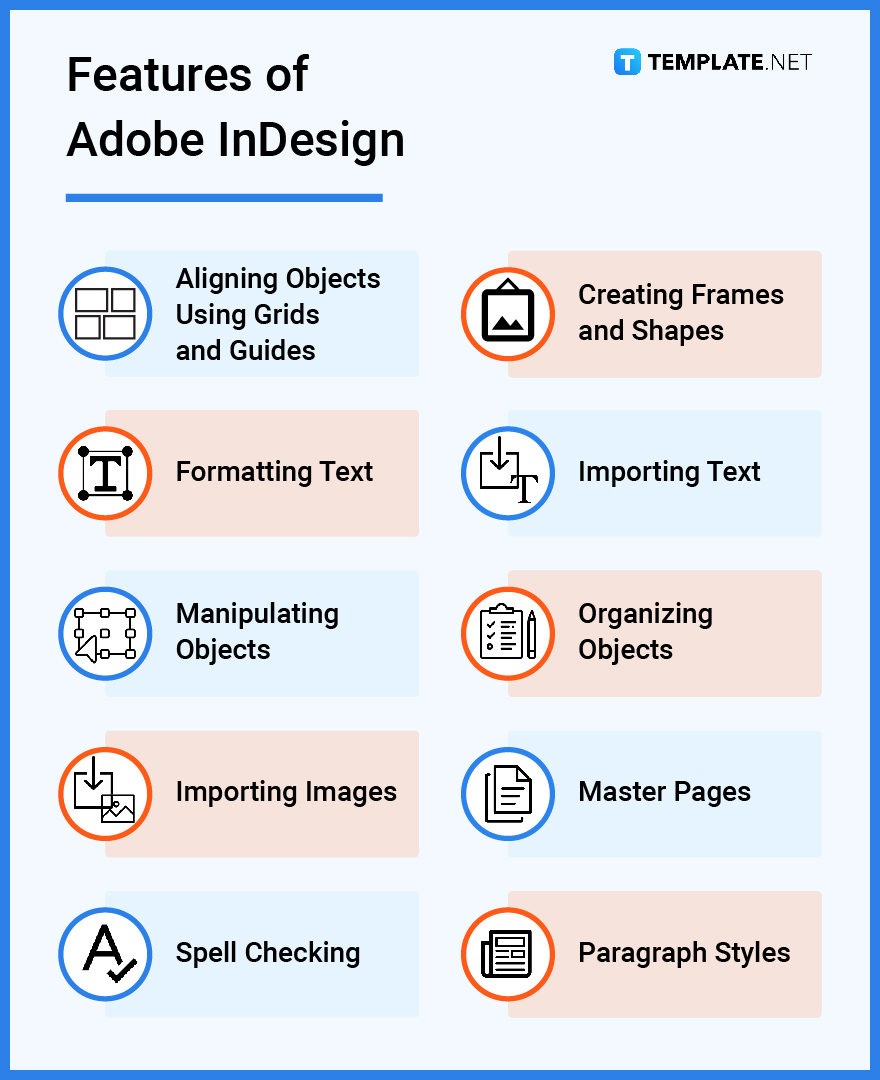
Adobe InDesign – Uses, Purpose, Importance
Adobe InDesign provides a variety of uses and purposes for users such as designing, editing, and publishing page layouts for books, brochures, certificates, catalogs, flyers, forms, labels, etc. Below is a list of the common uses, purposes, and importance of using Adobe InDesign.
Page Layout Editing
Adobe InDesign allows users to build layouts by dragging and dropping UI elements into a page design editor. With its simple, user-friendly interface, it enables users to use both traditional and interactive design features and work efficiently on e-publishing while using different layers to help in creating visually appealing pages without a lot of fuss.
Publishing Formats
This program has the ability to easily exported created page designs in multiple formats. The page layout designs can also be optimized for printing as the print optimization ensures that the page designs retain their quality during the printing process.
Saved Preferences
It provides the ability to save specific preferences including color palette and font library. This notable feature allows users to create efficiently without starting from scratch.
Asset Library
It offers a built-in library of assets such as elements, images, and shapes to guide users in page design creation. The users can also upload their personal assets to be used in their page layout designs.
Mobile Accessibility and File Storage
Adobe InDesign is a useful program that provides a mobile-friendly app, allowing users to work effectively between their desktops, laptops, and mobile devices for a smooth continuation of layout design work. Plus, it offers free and/or paid storage of created design files.
Templates
Design page layouts for print and web while using this platform. It provides prebuilt templates for a wide array of design formats like flyers, invitations, brochures, presentations, etc.
Adobe InDesign Parts
Home Screen Interface
The home screen appears when you launch InDesign. It includes a comprehensive range of templates for print, web, and mobile, blank document presets, recent files, and what’s new on the platform.
Essentials Workspace
InDesign shows tools and panels available in the Essentials Workspace as this area contains the Menu bar and Application bat at the top of the screen, the Tools panel docked at the left side of the screen, and other panels docked at the right side of the screen. Customize your workspace to suit your work style by displaying only the panels you frequently use and rearranging panel groups.
Panels
A panel is a window that allows you to collapse, expand, and group with other panels to create a panel group. It consists of either individual panels stacked one on top of each other or connected panels that are organized together with tabes to help improve accessibility and workflow.
Application Bar
The Application bar displays buttons and menus to modify the document layout. It offers easy access to generally used features such as document arrangement, choosing zoom levels, view options, screen mode, online help, and workspaces.
Tools Panel
Docked in the upper-left corner of the workspace, the Tools panel contains a set of drawing tools to create shapes and manipulate documents by modifying page objects, adding and formatting text and images, and working with color. It allows the user to fill and stroke shapes and text with diverse colors and stroke widths.
Document Window
The Document Window displays open InDesign documents that you are currently working on. It includes tabs to make it more convenient to switch back and forth between documents and a close button to quickly close a document.
Control Panel
The Control Panel is placed at the top of the workspace as it displays options for the currently selected tool and it is customized according to the tool you have selected, that’s why options will vary. The options usually provided in this panel include X and Y location, W and H dimensions, Scale X ad Y, Rotation and Shear Angle, Rotate and Flip, Fill and Stroke Color, Stroke Weight and Style, Apply Effect, Opacity, Drop Shadow, Quick Apply and Options button.
Pasteboard
If you have objects in your workspace that you don’t use, you can put them in the pasteboard. This gray or dark gray area is located outside the document in the Document window to give you an area to store unused items.
Adobe InDesign vs. Illustrator
Adobe InDesign is a desktop publishing and page layout design software developed to help professionals in creating designs in print, on the web, or on mobile devices for books, brochures, certificates, catalogs, magazines, manuals, newsletters, flyers, and interactive presentations.
Adobe Illustrator is a vector-based graphic design software developed to help graphic designers and visual artists in creating complex designs, branding, logos, vector graphics, or illustrations.
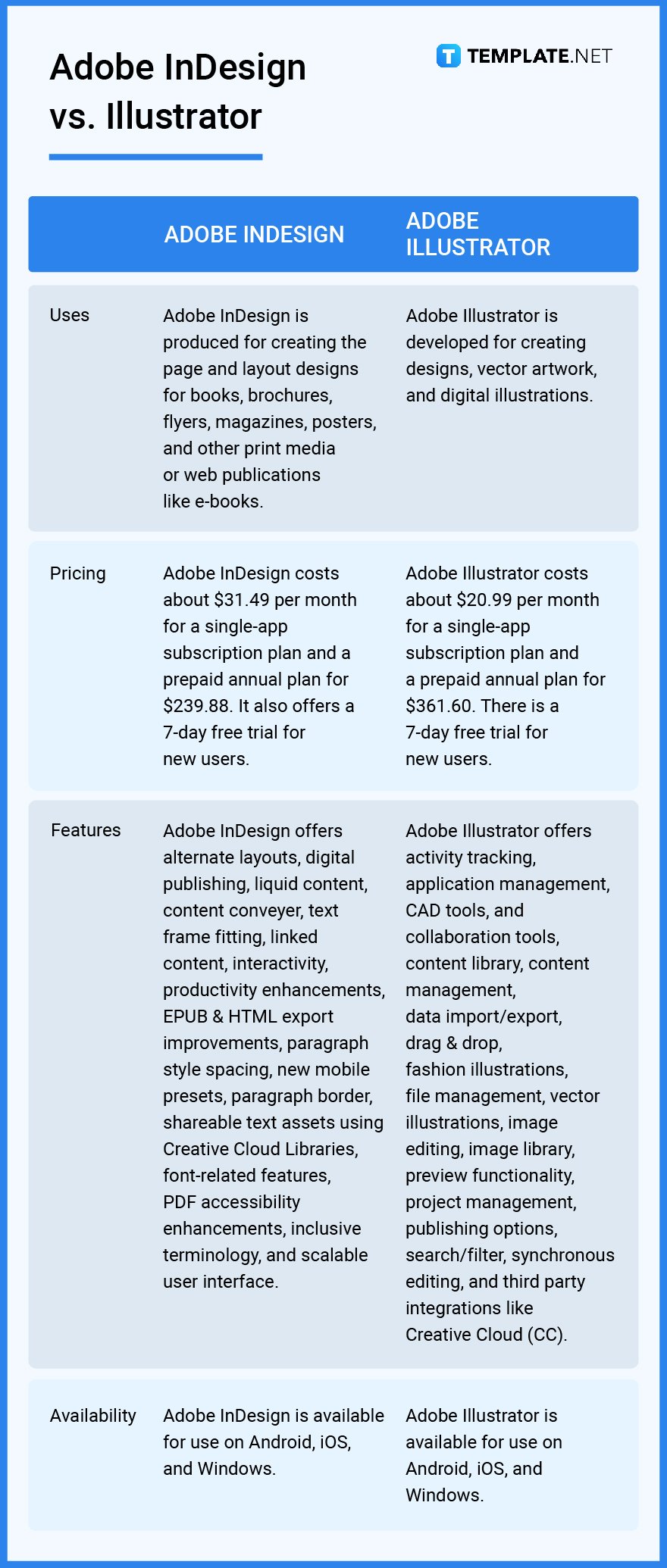
Adobe InDesign Tips and Tricks
Adobe InDesign has a lot more tools and features that aspiring visual artists and designers need to be skilled for. Learn about the different ways you can utilize the design tools in Adobe InDesign with efficient tips and tricks provided below.
Add Fonts to Adobe InDesign
Learn some simple tips on how to add fonts to Adobe InDesign. In this way, you can use the fonts in many aspects of your layout design and publishing work.
Make a CV with Adobe InDesign
When you create your professional CV, it is fundamental that you learn how to make a CV in Adobe InDesign. You can use the tools in this software to design an enticing CV when you are applying for a job.
Learn Adobe InDesign
Adobe InDesign is an interactive layout design software and application that many people can use to create visually-appealing books, booklets, catalogs, flyers, magazines, newspapers, e-publications, and other documents. Learn Adobe InDesign by reading or watching tutorials online or enrolling in graphics design courses.
Convert PDF to Adobe InDesign
Do you want to convert your PDF file to Adobe InDesign? Be a pro of these effective steps in how to convert PDF in Adobe InDesign right now!
Create a Newsletter in Adobe InDesign
There are several ways that you can do to make a newsletter in InDesign. Learn some simple methods on how to create a newsletter in Adobe InDesign.
Change the Background Color on Adobe InDesign
Work conveniently on modifying the background color of your document. Know the basics on how to change the background color on Adobe InDesign.
Wrap Text in Adobe InDesign
Text-wrapping is a powerful design technique that can help in enhancing the page layout of your document and complement the organic shape of illustrations and other art components. Use the appropriate tools to wrap text in Adobe InDesign.
Add a Picture in Adobe InDesign
Need to incorporate a picture for your book, magazine, or newspaper? There are some easy ways to add a picture in Adobe InDesign.
Add Columns in Adobe InDesign
Adding columns for your charts, graphs, infographics, and other data visualization tools is integral for documents, reports, and publications. Simply learn how to add columns in Adobe InDesign so that you can construct tables and graphs easily.
Change Font Color in Adobe InDesign
The font color of your text can be modified in Adobe InDesign. It is important that you know how to change font color in Adobe InDesign.
Convert Adobe InDesign File to PDF
Do you want to convert your AdobeInDesign file to PDF? Master the tips on how to convert Adobe InDesign File to PDF so that you can complete your page design in a breeze.
Create a Brochure in Adobe InDesign
Bring your brochure to the next level by using the tools and unique features of InDesign. Just learn how to create a brochure in Adobe InDesign when you read the simple instructions and tips here.
Create QR Codes in Adobe InDesign
Generate high-quality and independent QR code graphics for your business or project. Use the right tools to create QR Codes in Adobe InDesign.
Crop an Image in Adobe InDesign
Do you need to crop a particular image in your document or publication? Edit an image easily when you learn how to crop an image in Adobe InDesign.
Curve Text in Adobe InDesign
Make sophisticated typography art for your books, catalogs, flyers, brochures, posters, and other documents and publications. Curve text in Adobe InDesign to develop a one-of-a-kind typography design for your page layout.
Make a Calendar in Adobe InDesign
Create a simple and systematic calendar for your personal and professional schedule while using Adobe InDesign. Construct a compelling calendar to help you in managing your time wisely, so learn how to make a calendar in Adobe InDesign.
Spell Check in Adobe InDesign
Automatically correct your texts in your documents and publications while using the Spell Check feature in InDesign. Learn some tips on how to spell check in Adobe InDesign so that you can check the grammar and spelling and correct the grammatical mistakes in your document right away.
Zoom in/Zoom out in Adobe InDesign
Work closely on specific parts of your page layout using the zoom in or zoom out feature of InDesign. Learn some skills on how to easily zoom in/zoom out in Adobe InDesign.
Insert Page Numbers in Adobe InDesign
Page numbers in documents and publications help the readers to easily read and understand the overall content of the material and easily search for the information they want to read. Be a pro when you properly insert page numbers in Adobe InDesign.
Wrap Text around an Image in Adobe InDesign
Use the right tools to wrap text around an image for your page design work. Just learn some tips on how to simply wrap text around an image in Adobe InDesign.
Change Adobe InDesign to Inches
Know some ways to change your InDesign file to inches. Learn how to change Adobe InDesign to inches using the appropriate tools and settings.
Make a Greeting Card in Adobe InDesign
Design captivating and heartfelt greeting cards for your loved ones! Become familiar with how to make a greeting card in Adobe InDesign.
Add a Circular Picture to Adobe InDesign
Circular pictures are used in resumes, magazines, books, booklets, and other publications. Use the proper tools when you add a circular picture to Adobe InDesign.
See the Word Count in Adobe InDesign
Look at the number of words in your documents or publications in InDesign. Learn the tips and tricks to see the word count in Adobe InDesign easily.
Resize a Picture on Adobe InDesign
Utilize many editing tools to resize a specific picture in InDesign. Master the effective ways to resize a picture on Adobe InDesign.
Change the Margins in Adobe InDesign
Margins are distances from any sides of the edges of the document page to the content of the layout design. Use effective ways to change the margins in Adobe InDesign.
Create a Hyperlink in Adobe InDesign
A hyperlink is an electronic link that offers direct access from one distinctively marked place in a hypertext or hypermedia document to another in the same or a different document. Learn some tips on how to create a hyperlink in Adobe InDesign for your digital or electronic publications.
Add a Header to Adobe InDesign
A header is a type of text located at the top of a page. Follow the basic steps to add a header in Adobe InDesign for your books, catalogs, documents, reports, and other publications.
Create Shapes in Adobe InDesign
Construct various shapes such as rectangles, circles, triangles, and many other shapes for your page and layout design. Learn how to effectively create shapes in Adobe InDesign while utilizing various design tools in the platform.
Add a Watermark in Adobe InDesign
Watermark is a fundamental element if you need your document or publication to be labeled as genuine and make it clear to the readers that the rights on your work belong to you and can’t be used without authorization. Know how to add a watermark in Adobe InDesign so that you can protect and copyright your work.
Adjust Line Spacing in Adobe InDesign
Many authors and writers use either double-spaced lines or single-spaced lines for their articles, documents, reports, and other publications. Learn how to adjust line spacing in Adobe InDesign appropriately.
Change from Inches to mm in Adobe InDesign
Modify the units of length measurement of your document or publication when you change from inches to mm in Adobe InDesign. Doing this allows you to work on your page design with accuracy and precision.
Change to Landscape in Adobe InDesign
Want to transform the orientation of your document or publication in InDesign? Learn how to easily change to Landscape in Adobe InDesign.
Convert Adobe InDesign file to JPEG
Do you need to convert your InDesign document to JPEG format? Learn some ways how to convert an Adobe InDesign file to JPEG.
Use Layers in Adobe InDesign
Layers are essential components when it comes to organizing the elements of your document or publication layout design. Simply know the basics on how to use layers in Adobe InDesign.
Create a Banner in Adobe InDesign
Design a fantastic banner for your page and layout design! Simply know the basics on how to create a banner in Adobe InDesign.
FAQs
What format are InDesign files?
InDesign files are saved in INDD format.
What can you do with Adobe InDesign?
Adobe InDesign can help in creating print media and electronic publications such as brochures, magazines, flyers, comics, stickers, and many more.
What does primary text frame mean in InDesign?
A primary text frame in InDesign is a unique master page frame used to control the primary text flow in a document and create one text frame on individual pages to match the margins.
Why do graphic designers use Adobe InDesign?
Graphic designers use Adobe InDesign to design multi-page, text-heavy documents like books, magazines, booklets, and newspapers, or single-page documents such as flyers, certificates, book covers, and many others.
What is a master page in InDesign?
A master page in Adobe InDesign is a useful tool for creating a consistent layout from page to page in a document.
What are text frame options in InDesign?
Text Frame Options in Adobe InDesign are used to modify settings which include the number of columns in the frame, the vertical alignment of text within the frame, or the inset spacing.
What formats does InDesign export?
Adobe InDesign can export various file formats such as EPS, Flash, PNG, JPEG, PDF, and XML.
What is an Adobe InDesign package?
The package feature in Adobe InDesign collects all of the links of documents, images, vector art, and fonts in an organized manner and places these components in a folder with a copy of the original InDesign files.
How is Adobe InDesign used in the workplace?
Adobe InDesign is used in the workplace for corporate branding, content marketing, social media management, copywriting, and digital marketing.
What is the Key Functionality of Adobe InDesign?
The key functionality of Adobe InDesign is creating eye-catching brochures, business cards, flyers, magazines, posters, and many other traditional and digital publications.
Why should you package an InDesign file?
This feature is essential when you want to send your InDesign document to your colleague, client, or to the printers as it makes all the linked elements in your document, retrieved and compiled in a folder that you can easily send.






