How Do you Change the Margins in Adobe InDesign
In design, details such as margins, size, spacing, and proportion are significant, hence changing the margin to fit the design is often overlooked but is of utmost importance. Margins are the external limit of a page or sheet used to create space and guide the design.
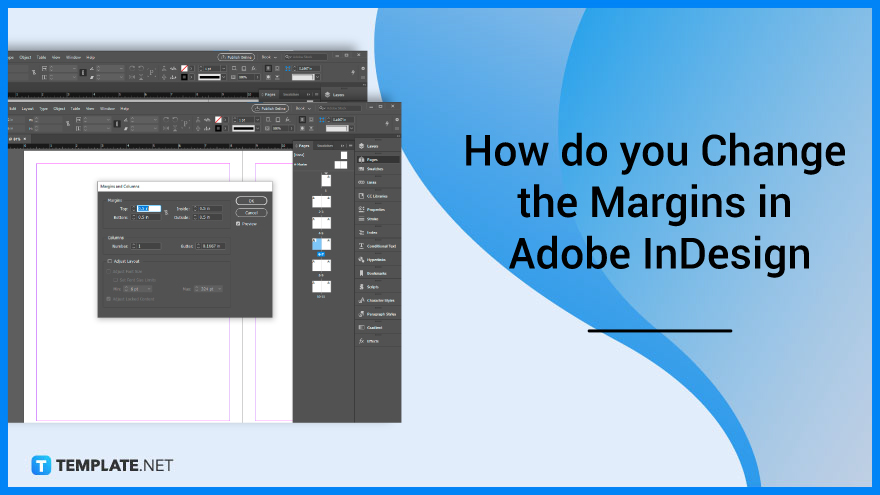
How Do You Change the Margins in Adobe InDesign
Margins are little details that make a whole lot of difference. Here is a step-by-step process to change the margins on your Adobe InDesign.
-
Step 1: Open Adobe InDesign
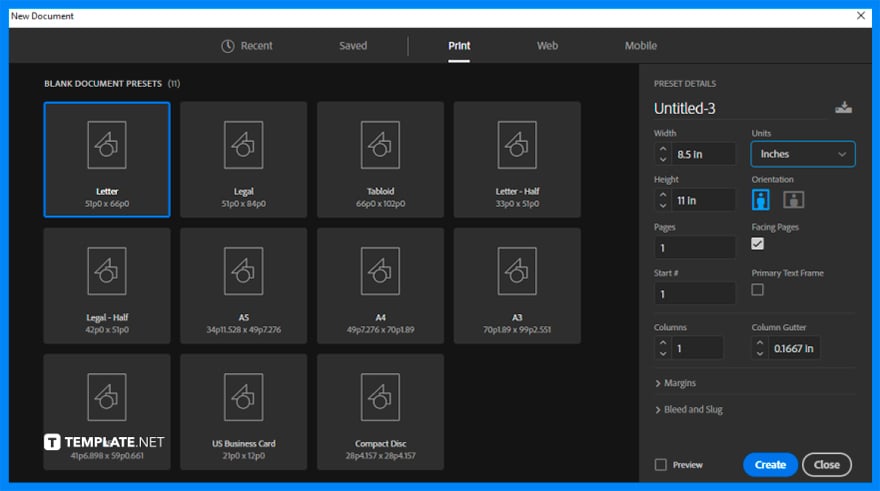
Start by opening Adobe InDesign, and launch your design. The Adobe InDesign software can be purchased as a package with all other Adobe applications or as a single software application. -
Step 2: Go to Pages Panel
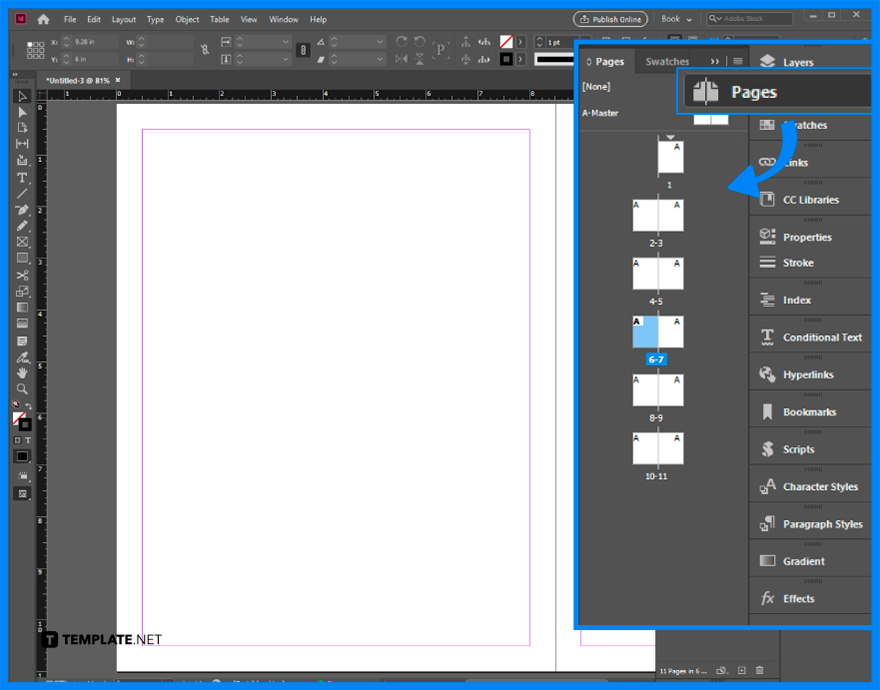
Select Window, then Pages to open the Pages Panel, and select the thumbnails for the pages you wish to change the margins at. -
Step 3: Go to Margins and Columns
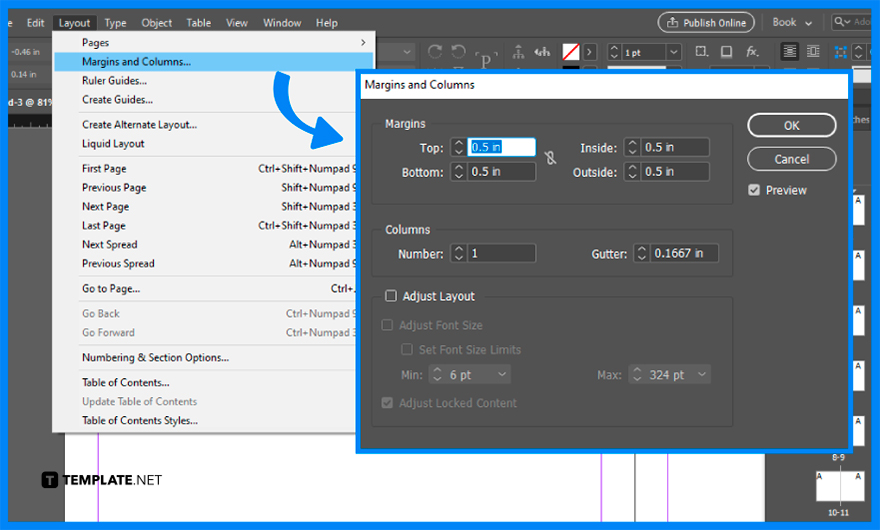
Choose Layout, and then go to Margins and Columns. From there, enter the values for the Top, Bottom, Left, and Right Margins, as well as the number of columns and the gutter. -
Step 4: Save Design
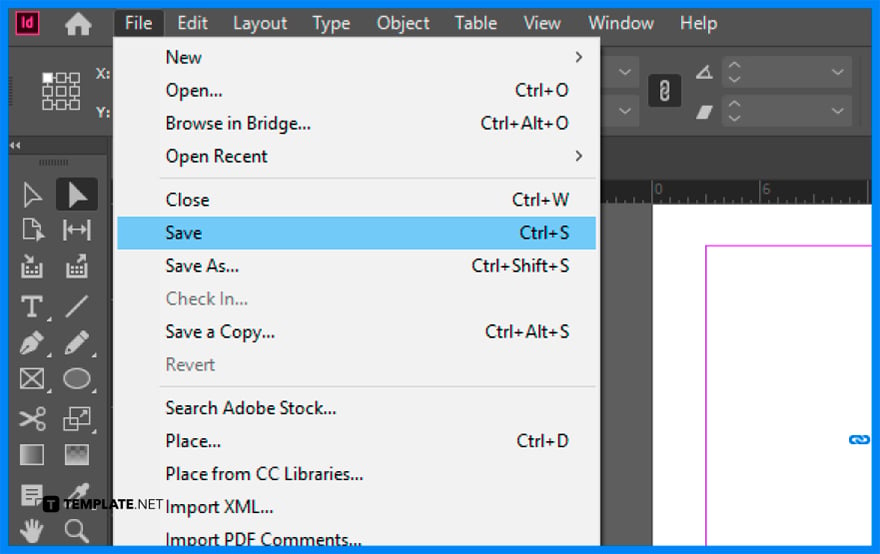
If you are already happy with the margins, do not forget to save your design.
FAQs
Why can’t I see margins in InDesign?
The margins might be hidden in the properties panel.
Can I use margins to position content?
Yes, you can by selecting Grids & Guides and by checking the Snap to Guides, and then it will automatically enable you to draw, move, or resize.
How do I set margins and columns in InDesign?
In making a new document on Adobe InDesign, you will automatically be asked to set the margins to your desired dimensions by simply entering the value of your margins.
What is the purpose of margins in InDesign?
Margins in Adobe InDesign can act as guides in the overall design process, and this will separate elements from the edges of the pages.
Can I only change the top margins in InDesign?
Yes, you may only change the preferred size of your margins by following the walkthrough above.
Where is Adobe InDesign used?
Adobe InDesign is used for all types of graphic designs, documents, layouts, and design needs.
What files can InDesign open?
Adobe InDesign can open various file formats such as TIFF, GIF, JPEG, BMP, and EPS.
Is Adobe InDesign free?
No, Adobe InDesign is a paid tool offered by Adobe and can be purchased in a package or individually per software application.
What is Adobe InDesign good for?
Adobe InDesign is a publishing and layout application good for creating all types of graphic design, documents, marketing materials, and producing prints and digital publications.
What are the features of Adobe InDesign?
There are plenty of Adobe InDesign features, among the new ones are liquid content, alternate layouts, digital publishing, text frame fitting, linked content, and interactive features.
Why can’t I see margins in InDesign?
The interactive features of Adobe InDesign are hyperlinks, audio/video, forms, animations, page transitions, buttons, and many more.
Is adjusting margins in Adobe InDesign easy?
Yes, adjusting the margins in Adobe InDesign is easy, follow the step-by-step process above.






