How to Add Columns in Adobe InDesign
Adobe InDesign provides column guides and margins which are useful tools to help graphic designers, page layout designers, and publishers position text and images in a clear and well-structured manner. The column guides divide a page into evenly spaced columns and rows based on the numbers you set up, so learn how to add columns in Adobe InDesign appropriately.
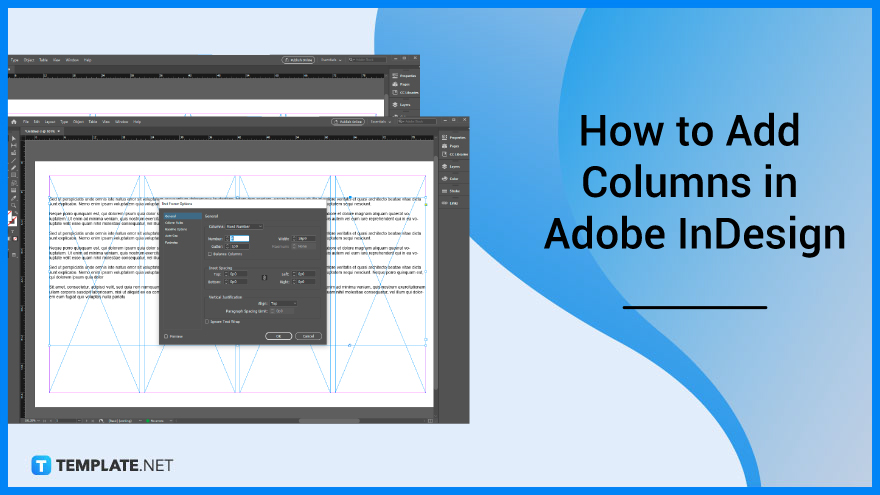
How to Add Columns in Adobe InDesign
Integral in printing, columns provide a non-printing overlay on your document or publication, allowing you to place and size components to reach balance and harmony, and other preferred design qualities. In this section, we provide some simple steps that you can do to easily add columns for your document or publication layout in Adobe InDesign.
-
Step 1: Add Text
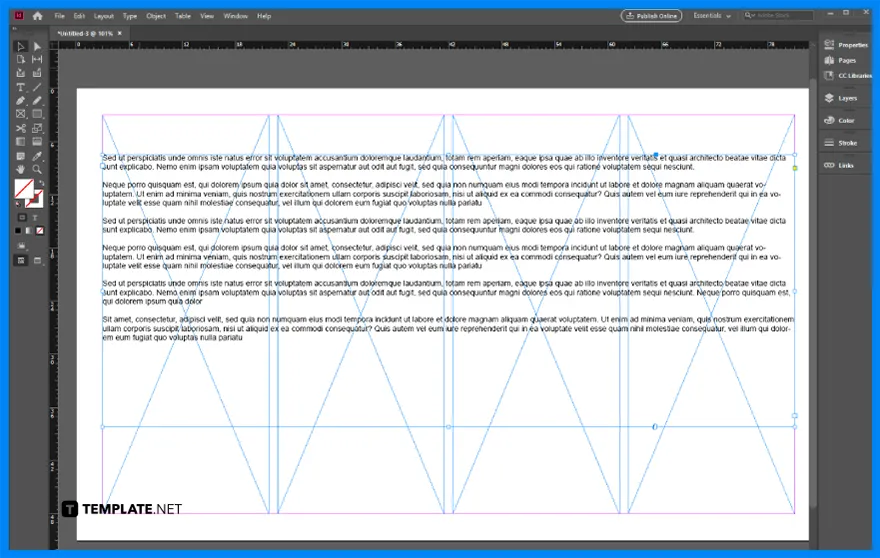
Go to Adobe InDesign. Then, add the text to your document. -
Step 2: Head to Object > Text Frame Options
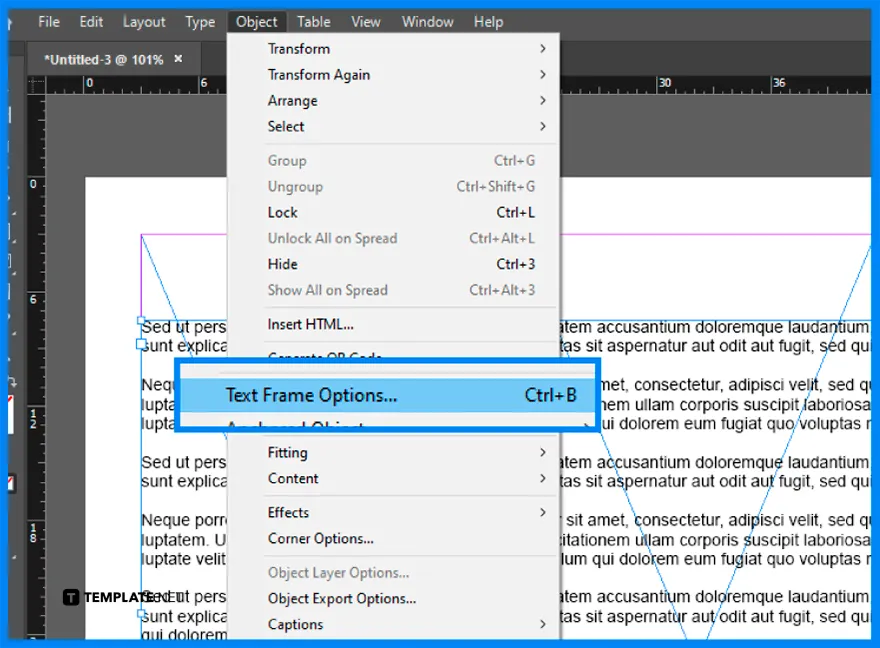
Search for the Object menu and select Text Frame Options. You will see the Text Frame Options pop-up window panel. -
Step 3: Adjust the Number of Columns
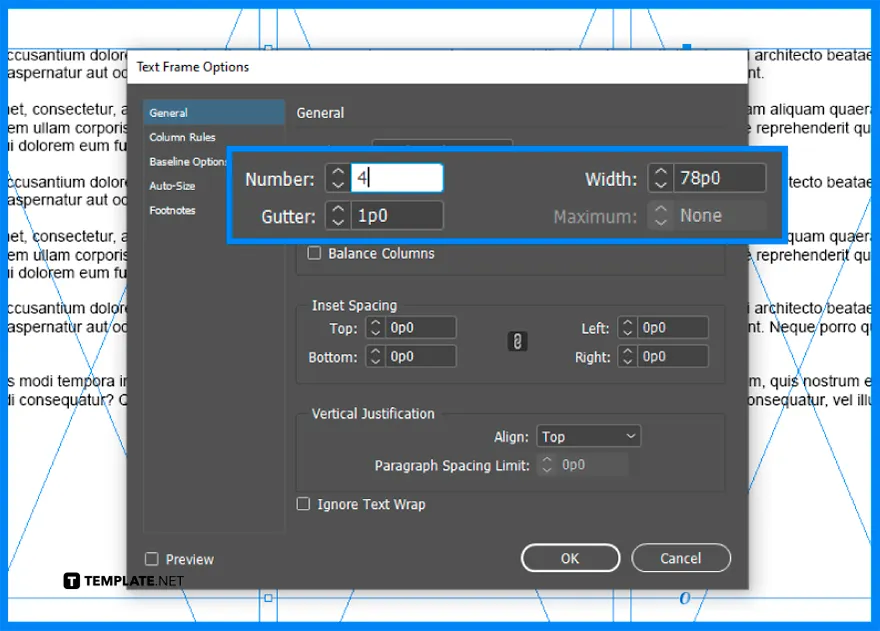
Adjust the settings in the Text Frame Options dialog box. Look for Columns and below it, you will see other options such as number, gutter, and width, so enter the specific number of columns you want for your document or publication.
FAQs
Where is the Columns option in Adobe InDesign?
The Columns option in Adobe InDesign is located in the Menu Layout and you will see Margins and Columns.
Why can’t I see my columns in InDesign?
Head to Master Page, open Menu Layout, select Margins, and Columns, click to disable the preview and click again to enable it.
How to display column lines in InDesign?
Select View, choose Grids & Guides, select Show Layout Grid or View, choose Grids & Guides, and select Hide Layout Grid.
How to make columns in InDesign?
Use the Selection tool to select a frame or use a Type tool to click inside the text frame or select the text, choose object then Text Frame options, and then, indicate the number of columns, the width of each column, and the spacing between each column for the text frame.
How to edit columns in InDesign?
Go to Window then Pages to open the Pages panel, select the thumbnails for the pages you want to change, select Layout then Margins and Columns, and then, indicate values for Top, Bottom, Left, and Right margins, and the number of columns and the gutter or space between columns.
How to split the text into columns in InDesign?
Select the text you want to split into columns, click the icon at the top right with four horizontal lines and choose Span Columns.
How to create a column break, frame break, and page break in InDesign?
Press Enter to create a column break, press Shift+Enter for a frame break, and press Ctrl+Enter for a page break.
How to make horizontal columns in InDesign?
Select Layout Grid in the New Document dialog box or select Layout, choose Layout Grid, and select horizontal for text to flow left to right horizontally.






