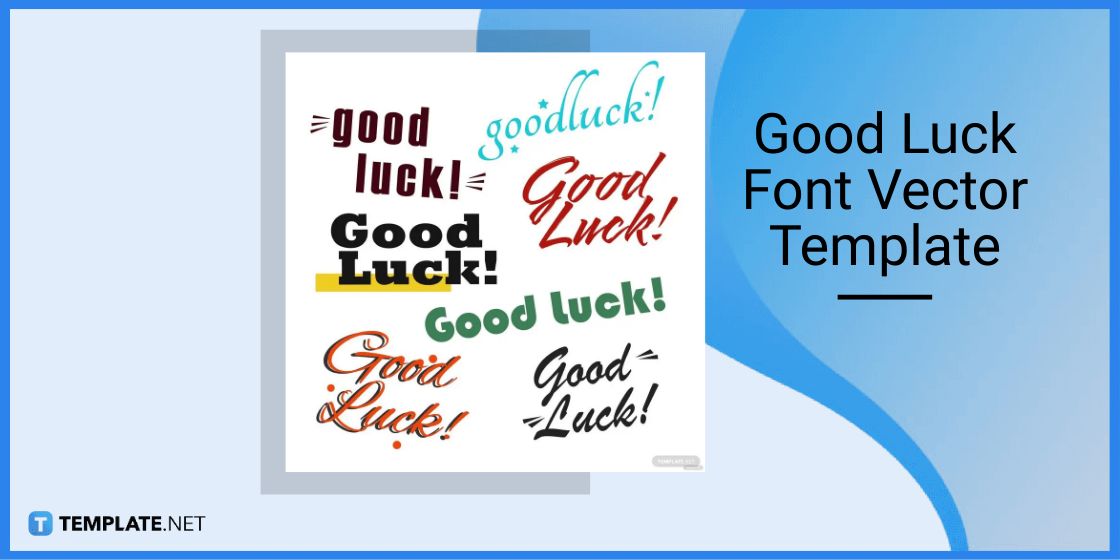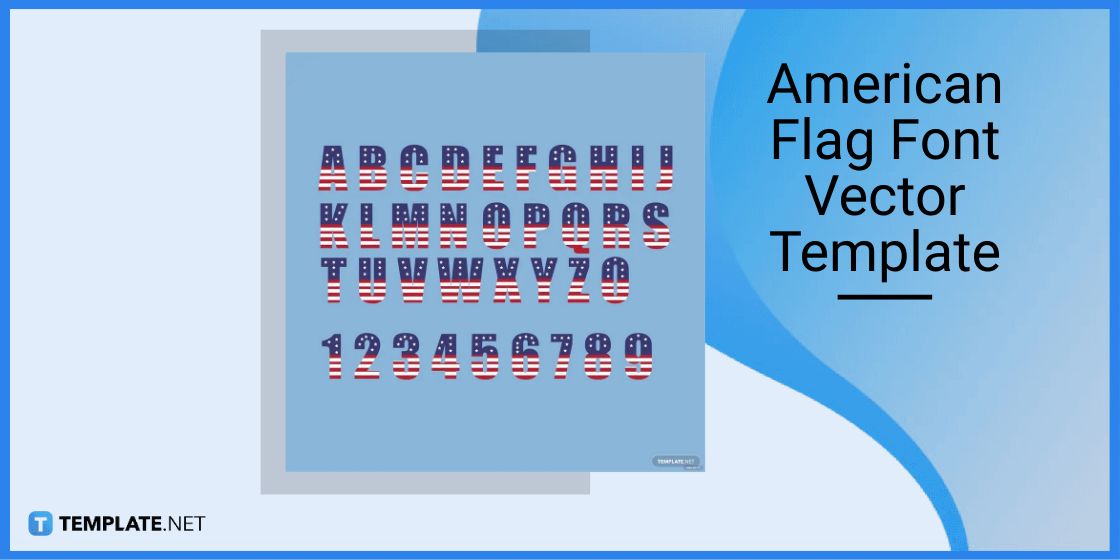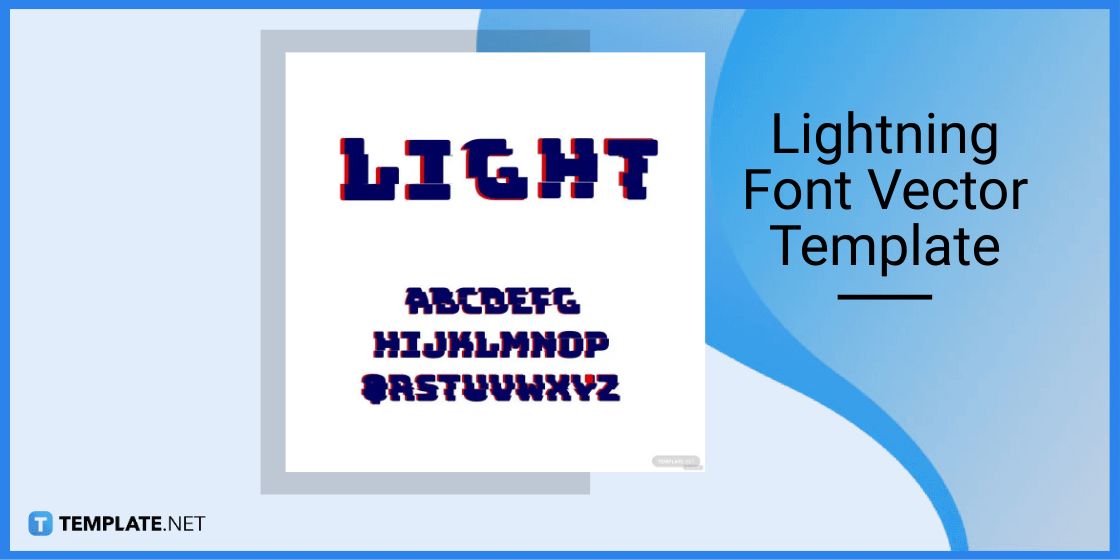Table of Contents
How to Make/Create Fonts in Adobe InDesign [Templates + Examples] 2023
Fonts in Adobe InDesign add some flavor to the text elements of your InDesign projects. Whether you need these print typography sets or lettering characters to apply creative aesthetics, attention-grabbing texts, or as simple as displaying a message, learning how to add fonts in Adobe InDesign isn’t that impossible to achieve.
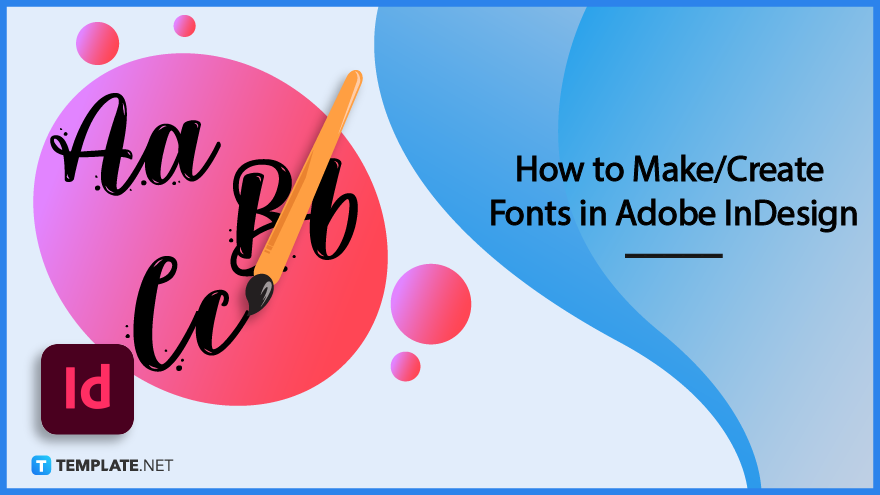
Build a Font in Adobe Indesign Template – Step-by-Step Instructions
Adobe InDesign is a reliable publishing software from Adobe Inc. and the displaying fonts are just one of InDesign’s many underlying features for designing all sorts of flyers, books, and other similar layouts. Nonetheless, you won’t have to worry about missing fonts in InDesign after learning how to install fonts as well as use font templates according to these steps:
Step 1: Look for Any Font Style to Install (Option 1)
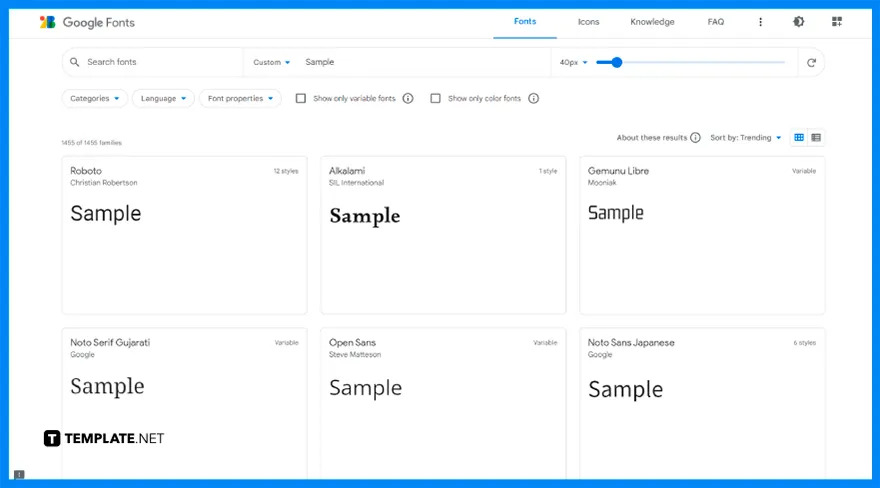
Before accessing Adobe InDesign, it helps to do your research on where to find the best fonts possible such as what would be compatible with Adobe InDesign, Adobe Illustrator, Adobe Photoshop, and more. One example is from Google Fonts and you only need to install or download them online.
Step 2: Unzip or Extract the Downloaded File
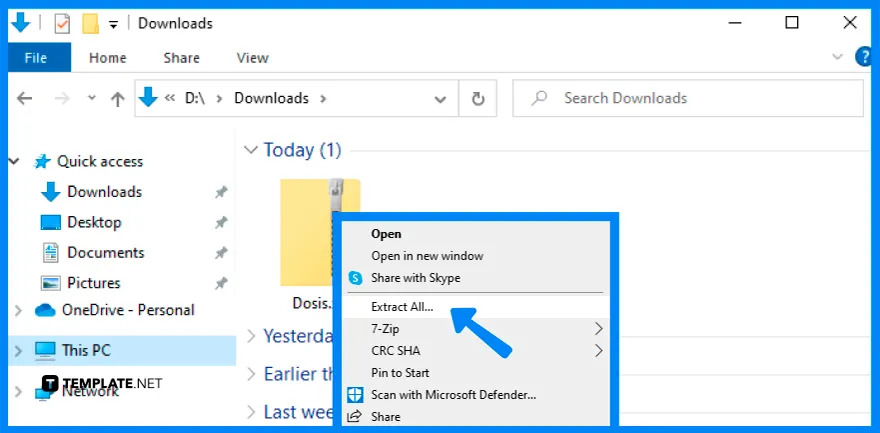
While downloading fonts, it is expected that they would be downloaded in zip file format. Open the zip file and unzip or extract the file to any location or folder on your computer.
Step 3: Save the Font to Your Computer
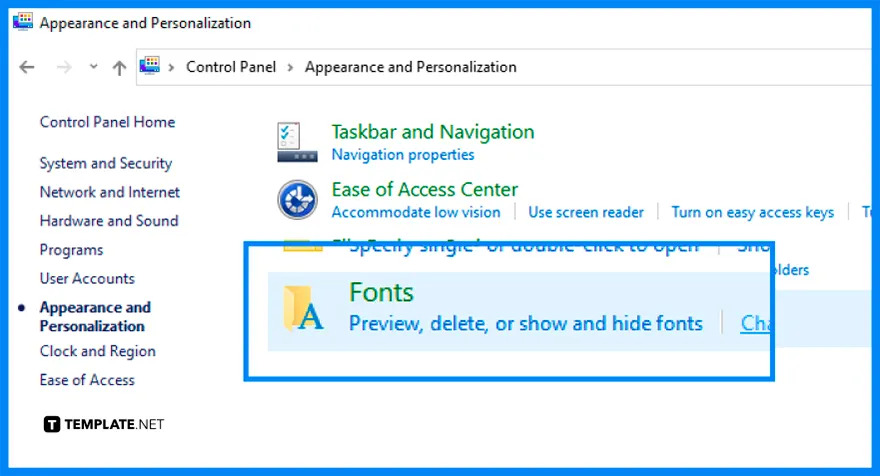
Most importantly, save the font/s to your device which you can do by accessing the control panel. Click “Control Panel, press “Appearance and Personalization,” select “Fonts,” press “File,” and finally click “Install New Font” so that you’d reach the Add Fonts window.
Step 4: Locate the Font to Install
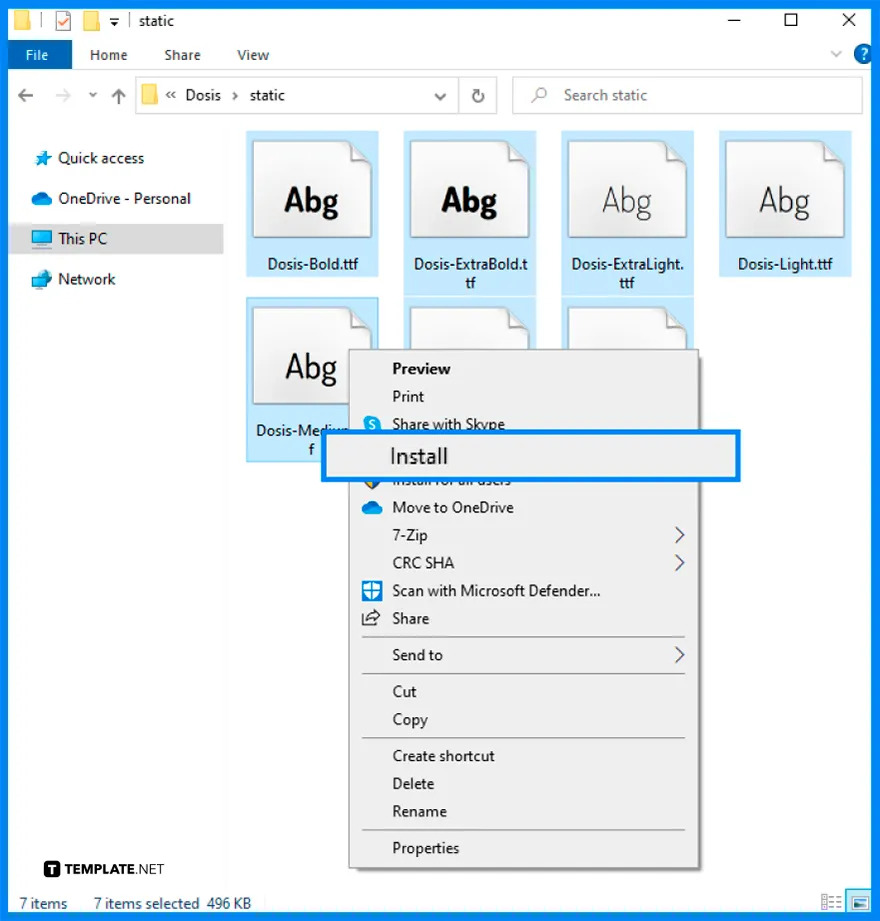
Now that the fonts are inputted into your computer, locate the font/s once again. Click the font or click all fonts you wish to add to InDesign, right-click, and press “Install” shortly.
Step 5: Open Adobe InDesign and Check the Fonts
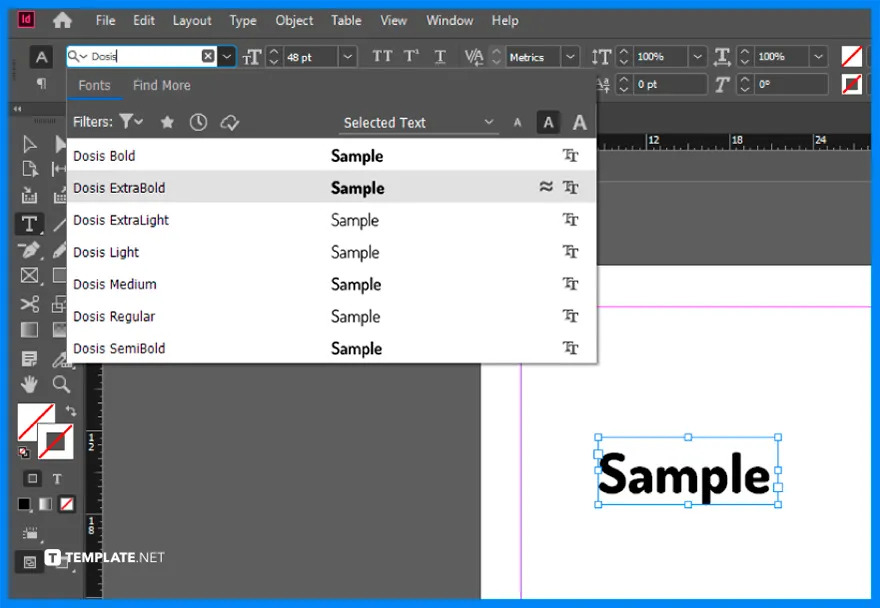
Now for the main event, open Adobe InDesign on your computer and view the fonts available on the upper menu. Confirm if the installed fonts are already available in the drop-down menu’s options of text fonts; otherwise, you need to restart your computer and check if it’s already there.
Step 6: Look for a Font in Adobe InDesign Template (Option 2)

The other option is to use a premade, editable, or printable font template, which you can access by visiting Template.net. Check out the list of different downloadable font templates and check out which ones interest you.
Step 7: Choose a Font Template to Edit
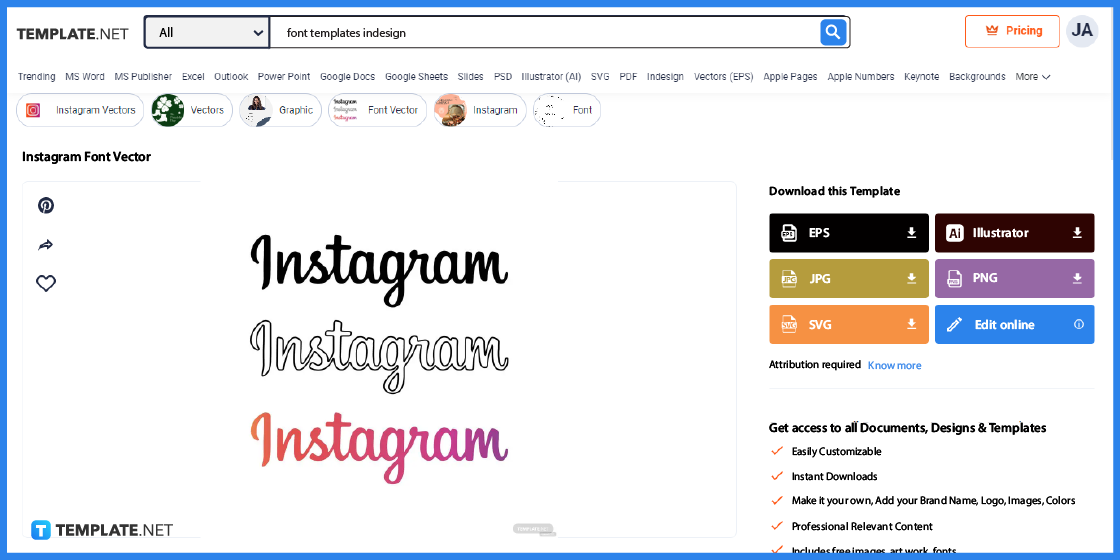
There are various font templates available and it’s up to you whether you have the vibes for cursive alphabet, cute calligraphy, hand lettering, Old English graffiti, Century Gothic handwriting, Sans Serif fonts, or any other stylish writing. For the font template you like, click “Edit online” so you can customize it before downloading.
Step 8: Customize the Font’s Size, Graphic Design, and More
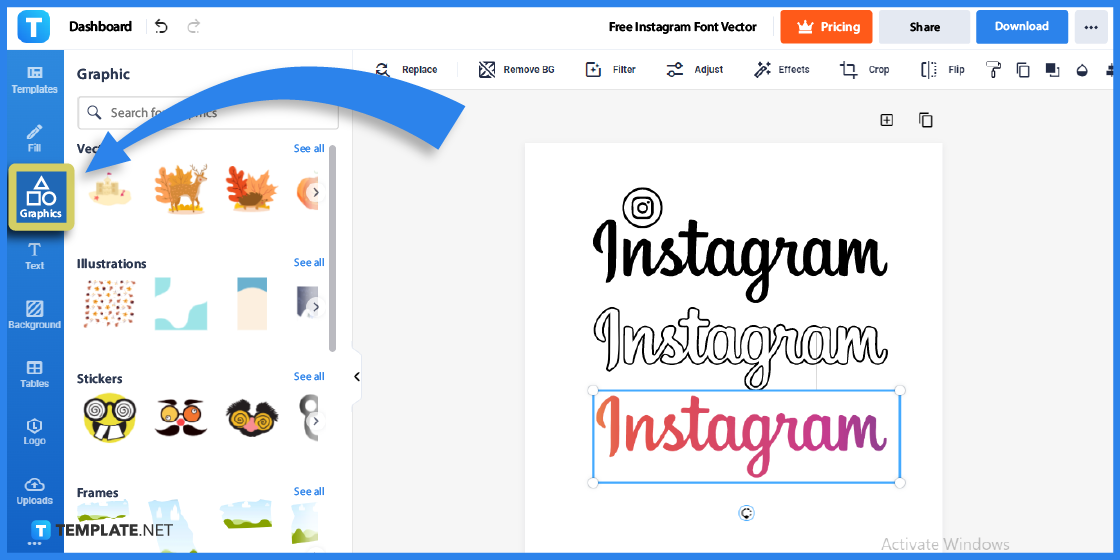
After pressing “Edit online,” you’d reach the Editor tool. You may click “Graphics” to insert fancy script stickers, cool tattoo illustrations, pretty bubble logos, modern bullet journal motifs, or bold text designs; or, you click “Background” and insert creative cloud wallpapers, elegant background colors, etc.
Step 9: Download the Template

The last step is easy because you only have to click “Download” from the right, set the highest quality format for the font template, and press “Download” to own the template in zip file. Then, check out how it looks when you insert the font template in Adobe InDesign afterward.
Font Templates & Examples
Besides font templates in InDesign, there are lots of other font designs you can apply from simple to modern texts and cute to edgy aesthetic fonts. Some of the best customizable font examples you can utilize include:
Good Luck Font Vector Template
Use a good luck font vector when you want to be artsy in wishing luck to any audience. Vectors are even great for Adobe programs due to their scalable sizes and this good luck font is just a great example for practice.
Wedding Font Clipart Template
A wedding font clipart exists to display the “Mr. & Mrs.” message that is surely hard to miss. Use this type of clipart to greet couples on their wedding day.
American Flag Font Vector Template
An American flag font vector is a fun way to use letters with colors from the American flag. In fact, the white stars, blue colors, and red-and-white stripes are visible for any character here.
Lightning Font Vector Template
Optimize a lightning font vector to design a sparking font. This edgy type of font works best when you are designing comic strips or announcing game-related content.
Good Morning Font Vector Template
Maybe people just need a pleasant good morning font vector to start the day with a smile. Bright yellow color dominates here to manifest a ray of great sunshine as you greet people with this font style.
FAQs
What are the different types of fonts for Adobe InDesign?
Adobe InDesign offers Adobe Fonts, OpenType, OpenType SVG, TrueType, Variable Fonts, Type 1, Composite, and Multiple Master.
Will any font exported to InDesign be embedded all the time?
No, only fonts that are permitted to be embedded are allowed so be sure to check the embedding permissions carefully.
What are the six main types of fonts?
These are the Serif fonts, Sans Serif fonts, Slab Serif fonts, decorative fonts, script fonts, and handwritten fonts.