How to Adjust Text and Line Spacing in Adobe PSD
Adobe Photoshop is a convenient tool for professional and personal users alike as it can help you to easily track the spacing of your text without the hassle of manually adding each letter. You will come to find that Photoshop will be a helping hand to bring to life your client’s request for typography.
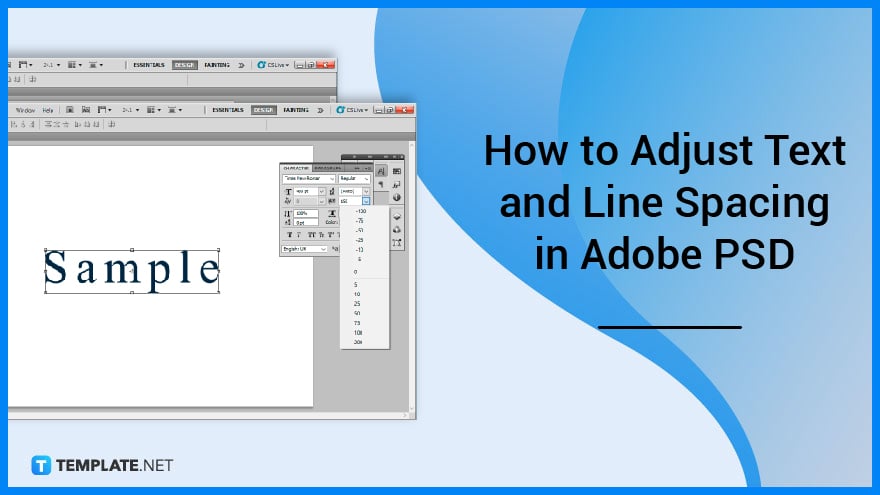
How to Adjust Text and Line Spacing in Adobe PSD
The amount of space between each letter on a text layer is controlled by tracking. Rather than changing spacing in a particular area, tracking will move each letter uniformly further away or closer together which will conveniently save you less time as opposed to manually doing it.
-
Step 1: Open Adobe Photoshop
Start by launching your local Adobe Photoshop. So click on your local shortcut on your desktop for Windows or access your “Applications” folder on your Mac to power up and open the software. You should also proceed to add or open a file to provide a background.
-
Step 2: Add a Text Layer
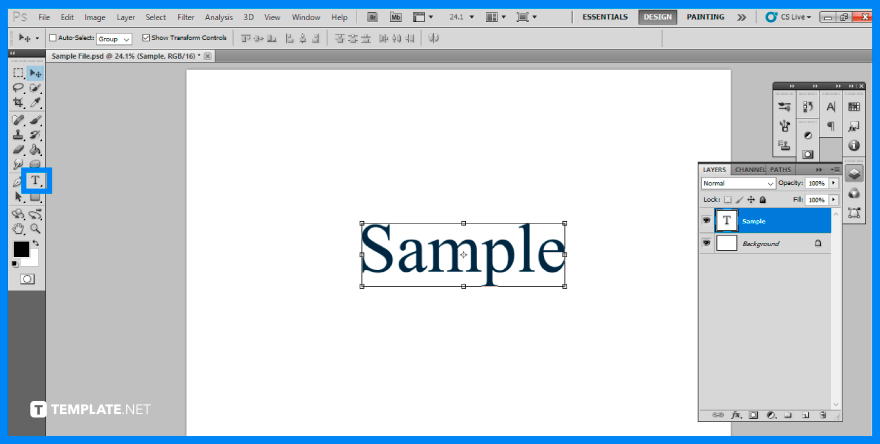
The next step is to add text. Select the “Text Tool” on the toolbar and click on the blank canvas to create a text layer. Input the necessary content. For the purpose of this guide, a “Sample” text has been provided.
-
Step 3: Open Character Panel
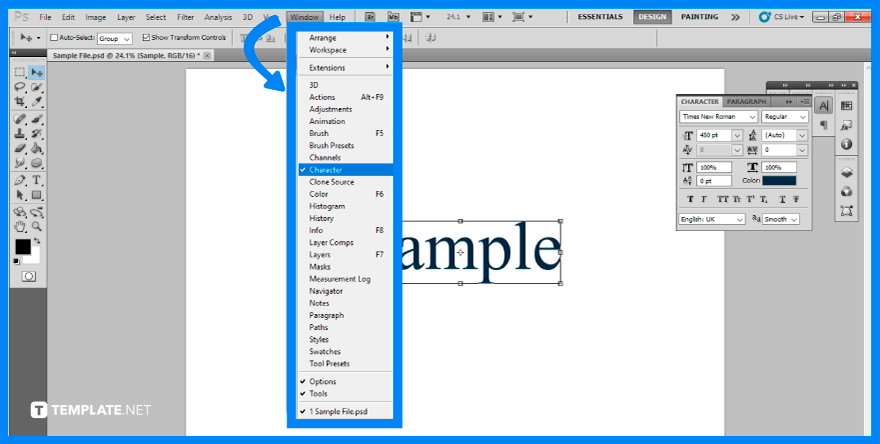
After you have created your text layer, go to “Window” then “Character” to open the Character Panel. This panel contains all of the most important text spacing changes. Ensuring that the recently added text layer is still selected, you can now proceed to edit and adjust the spacing.
-
Step 4: Adjust Tracking Amount
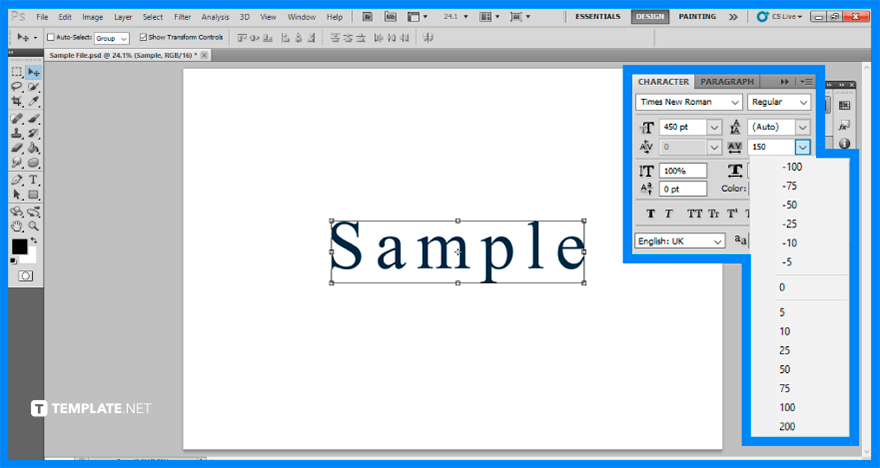
In the opened Character Panel, you find there various options to configure your text. Locate the Tracking Option, which is represented by the “VA” image with an arrow beneath it. The first method is to click on the tracking symbol and then drag your cursor left or right to either increase or decrease the spacing. You may also provide a specific tracking value in the area next to the tracking indicator.
FAQs
How do you justify text in Adobe?
Select “Object” then “Text Frame Options” from the menu and proceed to select “Justify” in the Vertical Justification section of the “Text Frame Options” dialog box.
What is fully justified text?
Fully justified text contains modified word spacing and frequently adjusted letter spacing.
What is kerning and why is it important?
Kerning is the space between letters that are used to improve reading, given that not all letters have the same curves and forms, you may need to adjust the distance between one letter with another to make reading comprehension easier.
How do I align text in a circle in Photoshop?
To type text in a circle in Photoshop, pick the “Ellipse Tool,” then click and drag a circle onto your canvas afterward select the “Type Tool” and click on the ellipse’s path to lock the text to the shape.
Why does my text in Photoshop look pixelated?
An incorrect “Anti-Aliasing” setting is a typical cause of pixelated text in Photoshop.






