How to Align Objects in Adobe Illustrator
Alignment is the arrangement of different items like graphics and text related to the diverse borders or edges of the artboard or design canvas. It is a fundamental element in arts and design as it allows artists and designers to arrange various components in an organized manner. In this article, learn how to easily align objects in Adobe Illustrator.
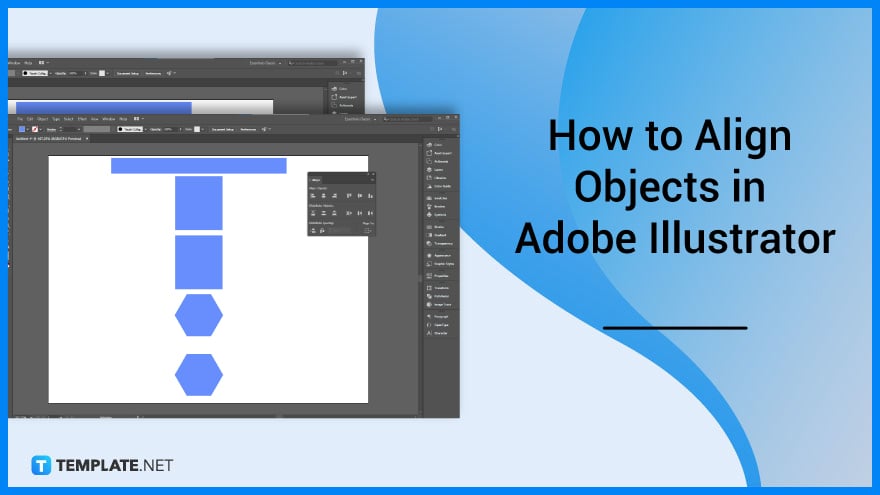
How to Align Objects in Adobe Illustrator
Aligning the objects in your artwork or design helps you balance the different elements of your work so that it becomes visually appealing to the viewer and maintain a visual connection between each element. Below are simple steps that you can follow if you want to align objects in your design.
-
Step 1: Select the Objects
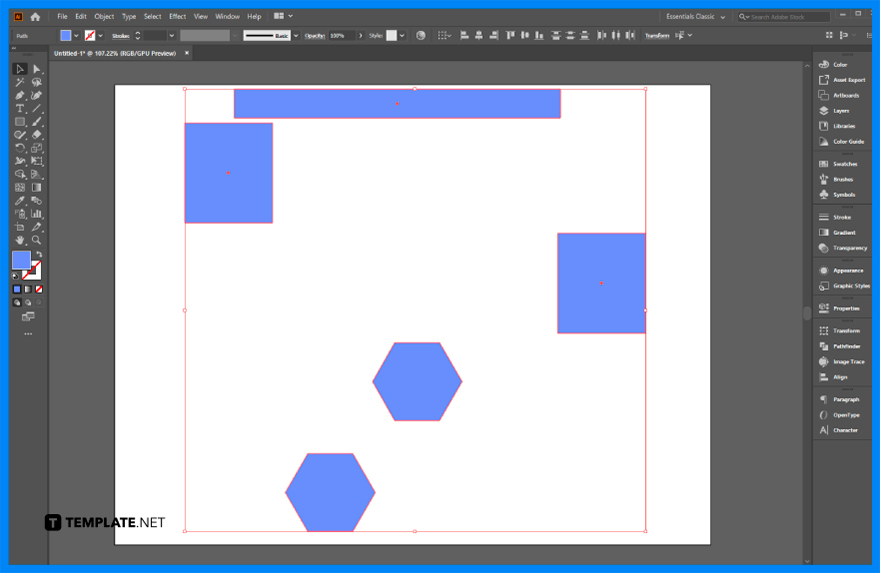
Open your design in a document in Illustrator. Then, select the objects you want to align. -
Step 2: Open the Alignment Panel
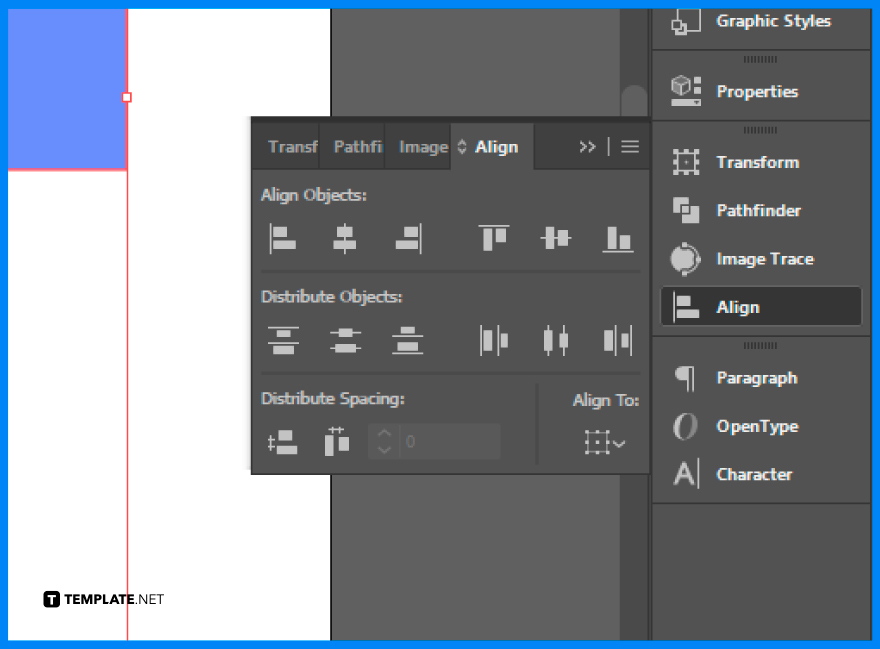
Head to the Window menu. Open your alignment panel when you click the Align option. -
Step 3: Click Align to Selection
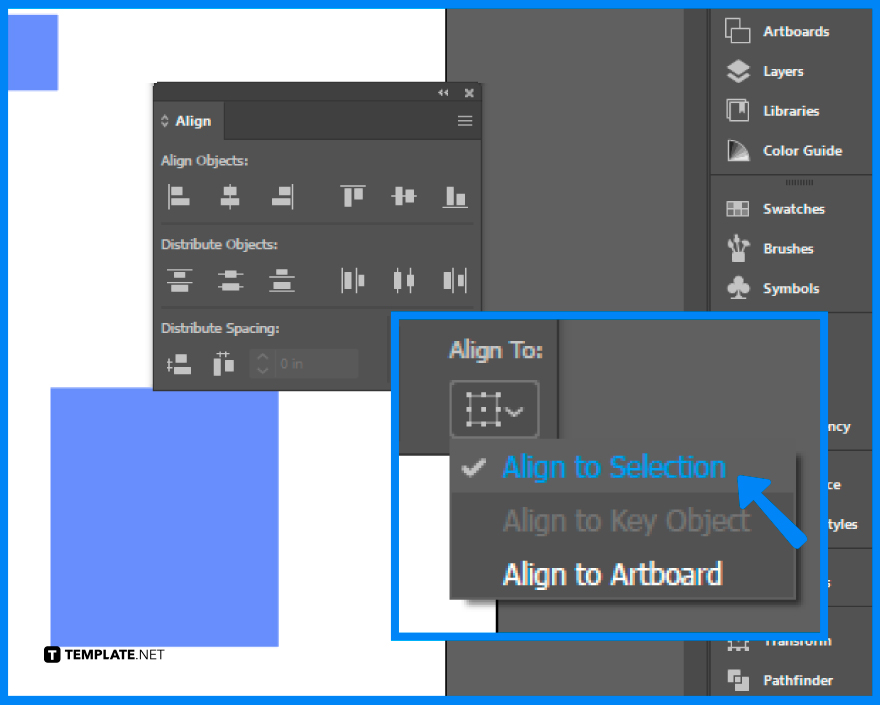
When you see the Alignment Panel, click the Align to Selection located at the bottom right of the panel to align the selection to the artboard or the key object. -
Step 4: Choose your Preferred Alignment Style
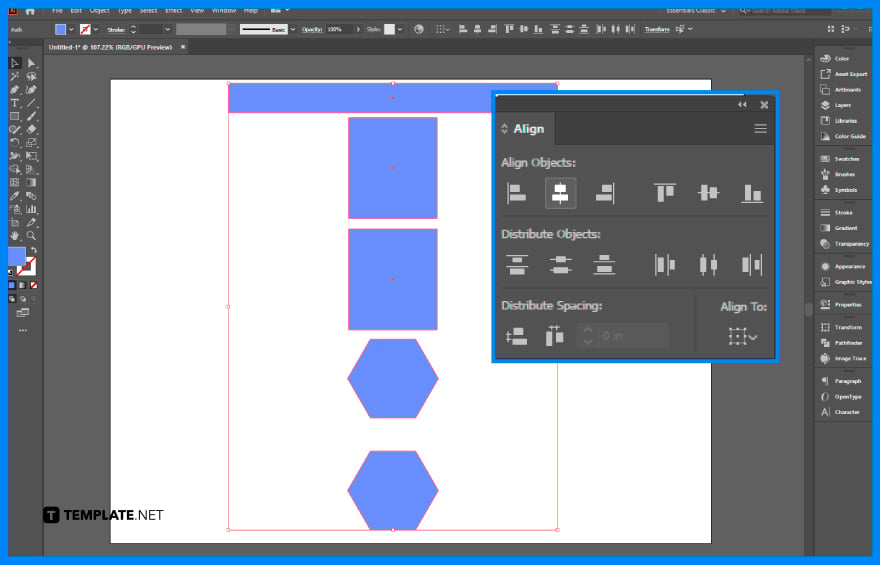
Pick the objects you want to align and click your preferred alignment style from the options in the panel. For example, click the Vertical Align Center to align the objects at the center vertically.
FAQs
What is the difference between aligning objects and distributing objects?
Aligning objects means arranging multiple objects horizontally or vertically with the center of the drawing page, while distributing objects refers to adding space between objects automatically according to their width, height, and center points.
What are the types of alignment in graphic design?
The types of alignment in graphic design are right alignment, vertical alignment, center alignment, and justified alignment.
How is alignment used in principles of design?
Alignment is used in design to organize and group elements, to create balance, to create structure, and to make connections between elements.
How to perfectly align in Illustrator?
Click Window > Align (or press Shift + F7), and use the Align Objects tool to align the objects.






