How to Apply Texture to an Image in Adobe PSD
Adobe Photoshop is a friendly tool for users in the digital industry that helps them alter the appearance of an image for a client. This convenient software aids in blending two images into one in order to add the desired texture.

How to Apply Texture to an Image in Adobe PSD
Photoshop does not limit users to blending two images alone, you can blend as much as you want and desire to achieve the desired effect of the image. New users and professionals won’t have much difficulty in executing their creative ideas.
-
Step 1: Launch Adobe Photoshop
Click on your local Adobe Photoshop to launch the software. Wait for it to complete its processing before proceeding to the next step.
-
Step 2: Open Your Files
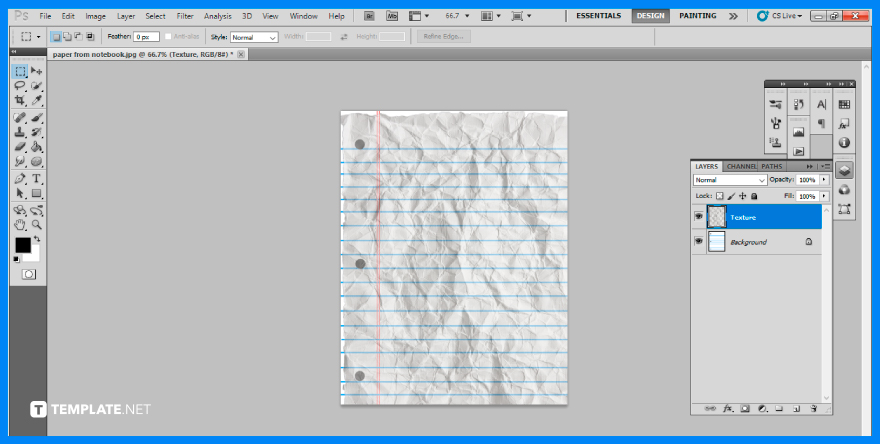
The next step will require you to prepare the files you would want to use. You will need two images, one as the base image and the other as the texture. For the purpose of this guide, a notebook sheet is used as the base image and the texture is a wrinkled piece of paper. Ensure that each image has its layer.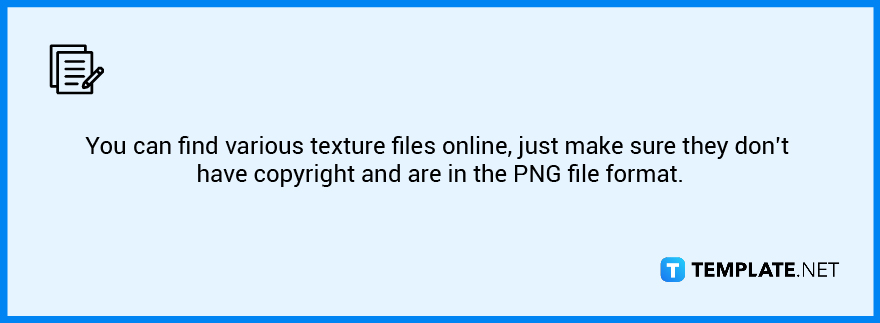
-
Step 3: Change Blending Mode
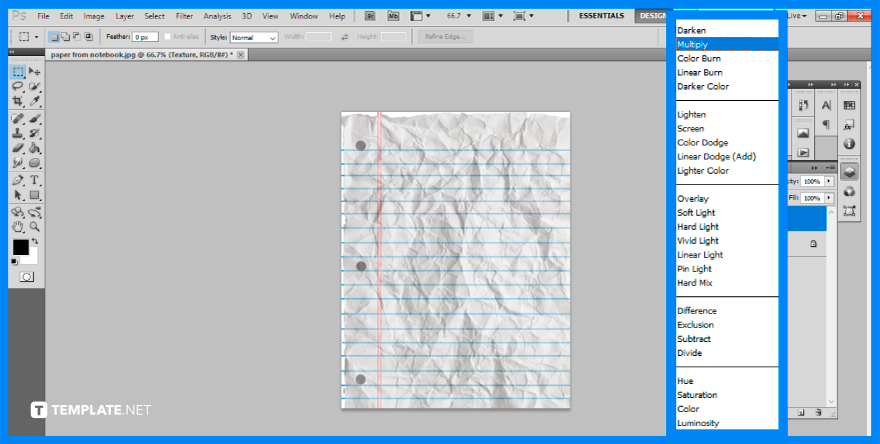
Now that the images are ready, go to the Layers Panel on the right section of the software. Click the texture layer before proceeding to open up the Blending Mode. Once the options are presented, locate and click on “Multiply.” You will then see that the image has blended texture in a more smooth view. -
Step 4: Toggle Opacity Percentage
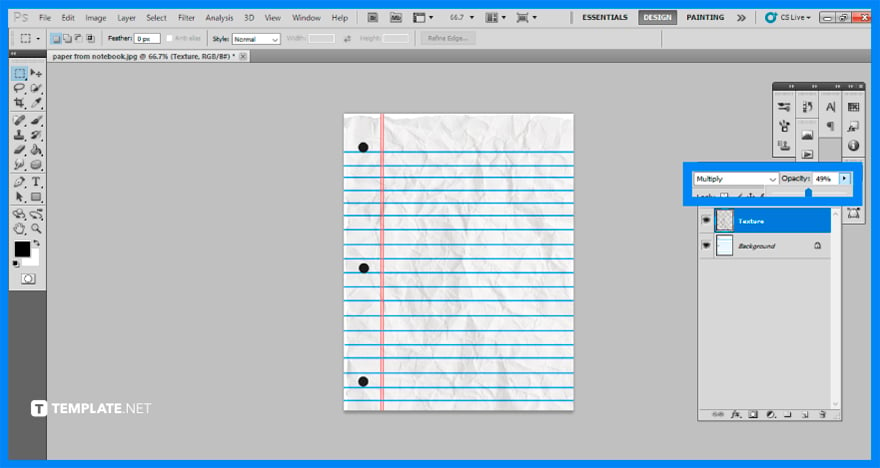
If you are satisfied with the display, then you won’t have to do this step. But if you find it not suited to your preferences, then you may change the visibility of the texture. To do so, go to the Layers Panel again and drag the arrow on where you want the level of opacity to be. You can also manually encode the desired opacity number percentage.
FAQs
What is texture in Photoshop?
Textures provide depth and a tactile aspect to your images and they may add visual appeal to an ordinary photograph and make your photographs stand out on the page.
What is a texture filter in Photoshop?
The Texturizer filter lets you imitate several texture types or choose a file to use as a texture, including choices for making photos look like they were painted onto textures or canvas and brick, or viewed through glass blocks.
What are the different types of textures in photography?
Textures might be smooth, rough, or any other texture your touch senses when it comes into contact with a surface.
Why are textures important in photography?
Texture gives photos that might otherwise be lifeless and uninspired life and vibrancy.
How do you get textures in Photoshop?
Go to C > Program Files > Adobe > Adobe Photoshop > Textures since there is a “Presets” folder inside the “Adobe Photoshop” folder, and then double-click to access the available textures Photoshop has to offer.






