How to Change Color of Text in Adobe PSD
Adobe Photoshop not only allows you to edit and alter your images but also add words to them. Movie posters, brochures, signages, and other printed materials are among the most that require text as a design element.
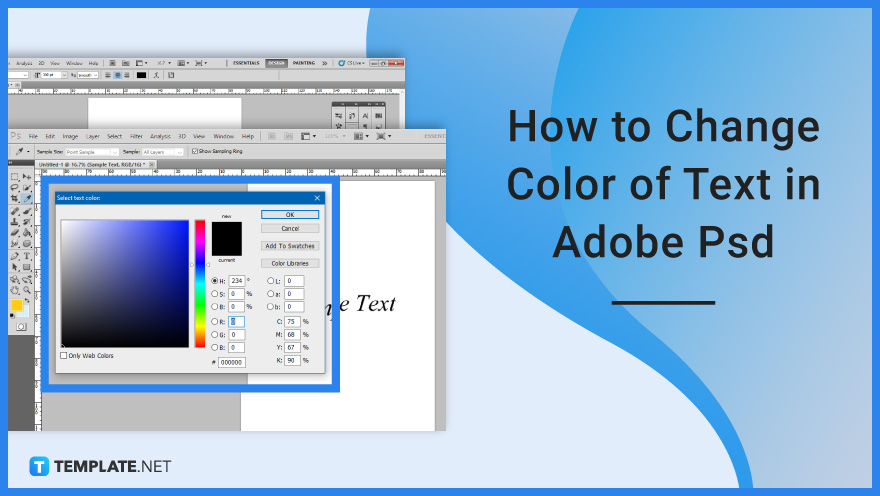
How to Change Color of Text in Adobe PSD
Adding text can help keep the image lively. Whether to emphasize a message or to add labels, you would want your text to match the theme of the overall image. Change the colors of your text so they go according to the rest of the image’s color scheme.
-
Step 1: Open Adobe Photoshop
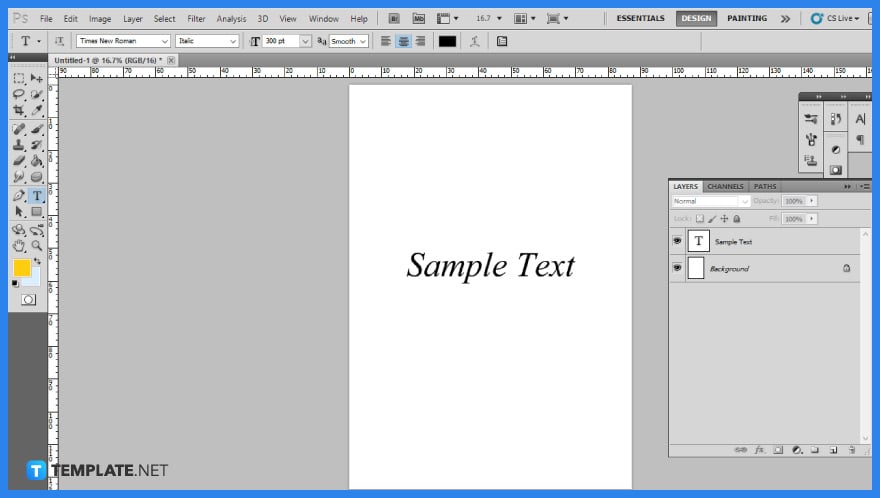
You can’t start without opening the application, so have it running and proceed to open the image or text you would like to edit. There are two known methods for changing the color of your text which will be discussed below. -
Step 2a: Highlight Your Text
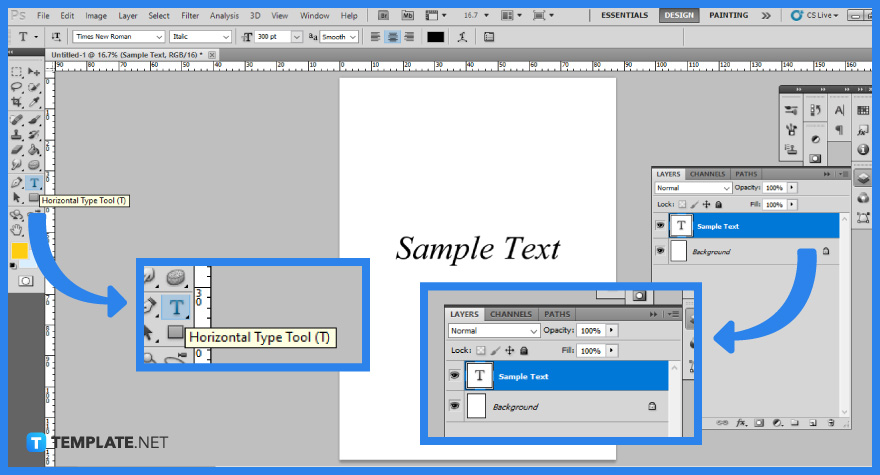
Once you have your desired file or image opened up, locate the text you would like to edit. Then, from the layers panel, choose the text layer and grab the Text Tool by clicking T. -
Step 3a: Select Different Color
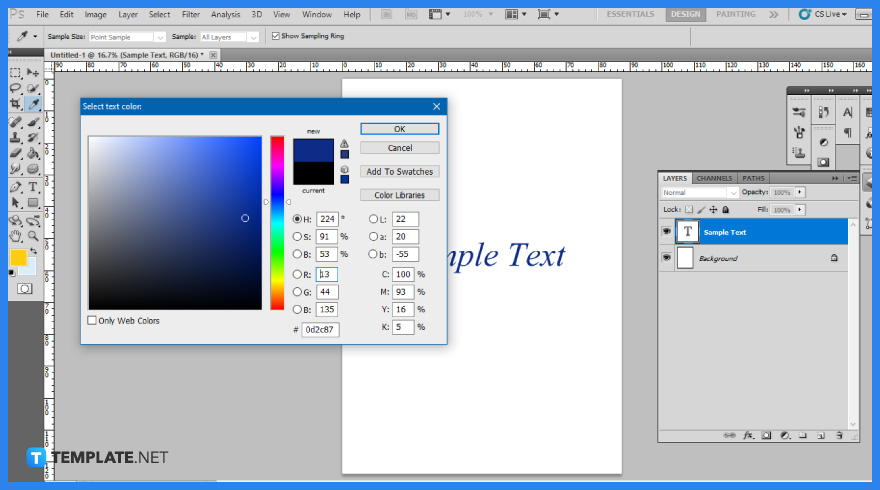
The next step you will be doing is to set the new and different text color. Using the color picker, select a new color from the color palette. Photoshop will apply this new color to the current text on the text layer since it is chosen. Click ‘OK’ to finalize the selection and then the new color will reflect on the text. -
Step 2b: Open Character Panel
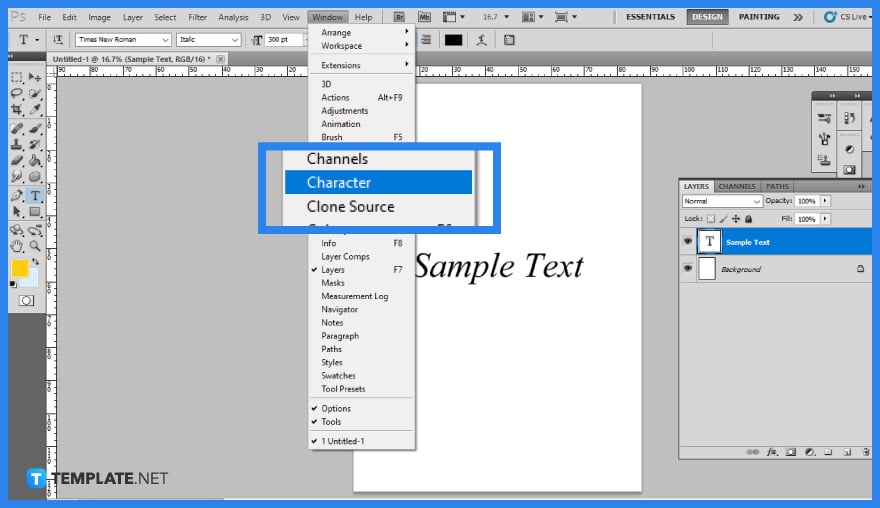
This second method does not require you to highlight any text or do as many clicks. The ‘Character Panel’ may be found in the ‘Adjustments’ bar. If you don’t see it, go to ‘Window’ and then ‘Character’ to bring it up. -
Step 3b: Change the Text Color
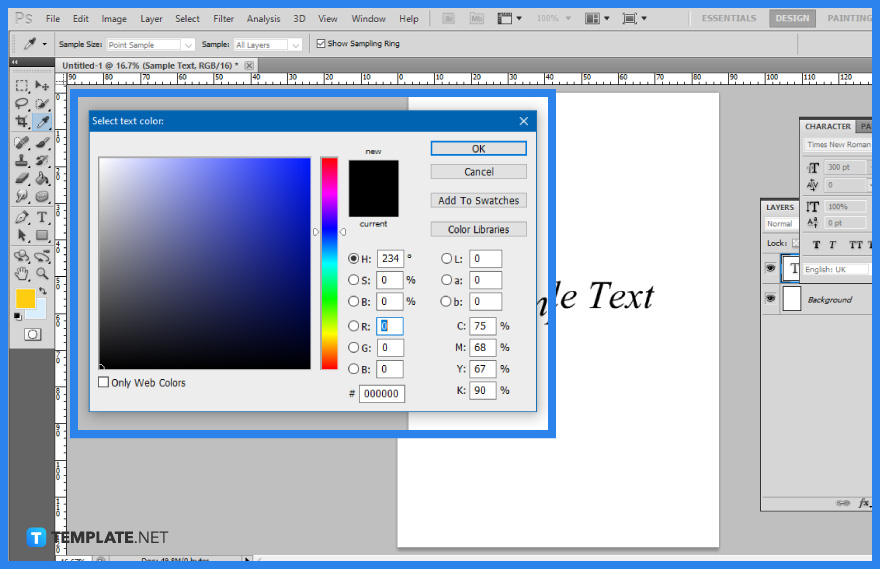
There are other options to pick from in this panel, and the one you want is the colored box. Select the text layer from the ‘Layers Panel’, then in the ‘Character’ window, click on the color choice. When you are satisfied with the new hue, click ‘OK’ to save your changes.
FAQs
How do I fill a text box with color in Adobe?
Once you have selected the text field, right-click it and select ‘Properties’ and then move to the ‘Appearance’ tab and click the swatch next to ‘Fill Color’ to select or mix your field fill color.
Where is the text tool in Photoshop?
In the ‘Tools’ menu, find and choose the ‘Type tool.’ You may also access the Type tool at any moment by pressing the T key on your keyboard, where you can select the suitable font and text size.
Why is my text gray in Photoshop?
The ‘Color Picker’ appears gray because of the image’s color mode, and when images are grayscale or black and white, the color picker’s selections are limited.
Why is a color not working in Photoshop?
It appears that you have a layer mask or a single channel selected so it is important to make sure the pixel section of a layer is chosen.
What is bevel and emboss in Photoshop?
Bevel and Emboss are frequently regarded as the most effective and adaptive tools available in Photoshop Layer Styles with it commonly used to make things appear more three-dimensional.






