How to Change Resolution in Photoshop
Adobe Photoshop is a tool for not only doing minor alterations to an image but it is also an application for enhancing your image’s resolution. You will find it easier and more efficient to change the resolution in Photoshop than in other applications.
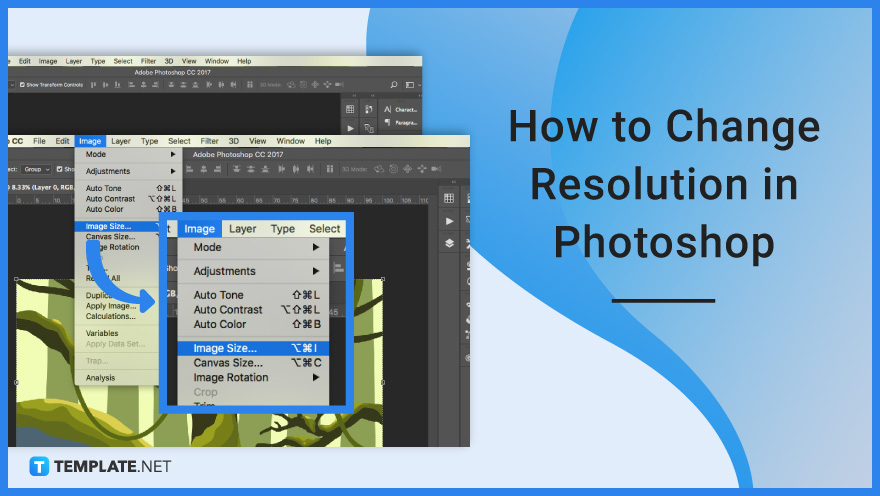
How to Change Resolution in Photoshop
The contrast between a high-resolution photograph with an engaging subject and decent composition and a tiny, blurry one is remarkable. Learning the difference between a high or low-resolution image will matter in the grand scheme of presenting it to your audience.
-
Step 1: Open an Image in Photoshop
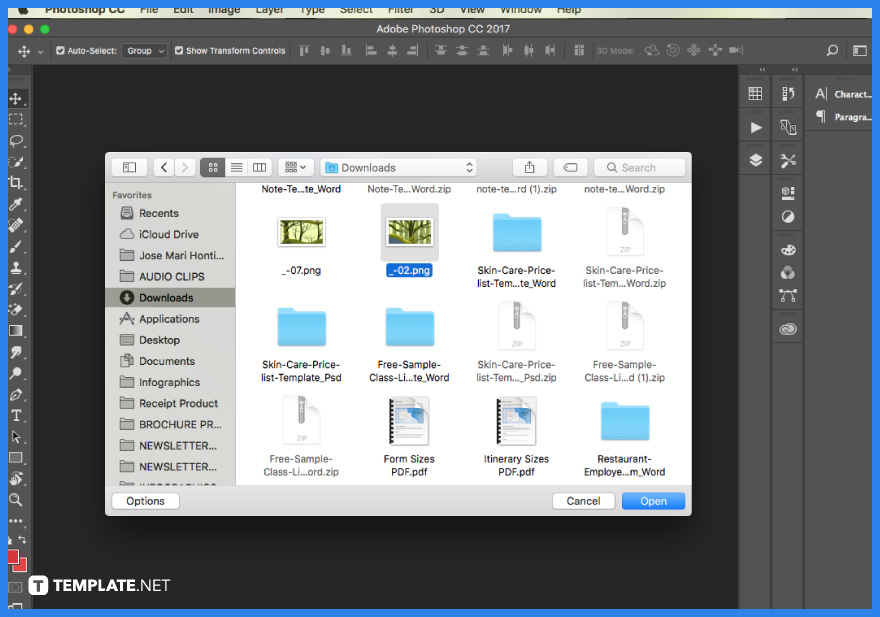
Once you powered up Adobe Photoshop, click “File” and then “Open” where you can select the image you want the resolution to be changed. Once a window opens up, that is where you can then peruse through your various files and click on your chosen image. Alternatively, you can drag your file to the center of the software to load the image.
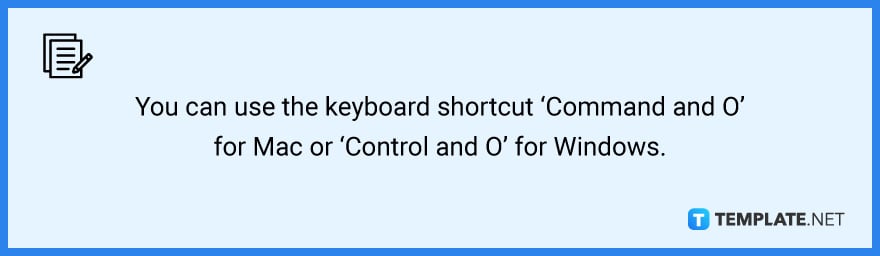
-
Step 2: Change Image Size
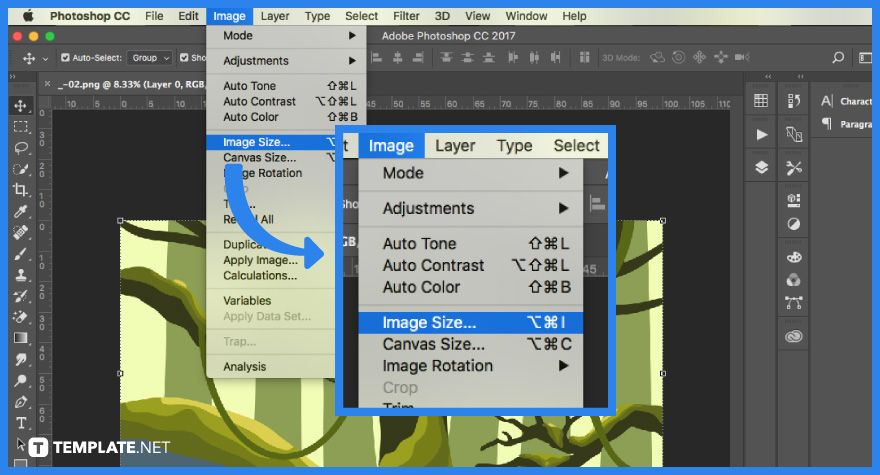
After you have opened your chosen image, it will then be displayed on Adobe Photoshop. Go to the menu at the top and click on “Image” then “Image Size”. A panel will appear for you to edit the width, height, and resolution of the image. The other dimension will automatically adapt to keep the same aspect ratio. Deselect the “Constrain Proportions” checkbox if you don’t want this to happen.
-
Step 3: Select a Resampler Setting
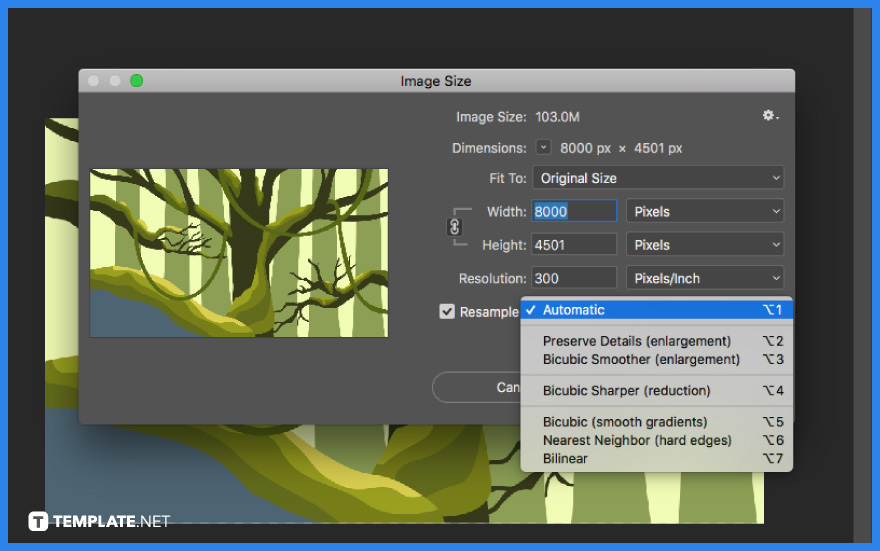
Resampling is the process of resizing an image while keeping the same number of pixels. The “Bicubic Sharper” option is great for making pictures smaller, while the “Bicubic Smoother” option is best for making images larger. If you are only seeking to modify the picture size for printing reasons, uncheck the “Resample Image” item. Increasing the size of photographs with features enabled will result in a decrease in image quality. Click on “OK” once you are done.
FAQs
How do I increase photo resolution?
You can increase a photograph’s resolution by opening the file on a photo-manipulating program such as Adobe Photoshop, choosing “Image Size” under the “Image” menu, locking the image’s width and height ratio, inputting the new and higher resolution, and saving the image.
How do I check DPI in Photoshop?
To check the DPI, you must first open an image in Photoshop, click the “Image” menu and choose “Image Size” but if it is not already shown by default, select “pixels per inch” from the Resolution drop-down menu.
Is 300 DPI high resolution?
A picture will seem bright and crisp at 300 pixels per inch, which generally equates to 300 DPI, or dots per inch, on a printing machine.
Is DPI the same as a resolution?
The primary distinction between dots per inch or DPI and resolution is that a greater resolution indicates more detail, whereas a higher DPI indicates a higher resolution level.
What is the resolution used for?
Resolution refers to the clarity and brightness of an image and it is frequently used to evaluate the quality of displays, printers, digital photographs, and other devices and software capabilities.






