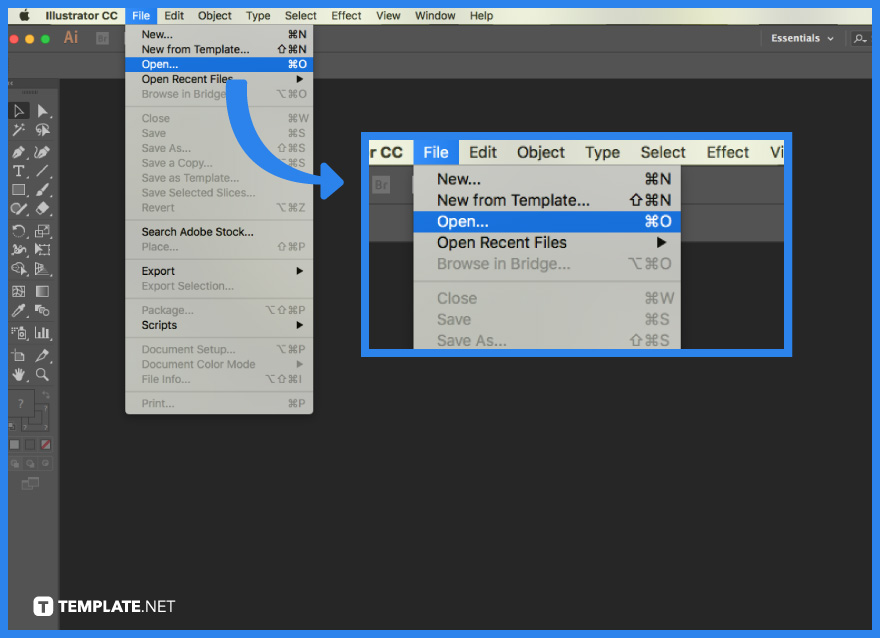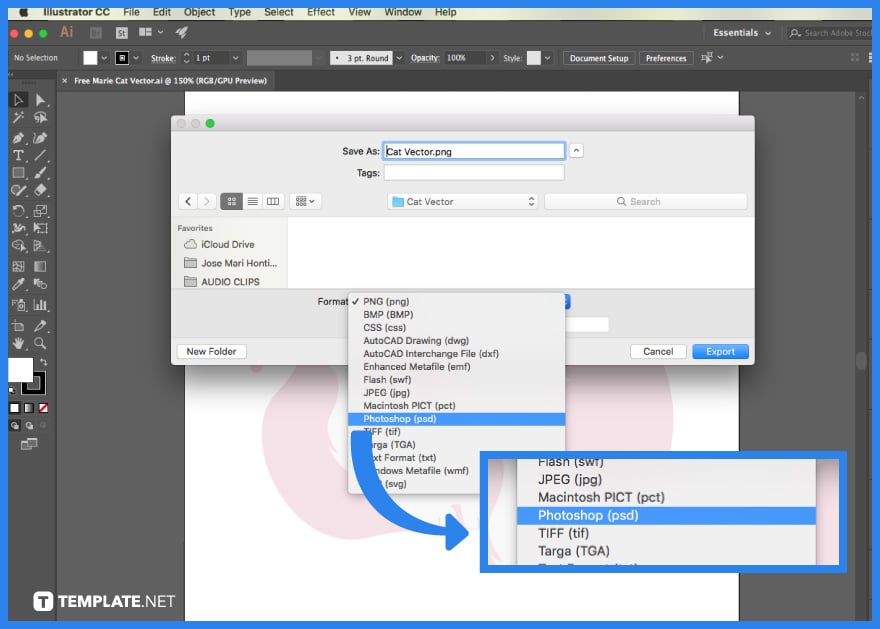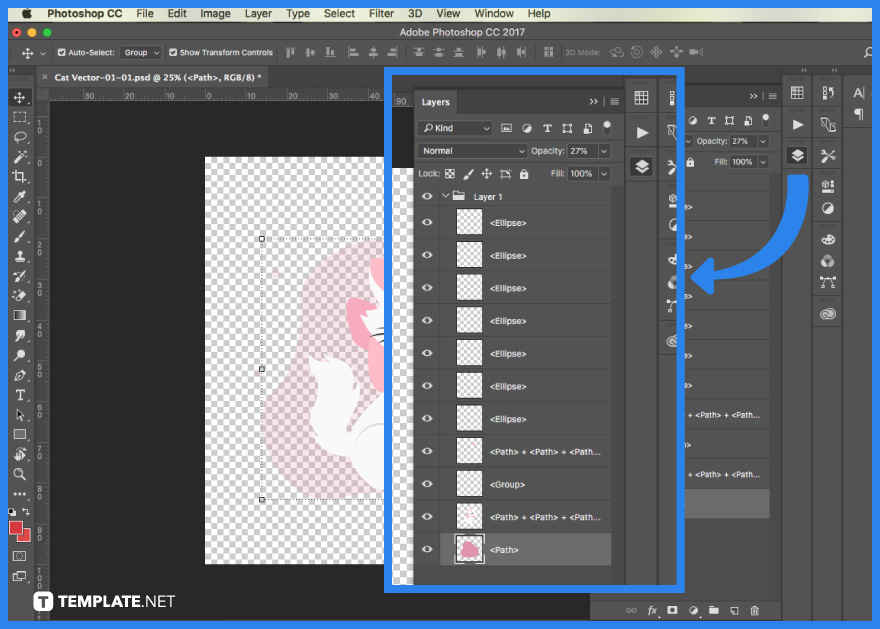How to Convert Adobe Illustrator File to PSD
Adobe Illustrator may be used to generate a wide range of digital and printed visuals, such as cartoons, charts, diagrams, graphs, logos, and drawings. However, the program may not be adequate, and you may require Adobe Photoshop for more adjustments.
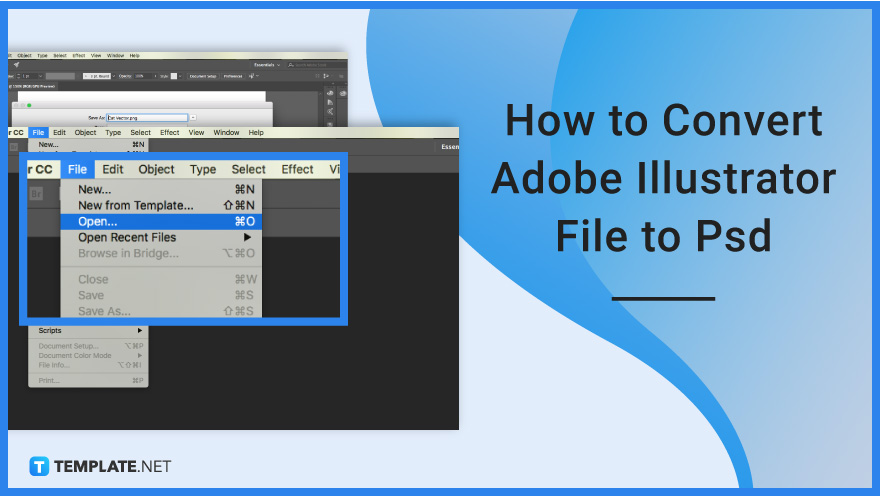
How to Convert Adobe Illustrator File to PSD
While Illustrator and Photoshop may appear similar at first glance because both allow you to create and edit images with a wide range of tools, a closer examination of their corresponding file formats reveals how the two programs differ, as well as which programs are best for operating on different types of projects.
-
Step 1: Open Adobe Illustrator
The first step you will need to do is to locate the file in Adobe Illustrator that you want to export or convert to a PSD file. Once you have that opened up, check that the vectors or images within Adobe Illustrator are not grouped together. Manually ungroup each item and ensure that they are released from their clipping mask.
-
Step 2: Export as PSD
Go to the menu, click on ‘File’, then ‘Export’, and finally click the ‘Export As’ option. A window will open up where you can find it offering you various options on the file format. Scroll down the drop-down menu and select ‘Photoshop PSD’. Another panel will then open up presenting you with the specification on the color model; either as RGB, CMYK, and grayscale, as well as the resolution settings, layers, anti-aliasing, etc.
-
Step 3: Open Converted File
After you have saved the settings and exported the file from AI to PSD, open it in Adobe Photoshop. Go to the ‘Layers’ button in the right section to see whether or not all the items have been converted correctly. By manually separating each item, you can have more control over what can be seen or should be hidden from the display.
FAQs
How do I open a vector file in Photoshop?
To open a vector file in Photoshop, first, select “Open As Smart Object” from the “File” menu and then open the EPS or AI file that you would want to edit in Photoshop.
Can you edit Illustrator files in Photoshop?
Once the file is open, you may modify it by double-clicking on the layer in the Layers Window, wherein any changes you make in Illustrator will be reflected in the Photoshop file.
Are Illustrator files vector?
Adobe Illustrator (.ai) files are the most prevalent form of editable vector files, which can hold a massive quantity of visual data and is editable with Adobe Illustrator.
Is a PNG a vector?
A PNG is a raster image format, which means it may have the chance of being pixel-based so when a raster picture is scaled up too much, it appears grainy and pixelated.
Why is my Illustrator File exporting blurry?
There are two possible explanations for why your exported image seems pixelated: either your original illustrator artboard size does not match your planned export dimensions or your export settings result in a lower quality export.