How to Create a Brochure in Adobe PSD
Adobe Photoshop is a convenient tool for creating brochures, pamphlets, and any related documents that you will need to measure a size accordingly. It is important after all that each fold would be equal in size and not have its content interlap unless intended to.
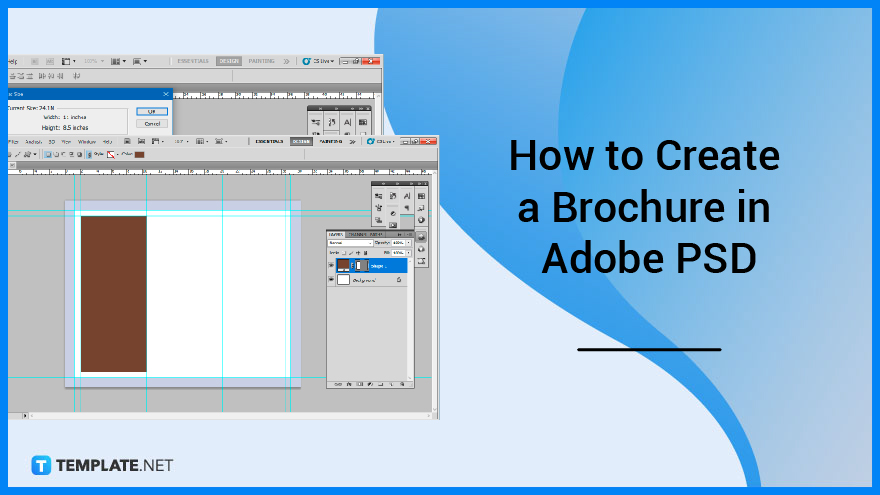
How to Create a Brochure in Adobe PSD
Brochures enable business owners to condense a great deal of information into a little space. You can learn how to make a 3-fold brochure with a front design and a vertical form by following this guide’s method.
-
Step 1: Set Sizing in Photoshop
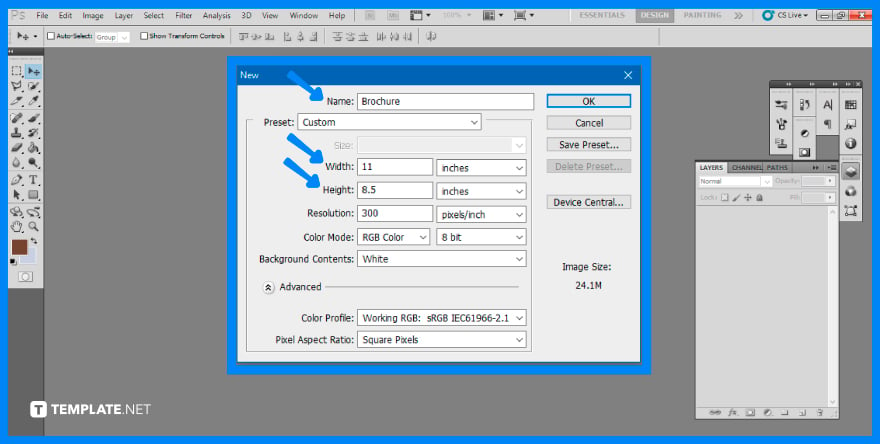
First, you must launch and open Adobe Photoshop. Once a blank artboard is presented to you, go to ‘File’ on the top menu bar then select ‘New’. A window will open up for you to input the specifications of your new file. Change the name to an appropriate filename or label it ‘Brochure’. It is similar to the preset of the U.S Paper Letter Size but the width should be 11” and a height of 8.5”. -
Step 2: Set Guides
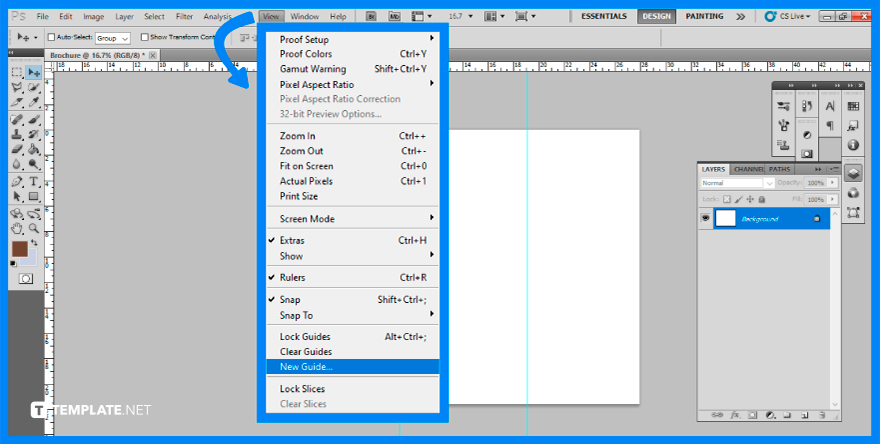
Drag guidelines from your ruler onto the page to organize the essential parts of a brochure inside a printed space. The guidelines are easily hidden and will not be displayed after you print a booklet. To make the rulers visible, use Ctrl + R. To use the Move tool, hit V. Drag the rules across all for axes and drop them when you are satisfied.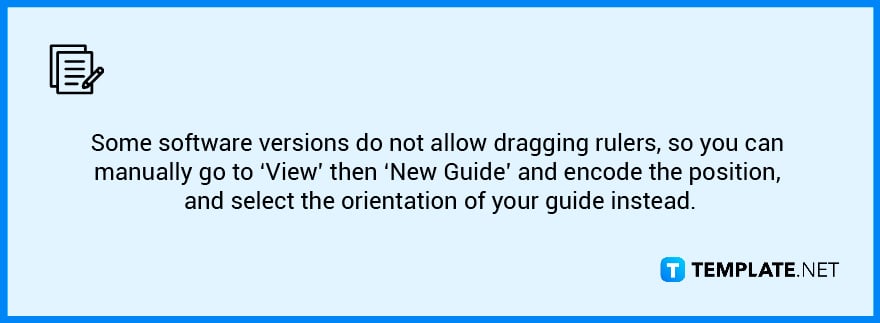
-
Step 3: Increase Canvas Size
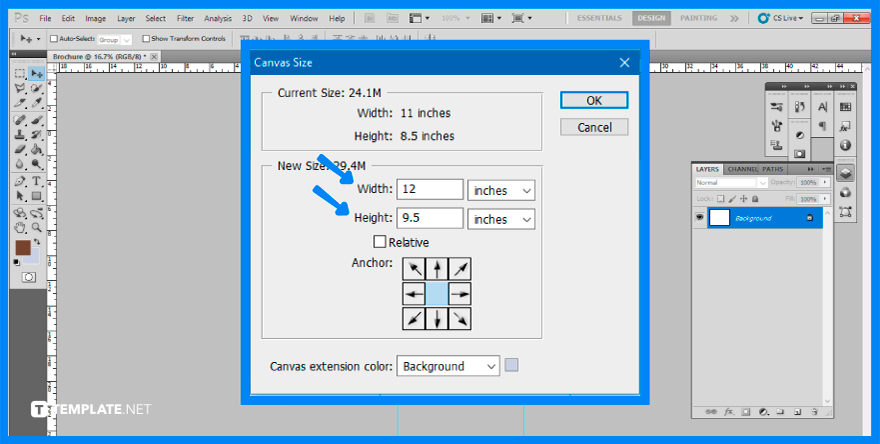
Go to ‘Image’, then ‘Canvas size’, and increase the width and height by one inch. These parameters have now been adjusted to 12 inches and 9.5 inches. This is done to ensure that you have enough space within your artboard.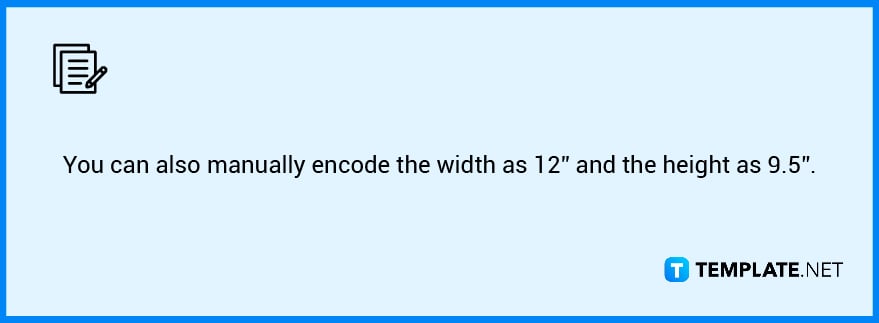
-
Step 4: Add in Rectangles
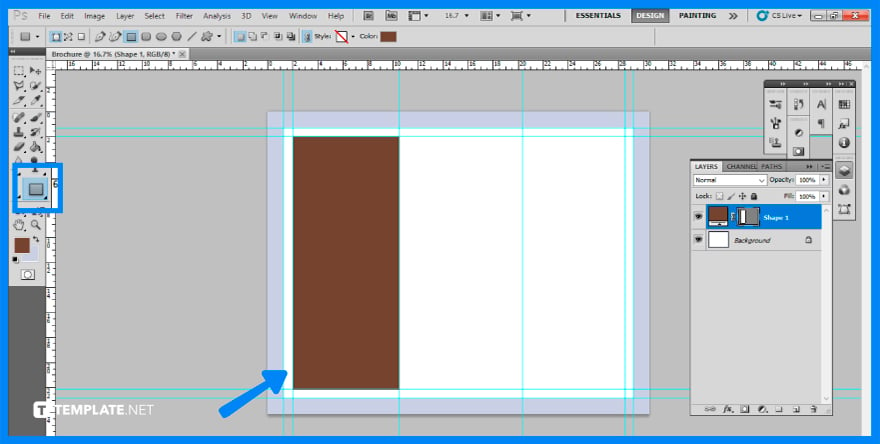
Select the ‘Rectangle’ tool from the toolbar to the left of the working area. Construct a vertical rectangle. Maintain a percentage of 1/3 of your paper. Repeat the process to achieve three folds. Recolor each piece to make the divide between the folds more visible. As a result, you have produced column guides.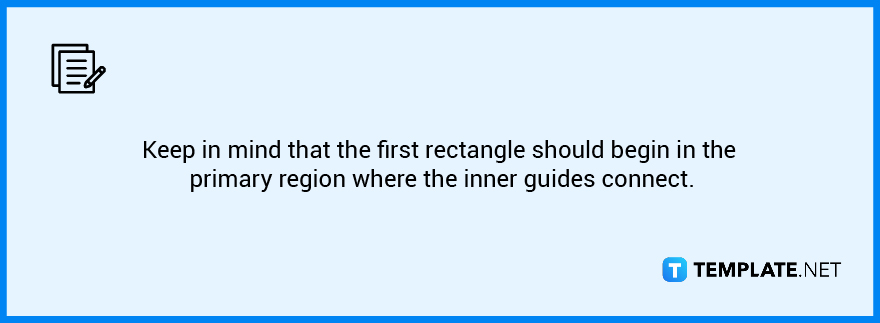
-
Step 5: Design Your Brochure
Now is the time you can freely design your brochure as you see fit. Organize the images, text, and icons you will be incorporating into the file. Make sure to utilize layers to not disrupt one section of the file.
FAQs
How do I use templates in Photoshop?
Select ‘File’ then ‘New’, at the top, pick a category button to see possibilities for your project, you can start with a template that includes visual designs or a preset that opens a preformatted blank page.
Can we design brochures in Photoshop?
Before you begin creating a brochure template, you should be aware of the size of the paper, the number of folds, and the shape of the brochure.
What is the standard size of a brochure?
There are four known standard brochure sizes that you can use, these are 8.5 × 11, 8.5 × 14, 11 × 17, and 11 × 25.5.
What must be in a brochure?
You would want your brochure to present complete and factual information, hence the standard information includes the firm name, at least two forms of contact information, a logo, and a slogan should be included.
Does Photoshop have a brochure template?
The Adobe Photoshop brochure template is simple to edit and made in US Letter size with this Photoshop brochure design also serving to be print-ready.






