How to Create a Hyperlink in Adobe InDesign
Find out how to create a hyperlink in Adobe InDesign. That way you can create works that have helpful links to online resources when you need to.
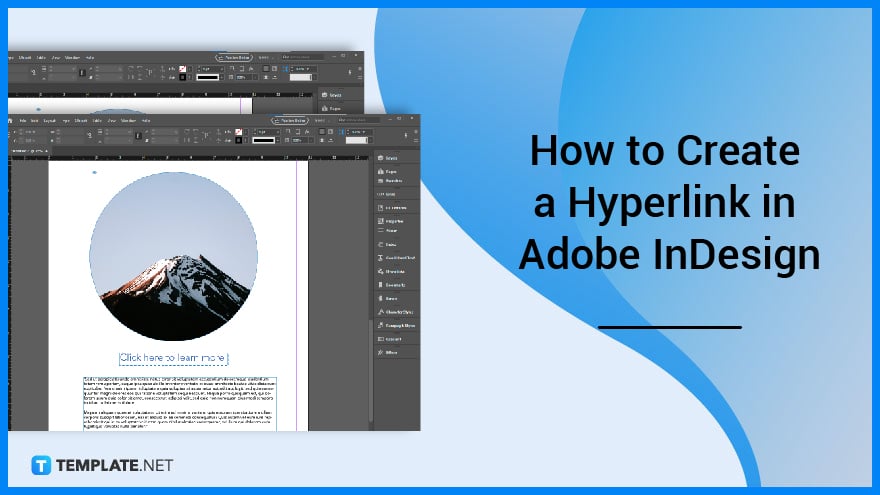
How to Create a Hyperlink in Adobe InDesign
To get started, launch Adobe InDesign and then type the words for your hyperlink. Then follow these three steps.
-
Step 1: Highlight the Anchor Text and click on ‘Window’
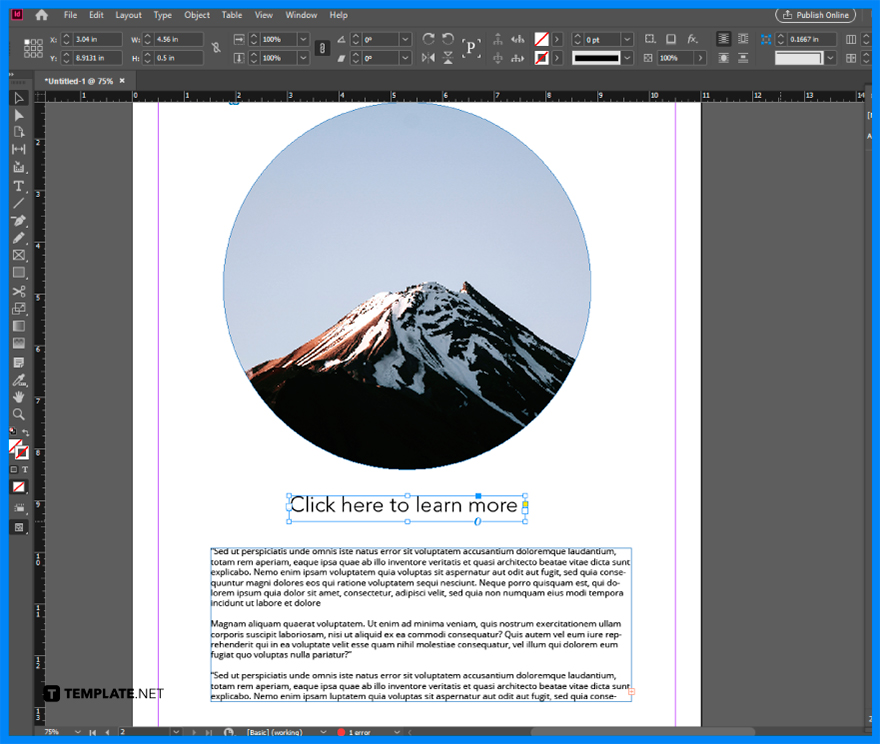
Highlight the anchor text where you want to put your hyperlink. After that move your cursor to the menu bar and click ‘Window’. -
Step 2: Click ‘Interactive’ and ‘Hyperlinks’
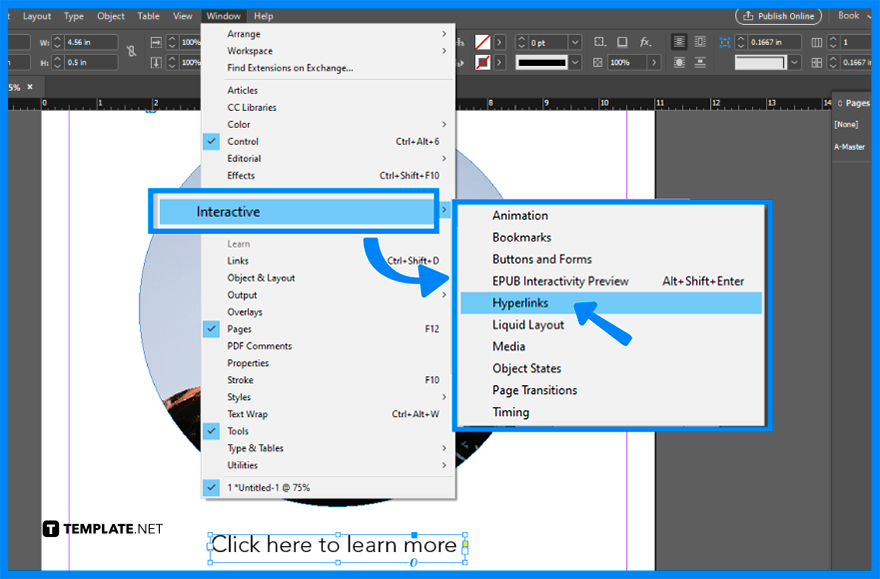
A dropdown will appear and from there click on ‘Interactive’ and ‘Hyperlinks’. A panel where appear where you can add the link to a site, email, etc.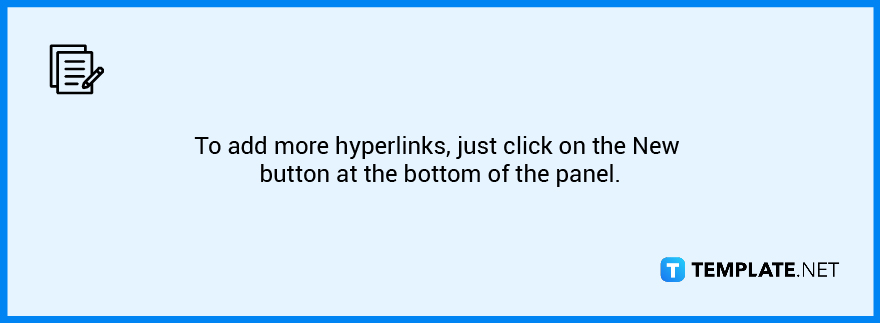
-
Step 3: Specify the Link and Character Style
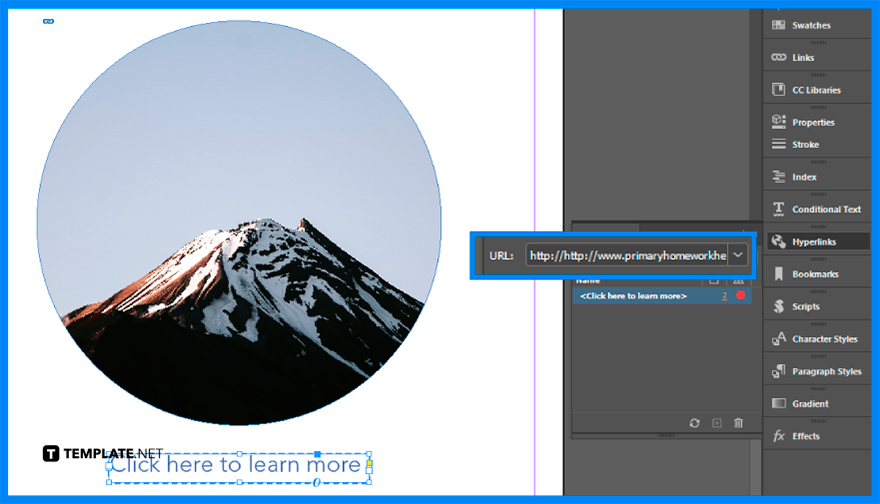
Lastly, you can adjust the specifics of your hyperlink by choosing where it links to in the dialog box. Finalize what style your hyperlink should look like and then click the OK button and you are all set!
FAQs
What links can I include on Adobe InDesign?
Links to sites, emails, images, and social media platforms are some examples of what you can include on Adobe InDesign.
What kind of documents would I need to include hyperlinks?
Documents such as PDFs, brochures, and flyers are some examples of documents that need a hyperlink.
How do I make my hyperlinks clickable in InDesign?
Right-click the hyperlink you want to make clickable, choose Hyperlinks, and then Edit Hyperlink, which will open a dialog box to which you can make it clickable.






