How to Create a Newsletter in Adobe InDesign
Adobe InDesign is used by many companies and organizations to create newsletters so that they can share relevant and valuable information concerning the business or organizational activities with their members, employees, customers subscribers, and other prospects. A newsletter is usually sent on a regular basis to inform them about the latest news, so learn how to create a simple yet modern newsletter in Adobe InDesign easily.
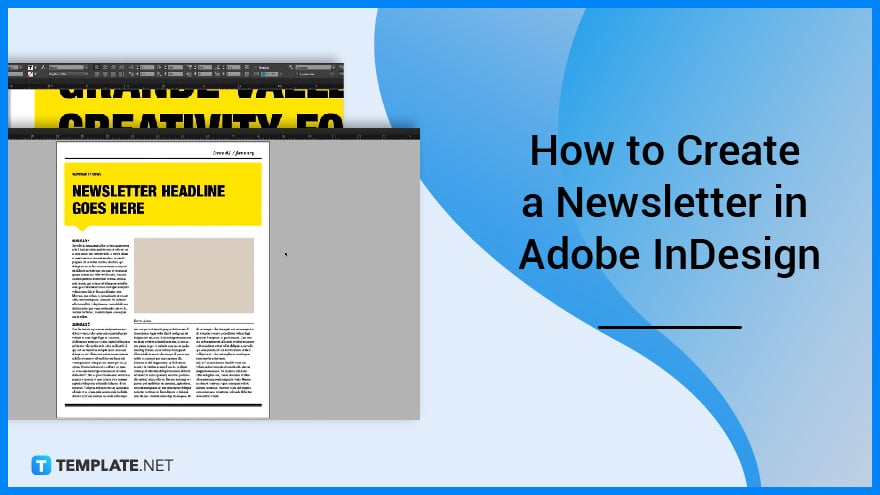
How to Create a Newsletter in Adobe InDesign
There are different types of email newsletters which are curated email newsletters, blog-style email newsletters, promotional email newsletters, reporting email newsletters, practical email newsletters, and user-generated email newsletters. Below are easy steps that you can follow to create a compelling newsletter.
-
Step 1: Open an InDesign Newsletter Template
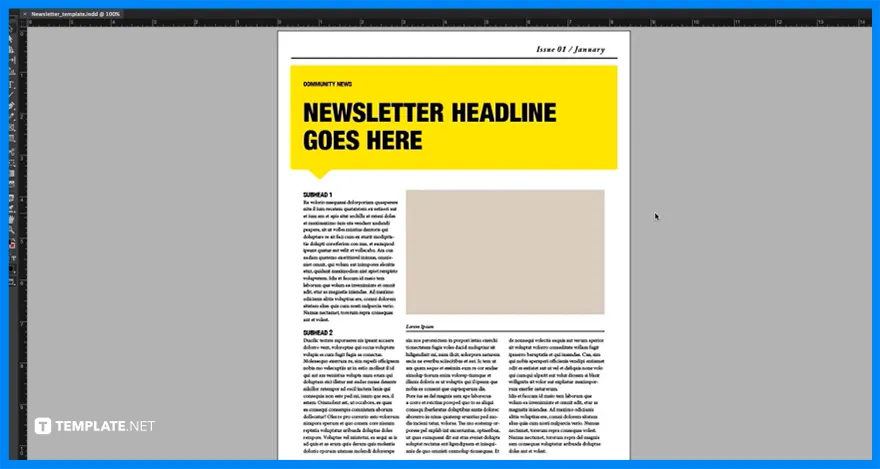
Start by opening Adobe InDesign. With an InDesign newsletter template, customize it to produce your own compelling newsletter as it contains headline text in a designed frame, a placeholder frame for images, and three columns of text already set to the correct width.
-
Step 2: Add an Image
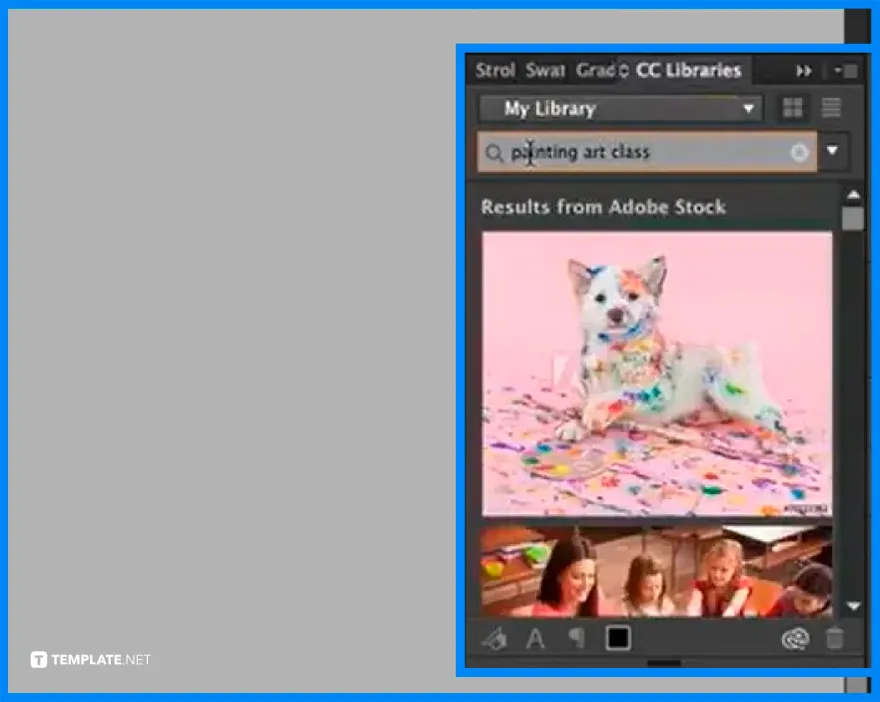
One of the best sources for images is Adobe Stock which you can easily access right through the CC Libraries panel. At the top of the panel is a search field that allows you to search among a wide range of images, so search for the image you need for your newsletter and place it in your document.
-
Step 3: Modify the Text
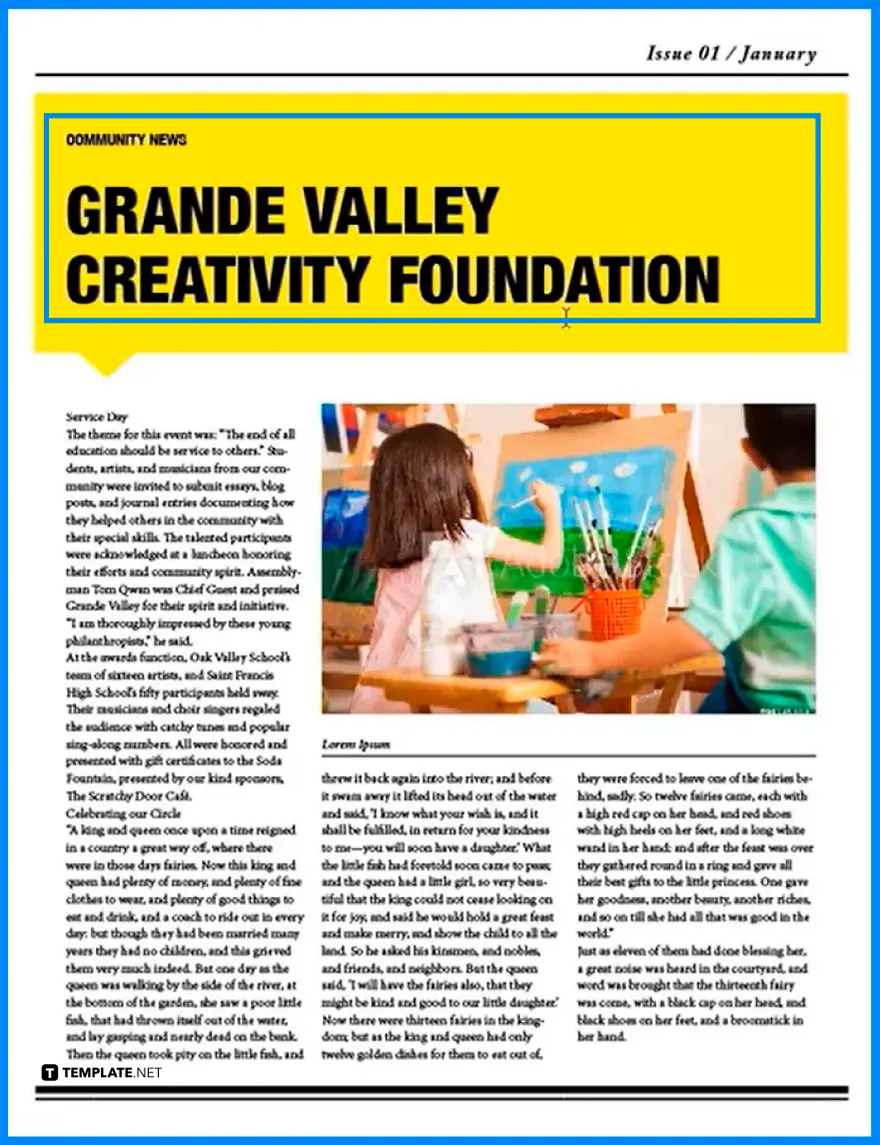
To add your text to the newsletter template, switch to the type tool by pressing the letter T, and select your headline text. Now, you can either type a new headline or copy text from another source and paste it into the document, and you may repeat this step along with other text or columns in your newsletter.
-
Step 4: Change the Subhead Style
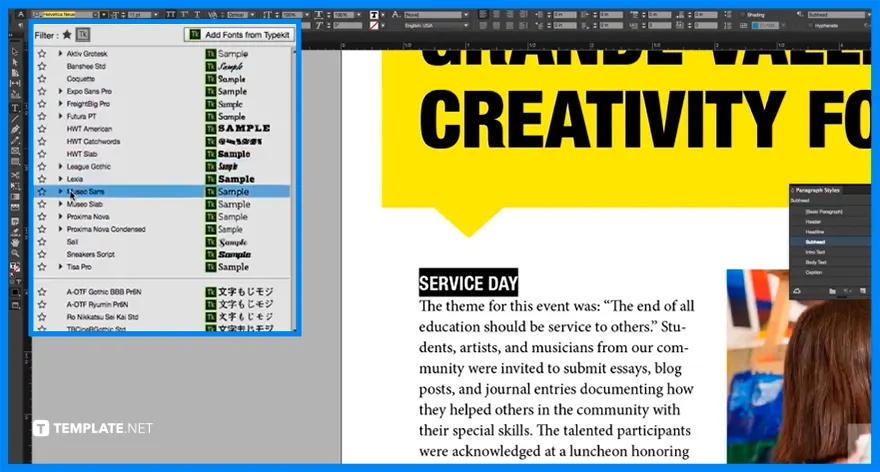
Go to the Paragraph Styles panel to change the formatting of your text, including your subheadings. Zoom in by holding the Command or CTRL key with the plus sign, go to the Font menu, click on the Typekit Filter icon, and choose the font style you want for your subheadings.
-
Step 5: Edit and Save
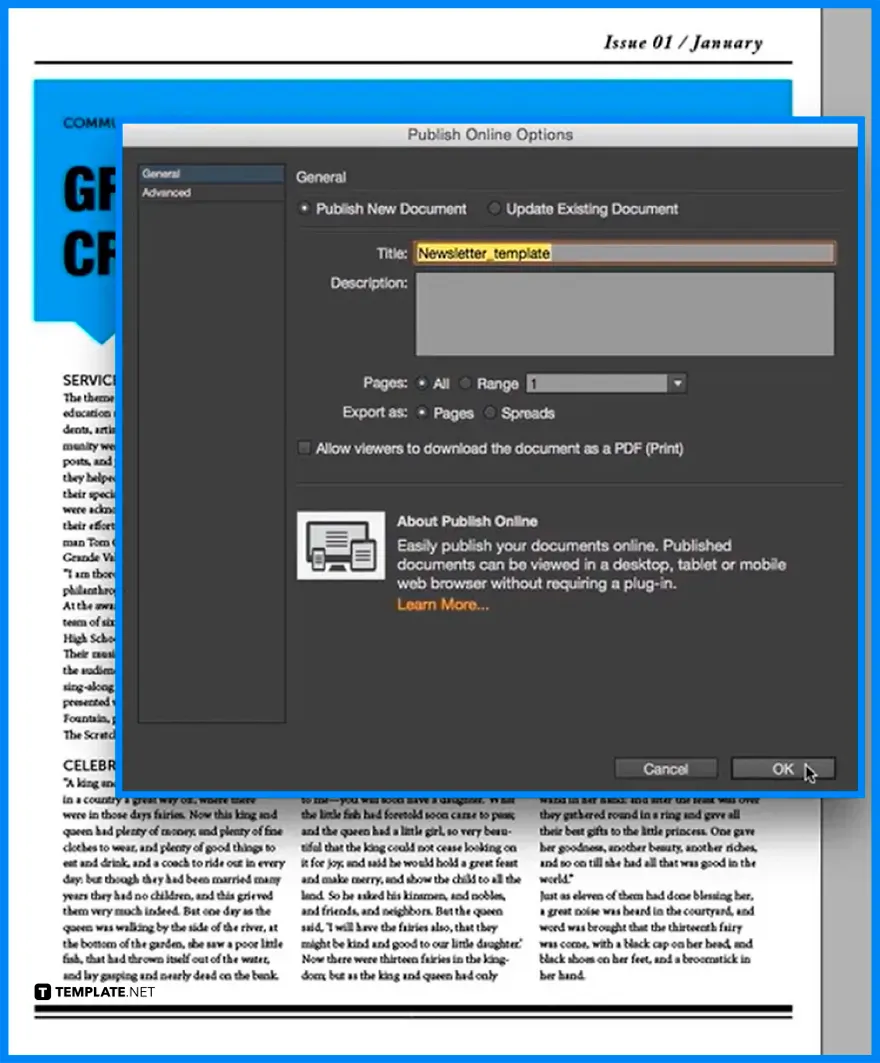
If you want to change the color of the frame, go to the Control Panel, choose a new color in the Fill color swatch, and simply click apply it. Once you’re done with the overall layout design of your newsletter, create a PDF file by choosing Export from the file menu and saving the PDF.
FAQs
Can you create a newsletter in Adobe InDesign?
Yes, Adobe InDesign allows you to create various publications including newsletters.
Does Adobe InDesign have newsletter templates?
Adobe InDesign offers a comprehensive range of newsletter templates found on the Adobe Express platform.
What is the best method to create a newsletter?
Prepare your information, develop your content plan and newsletter schedule, choose the right app for sending your newsletter, select or design an e-newsletter template, embed sign-up forms on your website, utilize landing pages, and test your e-newsletters.
What are the core elements of an effective newsletter?
The core elements of an effective newsletter are audience knowledge, good content marketing, a solid subject line, contact information, social media account details, and a call to action.






