How to Create Shapes in Adobe InDesign
If you want to add shapes to your Adobe InDesign file, then users like yourself can view this article to find out how to create shapes in Adobe InDesign. That way you can enhance your work with these shapes added.
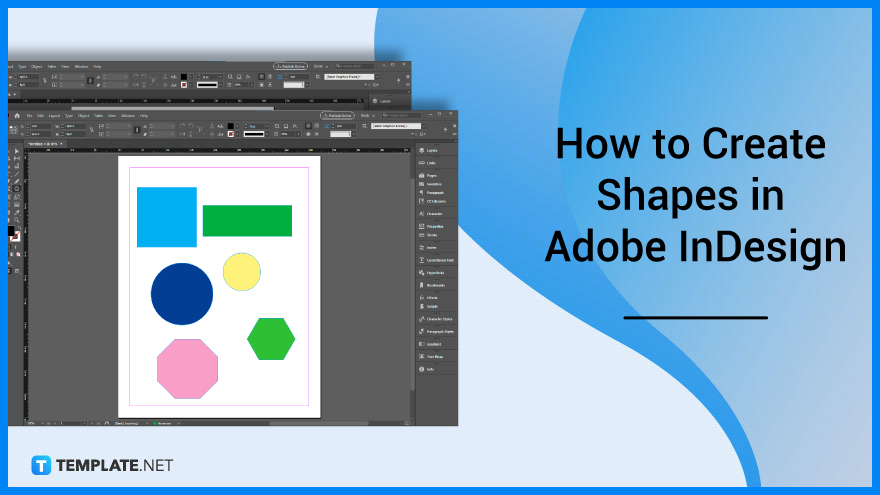
How to Create Shapes in Adobe InDesign
Adding shapes takes a few seconds. Just open your Adobe InDesign file and follow these easy steps.
-
Step 1: Select Shapes Tool
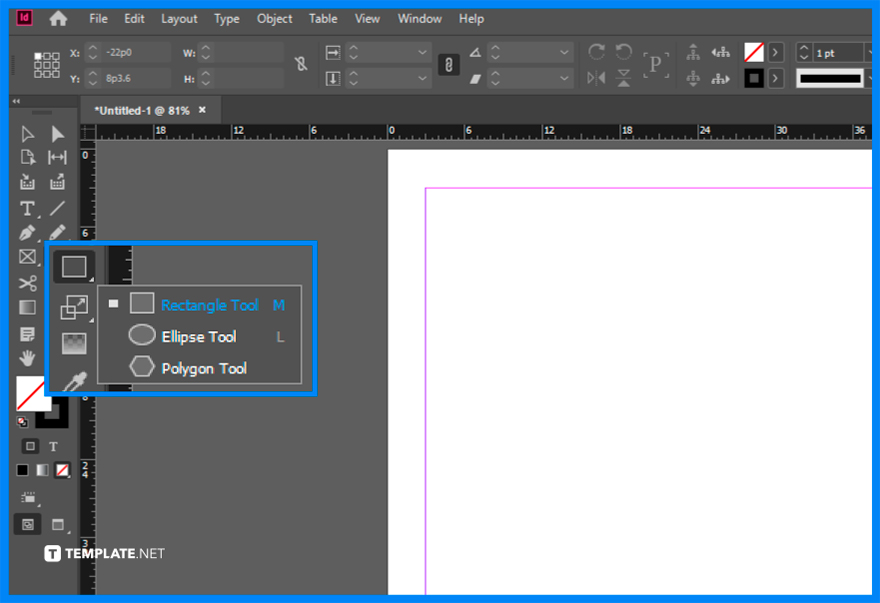
Move your cursor to the toolbar on the side of Adobe InDesign and click on the shapes tool. It appears like a square icon.
-
Step 2: Choose Shape
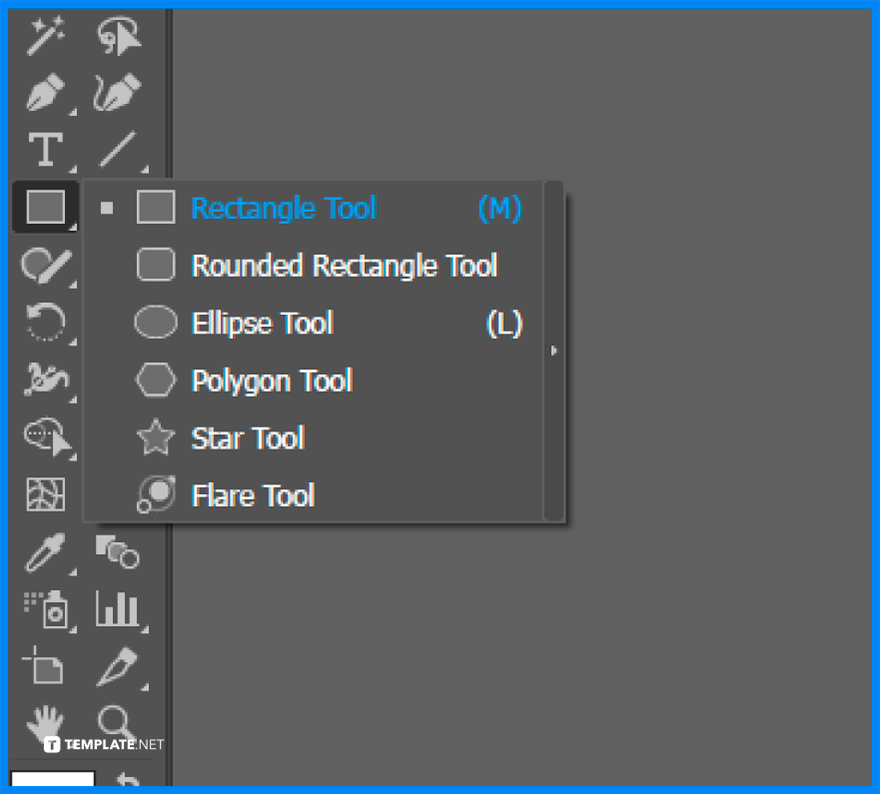
You have three options to choose from in the Shape Tool, either a rectangle, a circle, or a polygon. Click whichever you prefer.
-
Step 3: Click and Drag
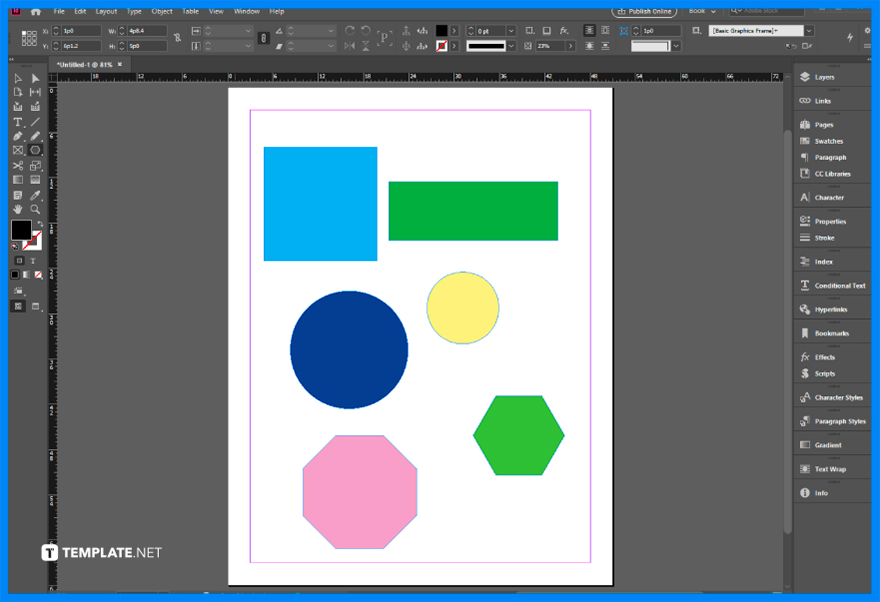
Go to your page and click and drag. The shape that you choose from the Shape Tool will appear. And that is how you create shapes in InDesign.
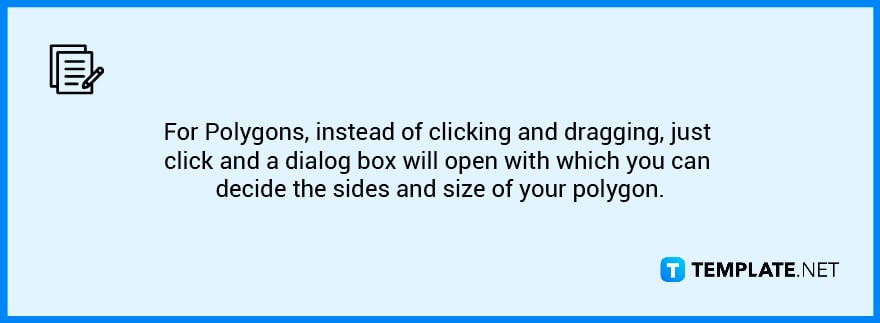
FAQs
How do you make a perfect circle or square in Adobe InDesign?
To make a perfect circle or square, just hold the Shift key while clicking and dragging it.
How can I make a star shape in Adobe InDesign?
By setting the Star Inset percentage on the Polygon dialog box, you can make a star shape.
What are the size options of Polygons in Adobe InDesign?
The size options for shapes in Adobe InDesign are Width and Height.






