How to Crop an Image to a Specific Size in Adobe PSD
Adobe Photoshop allows users to efficiently remove unwanted inclusions within their photos, which includes the chance to crop out unwanted sections of their images. Not only would this benefit the owner of the photo but also have a different impact on the viewer upon seeing the changed image.
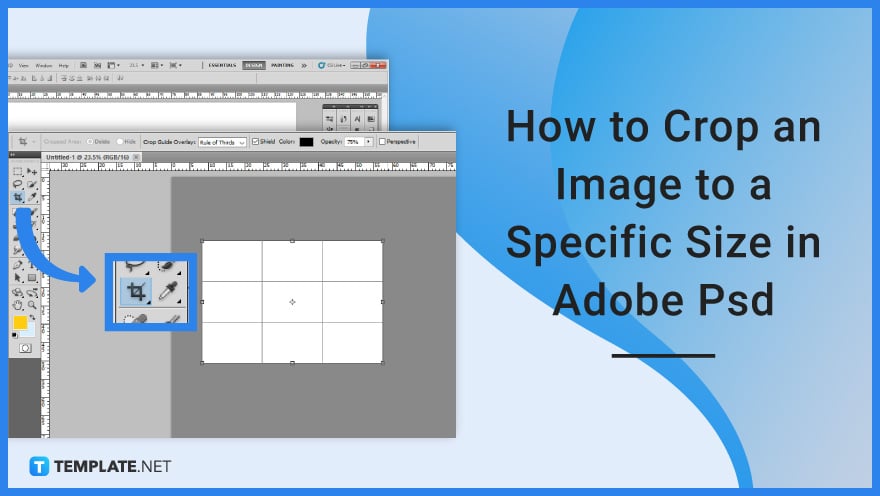
How to Crop an Image to a Specific Size in Adobe PSD
Adobe Photoshop may seem intimidating because of its wide array of tools, but don’t let that discourage you because even basic cropping is possible for new users. If you are new and unfamiliar with this photo manipulating application, just know that Adobe Photoshop allows you easily crop your image to a specific size.
-
Step 1: Open Adobe PSD
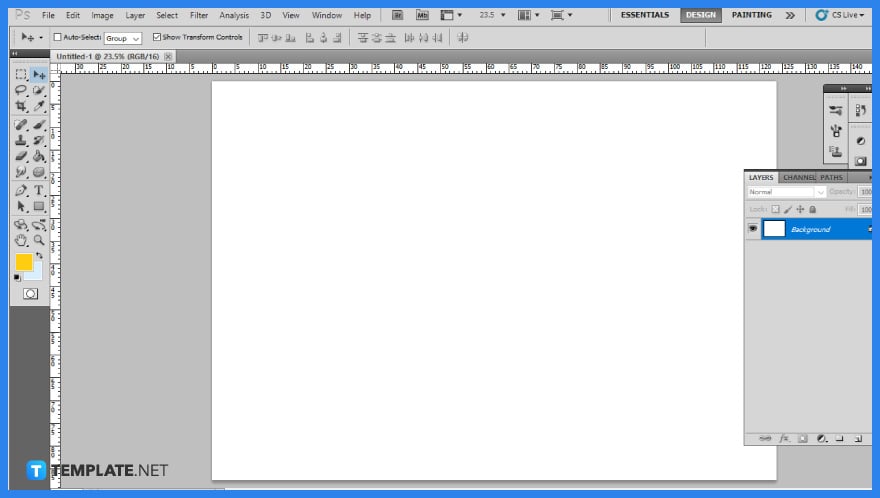
The first step you will need to do is to open your Adobe Photoshop application. After you have it running, select a file or image you want to be cropped. Opening the image will then have it displayed on your artboard.
-
Step 2: Select Crop Tool
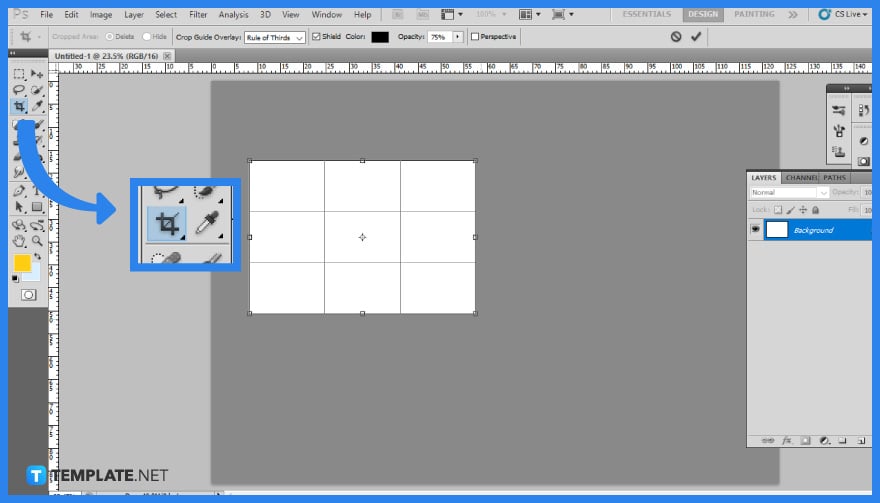
One option to freely remove the edges of an image is through the crop tool. Crop may be accessed through the toolbar or by using the C key. The crop borders will be visible, and they may be picked and moved.
-
Step 2b: Set Width and Height Resolution
An alternative method is to manually input numerical values for your desired aspect ratio. Change the width and height resolution choice in the tool options bar at the top. When you proceed to crop the image, it will follow the width and height resolution that you have set.
-
Step 3: Add a Crop Preset
If you have other images in the batch that would share the same width and height resolution, then you may need to save it as a preset so you won’t have to manually enter it every time. Select “New Crop Preset” from the drop-down menu. As a new window opens up, you can either let Photoshop set a name or have labeled it yourself.
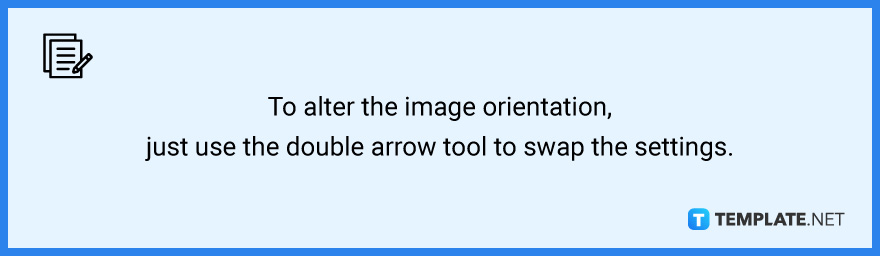
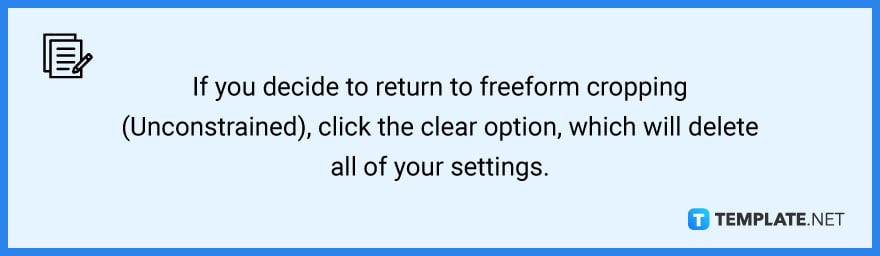
FAQs
How do you selectively crop in Photoshop?
To crop an image, hold down the left mouse button and drag a rectangle over it.
How do I turn off cropping in Photoshop?
To cancel a crop, press the “Esc” key or click the “Cancel Crop” button.
How do I use the smart crop tool in Photoshop?
After opening the image that needs straightening or cropping, select the “Crop” Tool in the Toolbar and move your cursor on the edges or each corner of the crop boundary then the “Content-Aware” option will automatically fill the edges to match the rest of the image.
Why can’t I crop my image in Photoshop?
If the “Crop” tool is greyed out, you may crop an image by using the crop tool in the toolbox or by making a selection with the rectangular marquee tool and then using the crop command in the image menu.
How do I crop to a specific shape in Photoshop?
Cropping an irregular shape in Photoshop is possible through the “Lasso” tool found in the Toolbox.






