How to Edit a PDF in Photoshop
Adobe Photoshop is a tool that allows you to edit your portable document format (PDF) as an alternative to not having other available software. It doesn’t stop there; Photoshop can also help you to create and edit multi-page PDFs without much hassle.

How to Edit a PDF in Photoshop
You will come to find that editing a PDF in Photoshop will also serve you similar functions as that of other software. Especially if you are used to Photoshop in particular, it will be an advantage for you as you do the necessary edits.
-
Step 1: Open Your PDF in Photoshop
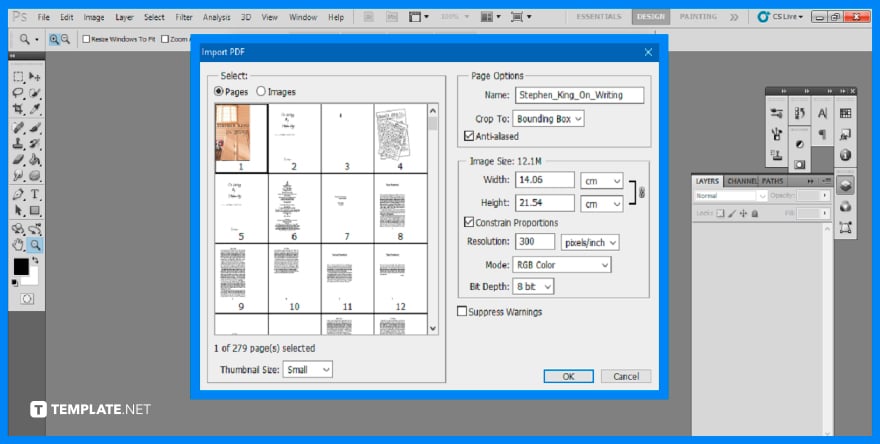
You will first be opening the selected PDF in Adobe Photoshop. There are two options you can do so, either by right-clicking on the file and selecting ‘Open as’ or immediately launching the software and then dragging the file into the empty artboard. Either way will work and an Import PDF window will open. -
Step 2: Select a Page
From the newly opened window, you will have the option to select from the various pages of the PDF. You will be able to see a thumbnail of the page, the name of the file, the corresponding image size, resolution, and other details. After you have selected a page you want to edit, click on ‘OK’.
-
Step 3: Add a Background
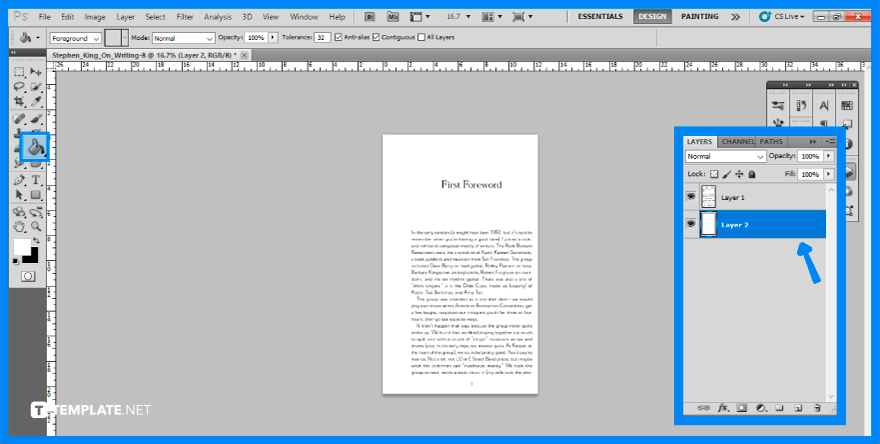
Your chosen page will appear either with some of the backgrounds as transparent or have a transparent background but the only thing visible is the text. So you will need to create a background to make the entire layout more visible. Create a new layer in the Layer panel and drag it under layer 1. As layer 2 will serve as the background, proceed to fill it with color using the paint bucket tool.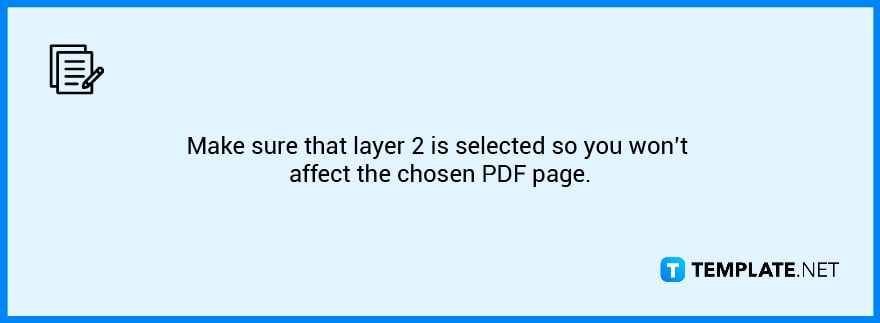
-
Step 4: Do the Necessary Edit
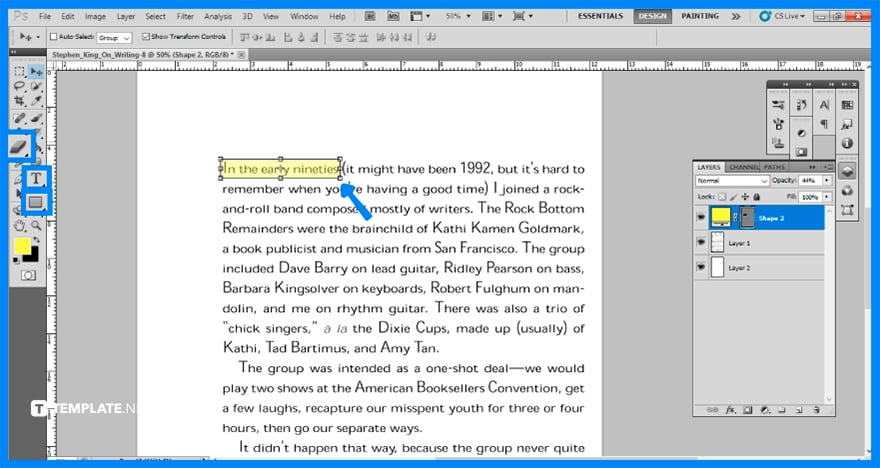
Now that the article has shown you how to open and place a background on the PDF page, you are free to edit it however you prefer. If you want to add or change a text, you may do so by erasing the specific section with the ‘Eraser’ tool and then adding in the text through the ‘Text’ tool. If you want to highlight a text, click on the ‘Rectangle’ tool, mimic the shape of a highlighter or create a horizontal rectangle, then set the transparency to a lower percentage.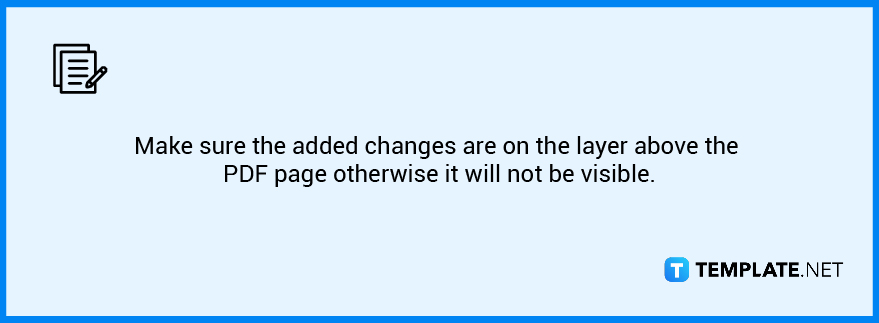
FAQs
Why are my PDF images blurry?
If you begin with a low-resolution image or other files, the final PDF may appear hazy or pixelated, particularly when printed as PDF converters cannot improve the clarity of your final document over the original.
Why won’t Photoshop open a new document?
A corrupted Photoshop settings file might cause this behavior, but you can resolve it by quitting Photoshop and forcing the ‘Settings’ file dialog box to appear on the next restart.
Can I open a PDF in Photoshop?
To open a PDF in Photoshop, select ‘File’ then ‘Open’ and choose a PDF file, by selecting an option from the ‘Files Of Type’ menu, you may alter which sorts of files are shown.
How do I remove text from a PDF in Photoshop?
The text in a multi-layered file, such as a PSD or PDF file, may be on an additional layer above the background picture so you can select the text layer and have it removed by clicking ‘Delete’.
How can I copy text from a PDF in Photoshop?
To choose text, drag it, or click on an image then copy the chosen object by right-clicking it then proceed to paste the copied material into another program, go to ‘Edit’ and then ‘Paste’.






