How to Open a New Page in Adobe PSD
Adobe Photoshop is a must-have application for designers, web developers, graphic artists, photographers, and other creative professionals. Create a new Photoshop document whenever you choose to start with a blank artboard and then add content as you go.
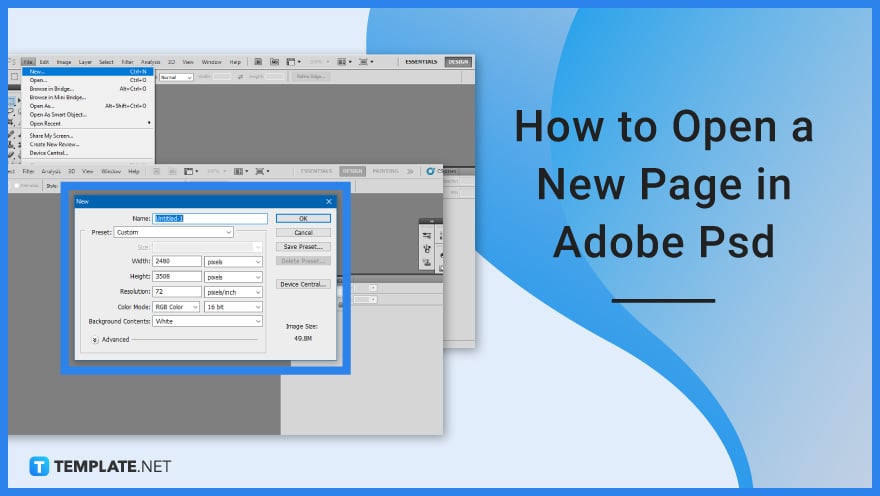
How to Open a New Page in Adobe PSD
When you create a new Photoshop file, you are effectively creating a blank canvas, and fresh files are ideal for creating design layouts for printing or uploading on the web. Simply create a fresh blank artboard of the appropriate size and begin adding and organizing your different images.
-
Step 1: Access Adobe Photoshop
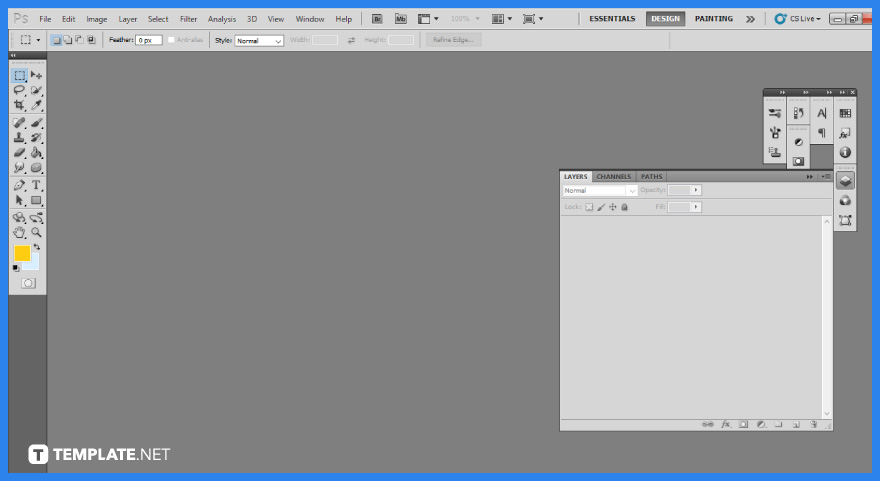
The first step you need to take is to access and open Adobe Photoshop on your desktop. Either through a shortcut or its logo, proceed to power it up. Once it has completed its processing, a blank artboard will appear.
-
Step 2: Open a New Page
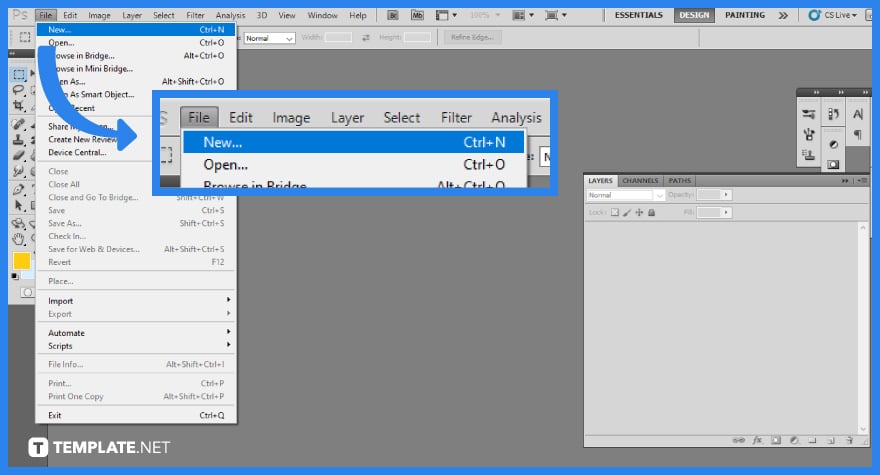
The next step you will be doing is to redirect yourself to the top left menu section. There, you will be clicking “File,” a panel will appear and you will then be clicking on “New.” Afterward, a window will open for additional settings.
-
Step 3: Set the Specifications
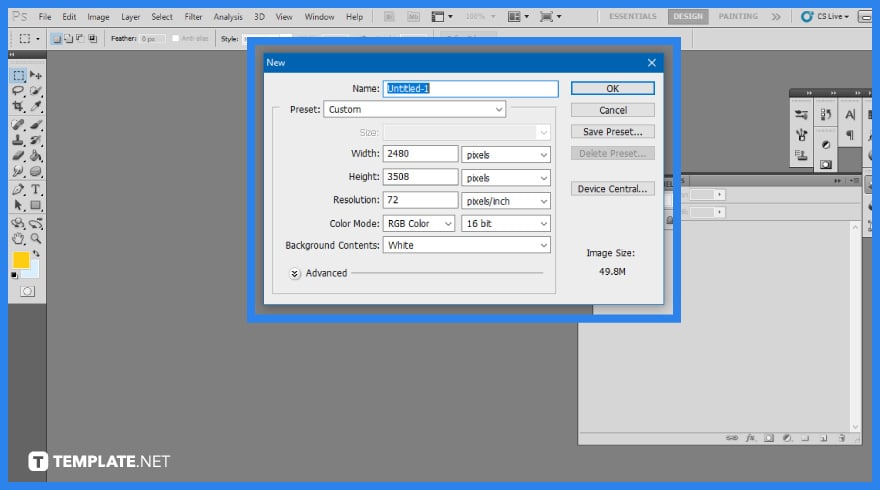
As for the specifications, you can set the name of the new page you will be opening. If you want to use a preset, you can select either from the default photoshop size, photo, mobile devices, and a custom preset. Additionally, you can set the width, height, resolution, color mode, and background contents. Once you are done, click “OK.”
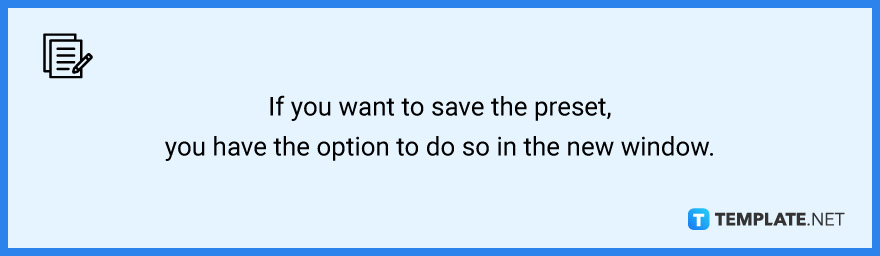
-
Step 4: Open an Artboard
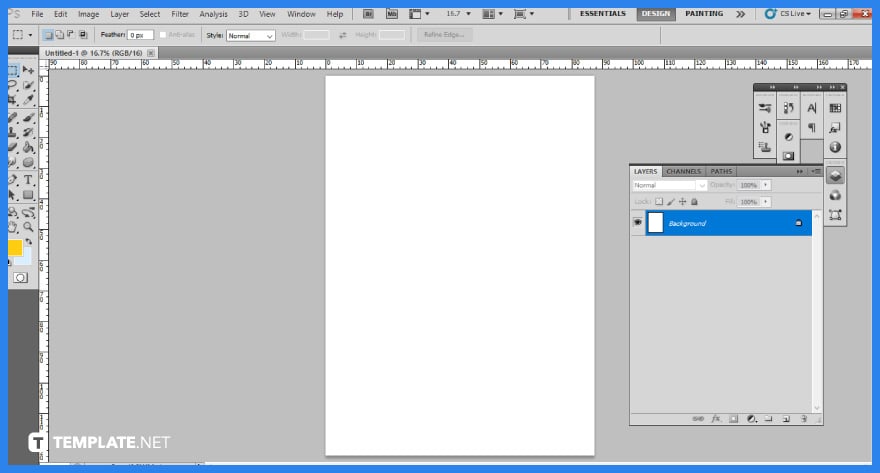
After you have completed inputting the specifications for your new page and clicking “OK,” a blank artboard will appear at the center of your screen or application. You can review whether or not it fits your specifications and if it is not satisfactory, just repeat step 3 until you are happy with the artboard.
FAQs
What are artboards?
Artboards are separate workspaces in a Photoshop or Illustrator project, similar to a virtual sheet of paper on a bigger canvas.
Can a PSD file have multiple pages?
No, every page should be its own Photoshop document with each file can be saved in a PSD format allowing you to update each page independently in the future if necessary.
How do I add more artboards in Photoshop?
Select the “Artboard” Tool after clicking and holding the “Move” tool then choose a preset or custom size and orientation meanwhile, to add more artboards around or beside the current selection, click the plus symbol on either side of the page.
What is the difference between Photoshop and Photoshop Elements?
Adobe Photoshop is a program that is used for intricate work that needs the user to work manually, whereas Photoshop Elements is utilized more for easy and quick alterations of images.
How do I get page layout in Photoshop?
To get to the page layout in Adobe Photoshop, click the “File” menu at the top of the window and select the “Page Setup” option, this will open a dialog box where you can edit the page layout.






