How to Open Multiple Images as Layers in Adobe Photoshop
Adobe Photoshop may be a convenient tool for old-timers in the industry and those who are still new and practicing. It is not at all conventional as it also allows you to open multiple images within one project without the hassle of having to manually do it.
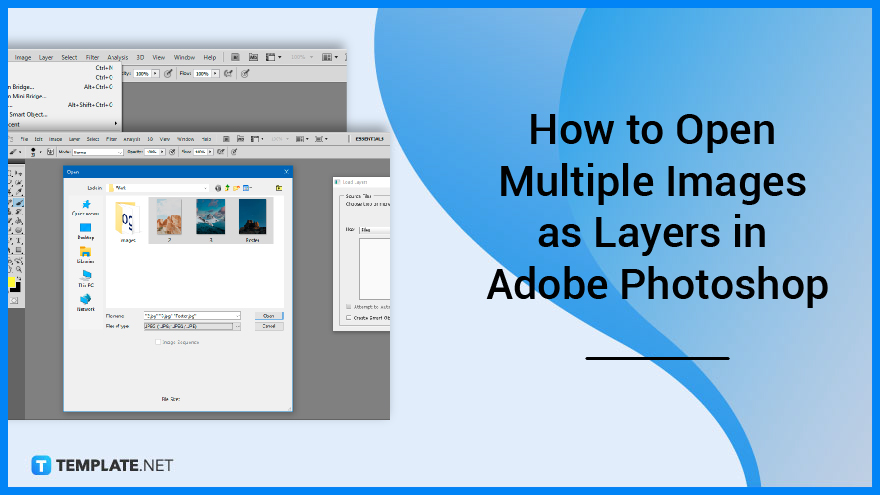
How to Open Multiple Images as Layers in Adobe Photoshop
This guide will teach you how to import numerous photos as layers into the same Photoshop project. This command not only loads your photographs but also builds the Photoshop document for you as well.
-
Step 1: Open Adobe Photoshop
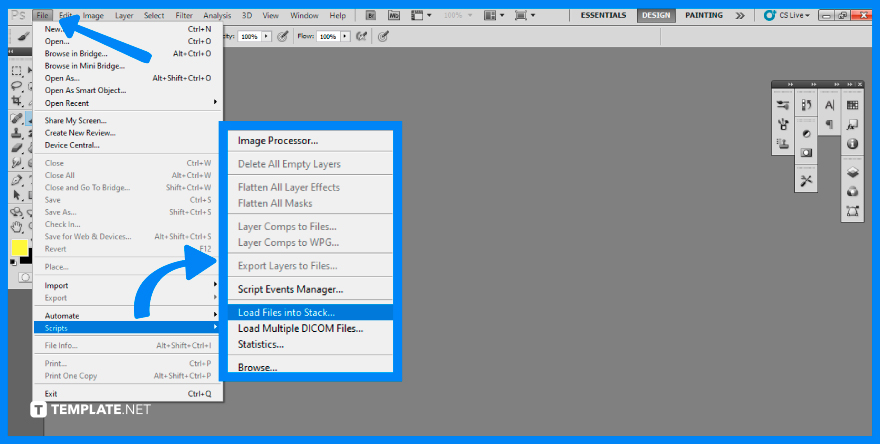
The first step you will take is to launch your local Adobe Photoshop software. Click on the logo shortcut on your Windows desktop or the ‘Applications’ folder on your Mac. Once it is opened, go to ‘File’ in the top menu bar, choose ‘Scripts’, and then ‘Load Files into Stack’.
-
Step 2: Select Images
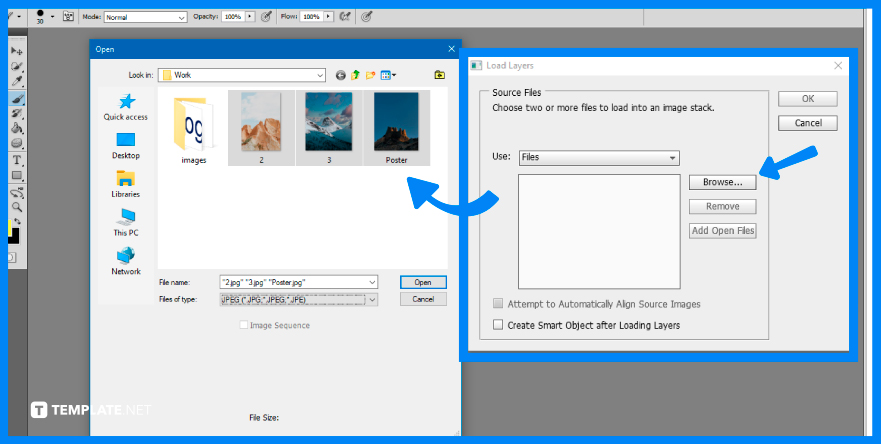
In the Load Layers dialog box, select Files or Folder as the Use option. Files allow you to choose individual photos within a folder, whereas Folder loads all photographs in the folder you choose. Proceed to select the ‘Browse’ option once you are done to open a new window for you to choose from. Then, click on ‘Open’ once you have finished selecting the photos you want.
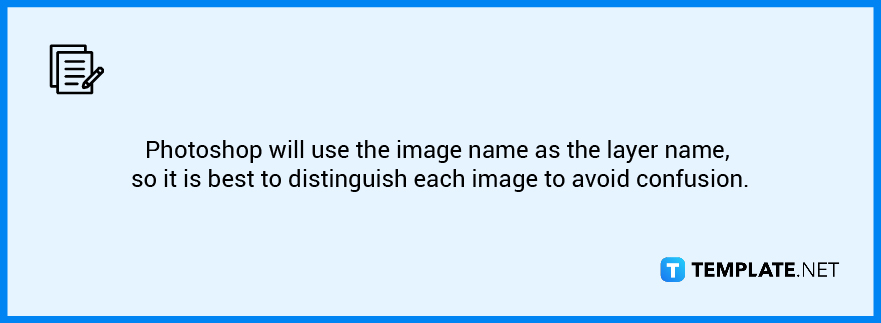
-
Step 3: Load Selected Images
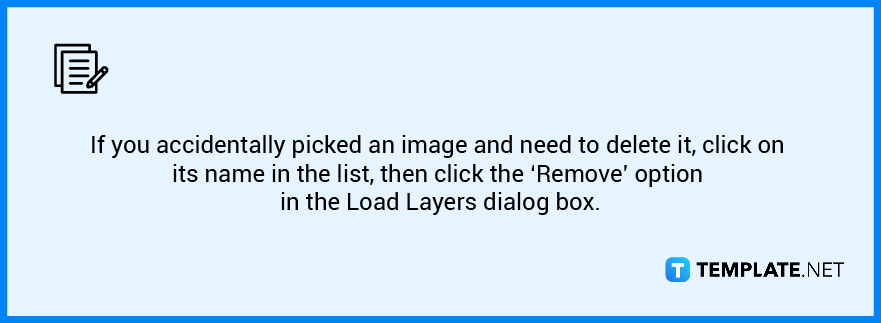
Keep the two choices at the bottom of the dialog box unchecked. Then, to load your photographs, click OK. Photoshop generates a new document and inserts the photographs into it after a few seconds.
-
Step 4: Preview of the Layers
Each of your selected images shows on its layer in the Layers window, with each layer labeled after the file name. Since not all of your loaded photos will be the same size, the canvas will default to the biggest image. Each layer’s visibility may be toggled by clicking its visibility symbol.
FAQs
How do I view all layers in Photoshop?
Command + Option + “,” for Mac products, and Control + Alt + “,” for Windows devices, will display all layers regardless of which ones are chosen.
How do I overlay multiple images?
Open Photoshop and add your secondary photos to a different layer in the same project then drag and drop your pictures into position.
Why can’t I see my layers in Photoshop?
You must be in Expert mode rather than in Quick mode to display your Layers panel toggle at the bottom right of your screen.
How do you isolate layers in Photoshop?
You may isolate chosen layers by selecting ‘Selected’ from the filter drop-down menu in the top left corner of the layer’s panel.
How do I merge layers in Photoshop without losing layers?
If you hold Alt for Windows or Option for Mac while selecting ‘Merge Visible’ from the Layer menu, the visible layers will be merged onto a new layer, leaving the original layers alone.






