How to Save Action Set in Adobe Photoshop
Adobe Photoshop proficient graphic designers or company photographers would know that there are a series of photos that require the same process to be made for the alterations. But not everyone has the luxury on their hands so utilizing the action set in Photoshop will help save them the time and effort they could spend on other matters.
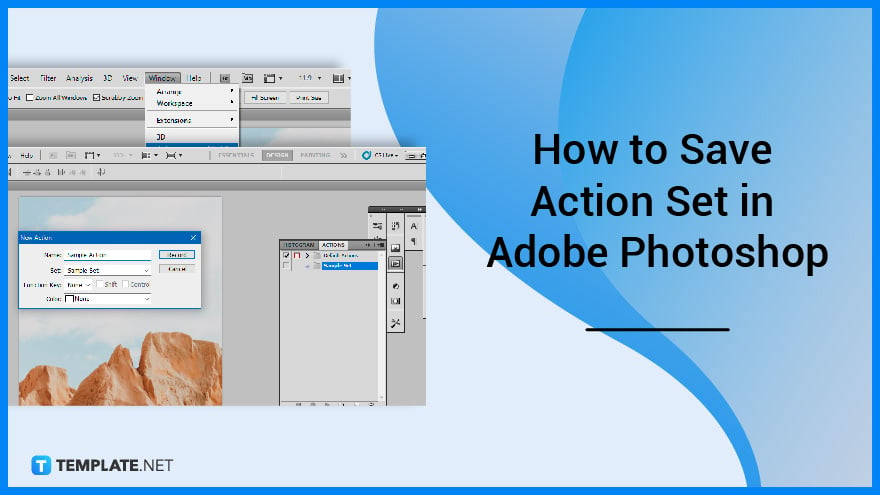
How to Save Action Set in Adobe Photoshop
When repeating a procedure, the action functionality in Photoshop is advised since you won’t have to start from scratch and repeat it, which saves time. You will find that running the action will instantly get you the result that you are aiming for.
-
Step 1: Launch Adobe Photoshop
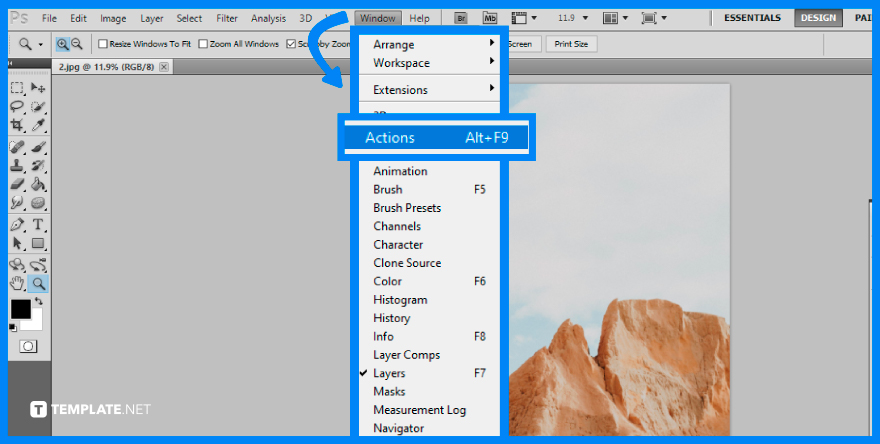 Start off by opening and accessing your Adobe Photoshop, and locate the icon on your desktop to power it up. Once it has finished loading, open the image you want to edit or something similar to a sample photo you can use to follow along with the guide.
Start off by opening and accessing your Adobe Photoshop, and locate the icon on your desktop to power it up. Once it has finished loading, open the image you want to edit or something similar to a sample photo you can use to follow along with the guide. -
Step 2: Open Actions Panel
Next, go to the top menu bar and click on “Window” and then locate the “Actions” to open the Actions Panel. There you will see various options that are already available in the software.
-
Step 3: Create a Folder in the Actions Panel
 Then, create a folder within the recently opened Actions Panel. Click on the folder icon at the bottom of the panel that says “Create new set.” A window will pop up enabling you to name or label your newly created folder. Having a folder will help differentiate your content apart from the pre-existing folders.
Then, create a folder within the recently opened Actions Panel. Click on the folder icon at the bottom of the panel that says “Create new set.” A window will pop up enabling you to name or label your newly created folder. Having a folder will help differentiate your content apart from the pre-existing folders.
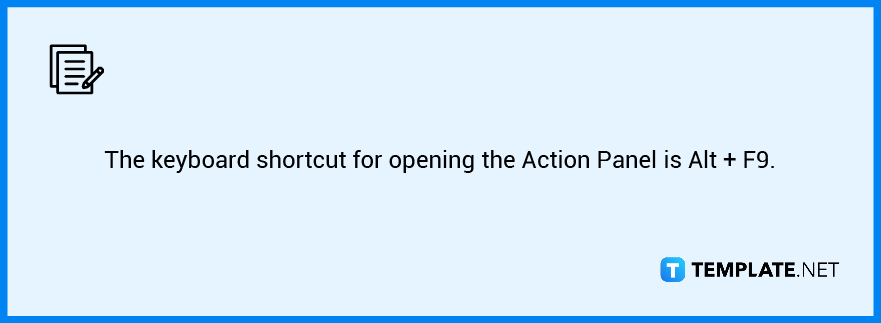
-
Step 4: Create a New Action
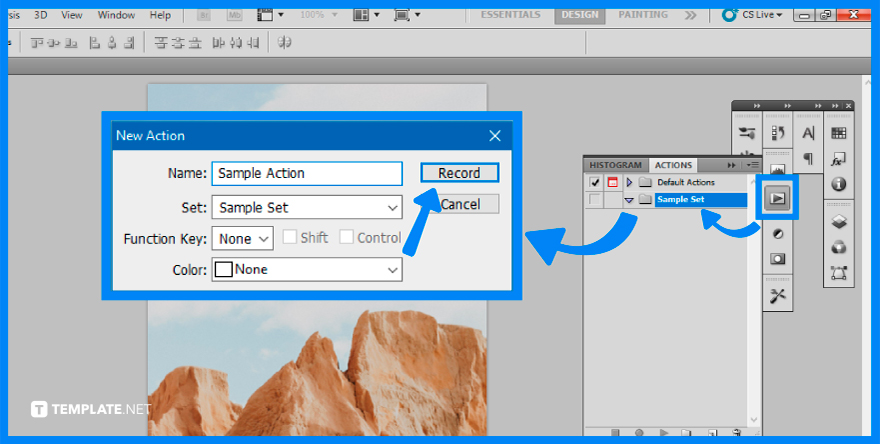 Afterward, click on the icon next to the folder that says “Create new action” to begin recording your actions. Another window will appear for you to add a name, set or folder location, the function key, and color for color coding. Click on “Record” once you are done.
Afterward, click on the icon next to the folder that says “Create new action” to begin recording your actions. Another window will appear for you to add a name, set or folder location, the function key, and color for color coding. Click on “Record” once you are done.
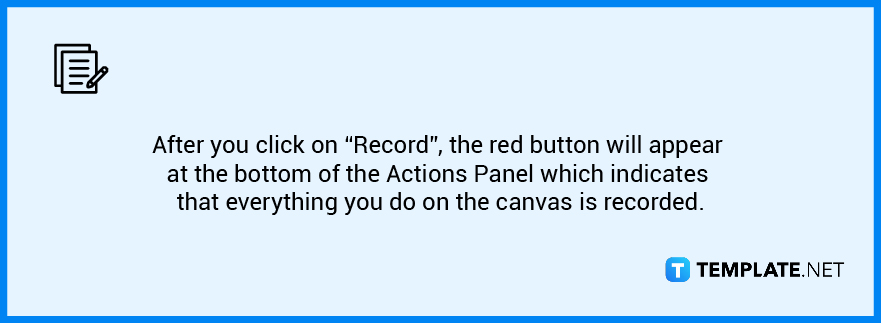
-
Step 5: Stop the Recording
Once you are satisfied with the editing process, go to the Actions Panel once again and click on the icon or the dark grey square next to the red recording button to stop the recording. When you open up the Action under the Folder you have saved it to, you will see each step that was saved.
FAQs
What is an action in Photoshop?
Adobe Photoshop actions are a user-created set of recorded activities or instructions that may be played back and recorded on the current file or for future projects, and they function similarly to shortcuts where they allow you to automate actions.
How do I create an action in Photoshop?
Simply click the icon in the upper right of the Actions panel and select “New Action” from the popup menu, proceed to enter the name of your action in the New Action dialog box, and click “Record”.
Can I delete Photoshop actions?
Select the specific action or folder of actions in question and click the “Trash” icon at the bottom of the panel to remove them from the Actions list.
What is the difference between presets and actions?
Photoshop actions allow you to capture a repeating procedure and store it as an action that you may later utilize for other tasks, whereas presets are a group of modifications that are saved as a batch and may be applied to one or many photos with a single click.
Why did my Photoshop actions disappear?
Photoshop actions do disappear if you don’t save them and immediately close the software.






