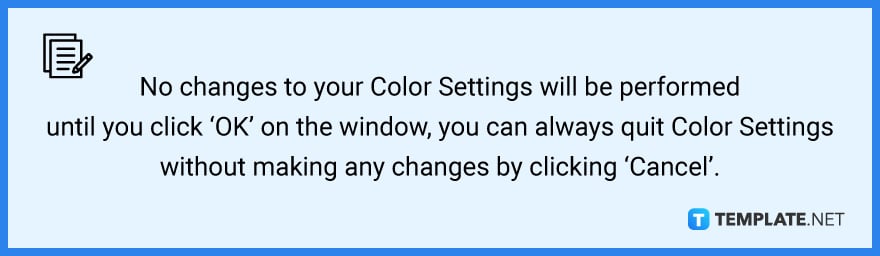How to Setup Color Preference in Adobe Photoshop Color Settings
Adobe Photoshop can help editors and artists alike to be meticulous about the tiniest of details. Proficient users will know that to understand color preference and management is to enhance and portray the brand colors as accurately as possible at the same time adhering to industry standards on color accuracy.
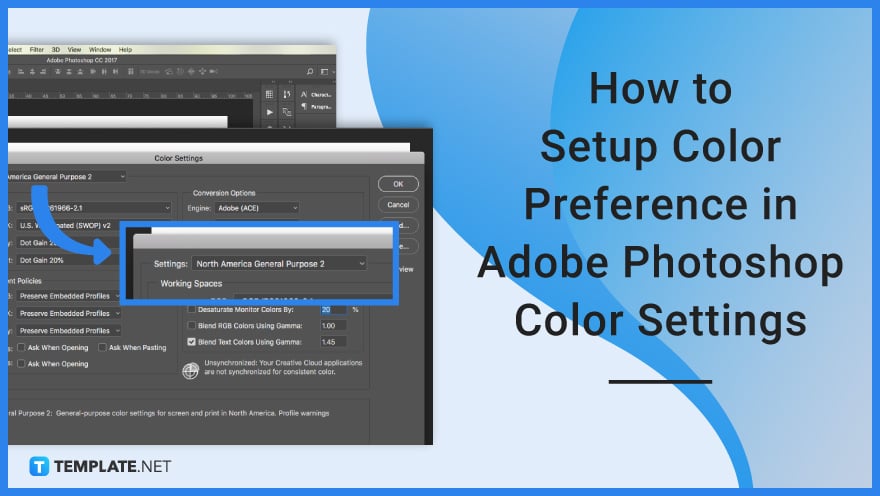
How to Setup Color Preference in Adobe Photoshop Color Settings
Setting up a specific color preference in Adobe Photoshop may not come to mind for new users who may be taking their time exploring the software. But this guide will show you the process and understand how efficient it can be to do.
-
Step 1: Open Adobe Photoshop
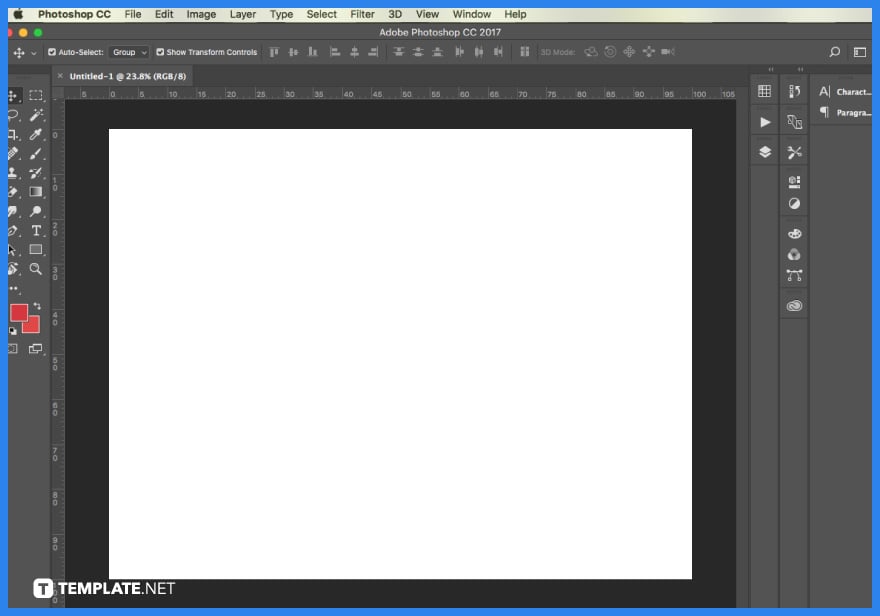
The first step you need to do is to open your Adobe Photoshop. Either through the shortcut logo found on your desktop or through searching it within your system. Once that has opened up, you can either open a sample file or a specific file you want to test out on your color settings.
-
Step 2: Check Color Settings
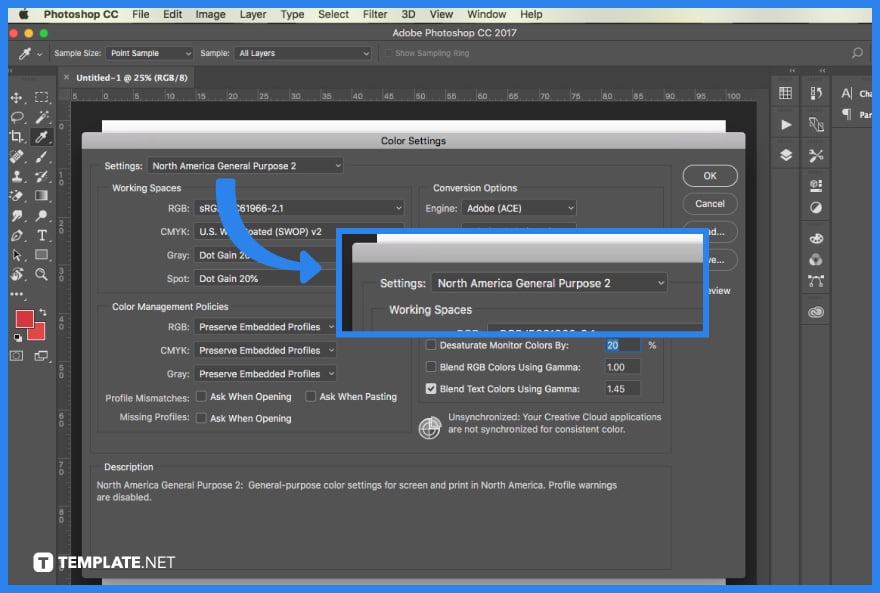
Open ‘Edit’ then ‘Color Settings’. You can observe that North America General Purpose 2 is the default option. This is your failsafe; if your tests fail, simply choose the default from this menu, and your Color Settings will be restored.
-
Step 3: Setting the Location
Choosing a setting is often the first step for many people. There are other options for Europe, Japan, and North America, with three divisions for each region: General Purpose, Prepress, and Web or Internet. But regardless of your region, setting ‘General Purpose’ is the best option if you are new to color management.
-
Step 4: Adjusting Color Management
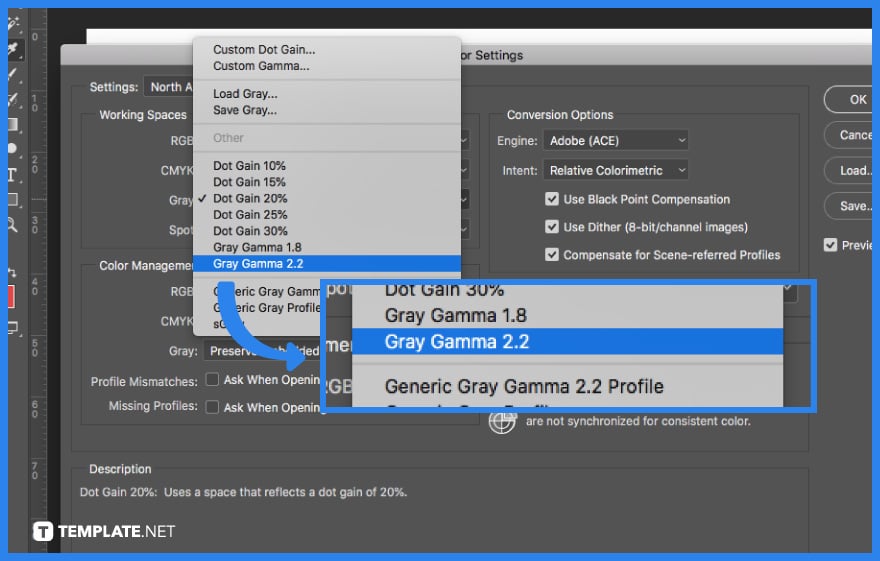
It’s a good idea to match the Gamma of your greys to that of your RGB color. When your RGB working space is sRGB, click on the Gray menu under Working Spaces and pick Gray Gamma 2.2 to match your gammas.
-
Step 5: Save the Color Settings as a Preset
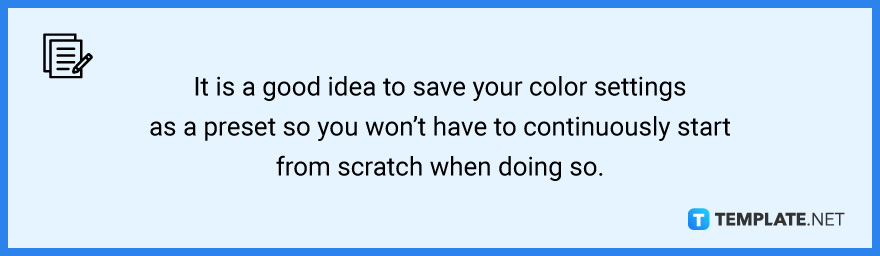
In the Color Settings box, click ‘Save’ then a save window will open. MS Windows users will see a different window; give your preset a name that you can readily recognize or differentiate from the other pre-existing presets. Do not modify the place where the preset is saved.
FAQs
How do I fix color settings in Photoshop?
Color adjustments in Photoshop may be accessed under the Edit menu, navigate to the ‘Edit’ menu in the top-right corner of the screen then, select ‘Color Settings.’
Should I use RGB or CMYK in Photoshop?
The RGB color option is better for digital work, whereas CMYK is best for print items.
What is the best color profile for Photoshop?
ProPhoto RGB is the largest of the three regularly used RGB working spaces, and it keeps the most color data between a RAW file and Photoshop.
What is color code in Photoshop?
RGB color space, often known as RGB color scheme, creates all colors by combining Red, Green, and Blue.
How do you B&W a layer in Photoshop?
To convert a layer to black and white in Photoshop, pick the layer to be converted, then go to ‘New Adjustment Layer’ and choose ‘Black & White,’ then modify the luminance value so that each color range matches the entire photo.