How to Spell Check in Photoshop
Adobe Photoshop can be used to modify the backdrop of a photograph, correct pixel manipulation, add, edit, and rearrange image sizes, and make your photoshoots more visually appealing. But it does not stop there, users of Adobe Photoshop can be assured that the text present within their images has been checked.

How to Spell Check in Photoshop
Editors and proficient users of the software may not have the luxury of time, especially if you are in a rush to meet the client’s deadlines. You can at least be double sure of the content you are adding to your image.
-
Step 1: Open Adobe Photoshop
You will first need to open the Adobe Photoshop software on your computer, either access it through your Applications folder if you are an Apple User, or search and click on the desktop icon as a Windows user. Proceed to open the file you would want to check the spelling of your text.
-
Step 2: Open “Check Spelling”
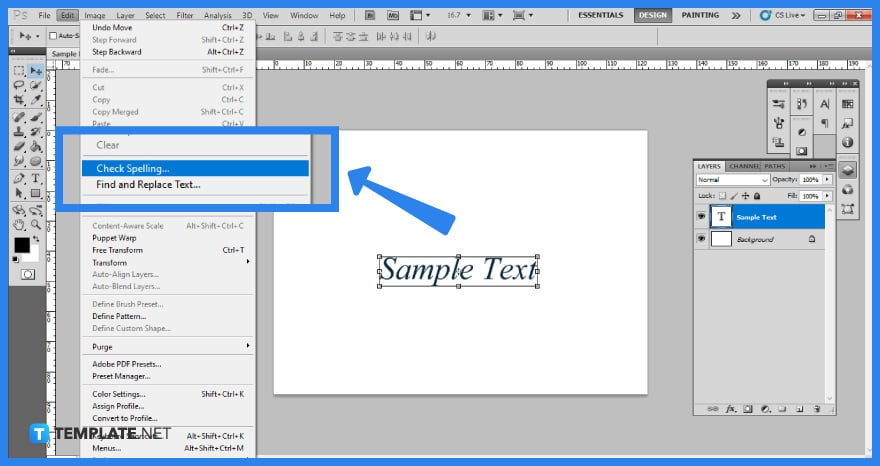
Pick the text to be checked or, in the Layers panel, select a type layer to check all the text on that layer. Select “Edit,” then ‘Check Spelling.” Such as the example presented in the image, a sample text has been added. Since it is the correct spelling, the spell check will notify it to be complete.
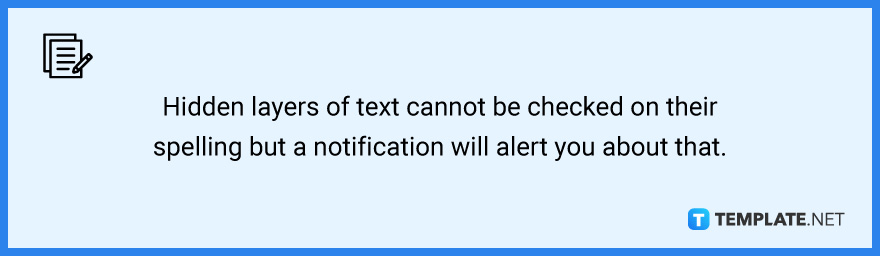
-
Step 3: Perform Spell Check
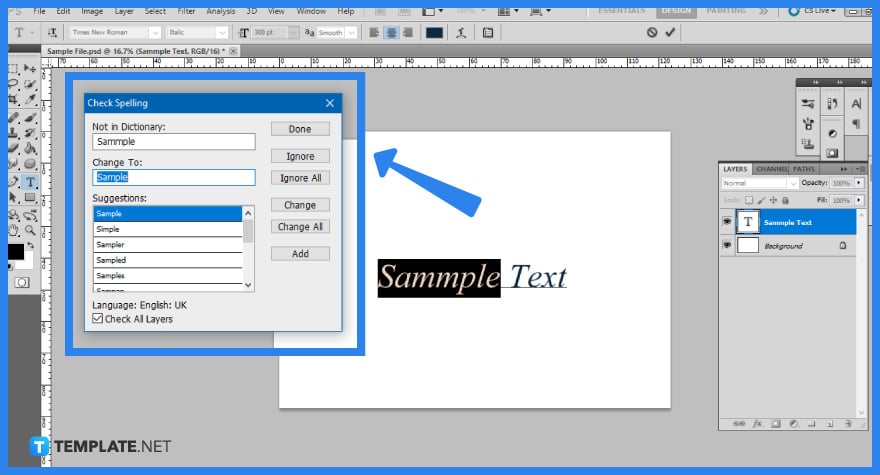
After you have performed the spell check, a new window will inform you that the spell check is complete which signifies that no error was spotted. But when Photoshop recognizes a probable problem in the “Not in Dictionary” box, click “Change” to replace the wrongly spelled word with the recommended repair.
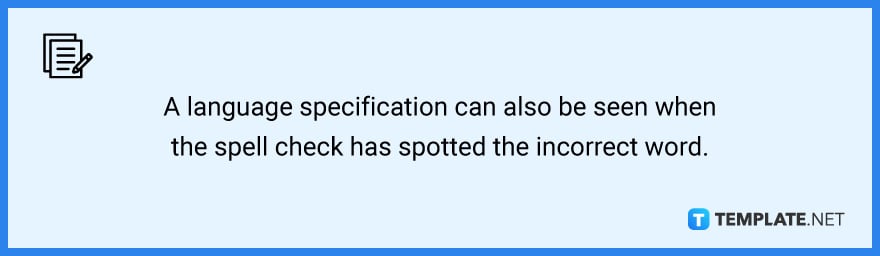
FAQs
Does Photoshop have autocorrect text?
Yes, Photoshop has the autocorrect text feature which you can activate by going to the “Editor,” and clicking the “Auto Correct” tool in the sidebar.
Does Photoshop have an auto fix?
Yes, there are a number of auto adjustments that Photoshop can perform, with each one providing a unique style, and one that we recommend you try is “Auto Tone” where the color values are individually assessed after sampling the full picture and sets the darkest pixel to black while the lightest pixel is set to white.
How do you edit already written text in Photoshop?
Select the type layer in the “Layers” panel and the “Horizontal Type” or “Vertical Type” in the “Tools” panel, then click the checkmark in the choices bar when you are done doing the necessary edit.
Why can’t I edit type in Photoshop?
When you are about to click inside the current text but there are no dotted lines, that means the layer is not thoroughly selected, so make sure on the Layers Panel found on the left side of the software, that the layer you selected is the one you want to add a text to.
How do you reset the text tool in Photoshop?
To return the “Options” bar to its default setting, right-click the tool icon in the “Tool Preset Picker” and select “Reset Tool” or “Reset All Tools.”






