How to Use Layers in Adobe InDesign
If you want to stay efficient and organized in your layout design work, use layers in Adobe InDesign so that you are able to facilitate order in your objects and work files. Use the appropriate tools and options while using the Layers panel. In this article, learn how to effectively use layers in Adobe InDesign.
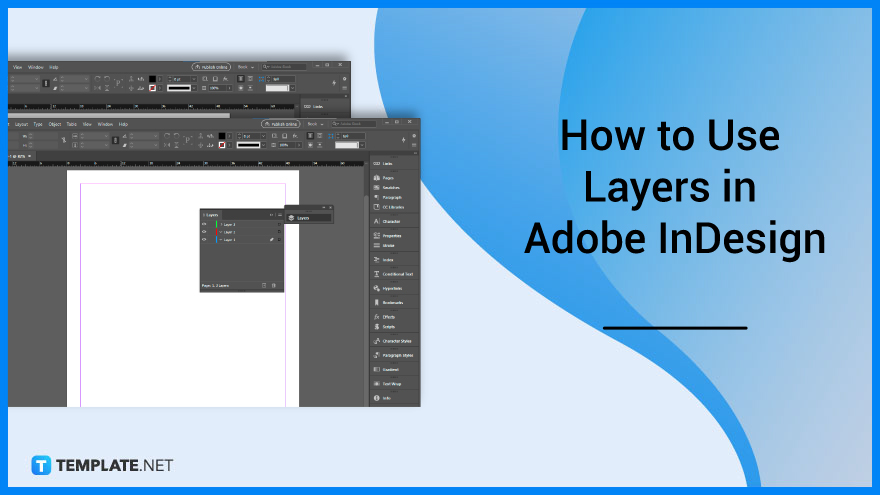
How to Use Layers in Adobe InDesign
Consider using different layers in your page design work so that you can easily adjust or edit each layer individually. Below are some steps that you need to follow when you utilize layers in Adobe InDesign.
-
Step 1: Open a New Document
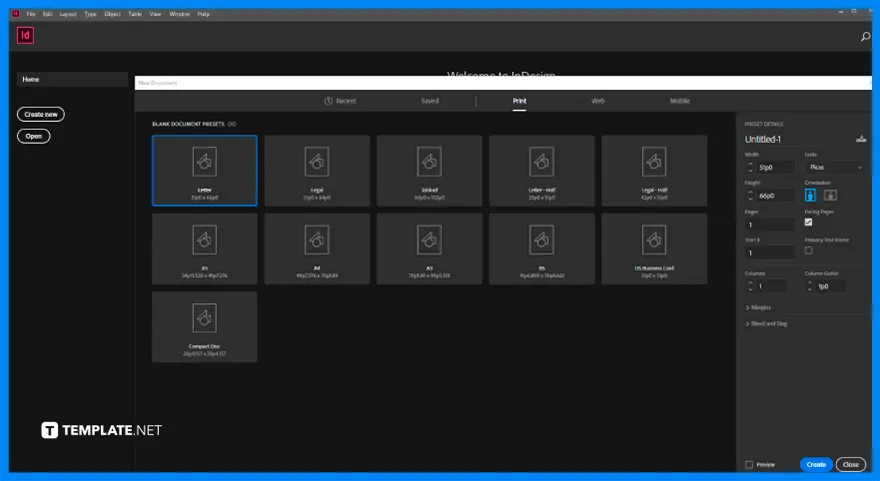
Click Adobe InDesign on your desktop. Then, open a new document. -
Step 2: Open the Layers Panel
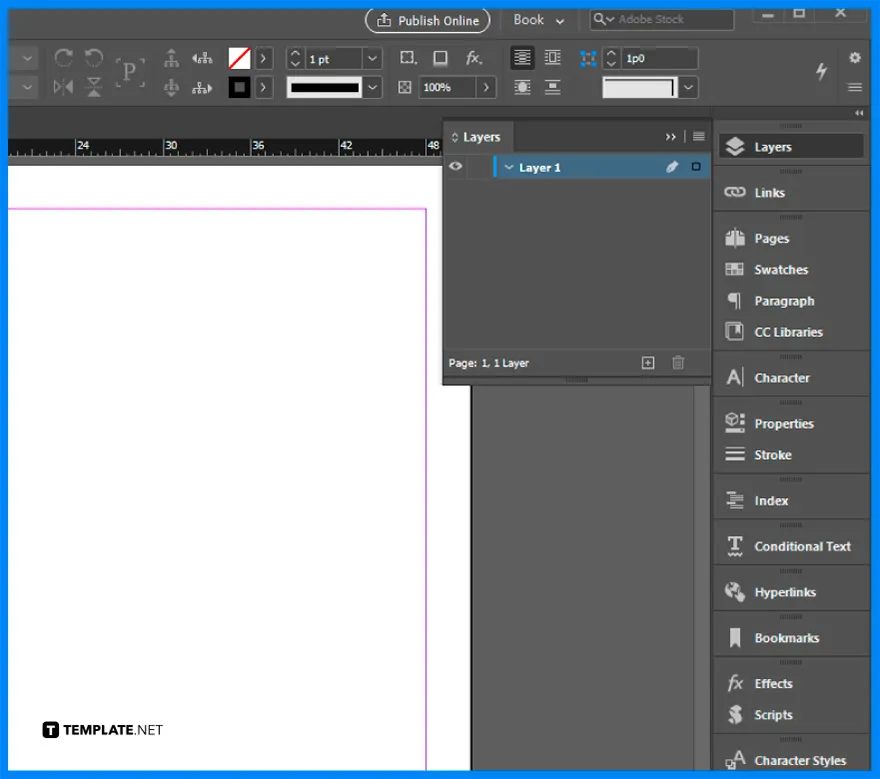
Go to the right side of your workspace. Search for the Layers panel, drag it and create some layers where you will work for each part of your layout design work. -
Step 3: Customize the Layers
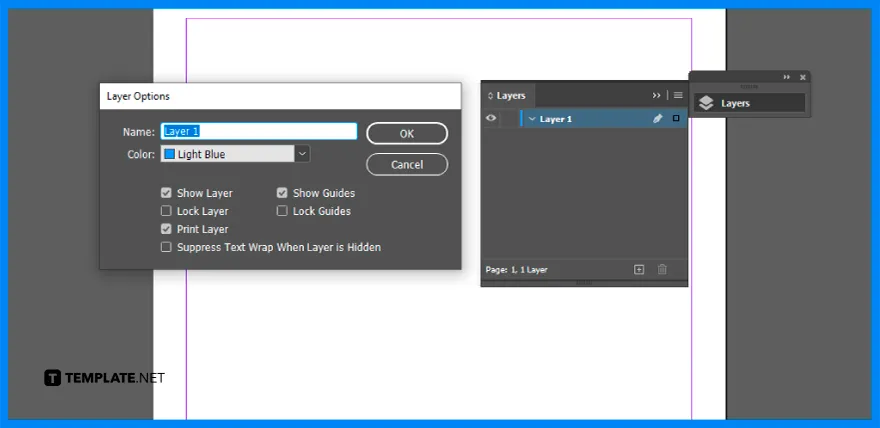
Double-click Layer 1, and rename it to a specific part of your design you want to work with. For example, rename the first layer ‘texture’, and then, do it to other layers with the designated parts of your layout design work. -
Step 4: Lock or Unlock the Layers
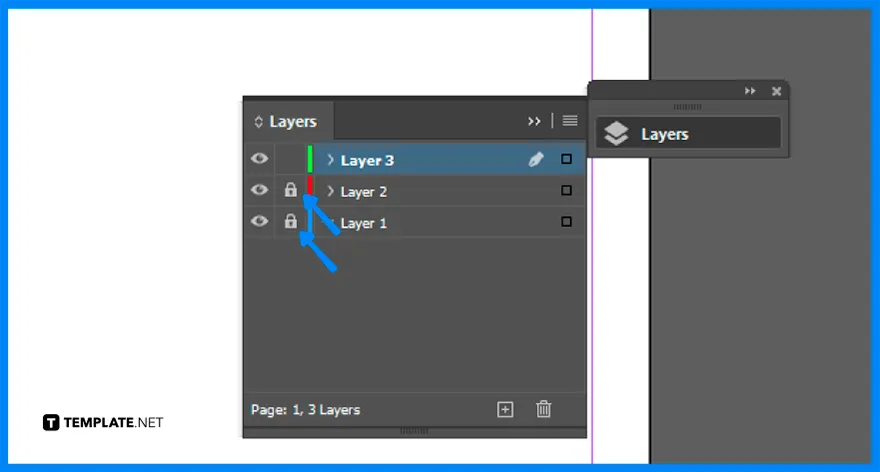
If you want to work to a specific layer without affecting the components in other layers, lock specific layers that you will not work for in the meantime. After you are done with the layer, go to other layers and unlock them so that you can work with them and lock others that you are not currently working on. -
Step 5: Move a Sublayer to Another Layer
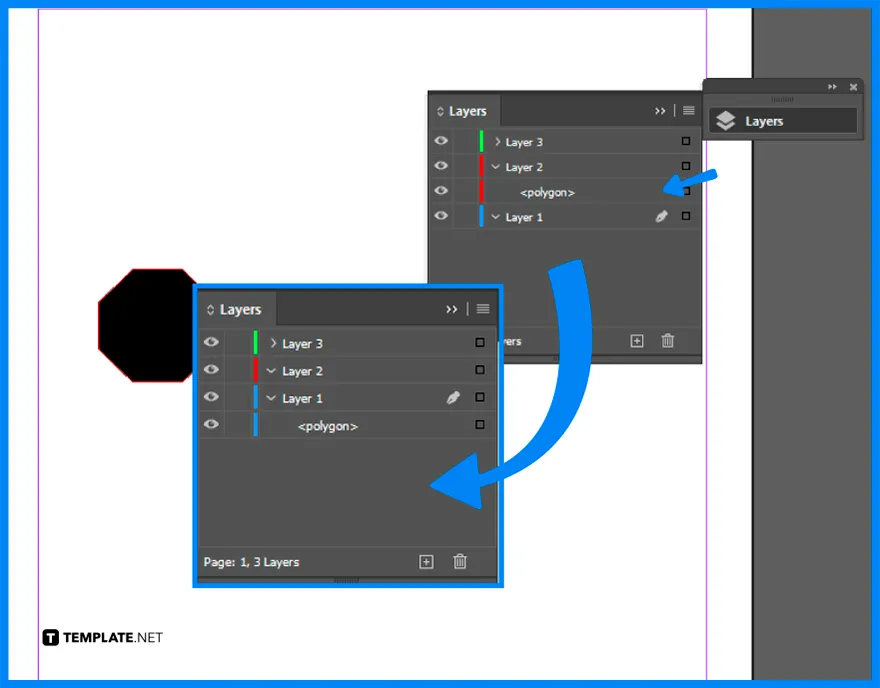
If you want to transfer a specific component like an image from one layer to another layer, click the layer, and click the small square beside the image. Then, drag it and release it to the layer where you want to transfer the sublayer or component.
FAQs
Why would you use Layers in Adobe InDesign?
Layers help the users to stay efficient and organized while working on their page layout designs.
How to edit Layers in Adobe InDesign?
Select the layer you will edit in the Layers panel, and drag the layer up or down in the panel to modify the order of layered objects.
Can you create layer folders in InDesign?
Yes, you can create a new Layer Group using the small button on the lower edge of the Layer Group panel or go to the Layer group panel menu > New Group.
How to unlock Layers in InDesign?
Click the lock icon on the layers you want to unlock if you want to unlock an object, or choose Object > Unlock All On Spread if you want to unlock the objects on the current spread.
How to import a layer into InDesign?
Open the two InDesign documents, ensure that the layers of both documents are clean, create a layer in the main document with a similar name to the layer you want to paste, and check the Paste Remembers Layers function in the layer window.
How to move or copy objects between Layers in InDesign?
Use the Selection tool to select one or more objects on a document page or master page, and drag the colored dot on the right side of the layer list to transfer the selected objects to the other layer.
How to flatten Layers in InDesign?
Open the document you want to flatten in InDesign, go to the Window menu, click Layers to open the Layers panel, press the Ctrl key while clicking on each layer in the list to select them, and click Merge Layers to flatten the document.






