How to Wrap Text Around an Image in Adobe InDesign
Discover how to wrap text around an image in Adobe InDesign. So you can mix things up and decorate your content with a balance of images and text.
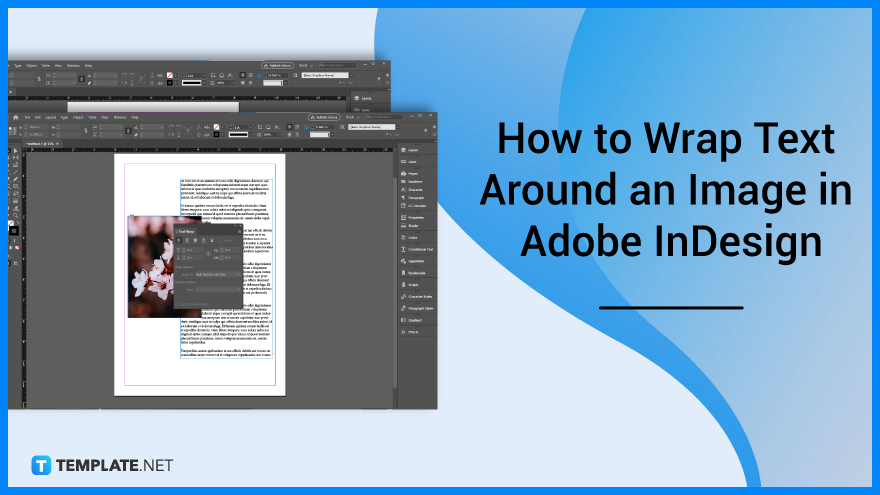
How to Wrap Text Around an Image in Adobe InDesign
Let’s started with creating a blank document or whatever file you wish to add text and images. Then follow these four steps that are easy to follow.
-
Step 1: Select the Text Tool and Add Text
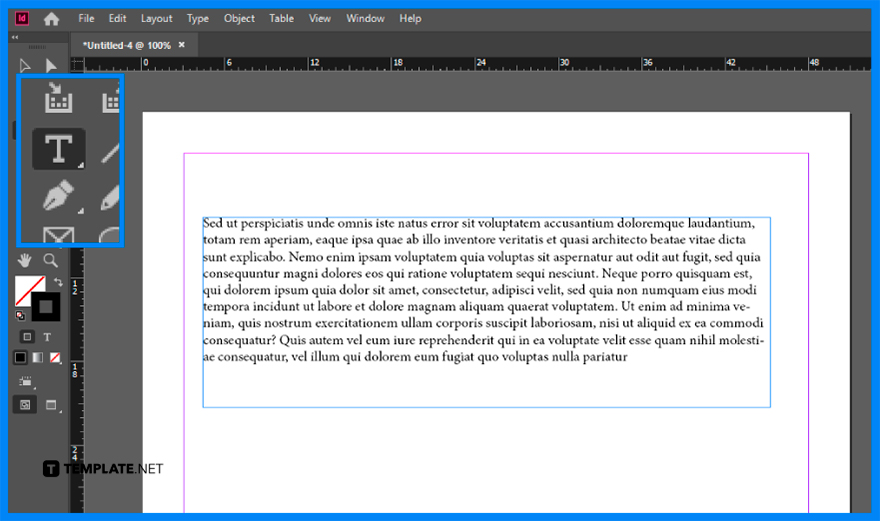
Go to the Toolbar and select the Text Tool. Then create a textbox around the page. Next, go to the menu bar and click on ‘File’ then ‘Place’. A dialog box will open, and you can add your Word Document to add your written content.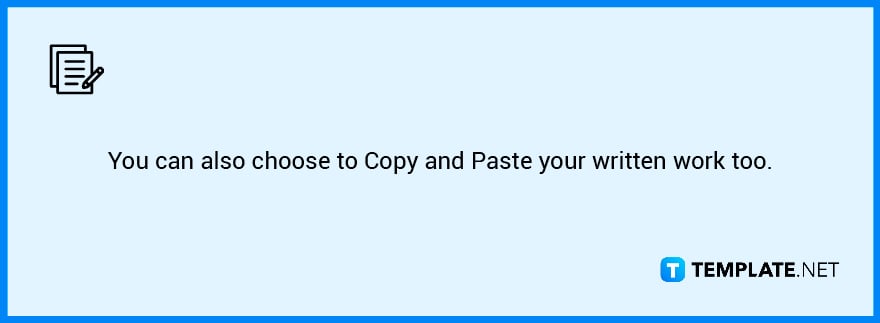
-
Step 2: Select the Rectangle Frame Tool and Add Image
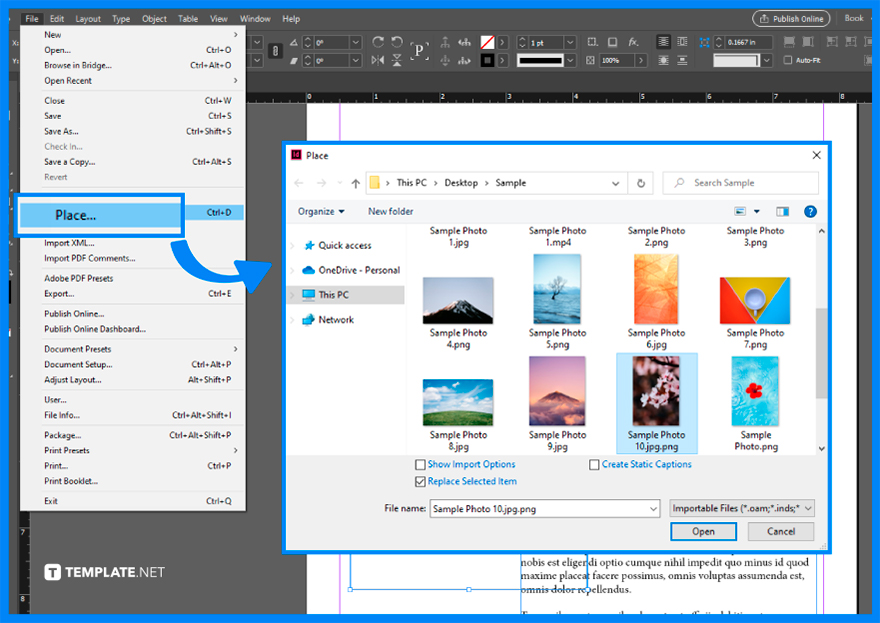
Select the Rectangle Frame Tool so you can make a spot for your image. Click and drag it to the size you wish and then click ‘File’ and ‘Place’ again to add your image from the dialog box.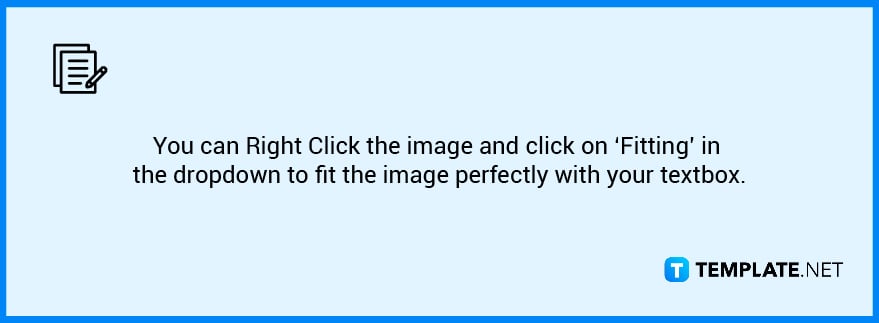
-
Step 3: Click ‘Window’ and ‘Text Wrap’
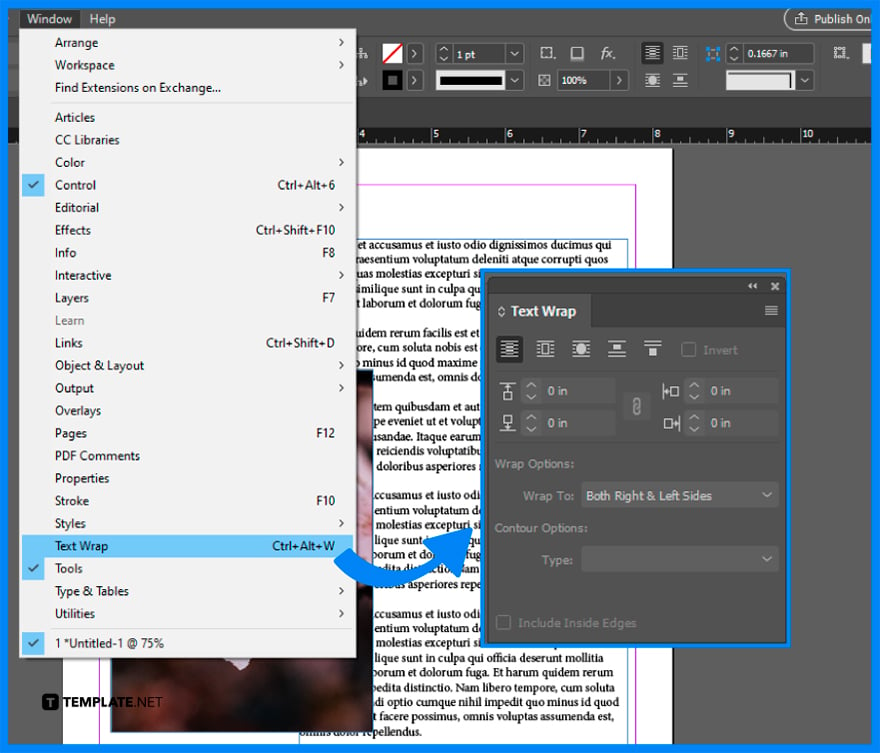
After adding the image, go to the menu bar and click ‘Window’ followed by ‘Text Wrap’ and a Panel will appear where you can decide how to wrap your text around the image specifically. -
Step 4: Click on ‘Wrap around object shape’
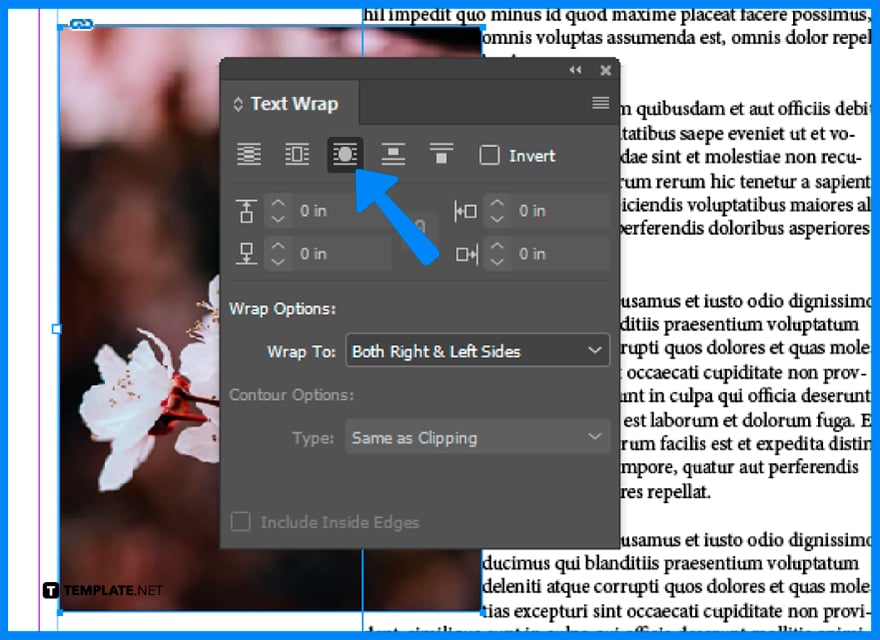
On the Text Wrap Panel, click on the middle icon of options where you can set the text to wrap around the object shape. And you are all set!
FAQs
Are there shortcut keys to fit the image perfectly in the frame when using Adobe InDesign?
Yes, you can choose to Fit Content to Frame and vice versa, using the shortcut keys Ctrl+Alt+C as well as Ctrl+Alt+E respectively.
Can I add more than one image to the text box?
Yes, you are free to add more than one image as long as you have an appropriate amount of space.
What image files can I add to my Adobe InDesign?
You can add Photoshop and Illustrator files, preferably ones that aren’t rendered as JPEG or PNGs yet so that you won’t have to spend time converting image files.






