How to Wrap Text in Adobe InDesign
Adobe InDesign has a feature called text wrapping, which is one of the major things you need to learn from the program. This feature helps you to properly flow the text around something like an image, shape, or any object in your document or publication.
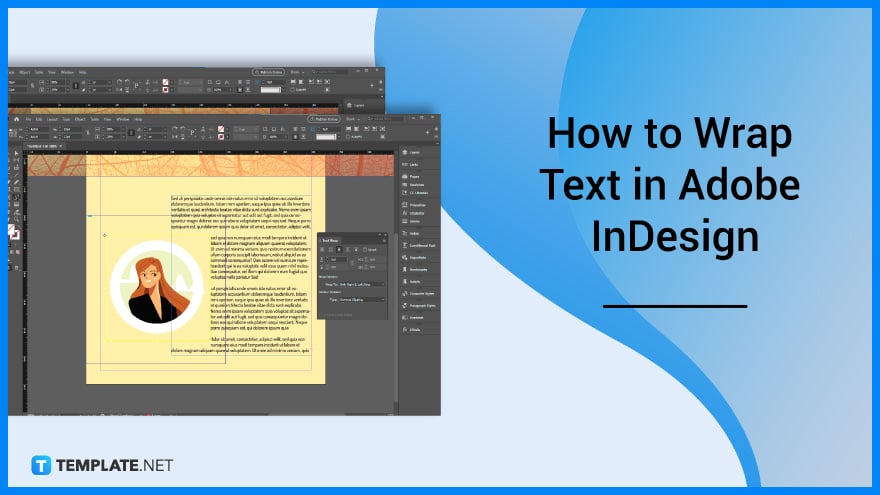
How to Wrap Text in Adobe InDesign
The easiest way to wrap text around something is by wrapping text around the bounding box or frame of an image, graphic, or object. Follow the steps we provided below to assist you in text wrapping for your document or publication.
-
Step 1: Place the Image
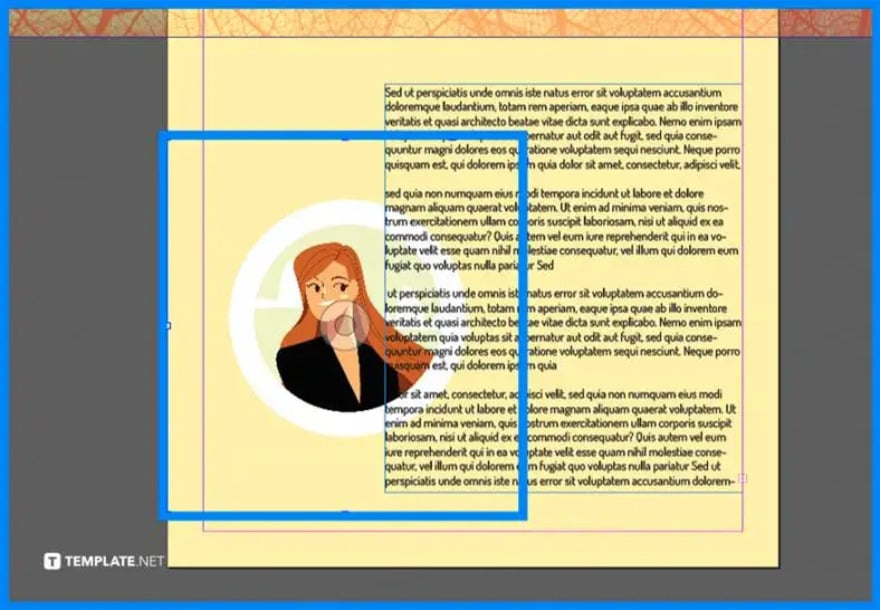
Open your document in Adobe InDesign. Place the image that you will insert into the document or publication. -
Step 2: Navigate to Window > Text Wrap
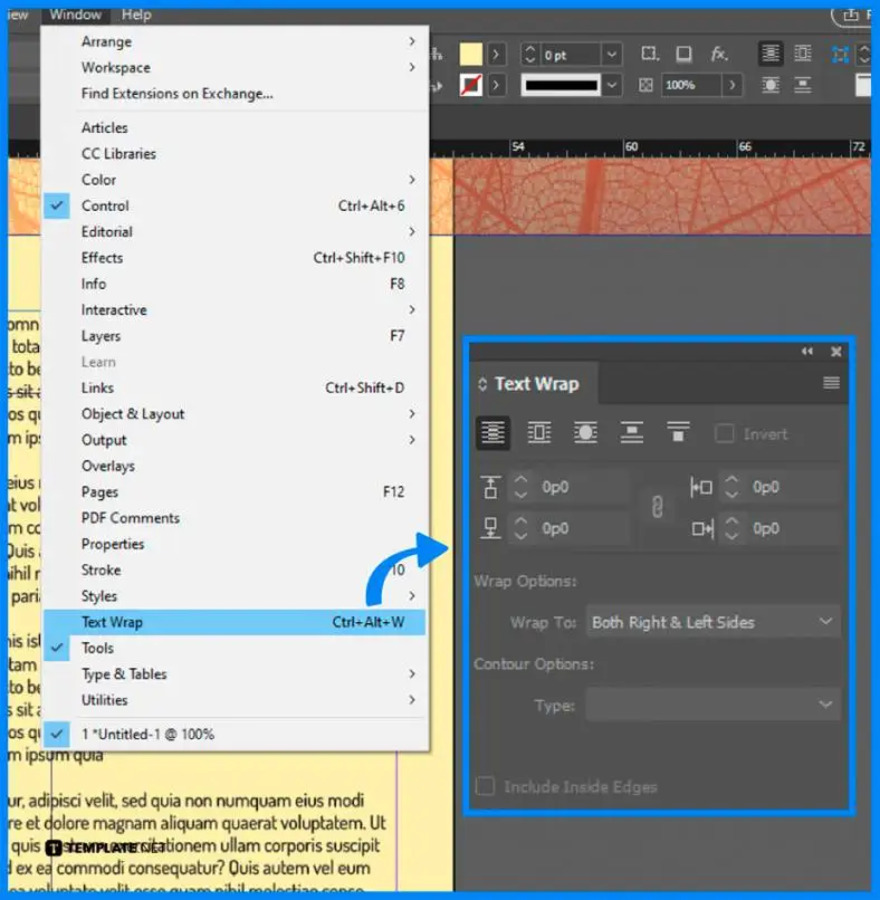
Proceed to the Window menu and select Text Wrap. You will see the Text Wrap pop-up window or panel.
-
Step 3: Click the Options and Adjust the Settings in the Text Wrap Panel
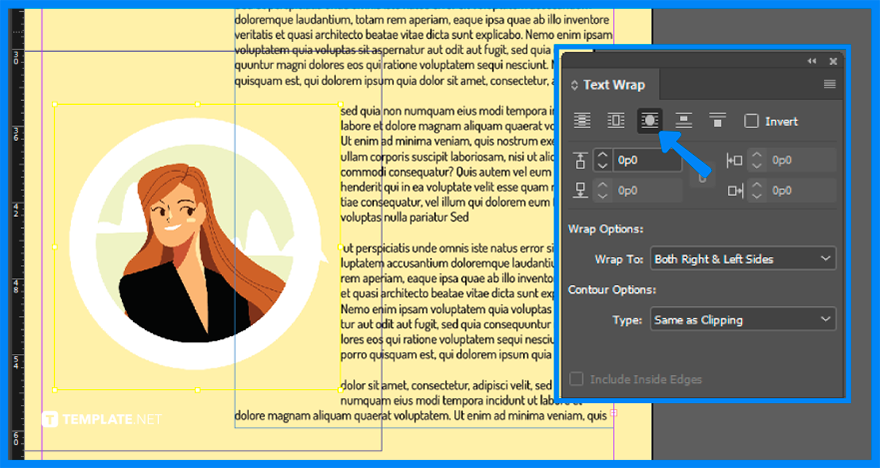
Click the ‘Wrap around object shape’ option located at the top of the Text Wrap panel and go to the Contour Options to select ‘Detect Edges’. Make some adjustments to the spacing between the text and the image.
FAQs
How to wrap text around objects in Adobe InDesign?
Use the Selection tool or Direct Selection tool, choose an object like a compound path to enable text to wrap inside it, open the Text Wrap panel, apply a text wrap to an object, and then, choose the Invert option.
Why is my text wrap not working in InDesign?
Look for Preferences and then Composition, make sure the checkbox is turned off, and then select a different option in the Text Wrap dialog box.
How to change the default text wrap in InDesign?
Select InDesign, choose Preferences, go to Composition, and then change the default settings.
How to wrap text around a circle in InDesign?
Click on the circle, type out the text, and then, go to the Direct Selection tool to adjust your text around the circle.
How to manipulate text in InDesign?
Use a wide array of vector tools such as the Pen tool, the Type tool, and other features in InDesign to manipulate text for your design project.
What are the different types of text wrapping options?
The different types of text wrapping options are square, tight, through, top and bottom, and behind text and in front of text.
How to make text flow in InDesign?
Hold down Shift+Alt or Shift+Option while clicking Flows all text into the document.
What is the importance of text wrap?
Text wrap enables your text to be continued to the next line when the side of the page is accomplished.
How to link text frames together?
Choose the frame, click the overset and text, hold down the Shift key and click so that you can link text frames while filling the page across the margins of your document.
What is smart text reflow in InDesign?
Smart Text Reflow is a type preference in Adobe InDesign that allows you to add pages automatically when you flow text into your layout design.






