How Do I Change the Language on Apple Pages
The formatting conventions of the text in a document are determined by the language and region of the document. These conventions include using commas or periods as decimal points, the symbol for a particular currency, the placement of hyphens at line breaks, and the order in which dates are presented (month/day/year/day/month/month/year).
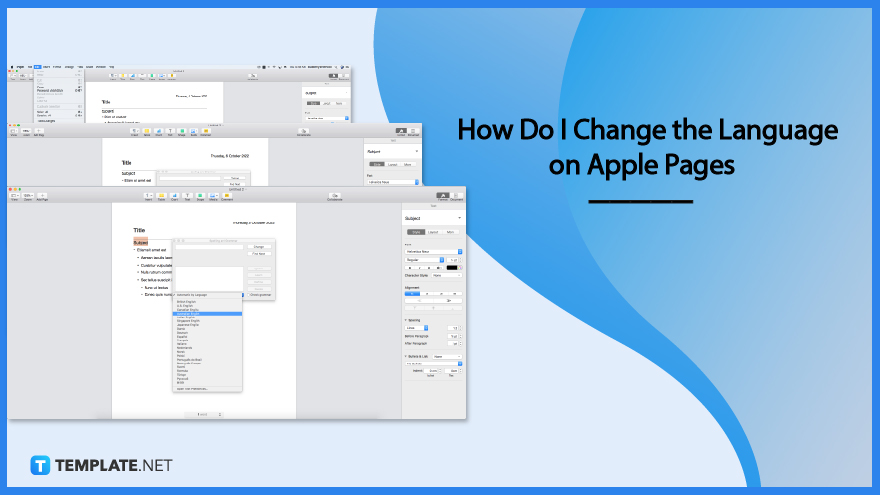
How Do I Change the Language on Apple Pages
You can create a document that uses the formatting of a different language as long as you have more than one language in your computer’s preferred language list. To use another language in your document, you need to add an input source for that language (for example, a second keyboard) in System Preferences.
-
Step 1: Set up a source of input
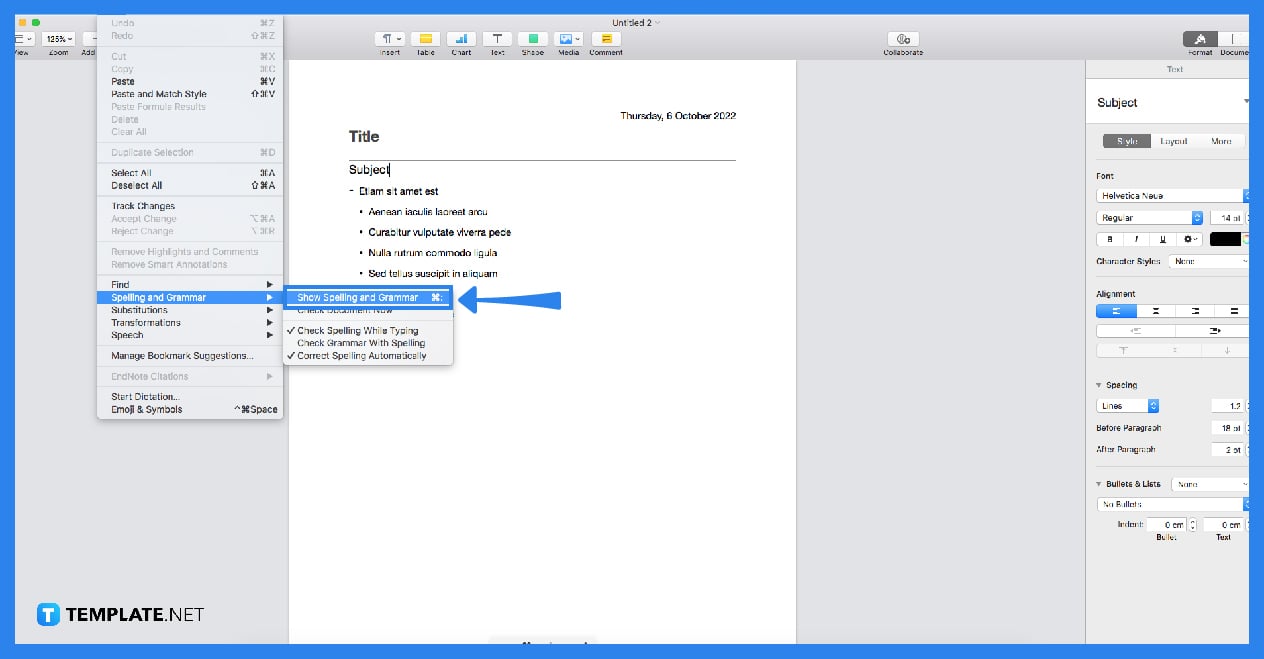
An additional language is added to your device’s preferred language list when you install a language-specific keyboard. Select System Preferences > Keyboard > Input Sources from the Apple menu. Click the Add button at the bottom of the left column, select the keyboard you wish to use, and then click Add. Select the “Show Input menu in the menu bar” checkbox.” -
Step 2: Make a document using the format of a different language
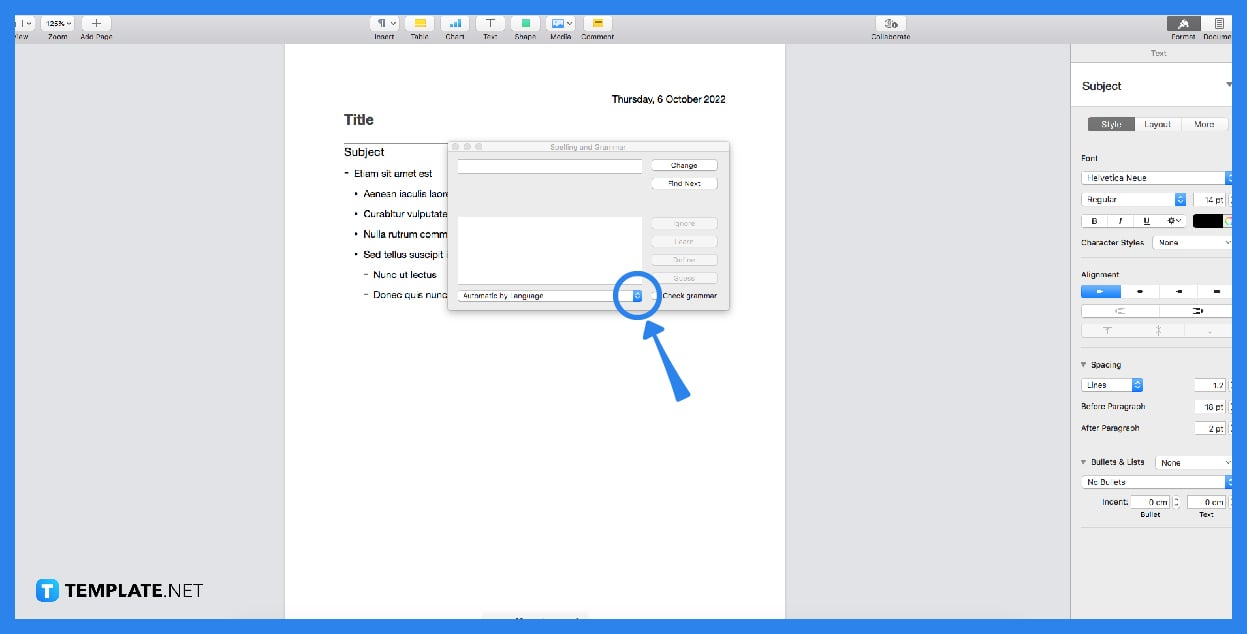
Launch Pages, then while holding down the Option key, navigate to the File menu and select New (from the File menu at the top of your screen). Click the Language pop-up menu in the bottom-left corner of the template chooser, and select a different language from the list. -
Step 3: Modify both the language and the formatting of the document
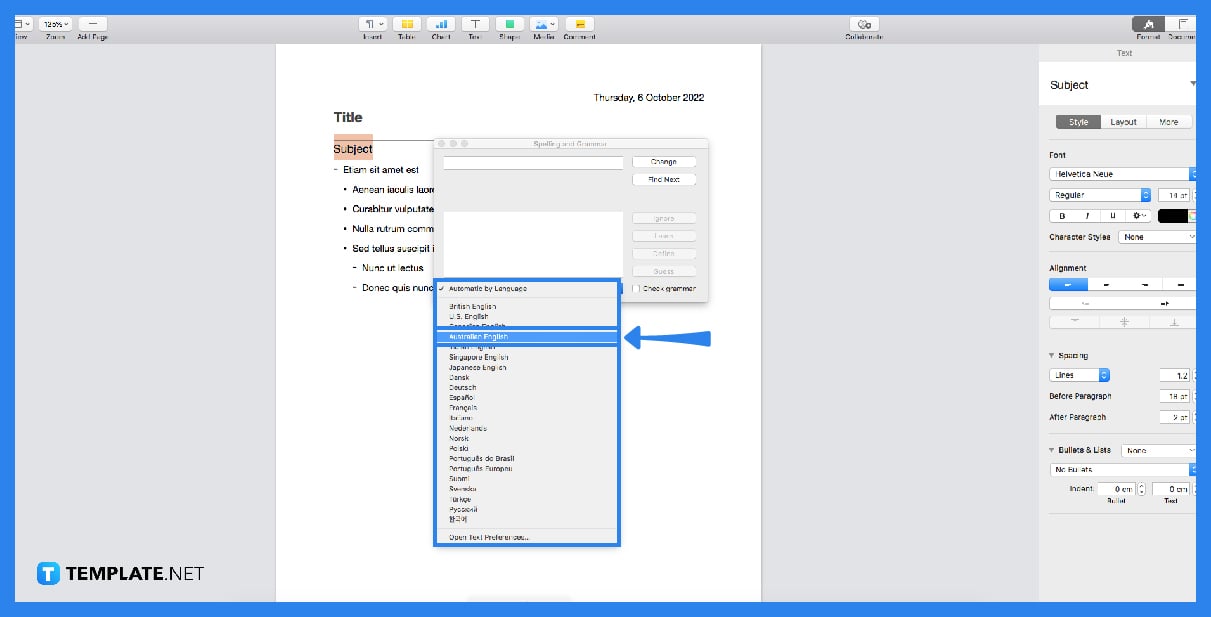
Select Language & Region from the File menu under the Advanced tab (from the File menu at the top of your screen). To select a language and a region, click the corresponding pop-up options in the new dialog box. -
Step 4: Select OK
After you have changed the language and region of the document, any new table and chart data you input will reflect the newly selected language. For example, you may rename the names of the months. Still, the punctuation inside the dates and the order in which the day, month, and year appear will remain the same for data already shown in tables and charts.
FAQs
What happens if you change a language written in the opposite direction from the one you are currently using?
The insertion point will move to the side of the page utilized by the new language if you switch to a language that is written in a direction opposite to the direction in which the current language is written.
What happens when you change the language before writing your Apple Pages document?
When you select a different language from the drop-down menu, the titles and text of the templates and some formatting controls are updated to match the selected language.
What happens if you change the language after the Pages document has been written?
If you alter the language of a document in Pages after it has already been written, you will reset the document to the language and region of the machine it was created on.
What happens to your Apple Pages document if you open it on a computer with a different language setting?
The document’s language and region are altered instantly to correspond with the computer’s settings.
What is the easiest way to write an Apple Pages document in a different language?
The easiest way is to change your keyboard language settings.






