How to Add and Edit Shapes in Apple Pages
Shapes are used for graphs to exhibit visual presentation to the audience during reporting. It shows as pie charts or other diagrams that help individuals elaborate their documents more.
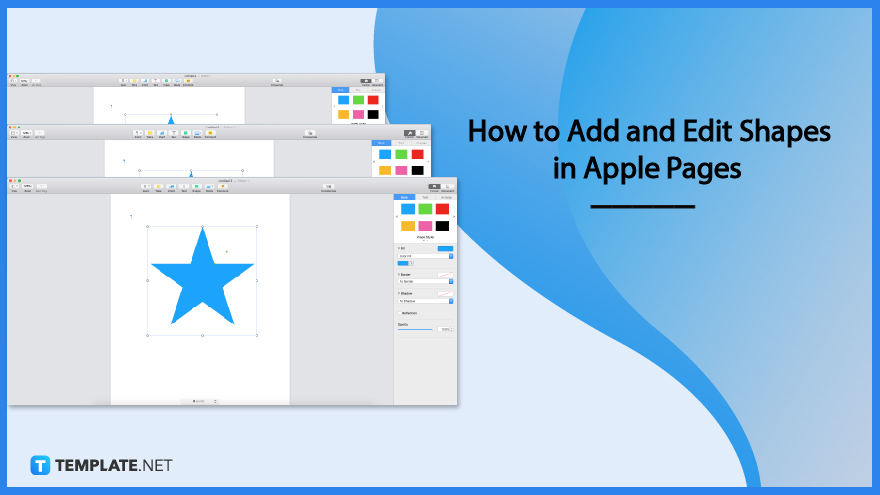
How to Add and Edit Shapes in Apple Pages
Apple pages provide shapes and tools you can use to insert infographics into your documents. However, a lot of beginners fiends it challenging to add and edit shapes. Hence, this article will guide you through your document generation until the end.
-
Step 1: Add Shape
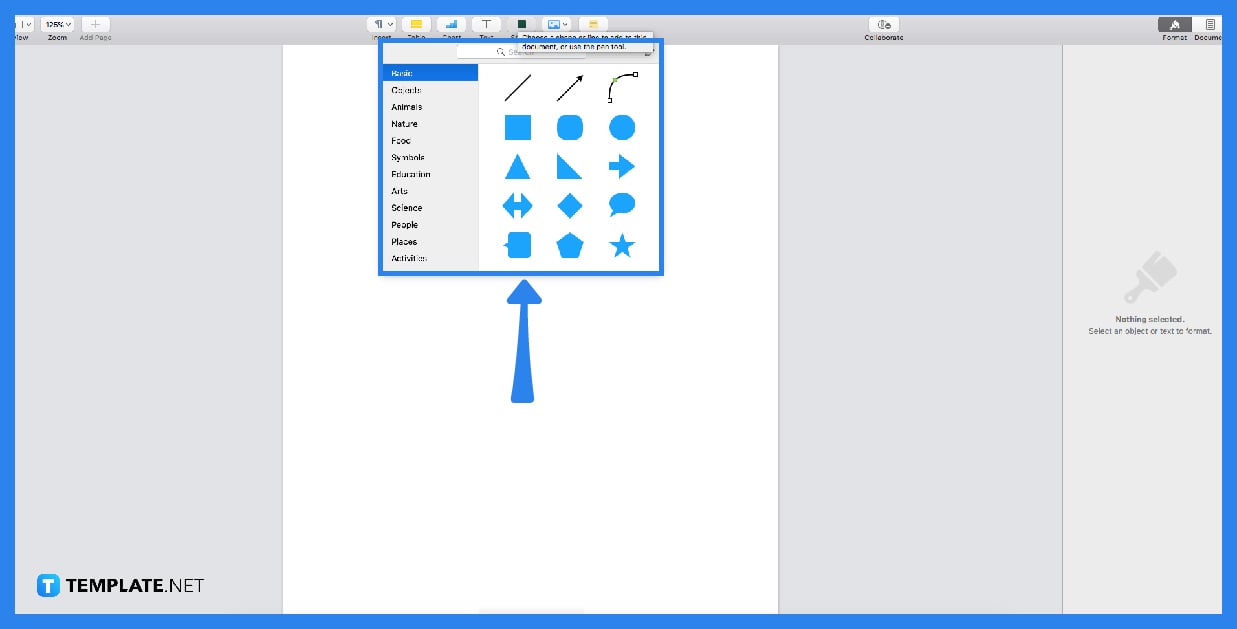
First, you need to click the shape button above to see a drop-down menu, allowing you to choose the shape you prefer. Apple pages offer basic shapes such as squares, circles, triangles, squares, etc., and other shapes with more than five sides. After that, click the shape and drag it into the document.
-
Step 2: Edit and Resize the Shape
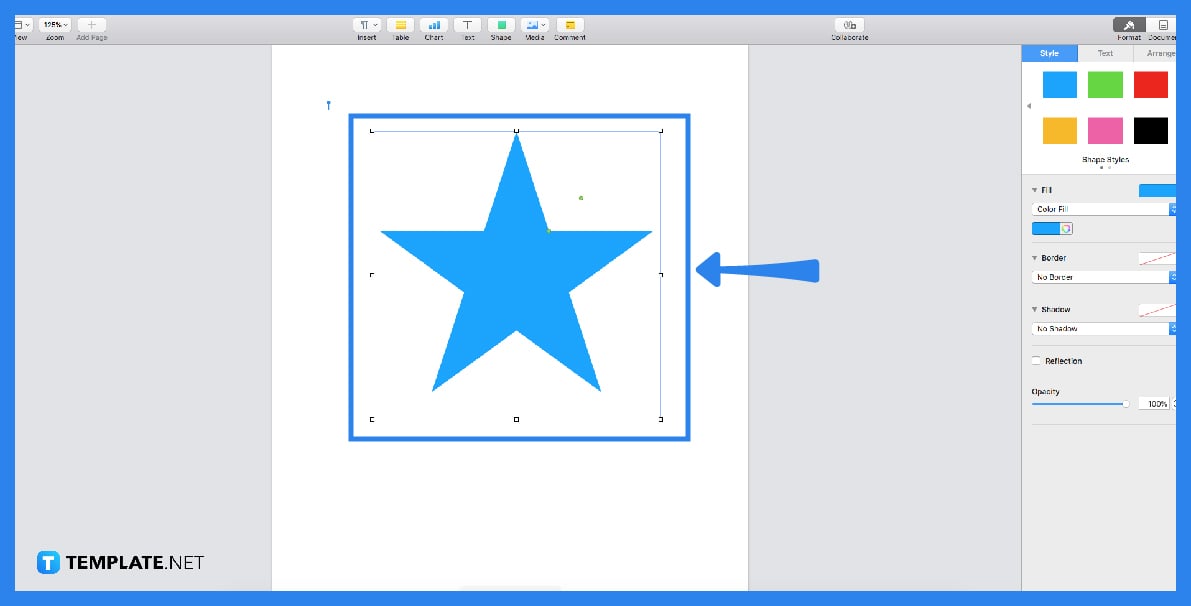
Apple pages have resizing tool enabling you to resize and adjust the sides and sizes of the shapes. You can drag the shape by clicking the tiny square indicators in the lines of the shape. When dragging them, numbers appear along with the mouse indicator to exhibit the sizes of your shape. You can also rotate and flip the shape by long pressing the indicators in the line.
-
Step 3: Arrange the Shape
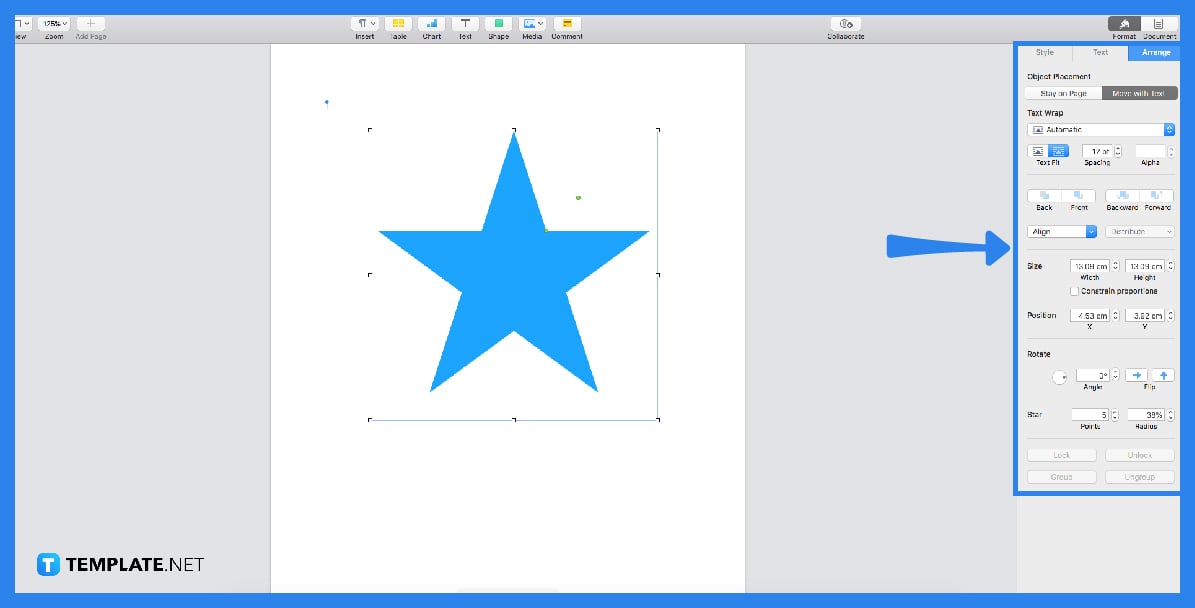
If you select more than one shape, you can edit them easily by clicking the arrange button in the sidebar. It allows you to combine shapes and edits them both to save time. In the arrange button, you can see more toolbars, including buttons such as unite, intersect, subtract, and exclude buttons.
-
Step 4: Use a Pen Tool
A pen tool is an option you can use to generate shapes. If you have your own shape designs, you can draw them by using the pen tool. Apple pages allow you to insert images so you can use them as references for your shapes. You will need to make sure to lock the images to avoid them from moving while drawing the shapes on the image.
FAQs
How do I reshape an image in pages?
You can reshape an image in pages by clicking the image first. After clicking the image, the sidebar will prompt you with digital toolbar buttons such as style, image, and arrange. These buttons allow you to design and place your chosen images on the documents according to your preferences.
Do pages have a drawing tool?
Yes, apple pages have a drawing tool allowing you to do graphic design projects with convenience and various tools to support you. With this software, you can develop high-quality digital arts.
Why do you need shapes in pages?
Reports require documents to showcase contents such as agendas and procedures. Most of the time, report documents necessitate shapes for infographics to explain and demonstrate the specific processes, leading to better understanding.
How do I insert an arrow in pages?
You can insert an arrow in pages by clicking the shape toolbar above. It allows you to choose multiple shapes, including arrows with different angles. That way, users can have easy activities.






