How to Add Bullets in Apple Pages
If you start a sentence in Pages with a dash, a number, or a letter that is then followed by a period, the program will recognize that you are attempting to create a list. In addition, you can select text and then format it as either a straightforward list or one that contains a sophisticated hierarchy.
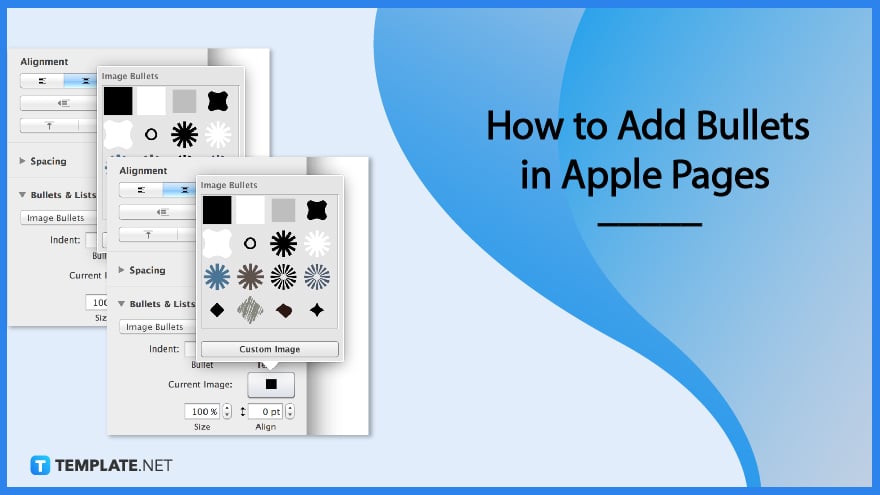
How to Add Bullets in Apple Pages
Bulleted lists are helpful when you want to build a list that stands out from the text without assuming a precise chronology or ordering of the items on the list. When reading a manuscript, it is easier for the reader to recognize the most important points if the points are listed.
-
Step 1: Create a Bulleted or Numbered List
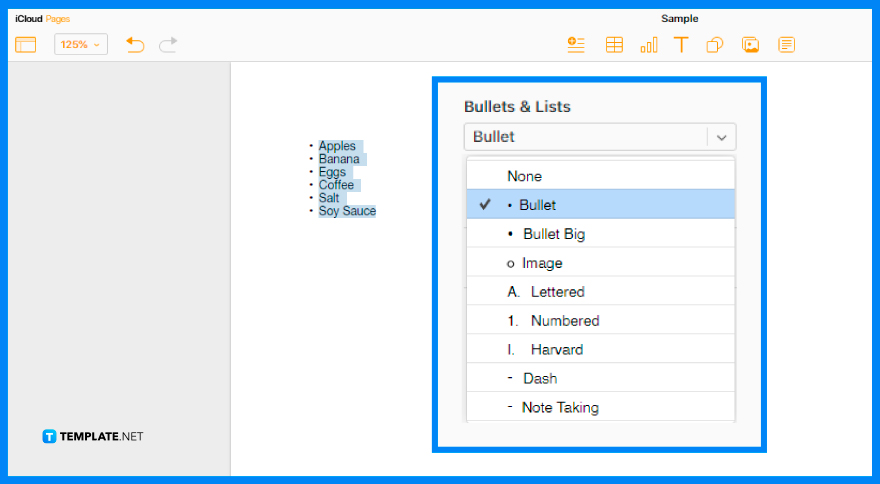
Simple lists start with a bullet, letter, or number. Indented lists within ordered lists, like outlines, demonstrate hierarchy. Tiered lists in legal documents utilize various numbering styles for each level. -
Step 2: Create a List
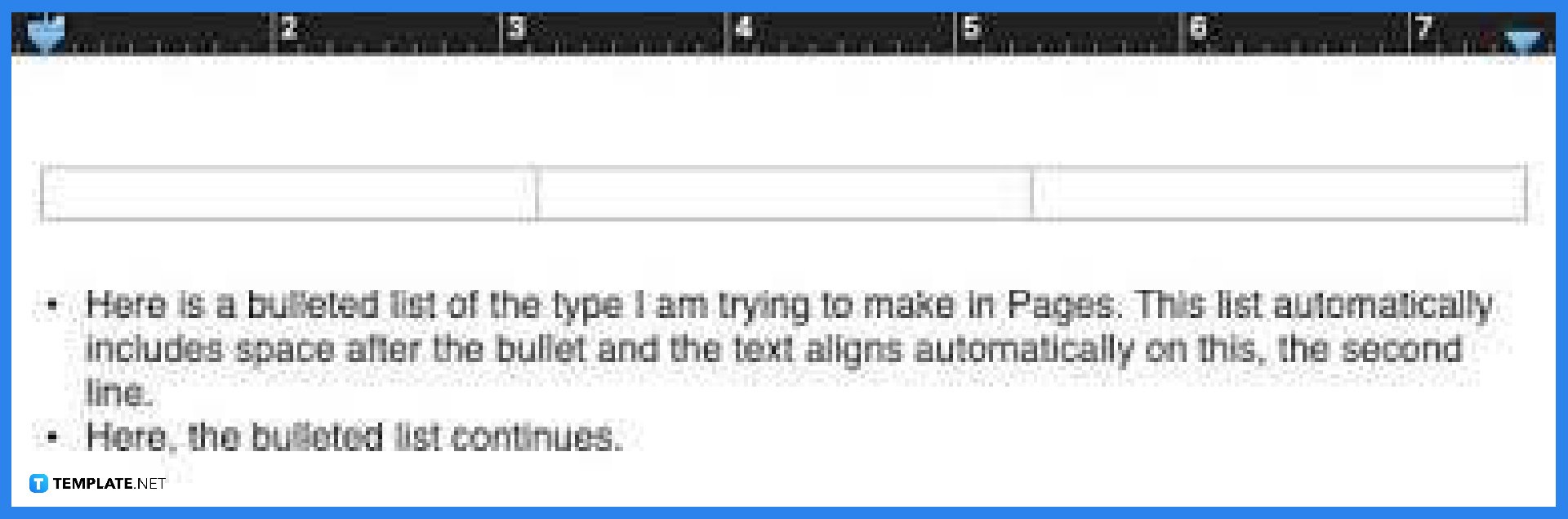
To begin creating your list, click the location on the screen where you want it to start, and then input a bullet (Option-8), letter, or number before the first item. When you press Return, a bullet, letter, or number will be automatically added to each of the remaining items in the list. You can adjust the level of indentation (hierarchy) of an item in the list by pressing Tab to shift the item to the right or using Shift-Tab to move the item to the left. -
Step 3: Reorder List Items
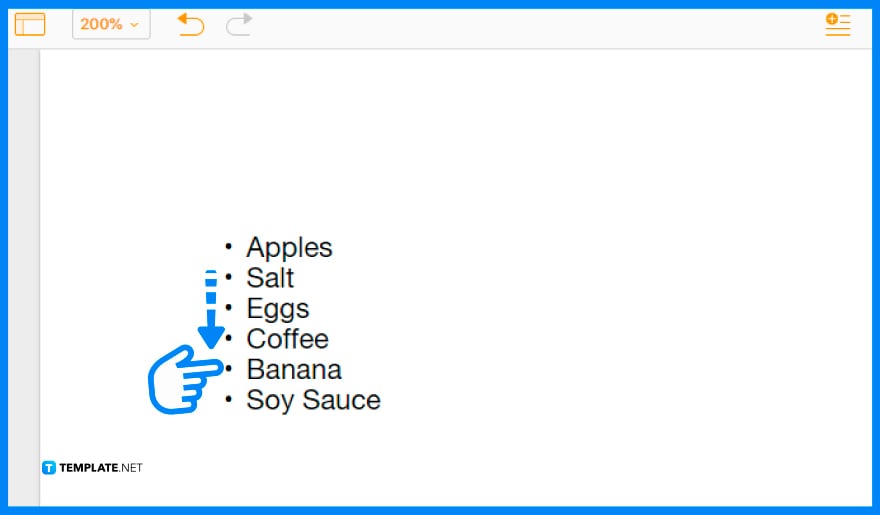
You have the ability to move items within a list to a different level in the hierarchy or to a different indentation level by dragging and dropping them. Click the bullet, number, or letter associated with the object you want to move in order to select it. Click the bullet, number, or letter associated with the object you want to move in order to select it. -
Step 4: Change Bullet Style
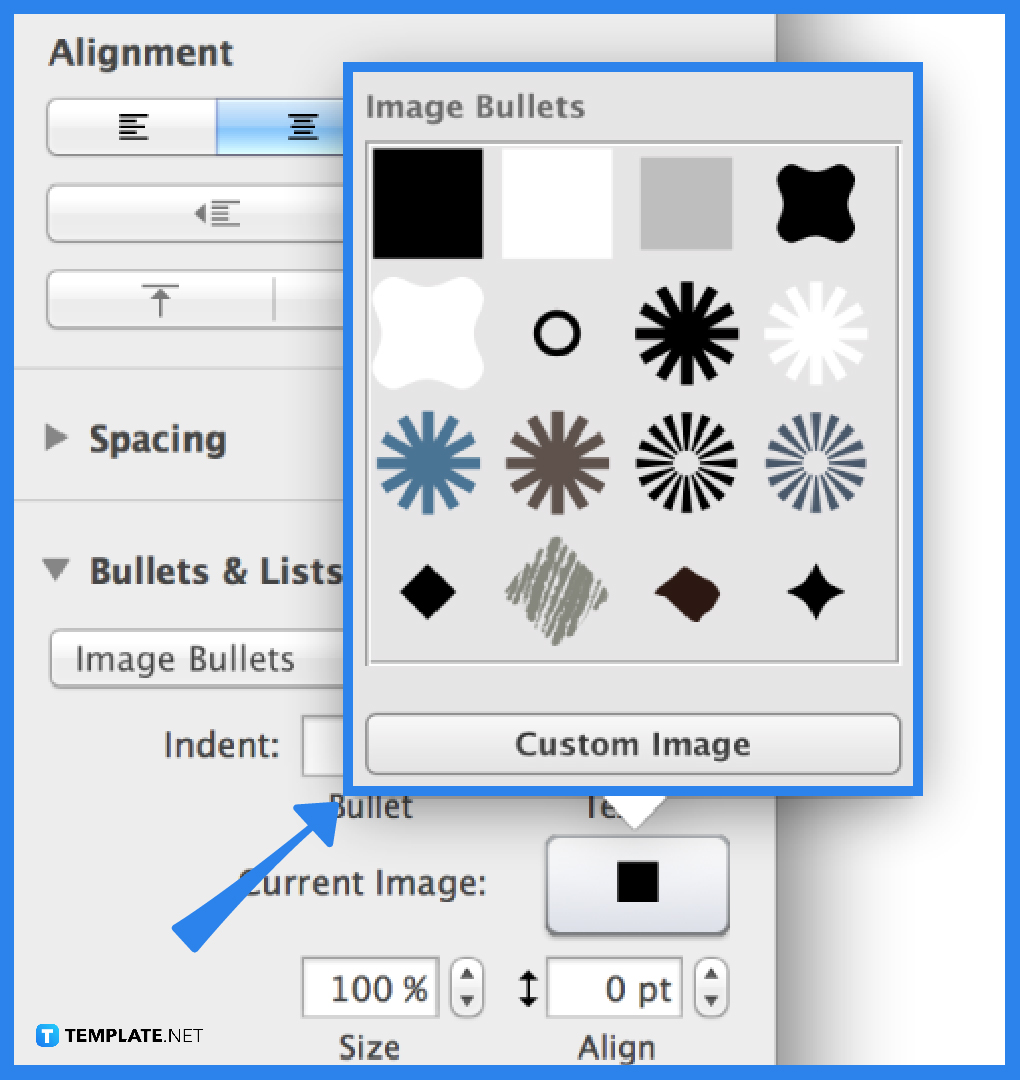
Choose the lines that contain the bullets you wish to modify and select them. To apply a style, use the Format inspector’s Text pane and click the Style button. Click the disclosure triangle next to Bullets & Lists, and then select a bullet style from the pop-up menu that appears directly below the subheading for Bullets & Lists.
FAQs
What are bullet points called?
Lists that are formatted with bullet points are referred to as bulleted lists. Because the list items are not sorted in numerical order, a bulleted list is referred to as an “unordered list” in HTML.
When should you use bullet points?
The use of bullet points inside a text helps the reader to rapidly identify the most essential topics and facts by drawing attention to certain pieces of information that are deemed significant.
What are bulleted lists used for?
Use a bulleted list when you want to bring attention to certain things in a list without giving the impression that the items go in a specific order (such as chronological order, importance, or priority).
How many words should bullet points be?
Each slide ought to strive to have no more than six bullet points, and each bullet point ought to strive to have no more than six words.
Does a bullet point need period?
After each item in the bullet list, you should put a period at the end of the opening stem sentence that introduces it.






