How to Add Decorative Brackets to Apple Pages
Brackets have various roles you can use for multiple purposes. You might see brackets in equations with bland appearances, but you can always design your brackets to add quality and boost engagement to your documentation.
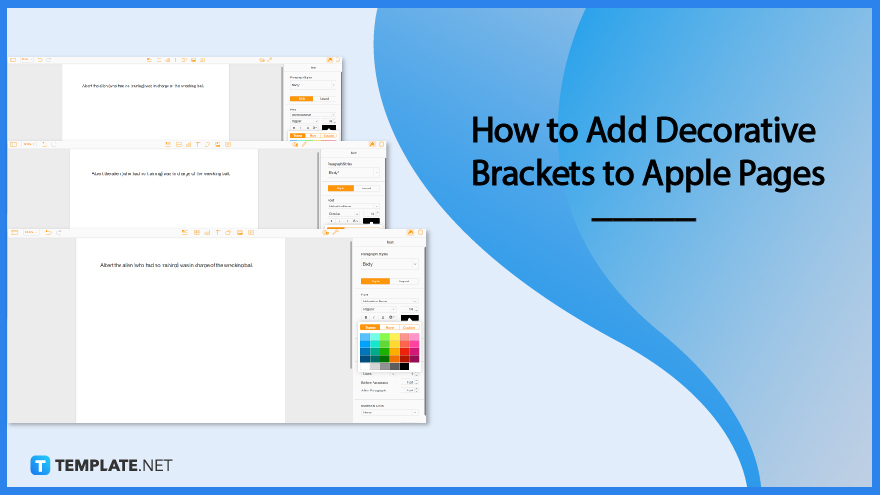
How to Add Decorative Brackets to Apple Pages
As we all know, you can just add brackets to your documents or equations by typing on your keyboard. However, there are ways you can step up the face of your brackets, especially when you need them for creative reports and documentation.
-
Step 1: Open a Sheet
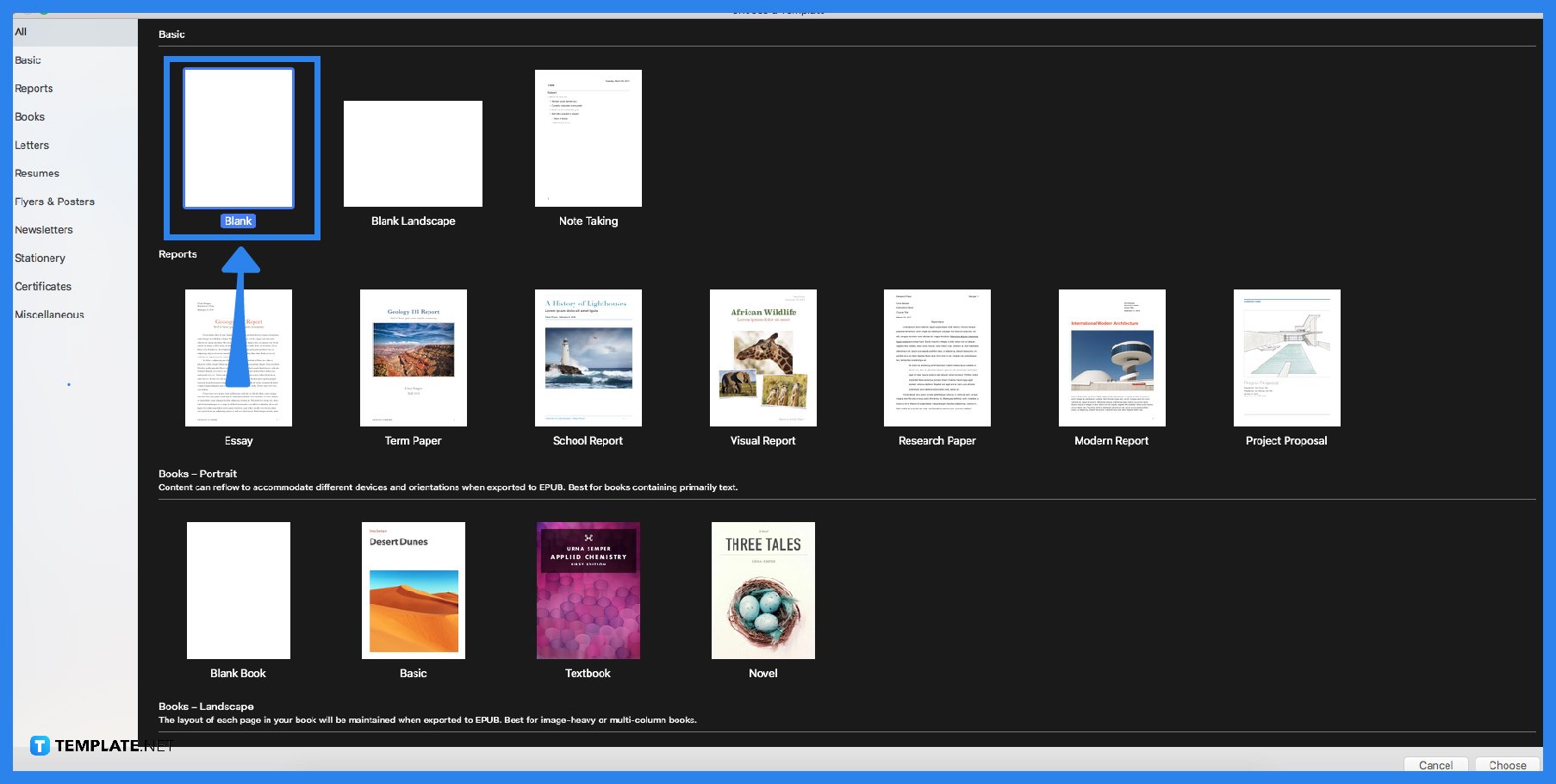
Before anything else, you will need to open a sheet on Apple Pages. You can either choose from the templates provided by apple or make your document from scratch. -
Step 2: Write Your Contents
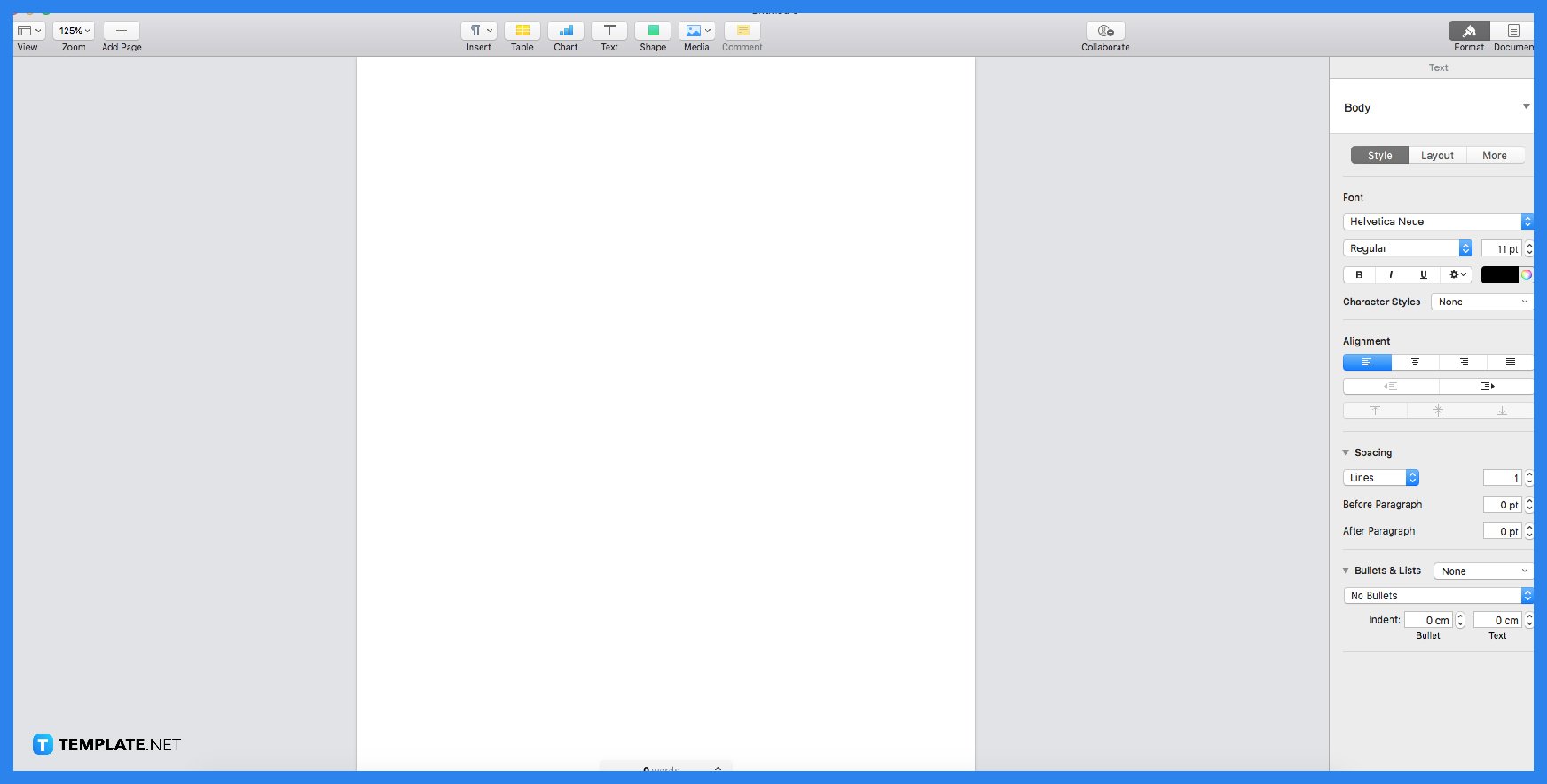
You will need to write your content first for easy editing later. Write your equations or sentences with the brackets needed and proofread them. That way, you can save more time and find more compatible designs for your brackets that will compliment your content. -
Step 3: Select the Bracket
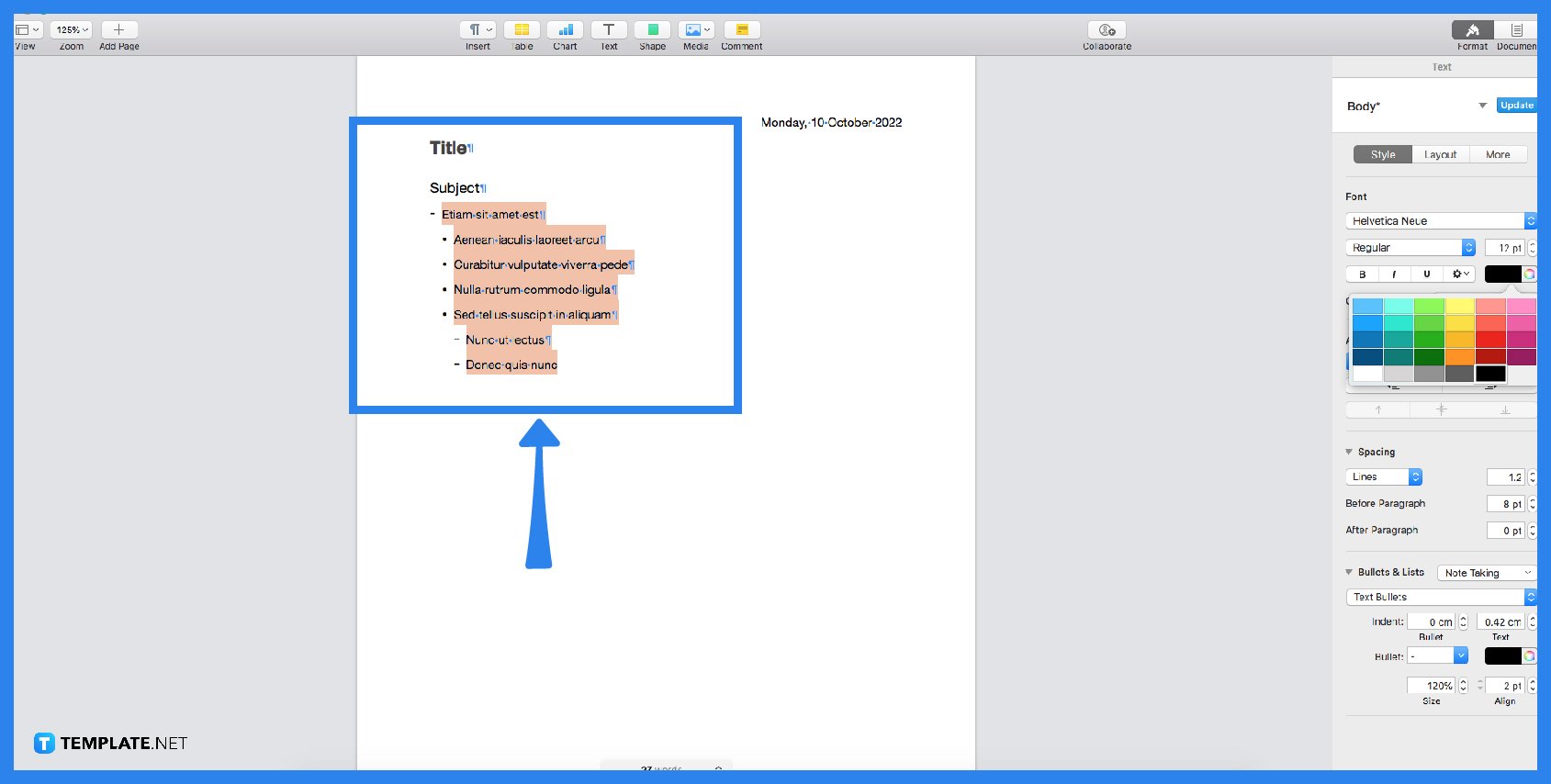
For this step, it is time to examine your contents and select designs for a decorative bracket. If you do not prefer the traditional brackets, you can examine and click the shape button above to see whether there are shapes that fit your liking. If you prefer the traditional brackets, you can choose their color, size, and style, which you can find in the sidebar tool, but first, you will need to select the bracket–one at a time. -
Step 4: Select Designs
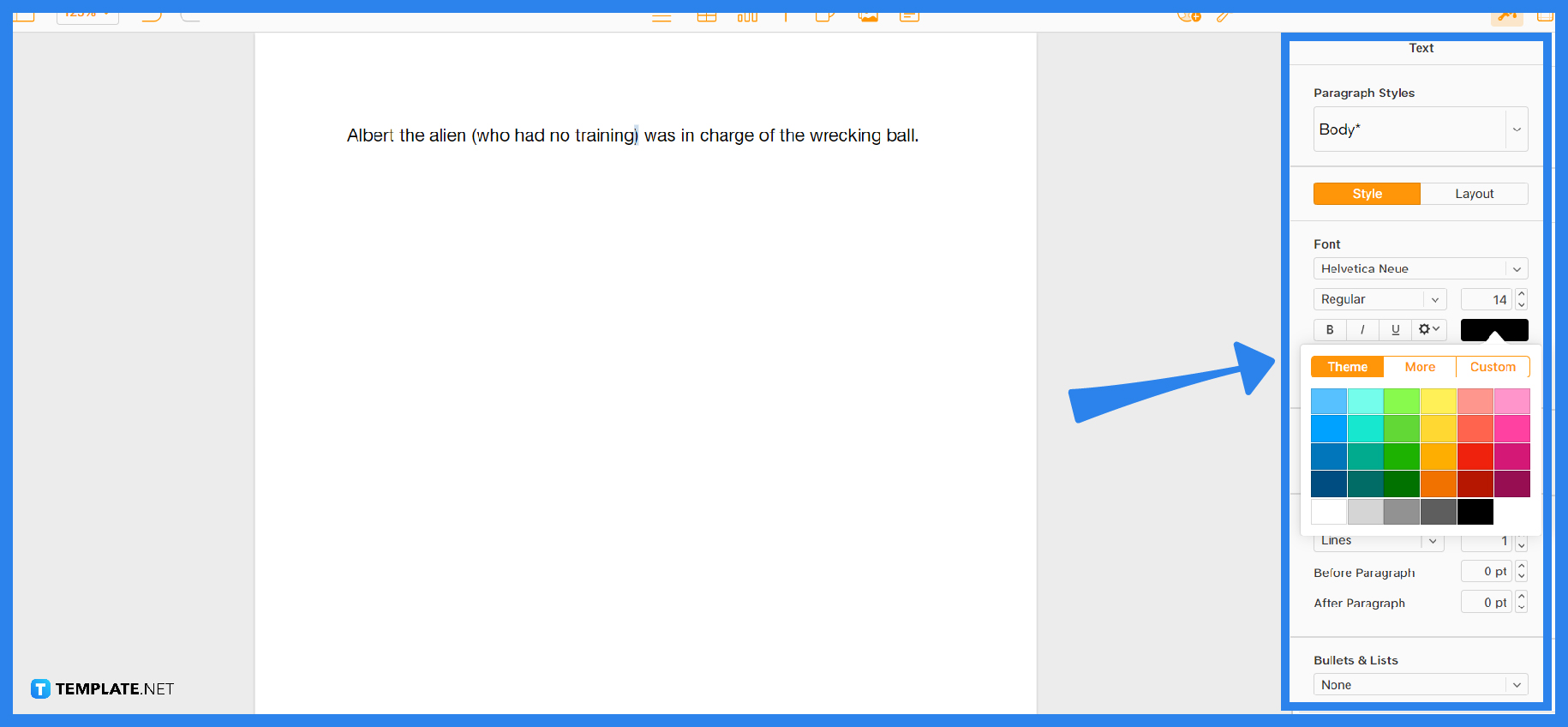
In this step, you will need to manually select designs for your brackets. That way, you can examine and analyze what suits your content best. After selecting the bracket, you can see a sidebar tool with multiple options. You are prompted with the text bar, allowing you to choose paragraph style, layout, font, font size, font style, font colors, etc. In terms of color, apple provides numerous color options and custom colors so you can create your preferred color.
FAQs
Why do you use a bracket?
You usually see brackets included in equations; however, it also has various roles that you can use in sentences and other creative activities, leading individuals to choose decorative brackets at times.
Is Apple Pages convenient to use?
Apple Pages are convenient to use since they present multiple tools and features you can use to develop documents and creative arts using this software since it has complete sets you need to get your work done.
How to add shape to Apple Pages?
Click the shape icon above your sheet, and you can see a dropdown with various shapes, enabling you to choose the shape you prefer and even add shapes that you only find out you needed.
Can you add a graph on the Apple Pages?
Yes, to add a graph on your Apple Pages; you need to create a table first with your contents, such as sales or expenses, then select it and release it when it is inside the select box, click the graph icon and choose your choice of the graph since it presents multiple styles.






