How to Add Intro to Audio Editing in Apple Final Cut Pro
Apple Motion offers a high-performing application for video editing and film production, Final Cut Pro. Powered with Apple Silicon, Final Cut Pro allows its users to take advantage of its features to create and edit cinematic and professional videos.
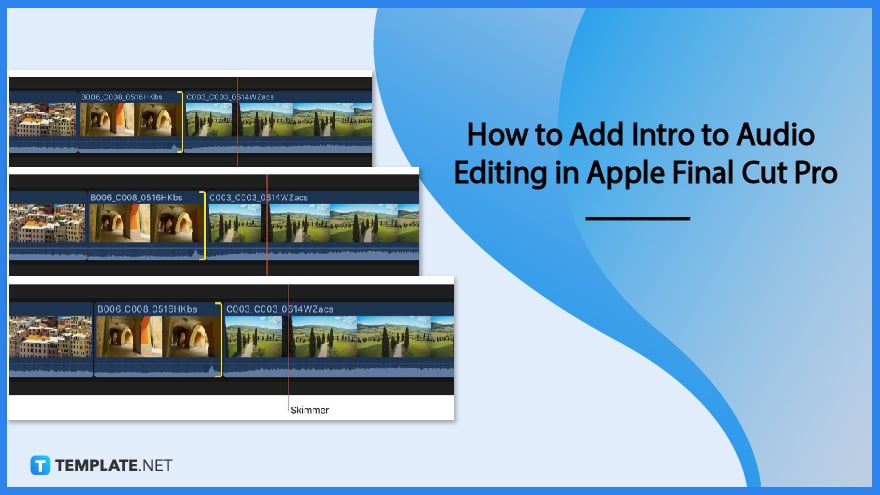
How to Add Intro to Audio Editing in Apple Final Cut Pro
With Apple Final Cut Pro, you can perform basic film or video editing tasks among many others. One of the ways to take advantage of this application’s tools and features is by adding an intro to audio editing.
-
Step 1: Add Intro Clip to Project Timeline
Adding an introduction to audio editing in Final Cut Pro is relatively easy. You just have to add the video or audio file of the intro to the timeline. The succeeding steps will function as polishing tools for the intro media file you added.
-
Step 2: Extend or Shorten Intro Clip
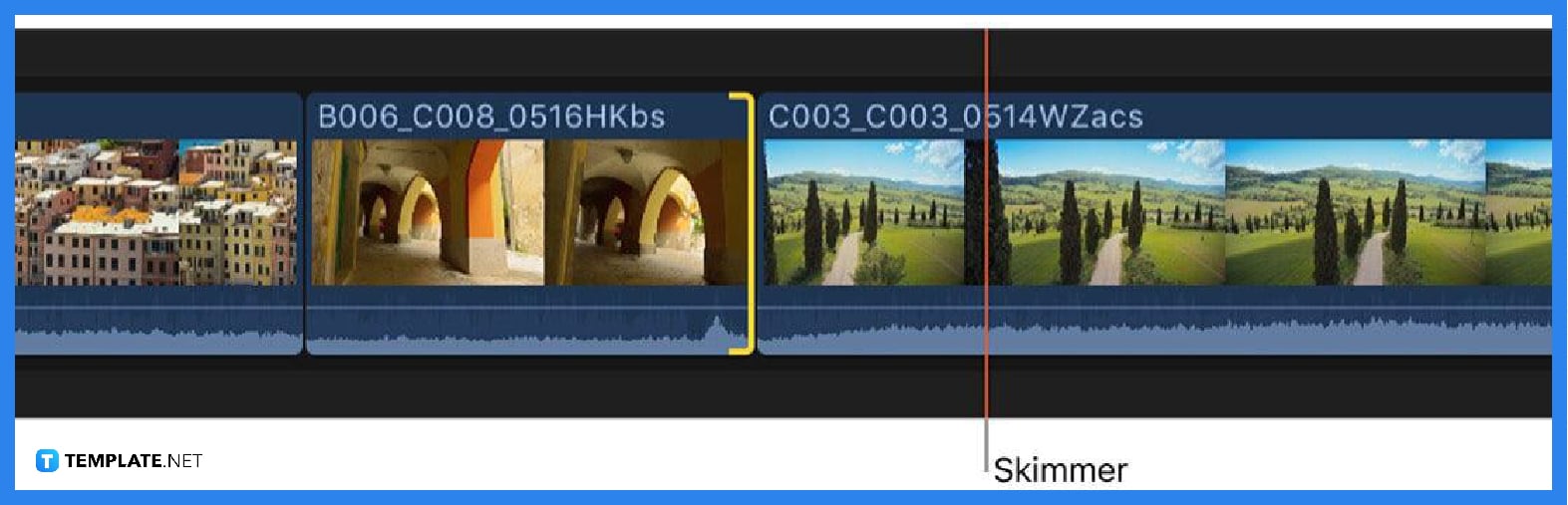
The media file you added as an introduction might either be long or short for the overall duration of the video. With this, you need to extend or shorten the file in the timeline. There are a few ways to extend or shorten a clip: one way is cutting the start or end of a clip at the play head by positioning the skimmer on the frame you want to cut then choosing “Trim,” “Trim End,” or “Trim Start.” -
Step 3: Fade Clip Audio In and Out
Fading in or out audio makes the transition seamless or smooth. In Final Cut Pro, you can fade in or out a clip manually or by using the “Modify” menu. To modify, select the clip you want to adjust and choose “Modify,” “Adjust Audio Fades,” “Fade In,” or “Fade Out;” to manually adjust the audio, place the pointer over the clip to make the fade handles appear in the top-right or top-left then proceed to adjust the audio fades.
-
Step 4: Add Audio Effects to Audio Clip
Besides adjusting the volume and duration of the audio clip of your intro, you can also add effects to it. To do so, click the “Effects” button in the upper right corner of Final Cut Pro, and in the “Effects” browser select the effect you want. Drag the selected effect to the audio clip or double-click the effect icon to apply it to the selected audio clip.
FAQs
What is the keyboard shortcut to cut or trim audio clips in the timeline?
Press Option+[ (left bracket) to trim the start of the clip and Option+] (right bracket) to trim the end of the clip.
What is the function of the ripple edit in Final Cut Pro?
The ripple edit in Final Cut Pro is the app’s default trim type that removes the gap in the timeline by adjusting a clip’s start and end points.
What is the default duration for fades in Final Cut Pro?
The default duration for fades in Final Cut Pro is one half-second.
How to remove fades at both ends of the clip in Final Cut Pro?
To remove the fades at the start and end of a selected clip, choose “Modify,” then “Adjust Audio Fades,” and “Remove Fades.”
Why should you add an intro to a video project during audio editing?
Adding an intro is necessary for any video project because it sets the tone of the whole video and adding it at the beginning of the audio editing process is convenient for the editor.






