How to Change Margins in Apple Pages
In addition to the overall theme and quality of the document, margins are just as important as the paper’s size, color, and borders when it comes to offering the reader an overall impression of the document. Adjusting the margins for certain paragraphs allows you to indent them from the document’s margins, as well as to alter how far each paragraph’s indentation is indented.
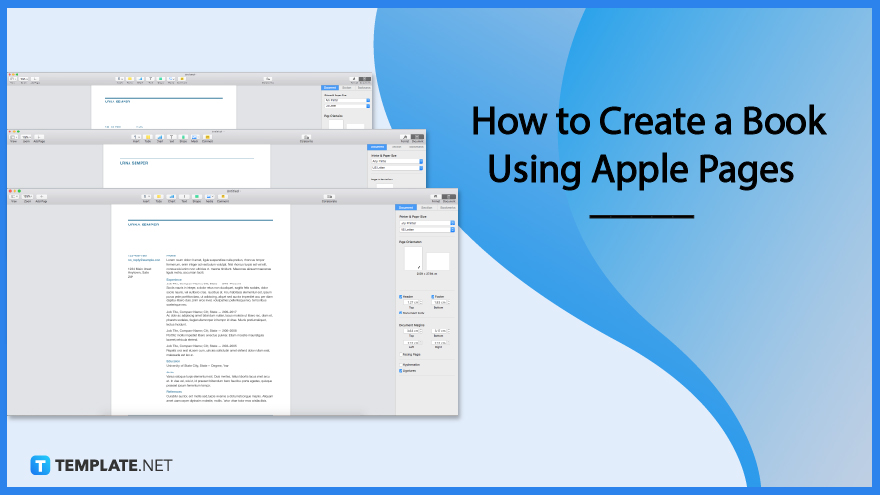
How to Change Margins in Apple Pages
A document’s appearance can be improved by using margins because doing so ensures that the document is well-organized. When it comes to the margin criteria for documents, the majority of organizations, including schools, legal entities, and businesses, are very stringent with their requirements. This makes page margins very important in writing, and you will be able to update and modify the margin sizes on your Apple Pages document quickly and easily.
-
Step 1: Select paragraph
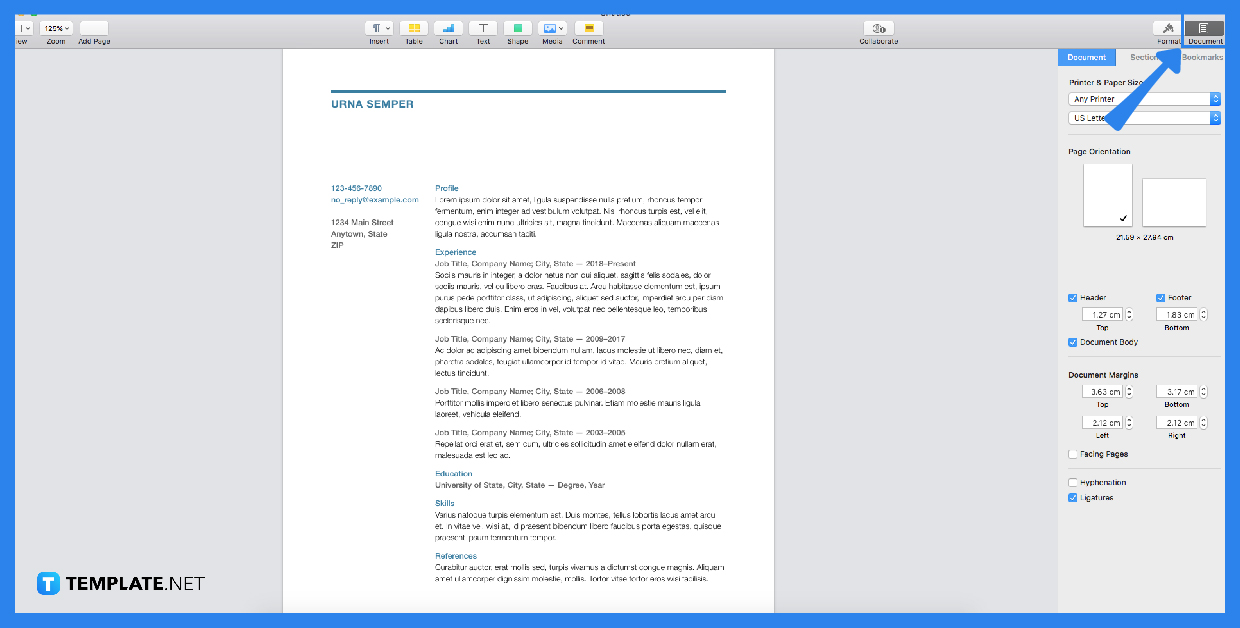
Highlight one or more paragraphs or simply press command – A if you wish to apply margin changes to the whole document. -
Step 2: Set a new margin
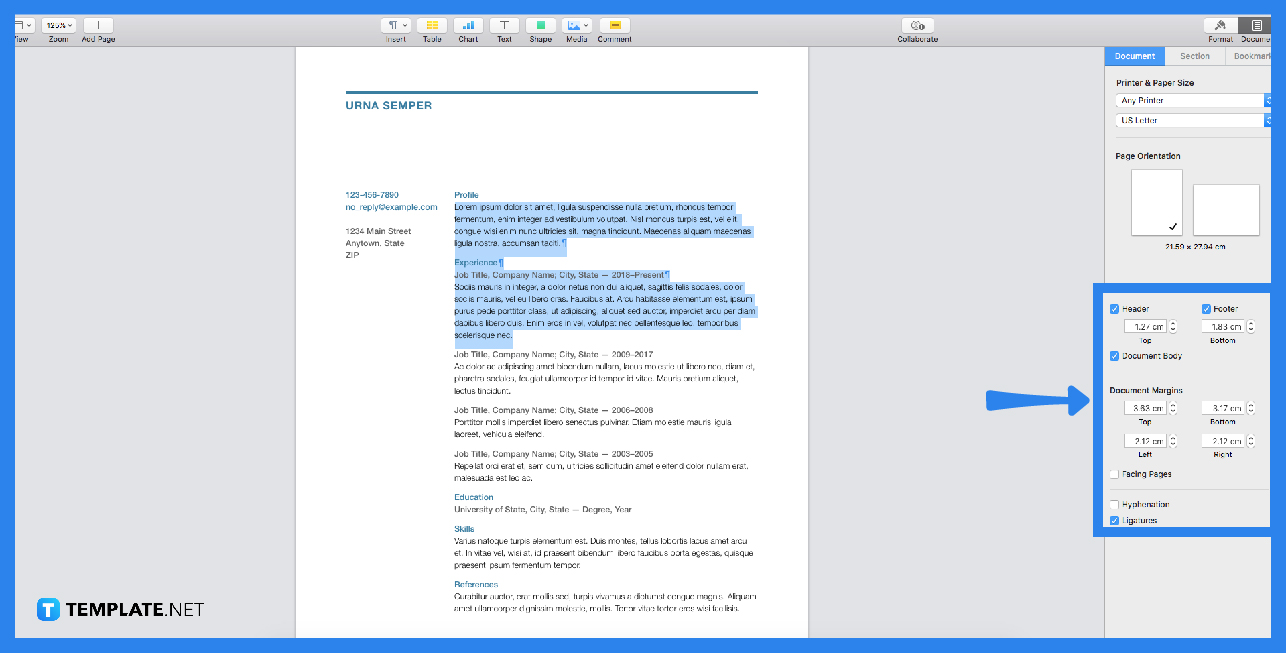
Adjusting the margin is as simple as dragging the margin marker found in the ruler tab to the left or right. The document’s margin marker takes the form of an upside-down orange triangle, and there is one on both the left and the right sides of the page. -
Step 3: Adjust indention
Clicking the Style button towards the top of the Format sidebar, followed by one of the default indent buttons in the Alignment section, will allow you to adjust the amount of space that is indented at the beginning of an entire paragraph.
FAQs
What is a margin marker in Apple Pages?
The margin marker is an adjustable inverted orange triangle icon placed on the left and right sides of the ruler tab of the apple pages document.
What is the default margin on Apple Pages?
You may modify the margins after altering them by selecting Set as Default. The default margins are one inch on each side, but you can change them to a different value.
Why is it important to set the right margins for your Apple Pages document?
In addition to separating and balancing the content of facing pages, margins help to center the content and information and make it more aesthetically appealing.
Why should you indent the first line of text in a paragraph on your Apple Pages document?
If the initial line of text in each paragraph is indented to offer a visual break, then readers will have an easier time skimming through the paragraphs.
What is the advantage of using Apple Pages instead of other word processing software?
The Pages word processor is a far better choice for Mac users since, in addition to the ability to autosave straight to your computer’s hard drive or, more likely, to your iCloud drive while you are online, you can also obtain the whole suite of tools for free, meaning that you receive Pages along with the other iWork programs, Numbers, and Keynote as an added benefit.






