How to Create a Pivot Table in Apple Numbers
As one of the most crucial functions in Apple Numbers and other spreadsheet software applications, a pivot table is a practical statistical tool. The pivot table is especially useful if you need to analyze or study large quantities of data.
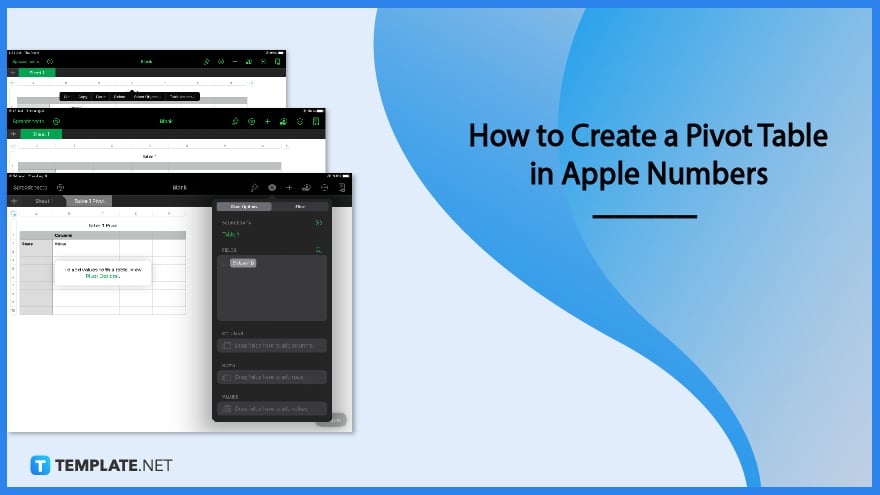
How to Create a Pivot Table in Apple Numbers
Creating a pivot table is an important skill that must be learned, especially if you use Apple Numbers on a regular basis. The following steps describe how to create a basic pivot table.
-
Step 1: Select the Data
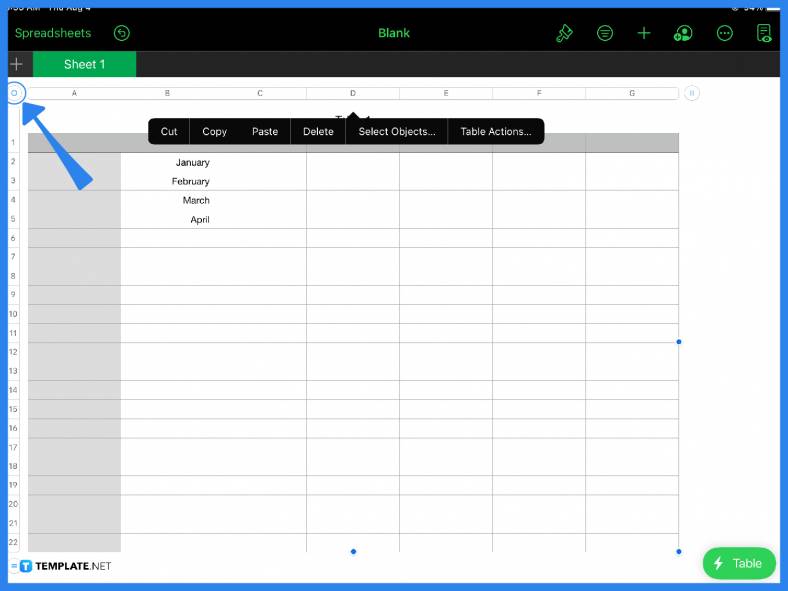
Assuming you already have a spreadsheet full of data, the first step is to select the cells or tables that you want to create a pivot table. For example, if you want to select an entire table, simply click on the circle located beside the first column (or above the first row) in your spreadsheet and select Table Actions.
-
Step 2: Click Create Pivot Table
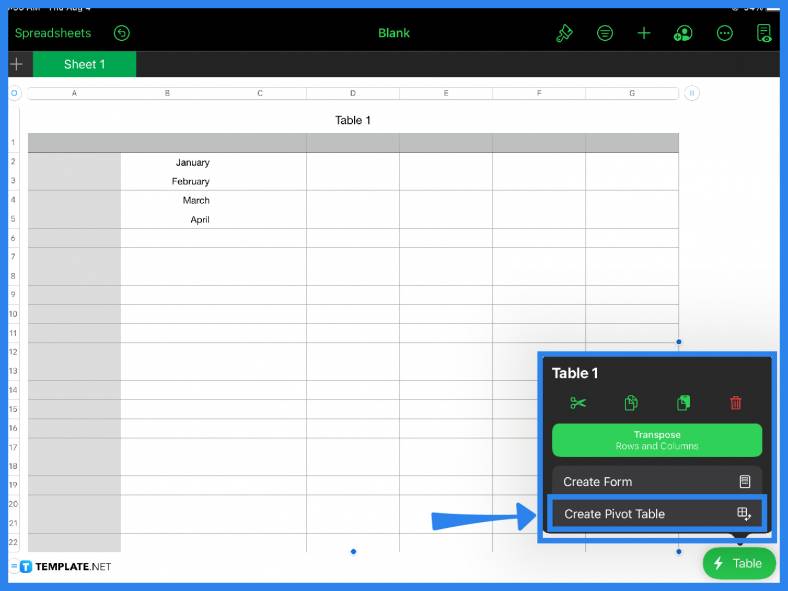
After selecting Table Actions or clicking the green Table button, select Create Pivot Table from the pop-up menu. A pivot table essentially summarizes or organizes specific columns or rows in a spreadsheet in order to generate the desired report. Pivot tables are excellent for organizing large databases or analyzing large amounts of data because it allows you to see trends and patterns in your data.
-
Step 3: Customize the Pivot Table
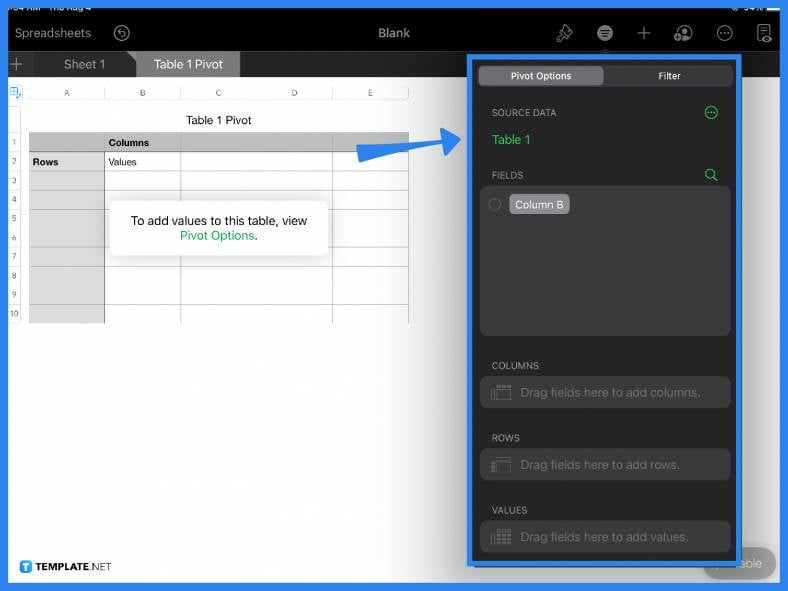
On the spreadsheet, click Pivot Options to add or modify values to the selected table. You can also arrange your data in your pivot table. Under Pivot Options, you will find three different sections where you can add fields and values. These are the columns, rows, and values. Under Fields, you will see the list of all these sections, depending on the content of your table or spreadsheet. Some common examples of fields include the date, revenue, units, etc.
-
Step 4: Apply a Filter
Next to the Pivot Options, you will find the Filter option. You can use this function to further modify your data by applying a restriction or calculation to your table.
FAQs
How do you create a pivot table on a Mac?
To create a pivot table, select the data or table you want and in the Numbers menu bar, click Organize from the menu bar, then select Create Pivot Table.
How do you create a pivot table step by step?
Highlight a table or a range of cells, click on Table Actions, and select Create Pivot Table from the menu.
Can you create a true pivot chart on Mac?
If you want to create a true pivot chart on Mac, ensure that you have a pivot table first then you can insert a chart.
Can Apple Numbers do pivot tables?
Yes, users can create a pivot table in Apple Numbers by using the Create Pivot Table function.
Are pivot tables easy?
A pivot table is a useful statistical tool that Apple Numbers and other spreadsheet applications offer; using pivot tables just takes practice and involves mostly dragging or dropping rows and columns to organize data.






