How to Create Camera Archives in Apple Final Cut Pro
By creating a camera archive, you can back up the data on your camera or camcorder. Archiving the media on your device can be helpful because you can import media into Final Cut Pro from archived files.
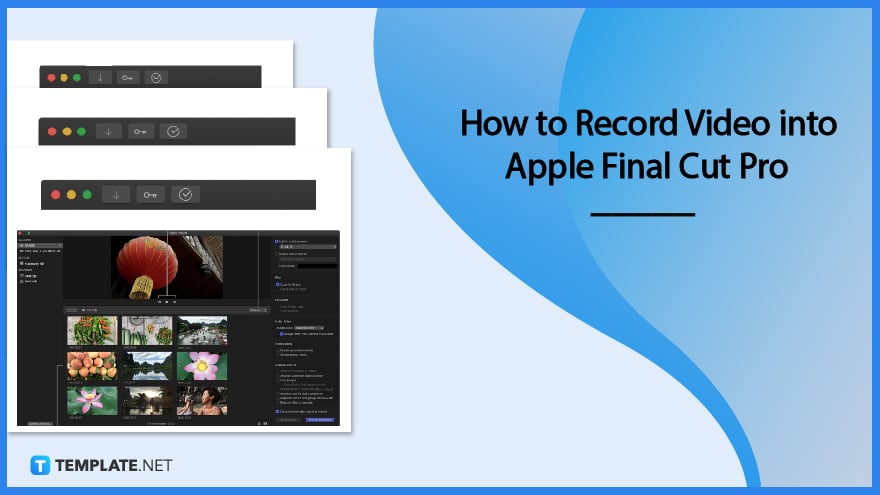
How to Create Camera Archives in Apple Final Cut Pro
The location you selected will store the camera archive. You have two options for seeing the contents of the archive: either import the material from the camera archive into Final Cut Pro or mount the archive as though it were a file-based camcorder.
-
Step 1: Archive the Content on the File-Based Camcorder or Camera
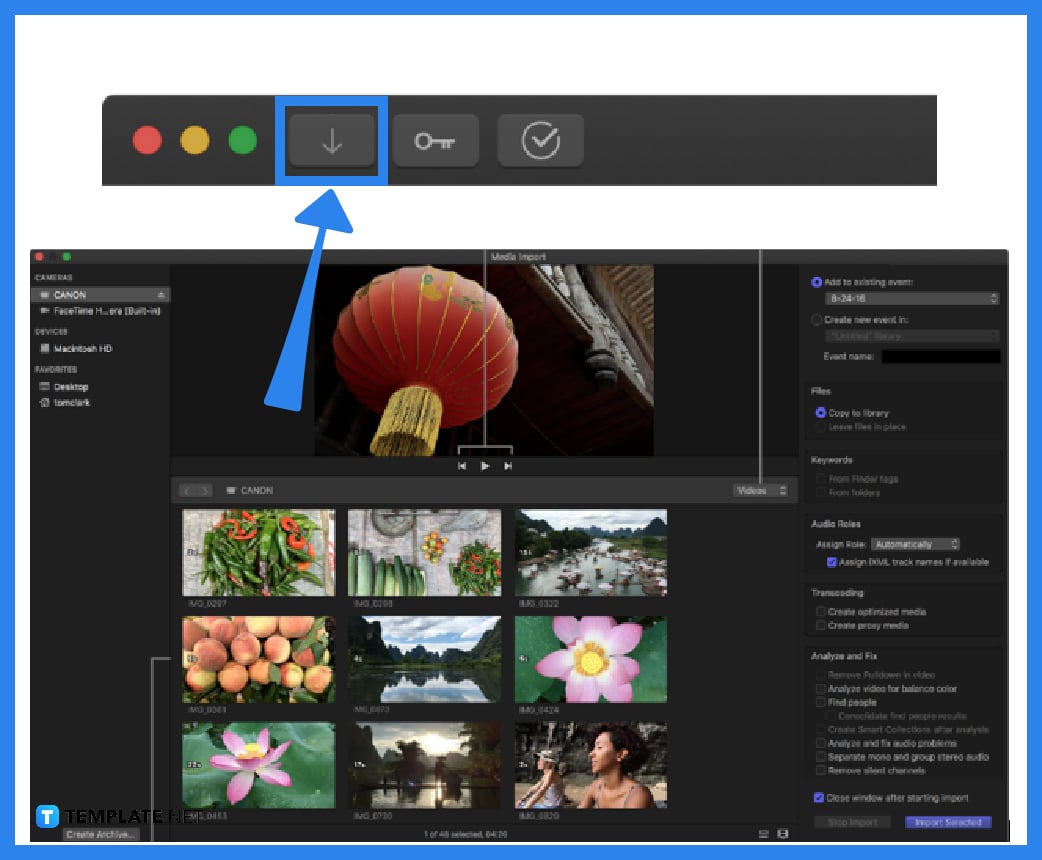
Connect the external storage device to your Mac if you want to save the archive there. Use the cable to connect the camera or camcorder to your Mac, then turn the equipment on. Choose one of the following actions in Final Cut Pro: choose the “File” tab, select “Import,” and then click “Media” (or press Command-I), or select the “Import Media” button located on the left side of the toolbar. Then, on the left side of the “Media Import” window, choose your device from the list of cameras. In the bottom left corner of the window, click the “Create Archive” button. Give the archive a name in the “Create Camera Archive as” area. Then, select where you want to save the archive by clicking the “Destination” pop-up menu, then click “OK.”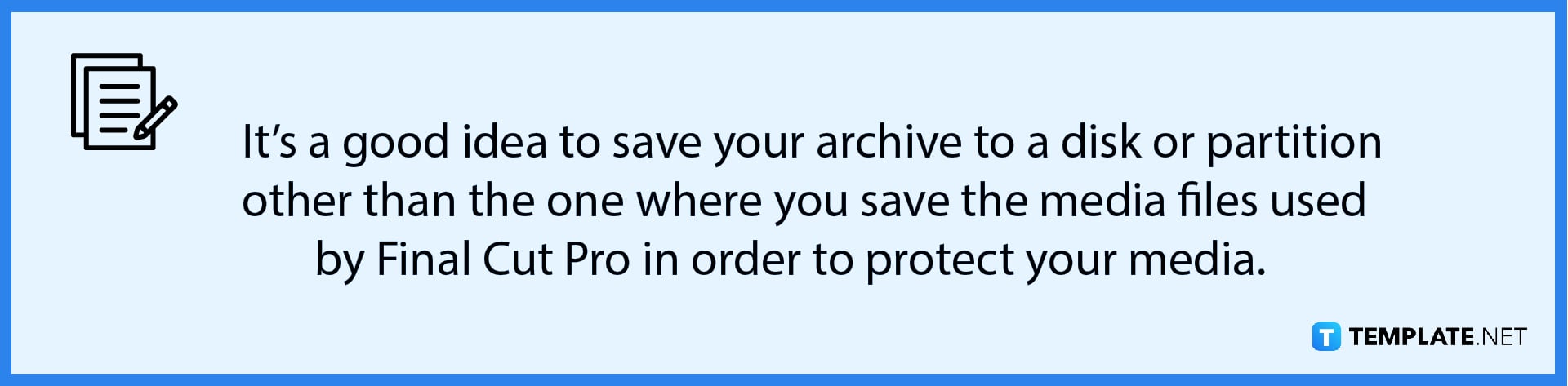
-
Step 2: Archive the Content on the Taped-Based Camcorder or Camera

Connect the external storage device to your Mac if you want to save the archive there, then turn the equipment on. Choose one of the following actions in Final Cut Pro: press the Command-I shortcut key (or choose the “File” tab, select “Import,” and then click “Media”), or select the “Import Media” button located on the left side of the toolbar. Then, choose your device from the list of cameras on the left side of the “Media Import” window. In the bottom left corner of the window, click the “Create Archive” button. Give the archive a name in the “Create Camera Archive as” area. Then, select where you want to save the archive by clicking the “Destination” pop-up menu. Finally, click “OK” and Final Cut Pro begins archiving from the current location on the tape.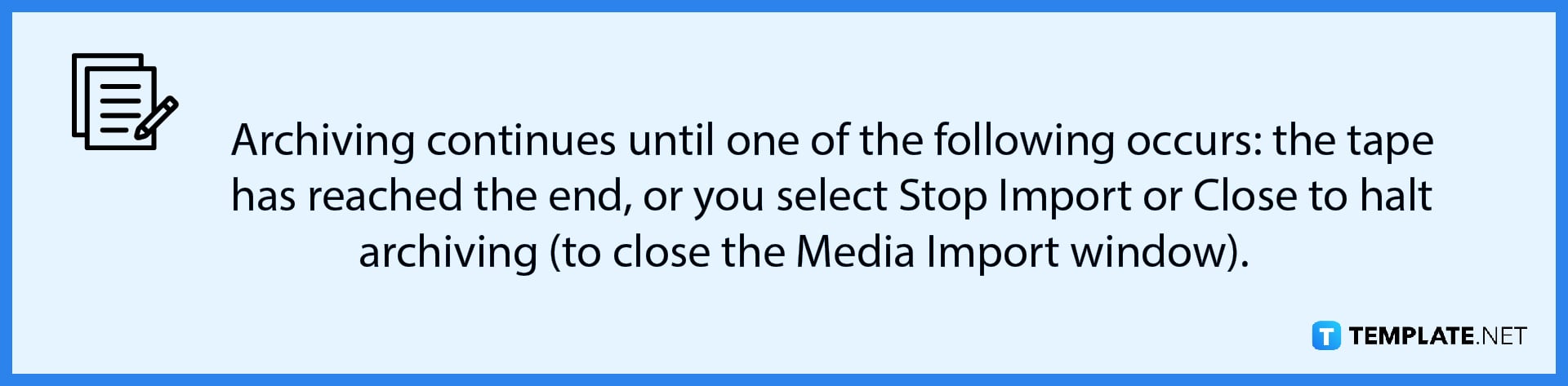
FAQs
How do I copy or move a camera archive?
Select the camera archive you want to move or copy in the “Finder” section, and either drag the camera archive to a new location on your local disk to move it, hold down the “Option” key while dragging the camera archive to a different location on your local drive to copy it, or drag the camera archive to an external storage device to copy the archive to that location.
Can I delete a camera archive?
Yes, you can either control-click the camera archive in the “Finder,” then click on “Move to Trash,” or control-click the “Trash” icon in the dock, then choose “Empty Trash.”
Can I create an archive from a live video signal?
A live video signal, such as the one provided by an iSight camera, cannot be used to create an archive.






