How to Create Your First Apple Keynote
If you are familiar with Microsoft PowerPoint, Apple Keynote is an application that’s designed to deliver the same purpose as PowerPoint. Whether you’re a student or a professional, Keynote is a great platform to create your first slideshow presentation.
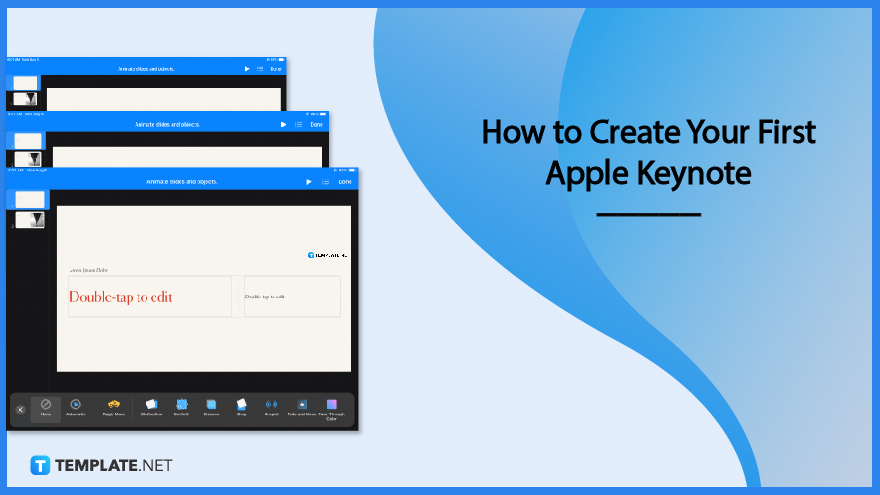
How to Create Your First Apple Keynote
You don’t need to be a professional designer to create your first Apple Keynote presentation. Just follow these basic steps and you’ll get the hang of it in no time.
-
Step 1: Open Apple Keynote and Create a New Presentation
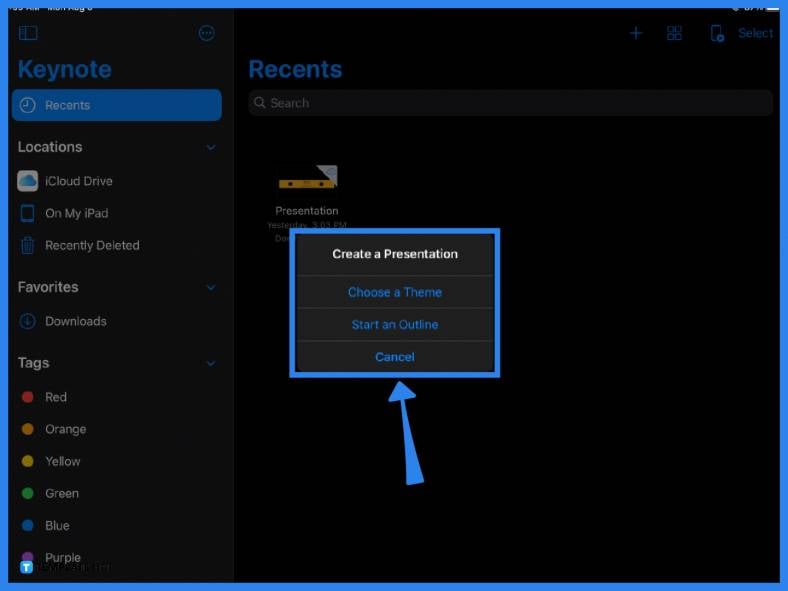
If you have Apple Keynote installed on your desktop, phone, or tablet, open the application and you will immediately land on the Keynote homepage. The homepage is where you can find all your recent files. To create a new presentation, simply click the + icon located in the main toolbar at the top of the screen. You are presented with two options when creating a new Keynote file; you can either choose a theme or start an outline.
-
Step 2: Choose a Template
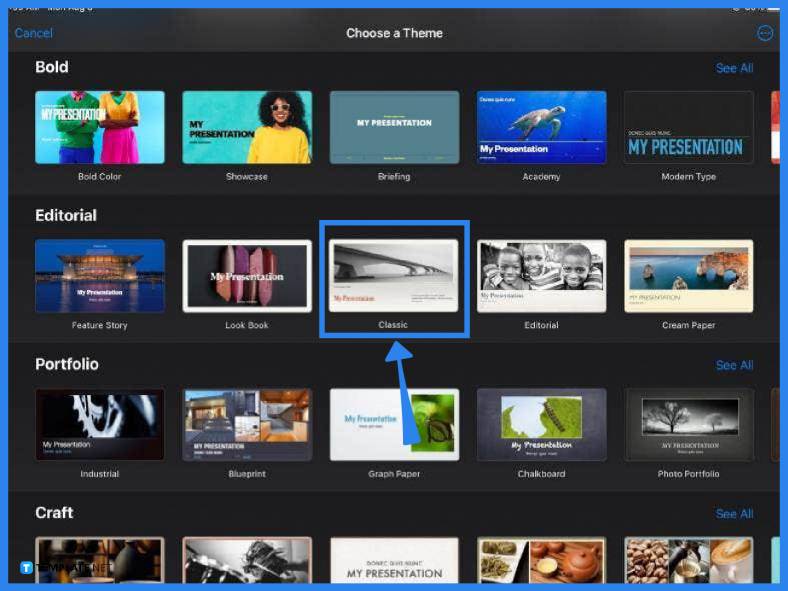
To start designing a slide, choose a theme or template. Keynote comes with a wide range of professionally-designed templates that you can easily edit and customize according to your needs. Choose from a variety of predetermined colors, themes, and layouts. From minimalist designs to editorial and portfolio templates, simply pick one and click on it.
-
Step 3: Add and Design Slides

Once in editing mode, you can add text, images, and other media to your presentation. Just highlight or click the text or object and use the formatting tool (paintbrush icon) located on the main toolbar. To add a new slide, simply click on the Add a Slide option on the lower left corner of the screen.
-
Step 4: Add Transition Effects
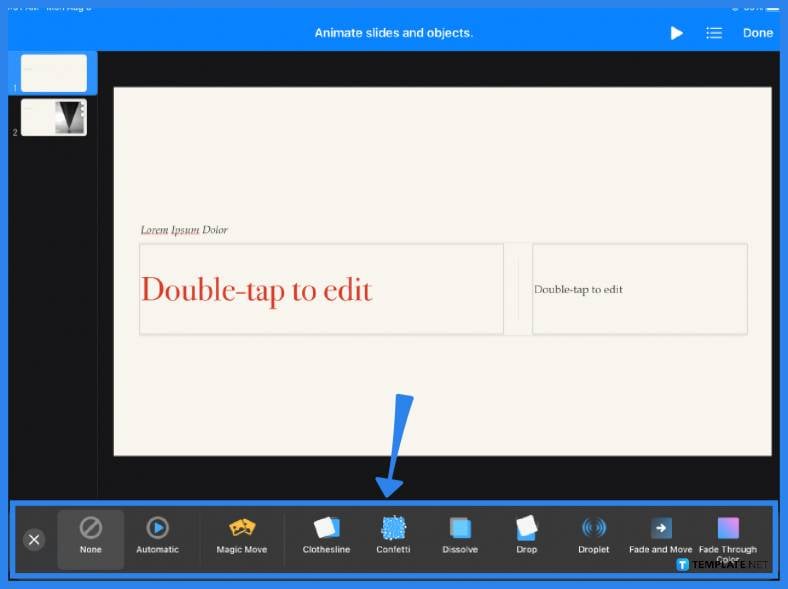
Since Keynote is a presentation software, you obviously have to transition or move from one slide to the next. You can add special effects to customize your slideshow. To add a transitioning effect, double-click a slide and select Transition from the menu. Click Add Transition, choose from numerous effects, then apply it to the slide.
-
Step 5: Animate Objects
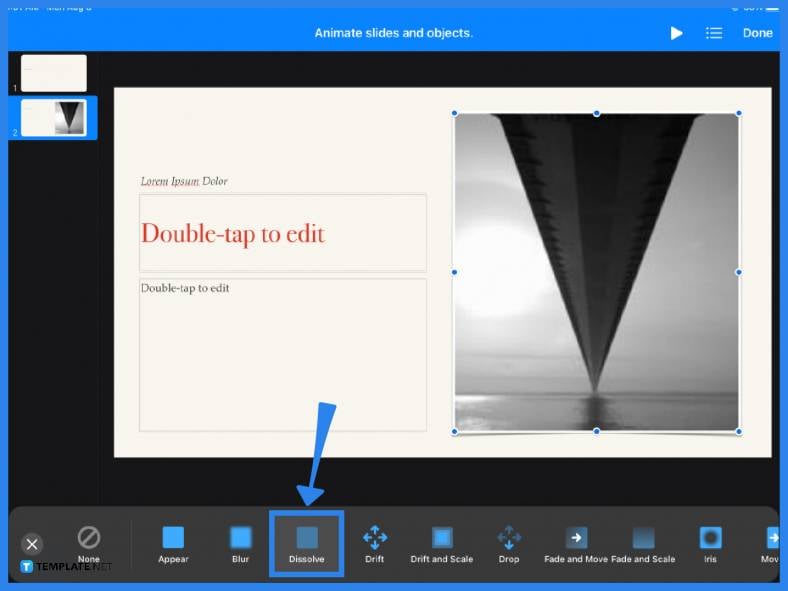
If you can apply transitions to slides, you can also add animation effects to individual objects on your slides (e.g., photos, text, etc.) Simply select the object and click Animate from the pop-up menu. You can Add Build In, Add Build Out, or Add Action to any object you want. Mix and match from the selection of animation and visual effects tools.
FAQs
How do you make an Apple Keynote?
The fastest and easiest way to make an Apple Keynote presentation is to select a sample presentation from the template gallery and edit it accordingly.
How do you make an amazing Keynote presentation?
If you want your Keynote presentation to stand out, make sure it contains visually engaging graphics, media, and appropriate animation effects, in addition to just information and content.
How is Apple Keynote different from MS PowerPoint?
Apple Keynote and MS PowerPoint have similar functions and tools, but they differ in interface and platform availability.






