How to Crop Clips in Apple Final Cut Pro
Apple Final Cut Pro is a convenient video editing software that Mac users utilize in executing their creative video ideas. But not every section of the film would be needed, so you may resort to cropping which allows you to delete unwanted or distracting parts of a video clip or adjust its measurements to fit within a specific space.
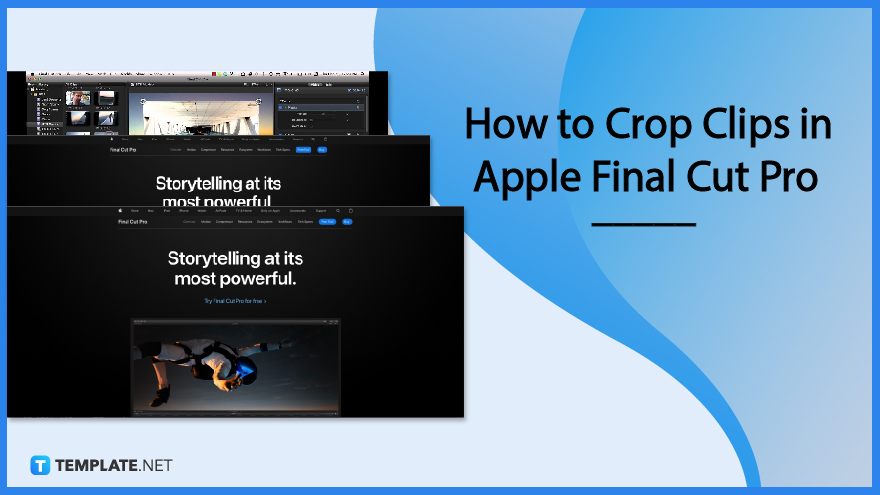
How to Crop Clips in Apple Final Cut Pro
The “Crop” tool allows you to easily remove undesired sections of an image or clip while using Final Cut Pro. The clipped image or clip then expands to fill the screen automatically.
-
Step 1: Launch Final Cut Pro
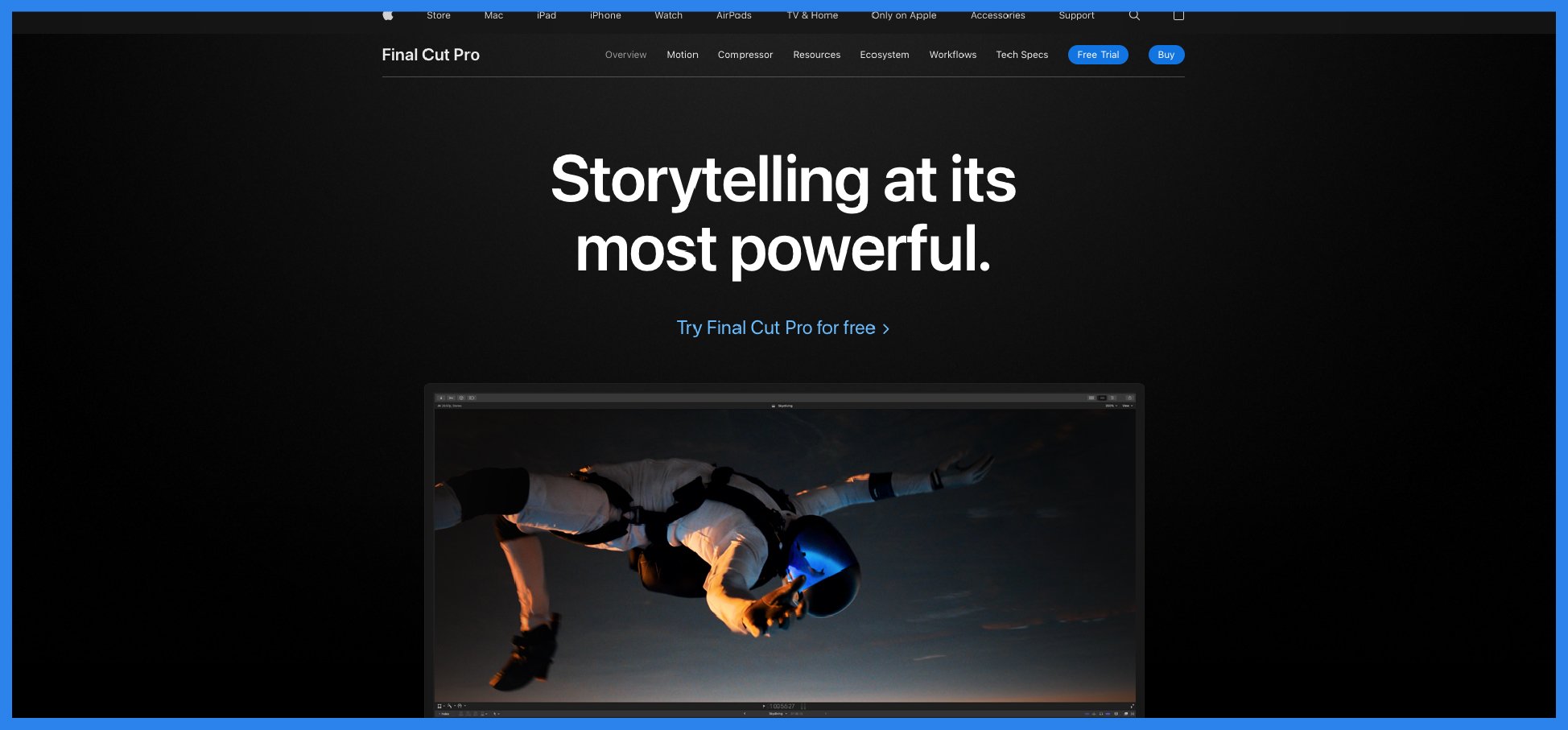
The first step you will need to do is to open the software. Launch Final Cut Pro by double-clicking on the logo. Once the software is open, you can then proceed to the next step. -
Step 2: Choose a Clip
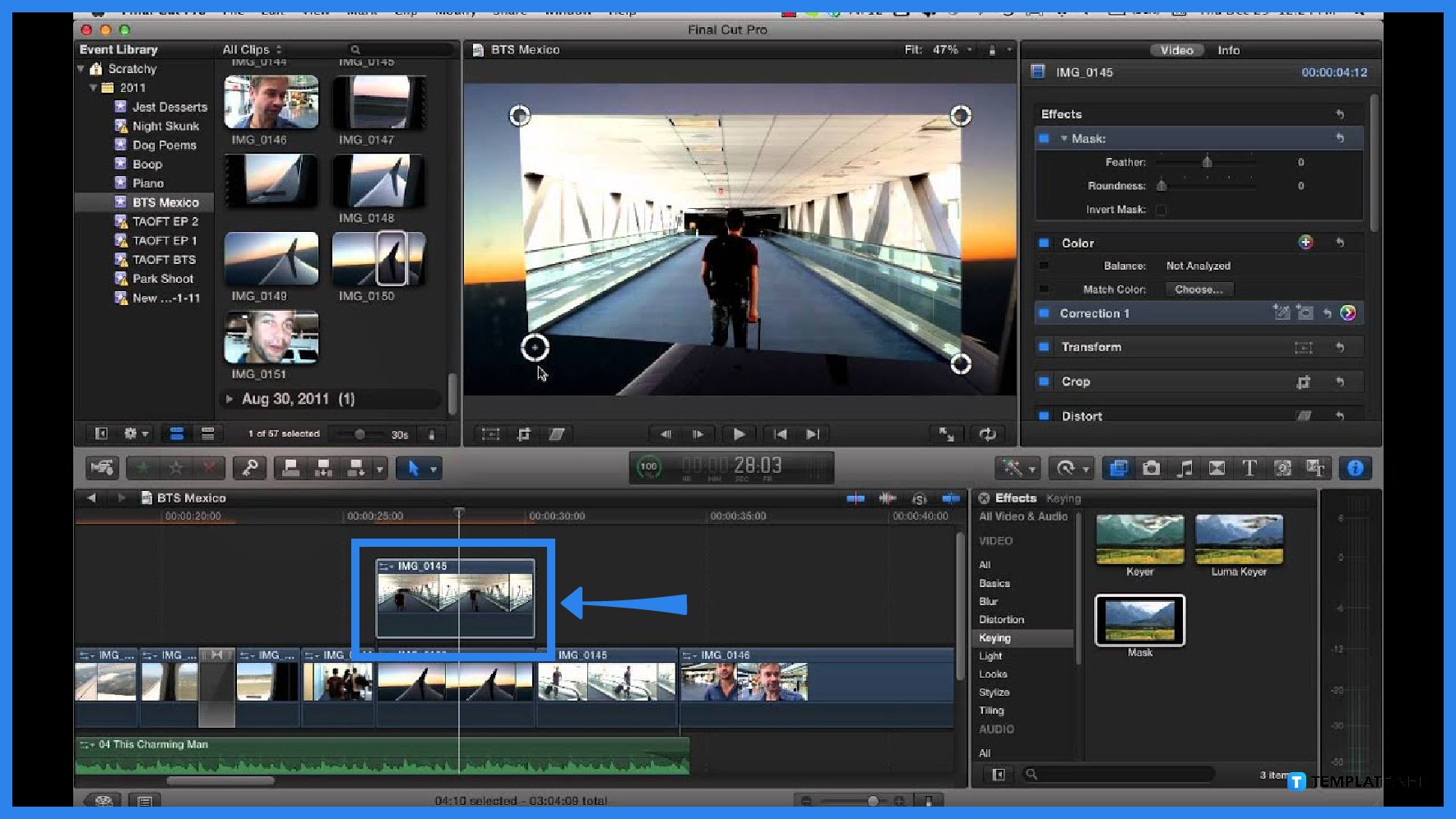
Start by selecting a clip from the Final Cut Pro timeline. After you have chosen the desired clips, place the playhead above the clip in the timeline so that the video of the clip is visible to the viewer. -
Step 3: Open Crop Controls
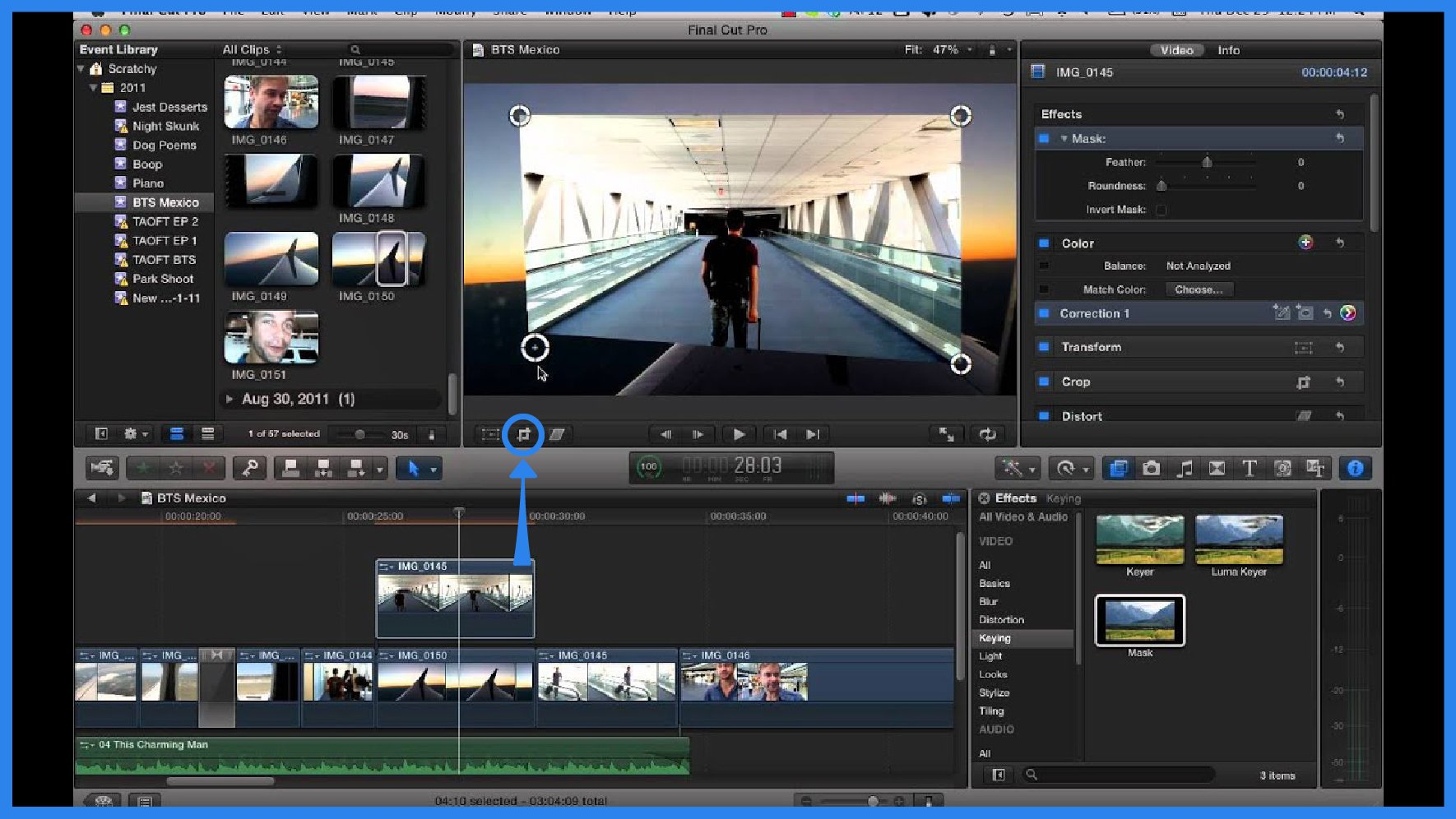
At the lower left corner of the viewer, open the pop-up menu and click on “Crop.” You can then adjust the effect presented on the screen.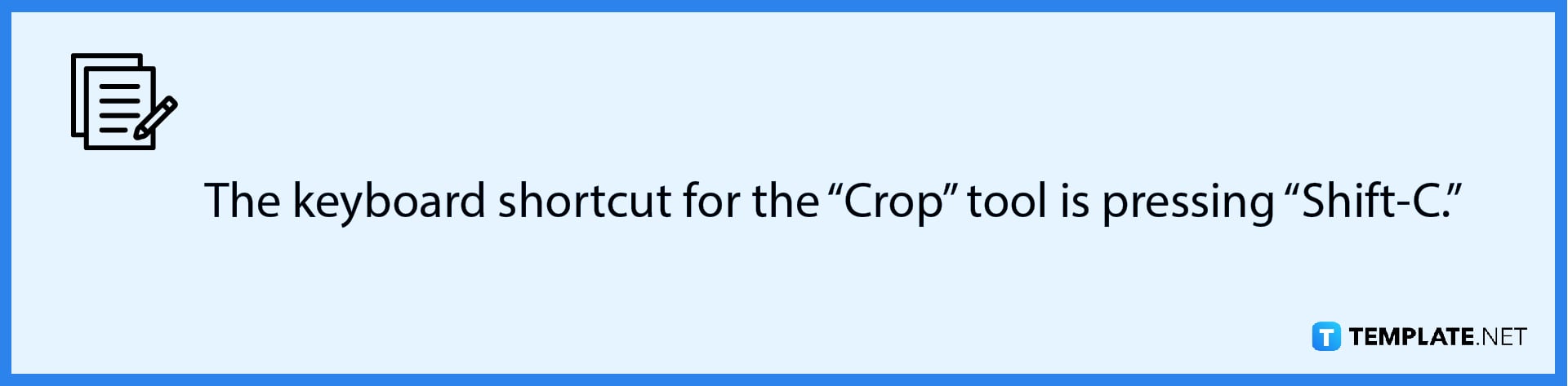
-
Step 4: Do Necessary Cropping
There are two aspects you will need to keep in mind while adjusting the effect to gain the end result you desire. The blue hands at each corner will allow you to drag the respective handle to adjust what is included in the crop window. This will also always remain in its original aspect ratio. The other thing is that anywhere inside the window is what will be seen. Click on the “Done” button to crop the image and expand it to full size.
FAQs
How do I shorten multiple clips in Final Cut Pro?
To shorten multiple clips, start by selecting “Trim” and “Extend Edit” or pressing “Shift-X” to move the edit point to a specific position of the playhead or skimmer.
What is the difference between trim and crop in Final Cut Pro?
Trim cuts the picture in any aspect ratio and leaves it at a reduced size whereas the “Crop” tool will fill the frame with the picture based only on the image aspect ratio.
What is a ripple trim?
“Ripple Edit” is a trim tool that allows you to edit a clip while applying a ripple effect on the rest of the clips in the timeline to close the gap between the two edit places.
What is a rolling edit?
A rolling edit changes the start and finishes points of two neighboring clips at the same time.
What is the Ken Burns effect in Final Cut Pro?
The Ken Burns effect generates a pan and zoom effect based on the start and end points that you choose and essentially crops the video, one at the beginning and one at the end of the project.






