How to Edit Dolby Vision with Apple Final Cut Pro
Dolby Vision is a popular technology that is widely used in video production and content creation. And since Apple Final Cut Pro is a video editing software, it is possible to configure both technologies so you can edit a Dolby Vision project in Final Cut Pro.
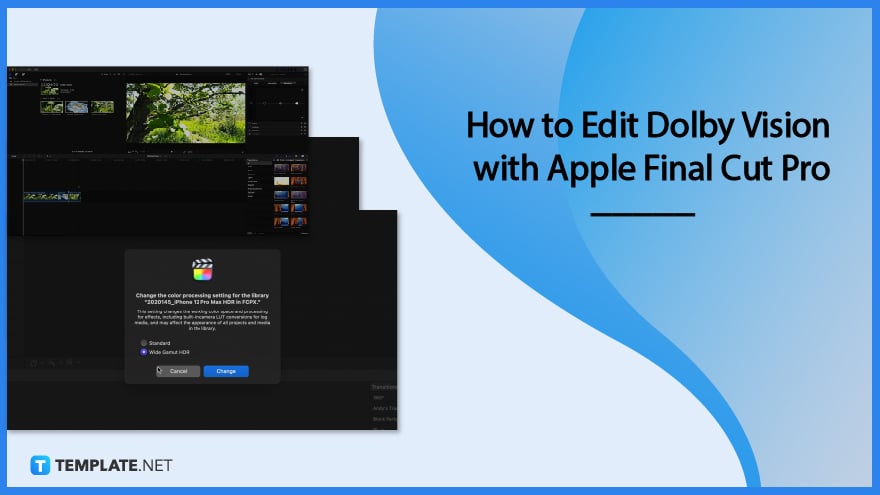
How to Edit Dolby Vision with Apple Final Cut Pro
Apple Final Cut Pro allows users to import, export and edit Dolby Vision files, but you generally need to have the Final Cut Pro 10.5.3 version (or later) and macOS Big Sur (or above) for it to run. The steps below explain how to set up Apple Final Cut Pro for Dolby Vision.
-
Step 1: Open Apple Final Cut Pro
As soon as you open the Final Cut Pro program, click on the File tab and select New Library. Under the Library Properties menu, click Modify. Dolby Vision is a type of high dynamic range (HDR) video that produces a better quality and more refined image compared to standard dynamic range or SDR video. Thus, it is important to first modify your Apple Final Cut Pro settings and configure it to support or process HDR video.
-
Step 2: Adjust the HDR Settings
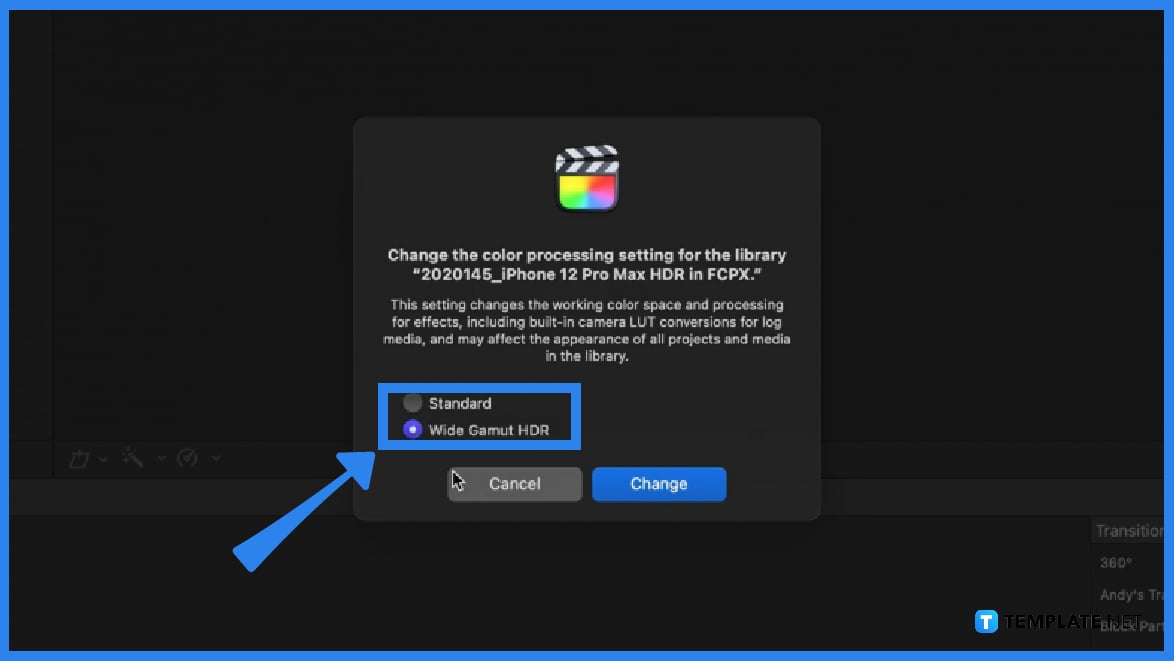
After selecting Modify, a window prompt will appear allowing you to adjust the color processing setting. Simply choose the Wide Gamut HDR option and click Change. Alternatively, you can also start a New Project, and in the pop-up window under the Rendering options, make sure to set the Color Space to ‘Wide Gamut HDR – Rec. 2020 HLG’. Users can also just click ‘Use Automatic Settings’ in the lower left corner of the pop-up window.
-
Step 3: Import Your Media or Content
After configuring the settings, the next step is to import or add media to your workspace. Whether you are importing video content from an iPhone 12 Pro Max or any other compatible device, you can drop your shots or clips and edit them in the magnetic timeline. Add or import audio, video, still images, and container files to your Final Cut Pro project.
-
Step 4: Customize the Video
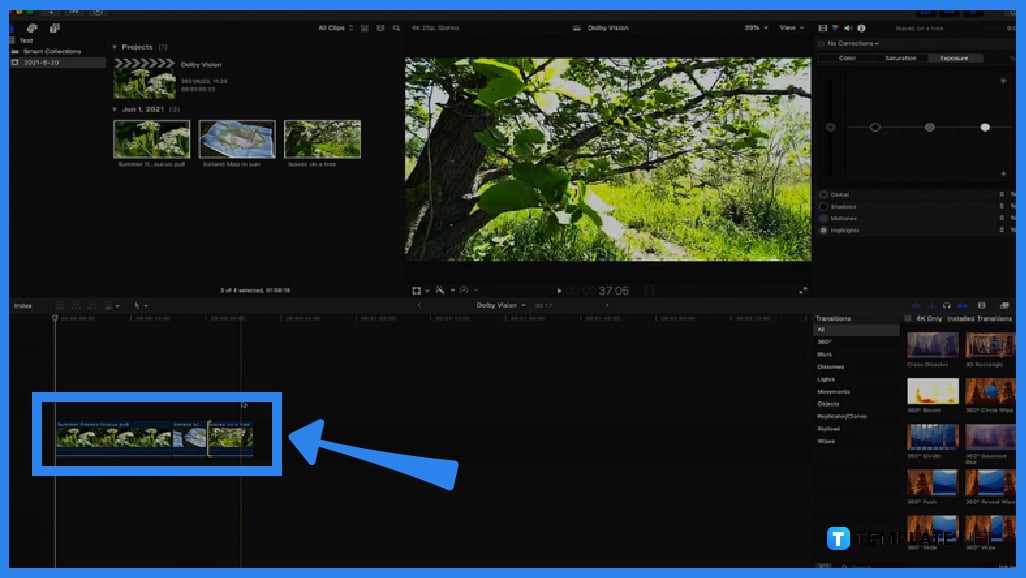
The next step is to edit the video according to your preferences and tastes. You can add an opening title to your project, insert transition effects, and adjust the color, exposure, and saturation of each clip with the different tools in the app. Apple Final Cut Pro also comes with a Magnetic Timeline feature that helps you assemble, trim, and adjust clips to create a more seamless video.
FAQs
Does FCPX support Dolby Vision?
Final Cut Pro can be used to export HDR movies with Rec 2020 and you can share your FCPX project in Dolby Vision 8.4 format as well.
How do I edit my Dolby Vision?
You can edit a Dolby Vision project in Final Cut Pro by configuring its settings to Wide Gamut HDR.
Does Apple support Dolby Vision?
Yes, Apple supports Dolby Vision on most iOS devices since 2017.
What is Dolby Vision?
Dolby Vision is an HDR technology created by Dolby Laboratories that produces better video quality compared to standard dynamic range (SDR) video.






