How to Highlight in Apple Pages
The Apple Macintosh application for word processing known as Pages is fairly comprehensive and potent. If you would want to highlight text in Pages, we are going to walk you through the steps that are required of you in today’s lesson.
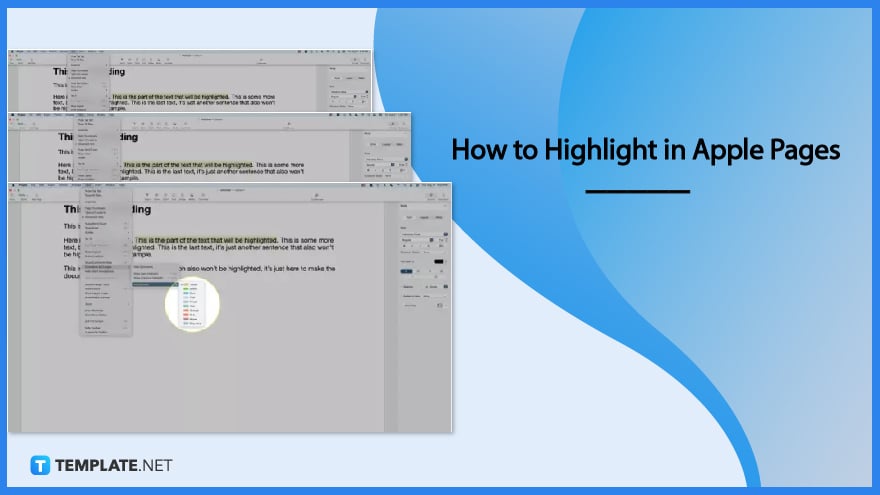
How to Highlight in Apple Pages
You have the ability to highlight text in Pages, which will cause a certain piece to stand out more than the rest of the document. You have a selection of numerous highlight colors from which to choose, and if you are working together with other editors, you may give each editor their own unique highlight color. After highlighting a portion of text, you have the option of adding a note to either remind yourself why you highlighted that area of text or to provide commentary, context, or other information to a person with whom you are working collaboratively.
-
Step 1: Open a Pages text document
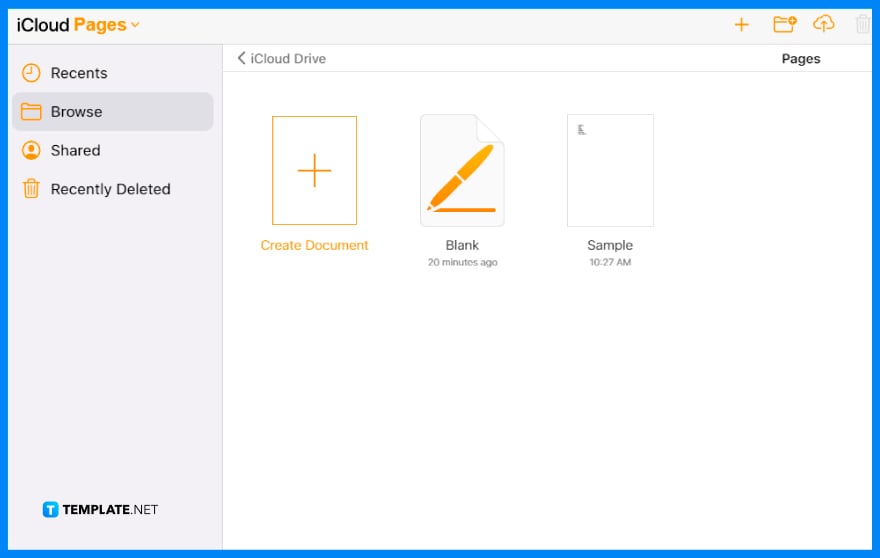
Choose the portion of the text that you wish to emphasize. If the text is contained within a text box or shape, then selecting the text box or shape will have an effect on all of the text that the text box or shape contains. You will be able to accomplish this by positioning the mouse cursor at the beginning of the text, clicking and holding the mouse button, dragging all the way to the finish of the text, and finally releasing the mouse button. -
Step 2: Click Insert > Highlight on the Menu bar
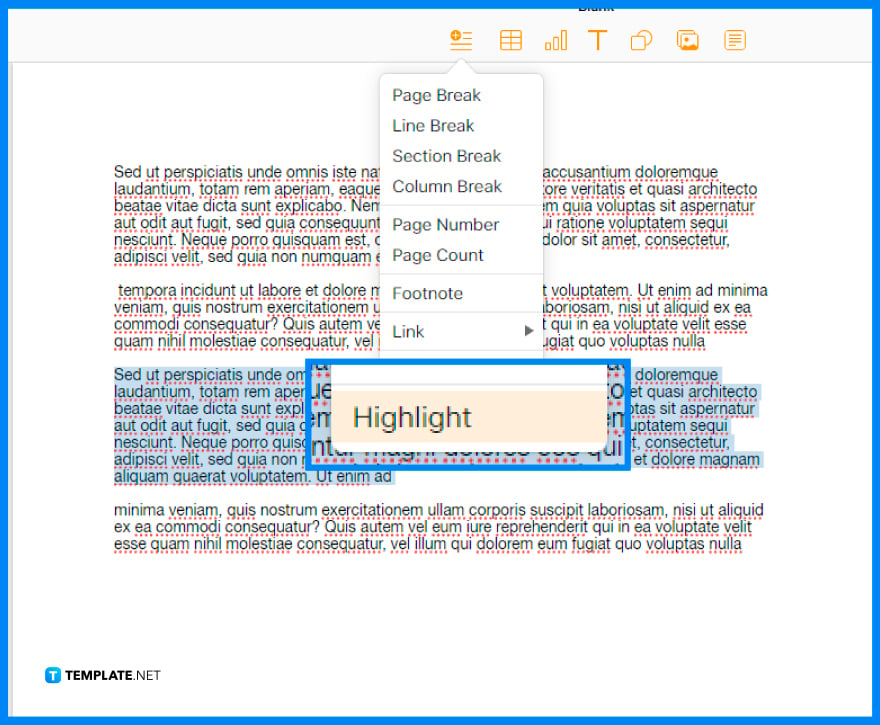
Your text has been highlighted at this time. The Review Toolbar will be displayed in its new location at the very top of the document. Select the text you want to highlight, then click the Highlight button on this toolbar. Additional text will be highlighted. -
Step 3: Change the color of the highlighted text
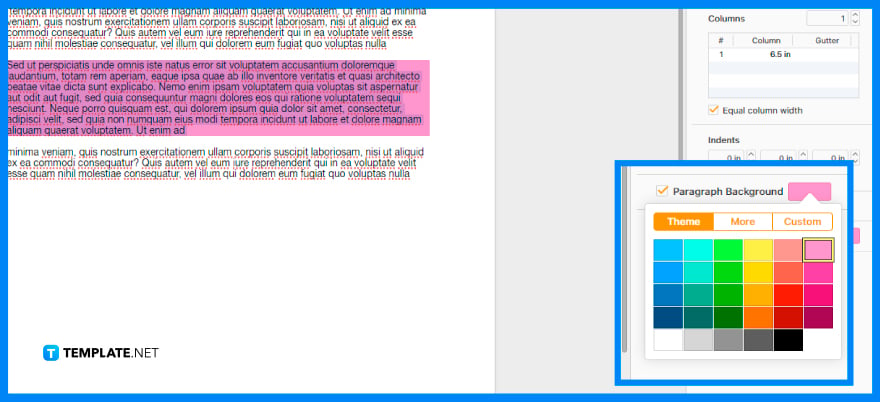
After you have highlighted some text, you will have the option to modify the color of the highlight. You also have the option of assigning a unique color to each individual working on the document if there are numerous persons working together on it. Using the manner that was just explained, highlight some of the text. -
Step 4: Click the color you want to use for highlights
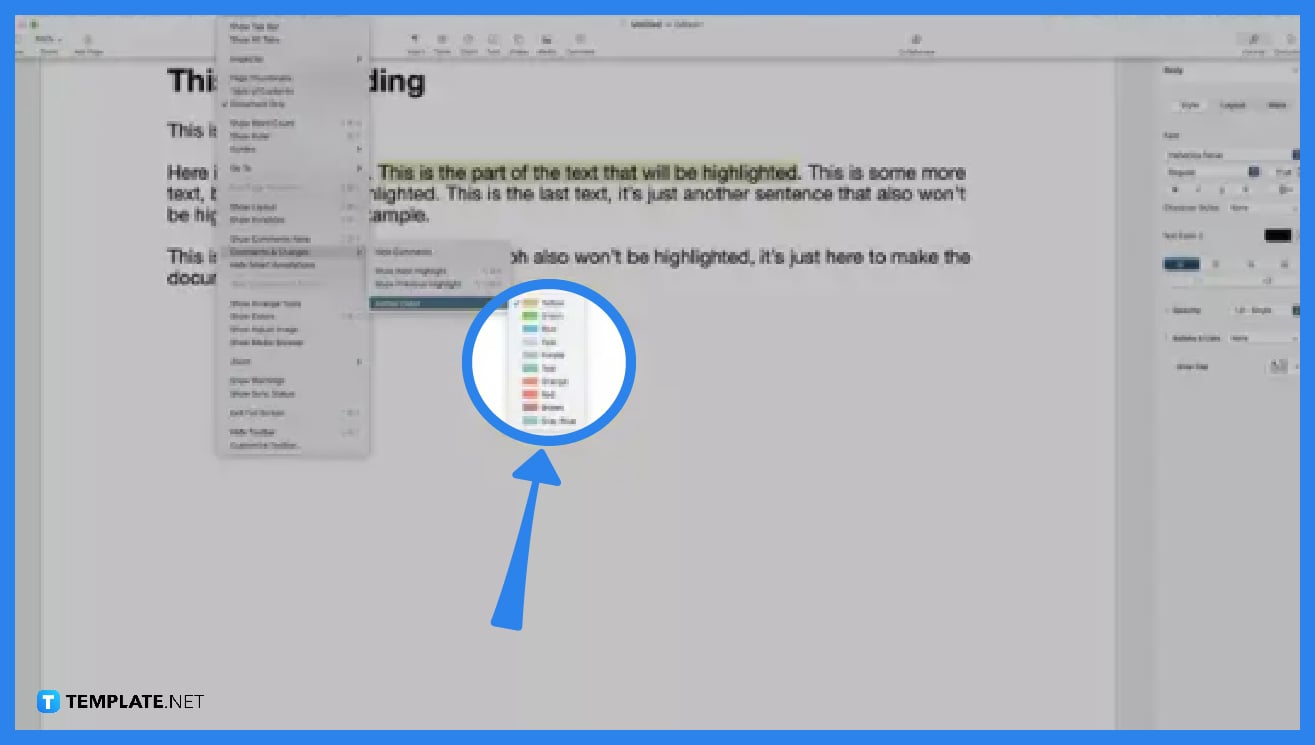
When you highlight something in this document, the color you choose will be visible to anybody else who has access to it. Using the same way, they are able to pick their own highlight color, and you will see their highlights in the color that they chose. When you are finished, the highlights on your image will transform into the color that you choose.
FAQs
How do you highlight selected text on a Mac?
You can choose multiple lines of text by clicking in front of the first character you want to pick, then holding down the Shift key on your keyboard while you click at the end of the text you want to select.
Can you highlight a text in Apple Pages?
To generate a highlight effect, you can accomplish this by adding a color behind any selection of text, whether it be individual letters, words, or full paragraphs.
Why can’t I highlight a text in Mac?
There is a possibility that the Text Selection tool may not be selected.
How do you change the color of a text in Pages on a Mac?
Text Color can be selected by selecting the pop-up menu that is located below the Font section.
What is the shortcut key for highlighting text?
After making a selection of the text you want to highlight, press the Ctrl+Alt+H keys simultaneously.






