How to Make Timeline in Apple Keynote
Multiple reporters or presenters require a timeline visual presentation in their reporting. Apple keynote provides a tool to help you generate a professional timeline for your presentation.
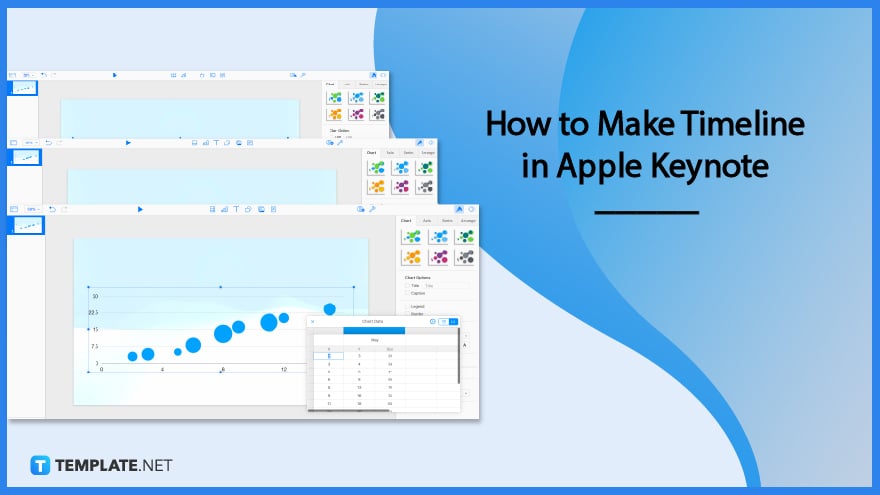
How to Make Timeline in Apple Keynote
Creating a timeline is not an easy task. Various processes and procedures are needed to ensure the proper creation of a timeline for your apple keynote.
-
Step 1: Choose a Presentation Template
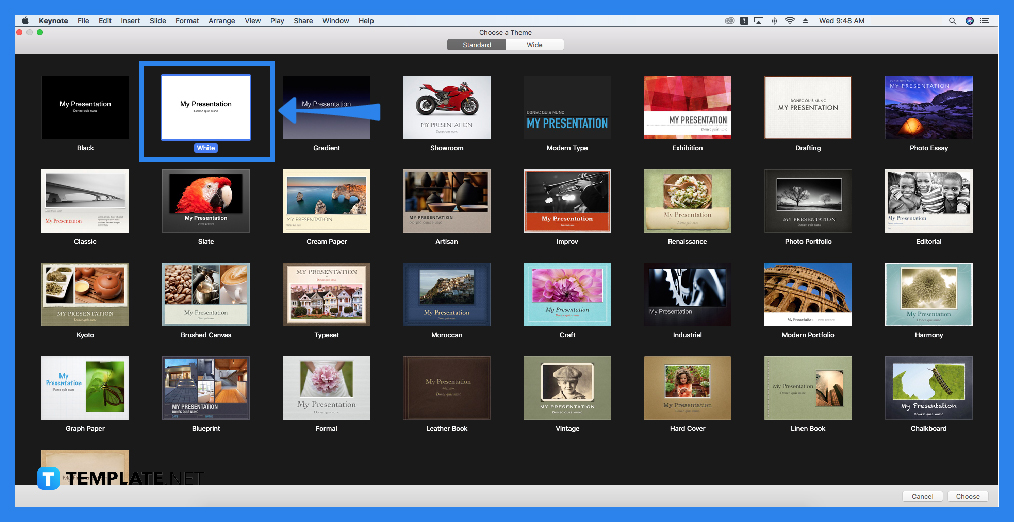
First, you will need to choose a template for your presentation. When you open apple keynote you can see multiple templates you can use as you please. However, if you prefer a blank sheet you can click the blank sheet. -
Step 2: Choose a Slide
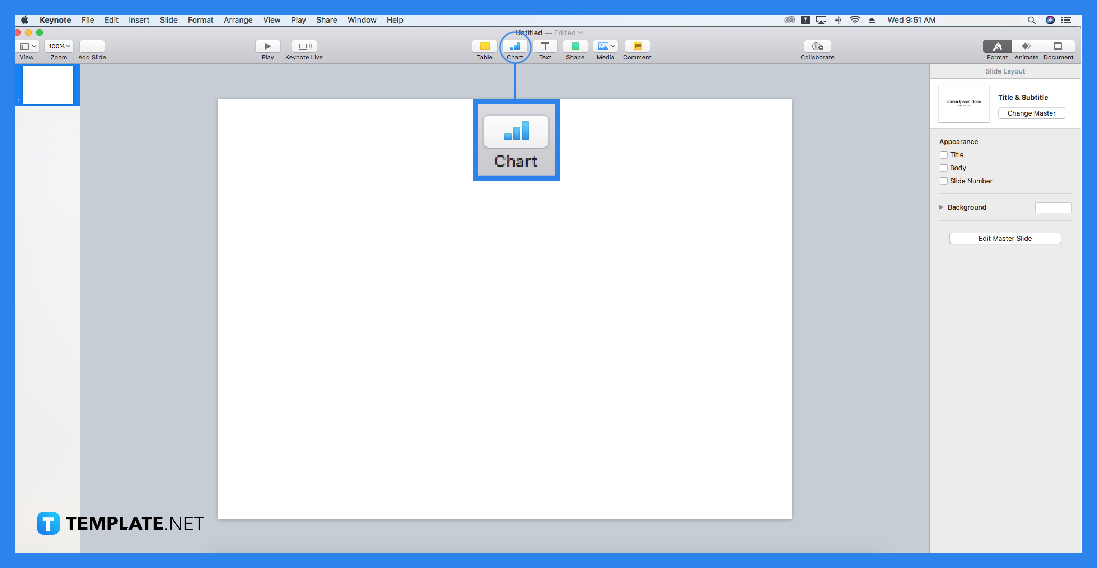
For your timeline, you will need to choose a slide best to show your timeline visuals. Thus, it is advisable to create your content first before generating a timeline to ensure your timeline is compatible and suitable with your presentation. -
Step 3: Click the Chart or Shape Icon
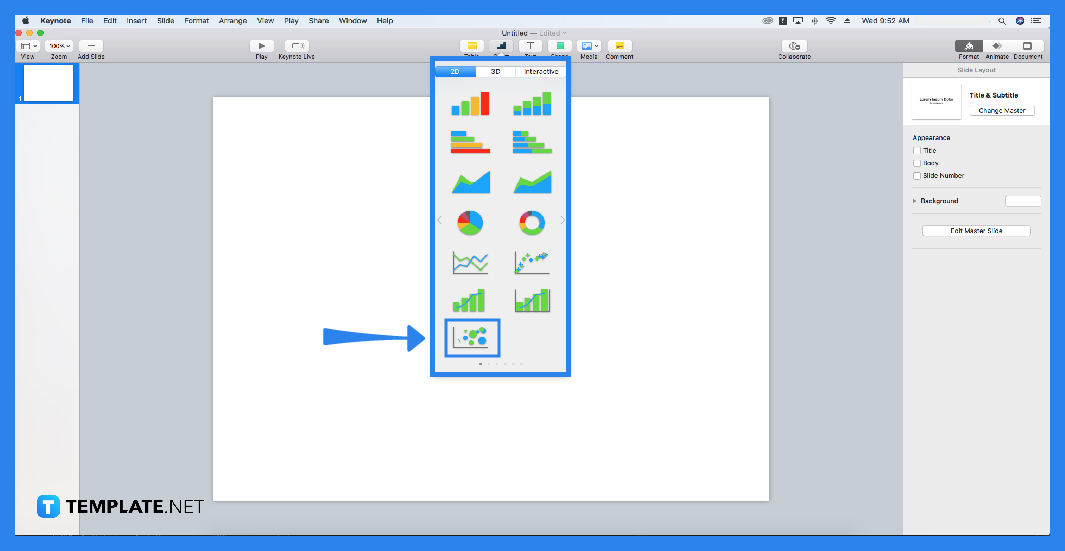
You can click the chart icon above the sheet to choose existing timeline templates you can use and edit. If you prefer starting from scratch and generating an original timeline, you can add shapes instead. To do so, you will need to click the shape icon located above your document to see the dropdown, containing choices of shapes. -
Step 4: Edit Chart
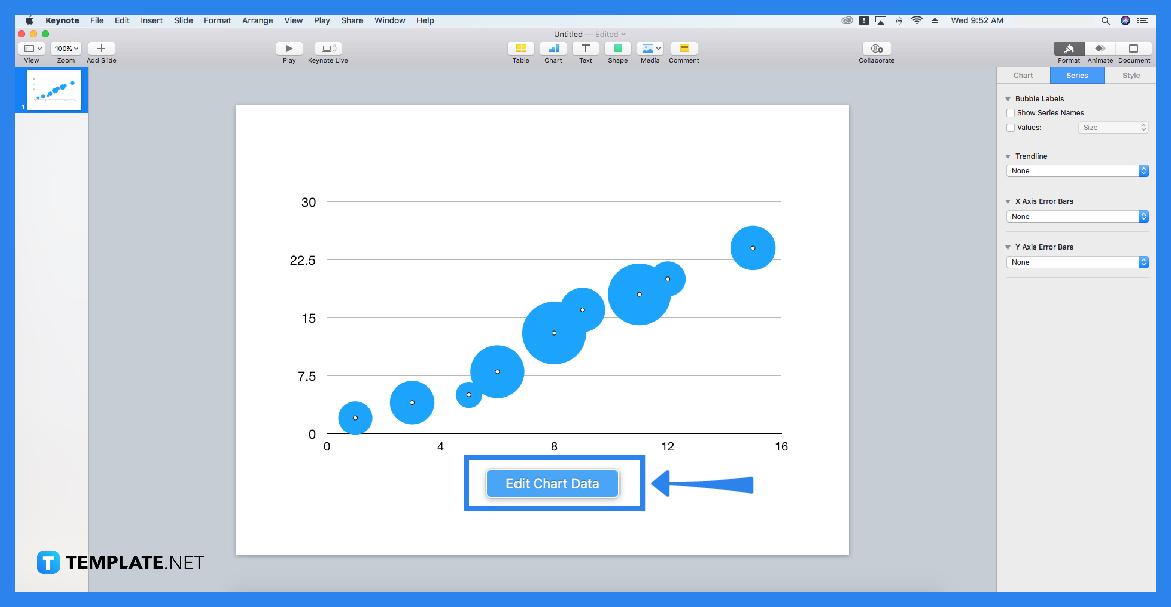
To edit your chart, you will need to click on the chart to see the sidebar tool, showing chart options such as the x and y that are usually used for timeline. You can also click the “edit this chart” bar at the bottom of your raw presentation to see a pop-up, enabling you to edit the x and y points of your timeline.
Frequently Asked Questions
Why do people use apple keynote?
People use apple keynote to generate professional and high-quality presentations since apple keynote has various innovative visuals you can use for your presentations and ensures convenient processes due to its technological advancements.
How to edit shapes in the apple keynote?
You can edit your shapes by clicking on them first to see the sidebar tool, allowing you to choose from its toolbars that aid you edit your shapes efficiently and professionally.
What is the new dynamic background of the apple keynote?
The new dynamic background of the apple keynote is the new features provided by Apple to improve the Apple keynote presentation with a moving innovative-looking background that boosts engagement.
How to add a table in the apple keynote?
You can add a table by clicking the table icon above your sheet to allow you to see the dropdown giving you choices of table styles.
How to play a presentation in Apple Keynote?
You can play your presentation by pressing the play button above your presentation sheets.
How do you add text to your presentation?
You can text by clicking the title box and subtitle box or you can add text by clicking the text button located above the document, allowing you to choose the style, size, and color of your texts.
How do you add slides to the apple keynote?
You can add a slide by right-clicking your first slide to see the option pop-up window showing multiple choices, including the new slide bar.






