How to Record Video into Apple Final Cut Pro
Apple’s Final Cut Pro sets itself as one of the best video editing applications out there. With high-quality performing features and tools, Final Cut Pro enables its users to maximize creativity skills and to expect great software experience pre- and post-production.

How to Record Video into Apple Final Cut Pro
Aside from the basic editing functions that Final Cut Pro includes, it also allows users to import a video from a computer’s built-in camera. This article will discuss how you can record a video into Apple Final Cut Pro.
-
Step 1: Open Final Cut Pro
With Final Cut Pro, vloggers or any kind of social media content creator can have the convenience of recording in one application. This will cut the process of filming on one device and transferring files to the editing application. To start filming with Final Cut Pro, launch or open the app on your desktop.
-
Step 2: Determine the Camera
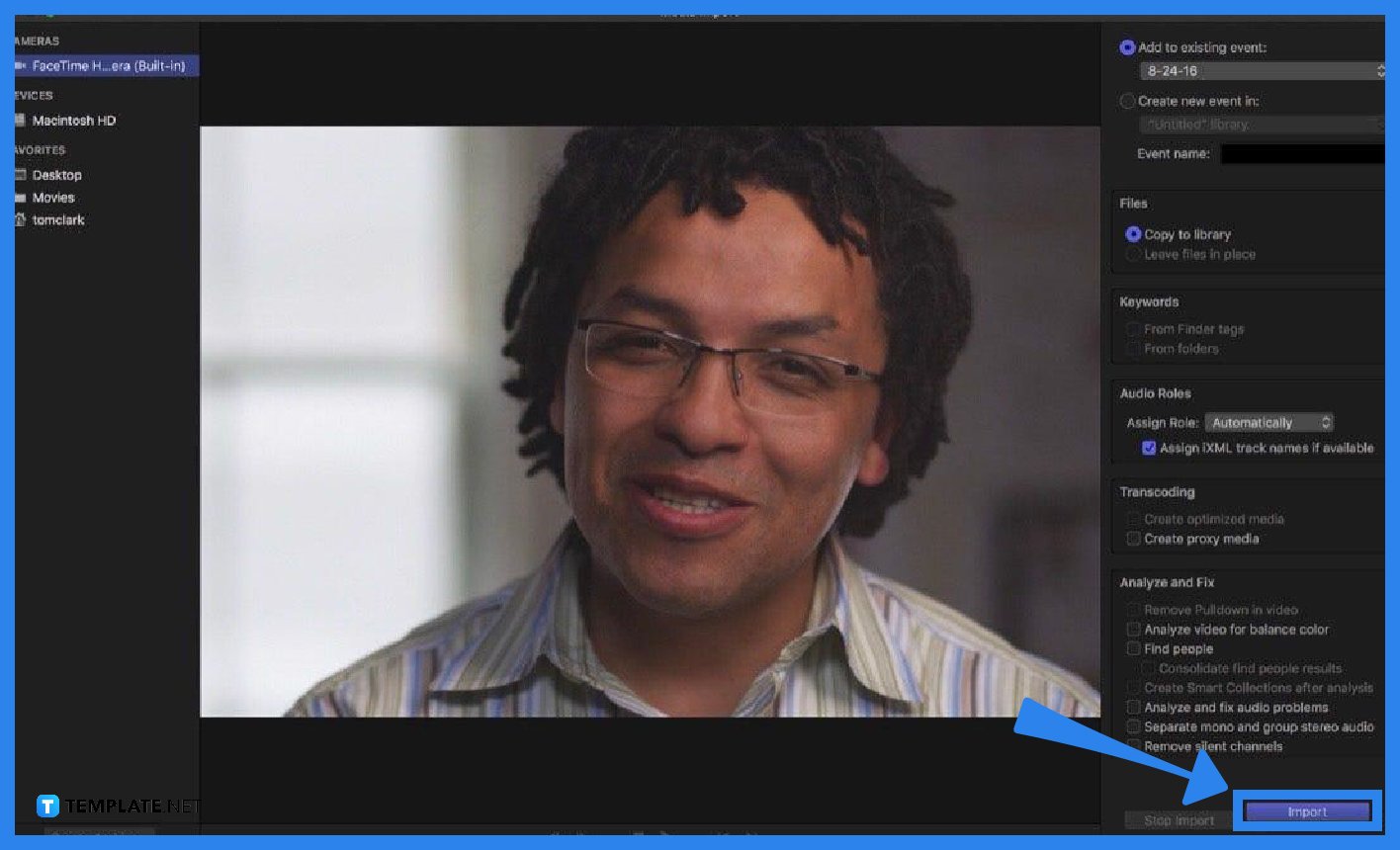
This step basically means to determine which camera you want to import videos from. You can record your video using the built-in camera of your computer by clicking the Import Media button in the toolbar. Alternatively, you can record using an external camera that needs to be connected to your computer first before you can import the video to Final Cut Pro – then click Import. -
Step 3: Organize Imported Media
Once you click Import, a window will pop up where you can organize your imported media in your library. You may opt for adding the imported media clips to an existing event by selecting Add To Existing Event and choosing the event from the menu. On the other hand, you may create a new event by selecting Create New Event In from the pop-up menu and choosing the library where you want to create your event and then typing the title of the event.
-
Step 4: Import Video
After organizing your media library, you can start recording by clicking Import. This will automatically record the subject in front of the camera you chose. When you want to stop, you can click Import and the recorded video will be placed in your library and will be seen on the viewer.
FAQs
Why are some import options unavailable?
There are import options that can only be available when you import files from a particular storage device.
How to record in Final Cut Pro using an external camera?
To record a video in Final Cut Pro using an external camera, you need to connect the camera to your computer with a FireWire cable, then click Import Media button.
How do you know when the video is starting to record in Final Cut Pro?
The video will start to record once you click Import and you can see a timer ticking on the upper left side of the live video.
Can you record a video into Final Cut Pro multiple times?
Yes, you may record a video in Final Cut Pro multiple times and repeat these steps as many times as necessary.
Where do you find the settings to analyze imported video and audio?
To analyze imported video and audio, override automatic role assignment, or other customizations, go to Audio Roles, Transcoding, and Analyze sections to select relevant settings.






