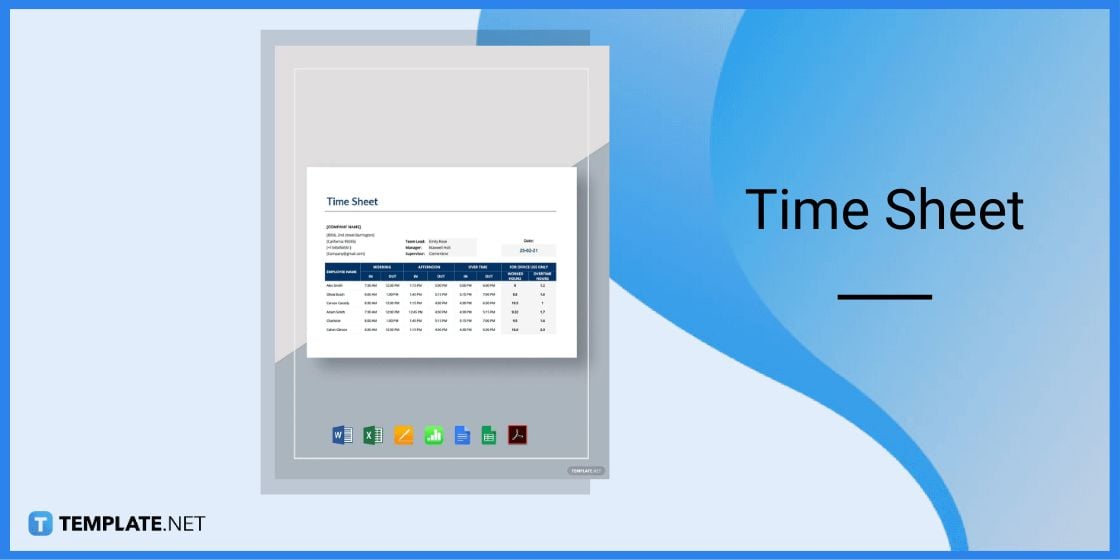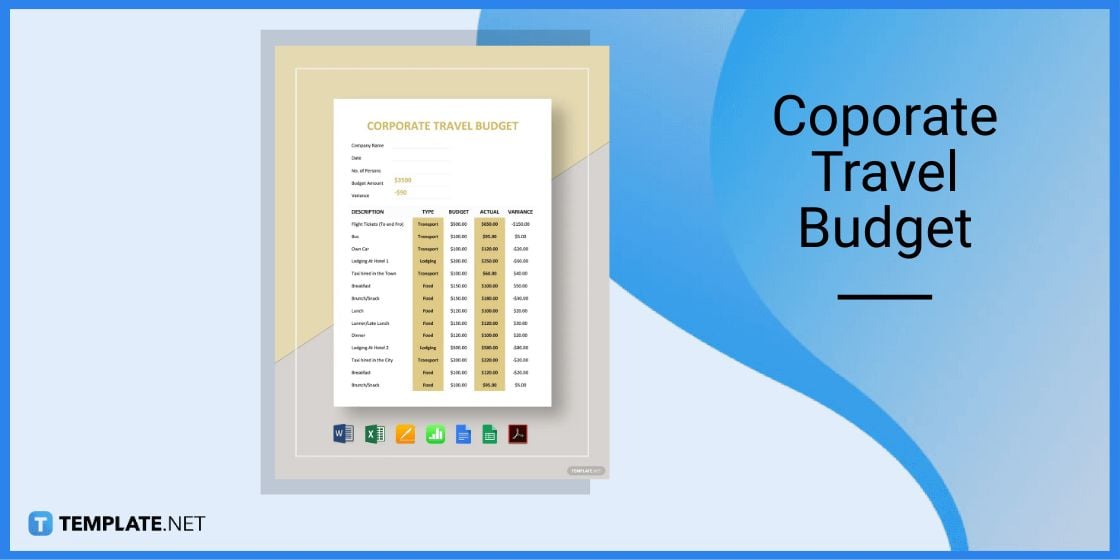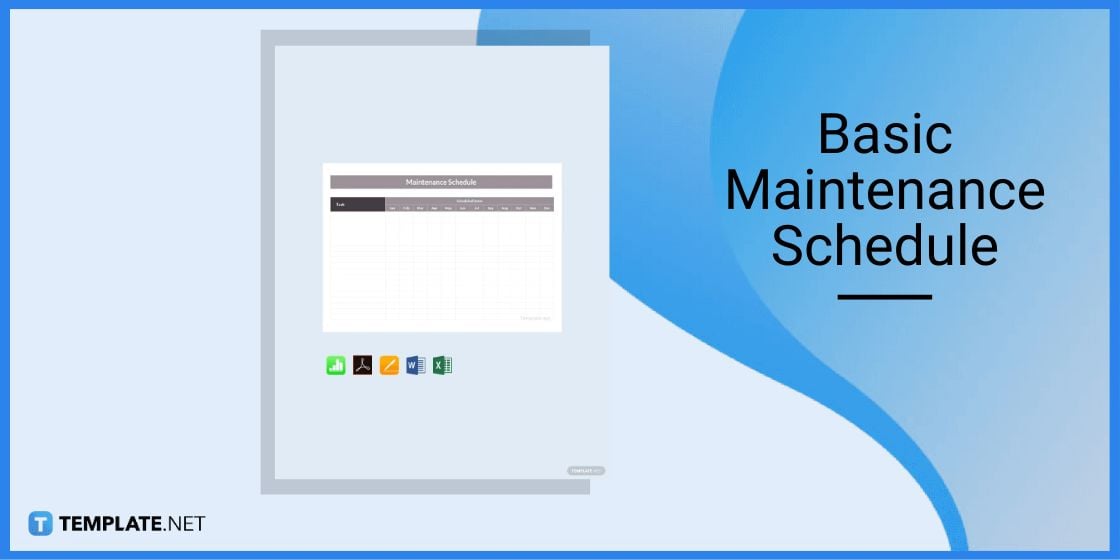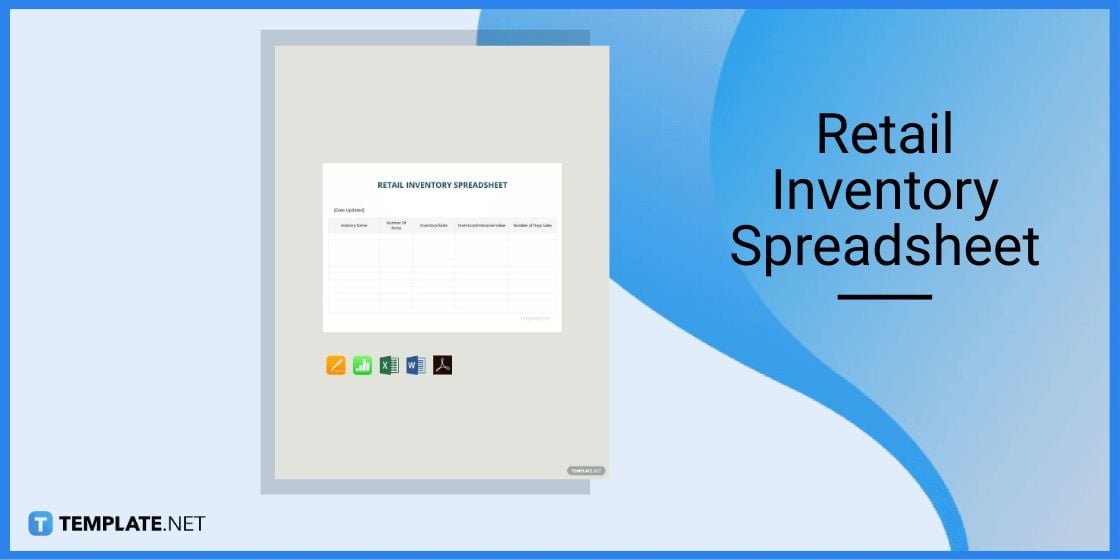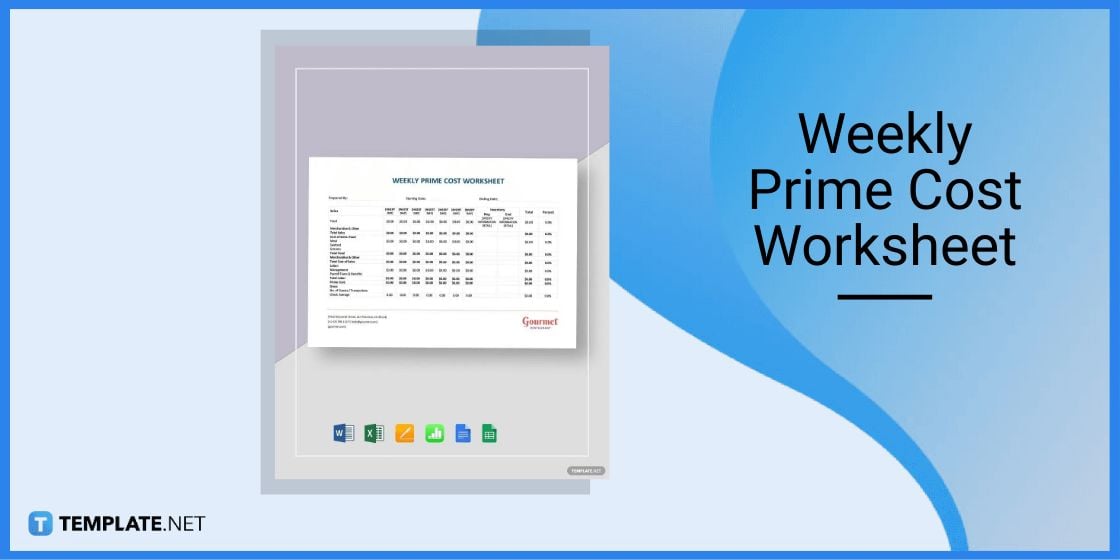Table of Contents
- How To Transpose in Apple Numbers – Step-by-Step Instructions
- Spreadsheet Templates & Examples in Apple Numbers
- Time Sheet Template in Apple Numbers
- Corporate Travel Budget Template in Apple Numbers
- Basic Maintenance Schedule Template in Apple Numbers
- Retail Inventory Spreadsheet Template in Apple Numbers
- Weekly Prime Cost Worksheet Template in Apple Numbers
- FAQs
How To Transpose in Apple Numbers [Templates + Examples] 2023
The transpose function is a useful data analysis tool in spreadsheet applications, including Apple Numbers. Transposing data simply means reversing or rotating the orientation of a spreadsheet’s rows and columns.
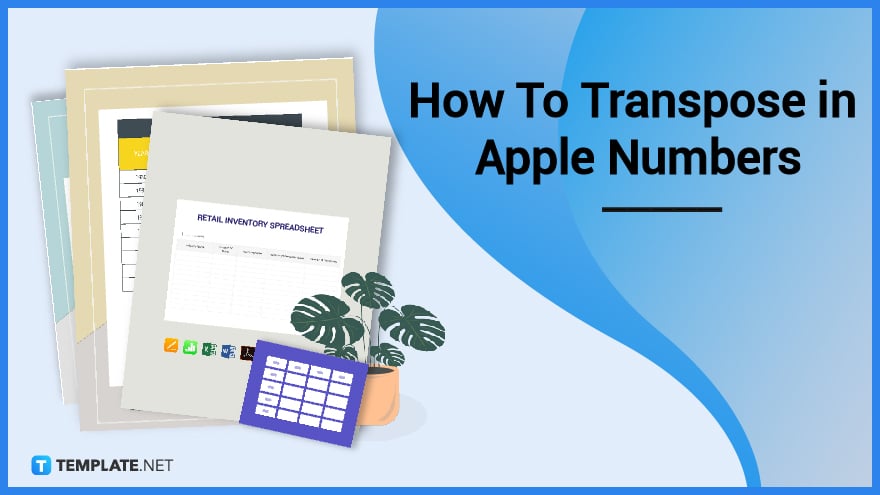
How To Transpose in Apple Numbers – Step-by-Step Instructions
Apple Numbers, like other spreadsheet software, has a built-in transpose function that allows automatic row and column data reversal. If you want to convert the data in a row to column and vice versa, it is important to know how to use the transpose function.
Step 1: Choose a Spreadsheet Template
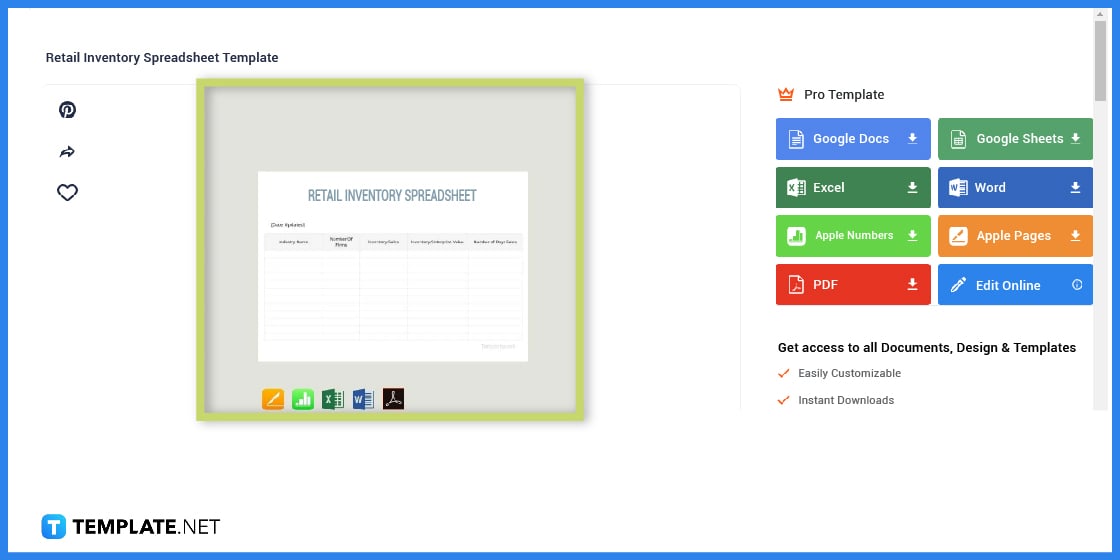
The first step is to select an appropriate spreadsheet template to use. Template.net boasts a wide collection of editable spreadsheets in Apple Numbers file format.
Step 2: Utilize the Search Box Tool
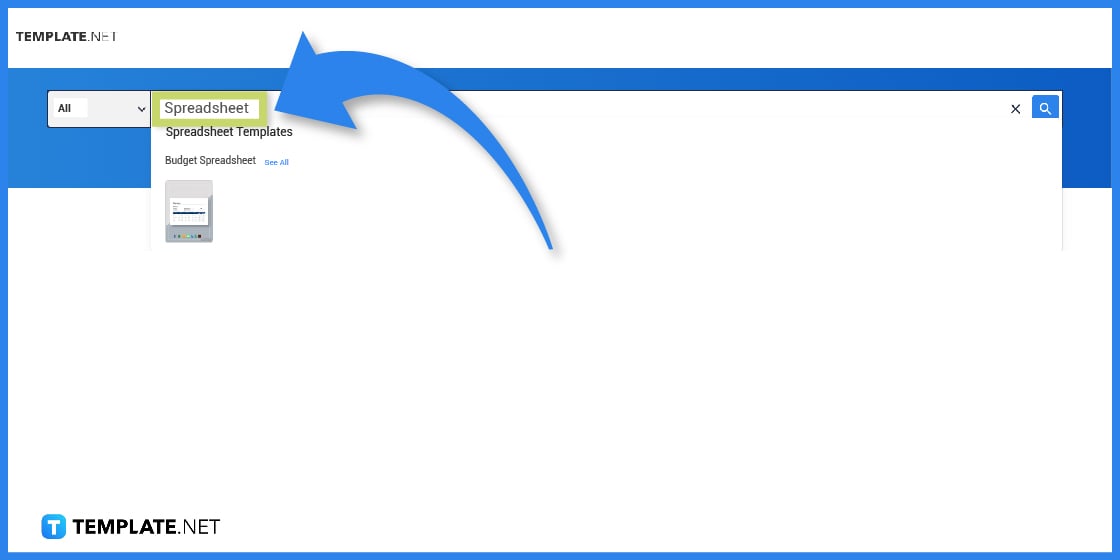
As an alternative, you can use the search bar to look for a spreadsheet template. Type in the keyword, hit Enter, and browse the various template galleries.
Step 3: Pick the Apple Numbers File Format
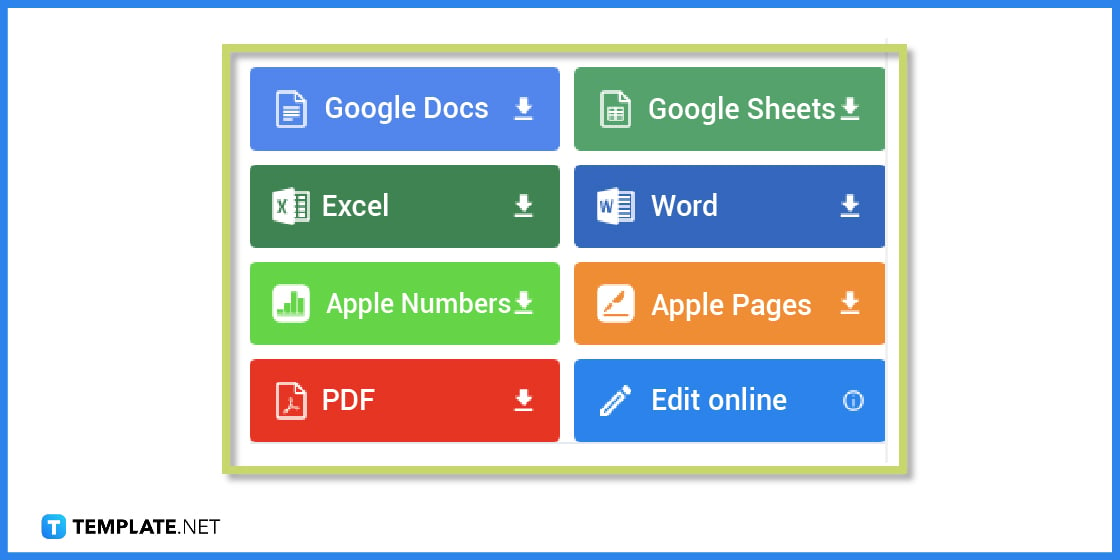
When downloading, make sure to select Apple Numbers from the list of file formats.
Step 4: Import the Spreadsheet to Apple Numbers
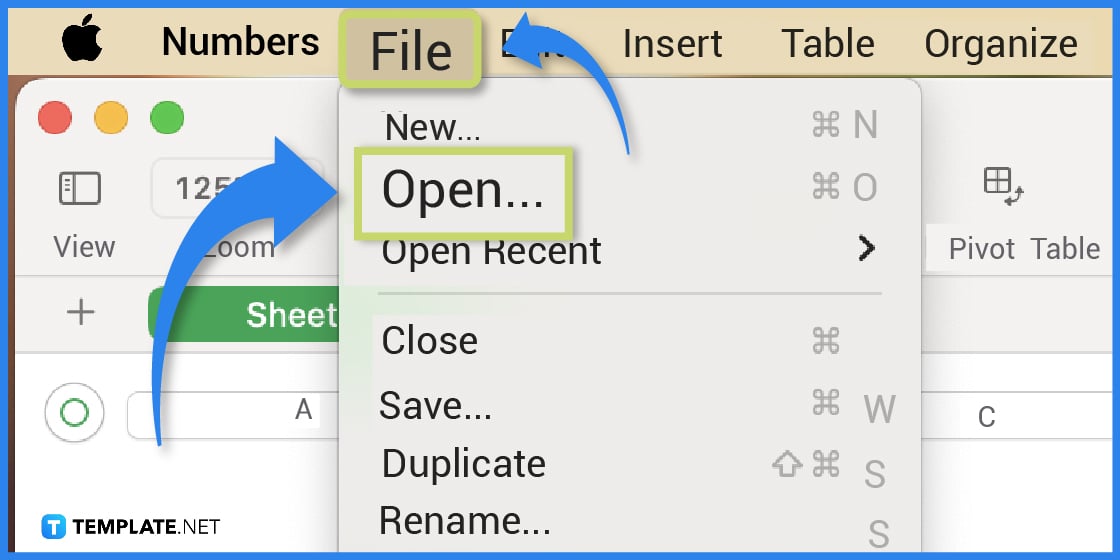
After downloading, open the Apple Numbers app and open the spreadsheet in the app by clicking File tab then Open.
Step 5: Edit the Data
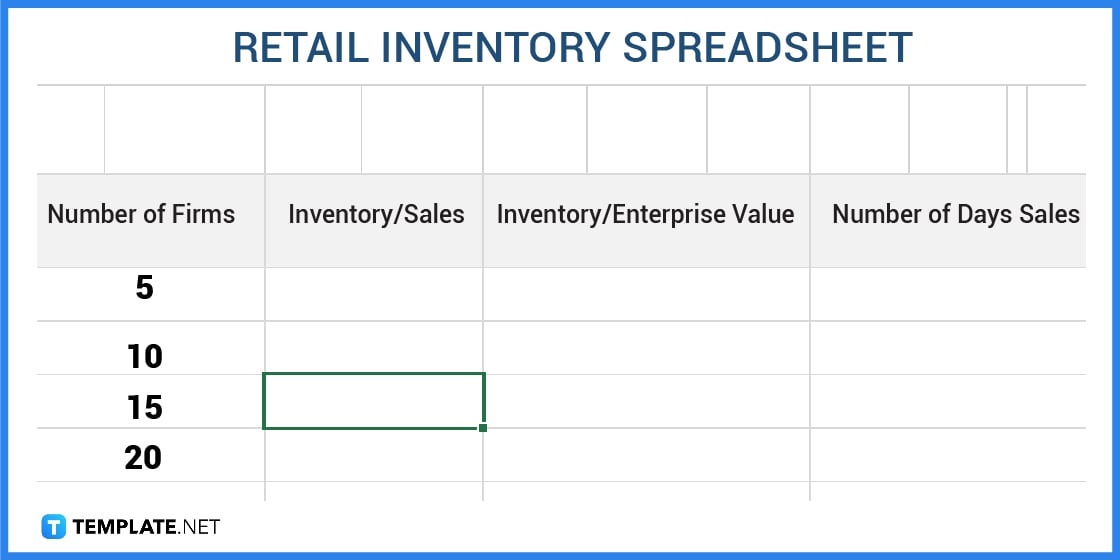
In order to use the transpose function, your rows and columns need to have data. Edit or modify the content of your table as needed.
Step 6: Select the Table or Data
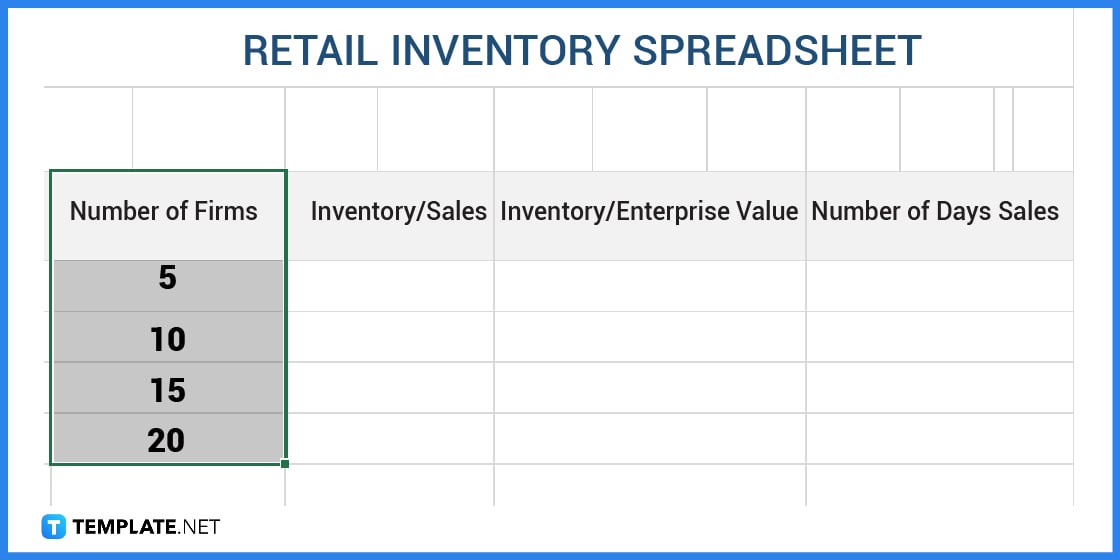
Click on the table or cell that you want to transpose. Remember that transposing the data will simply reverse or swap the content of your row to column, or vice versa.
Step 7: Open the Table Menu
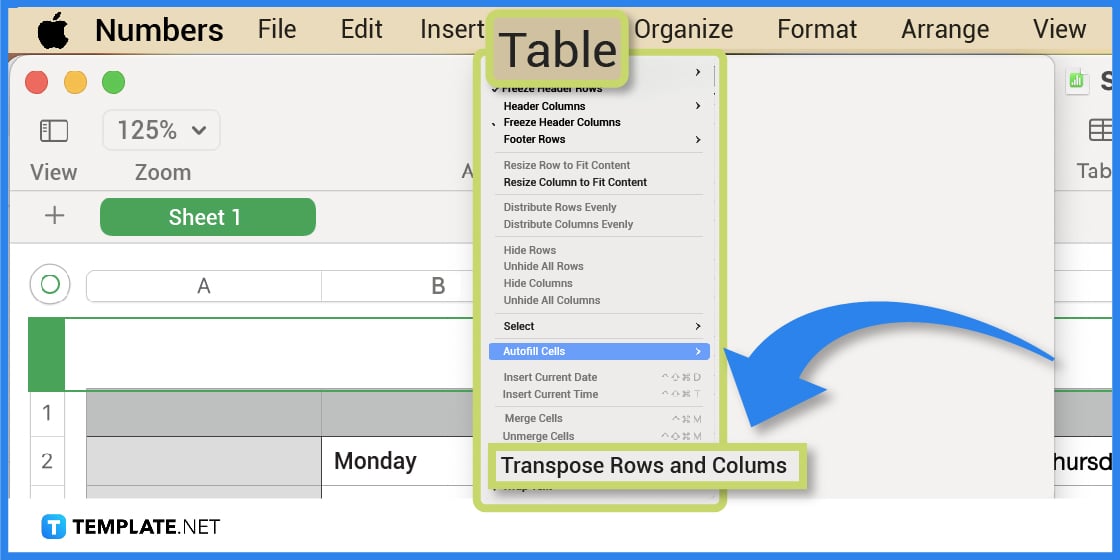
The next step is to select the Table tab and click Transpose Rows and Columns. If you are using an iPad, click Table Action and a pop-up window will open where you will find the Transpose function.
Step 8: Format the Table
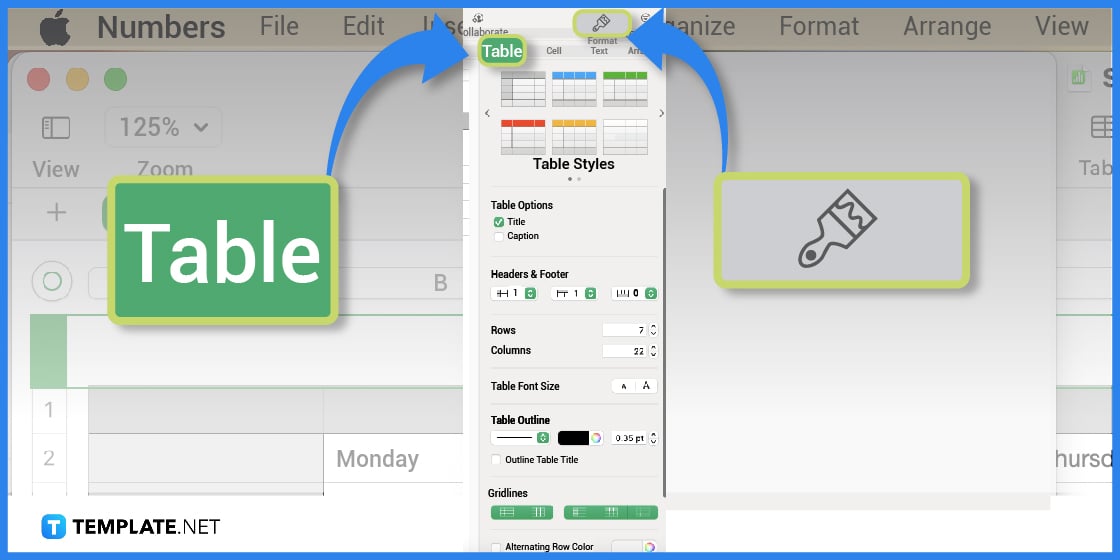
After transposing, feel free to further customize or format the table. Under the table menu, you can change the table style, color, borders, font size, etc.
Step 9: Save or Print the Spreadsheet
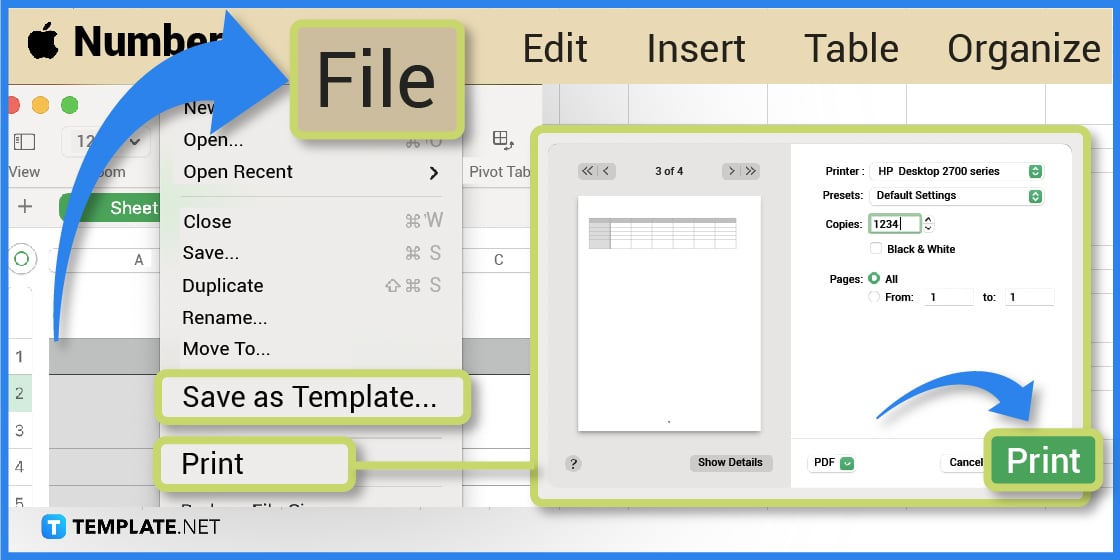
After editing and reviewing the data in your spreadsheet, save or download your file. You can also print the sheet by heading to the File tab and selecting Print.
Spreadsheet Templates & Examples in Apple Numbers
You can easily switch or rearrange the data on your rows and columns by utilizing the transpose function. With these sample spreadsheet templates, you can practice and learn how to transpose data more efficiently.
Time Sheet Template in Apple Numbers
A timesheet is a basic time management form that all companies and organizations should have. Timesheets help monitor the total number of hours an employee has worked or rendered in any given period.
Corporate Travel Budget Template in Apple Numbers
Business trips are common especially in today’s modern and globalized economy. But in order to avoid unnecessary expenses, it is important to use a corporate travel budget form or spreadsheet.
Basic Maintenance Schedule Template in Apple Numbers
Whether it is for auto vehicles or heavy machinery, preventive maintenance is key for optimum performance. The downloadable basic maintenance schedule is versatile and can be used for a variety of purposes.
Retail Inventory Spreadsheet Template in Apple Numbers
Make use of the retail inventory spreadsheet to efficiently monitor your goods and products. The editable template is available in multiple file formats including Apple Numbers.
Weekly Prime Cost Worksheet Template in Apple Numbers
If you run or operate a business, costing and budgeting are critical areas. The weekly prime cost worksheet template is not just printable, it can likewise be edited according to your business needs and objectives.
FAQs
Can you transpose in Apple Numbers?
Yes, you can transpose rows and columns on Apple Numbers using the TRANSPOSE function.
How do you transpose rows and columns in Numbers on iPad?
To transpose rows and columns in Apple Numbers on your iPad, select the table, open Table Actions then tap the Transpose Rows and Columns function.
What does transpose data mean?
Transposing data simply means reversing or swapping the data in a row to a column, or vice versa.