How to Use Apple Pencil in Apple Pages
The Apple Pencil is not without its flaws, despite the fact that it is often considered to be the best stylus that money can buy. We’ve started using the Apple Pencil with Pages, the word processor on iPad Pro, and we like some features and miss others what’s not there.
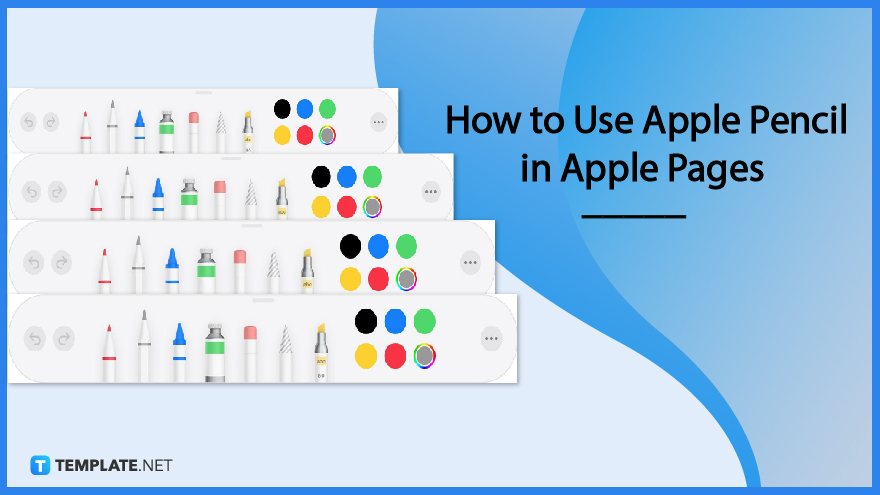
How to Use Apple Pencil in Apple Pages
To begin, let’s get one thing out of the way: the Apple Pencil has a really natural and fluid interaction with Pages. There are no menus that you may play about with in any way. Simply tap anywhere on a page, and you will discover that your Apple Pencil works well with the content of the document.
-
Step 1: Use the Apple Pencil
Apple Pencil may be used anywhere on the page by tapping and holding it. Feel free to draw anywhere you like on the page or in the designated drawing area. Tap the Insert button, then tap the Media button, then finally tap the Drawing tab to use your finger, or if you have Select and Scroll switched on, use your finger by tapping the Insert button, then tapping the Media button.
-
Step 2: Tap one of the four drawing tools at the bottom of the screen

Tap a drawing tool twice, then a new size to change the stroke size and opacity. This will allow you to change the size of your strokes. You can also modify the opacity by dragging the slider, which is located to the right. In addition to that, you have the option of drawing it using a variety of colors.
-
Step 3: Resize and move your drawing
When you’ve added the drawing to the document, you’ll have the option to resize and relocate it. First, tap the sketch with your finger to select it, and then drag the box’s handles to the desired dimensions. First, tap the sketch with your finger to choose an area, and then drag the selected area.
-
Step 4: Erase
Tap the eraser once to delete anything, and then tap it again to select one of the available erasers. To remove pixels from an image, first select the Pixel Eraser tool, then tap or drag anywhere on the design. Tap the Object Eraser, then tap the stroke or object fill whose fill you wish to delete.
FAQs
Can you draw on a document in Pages?
When working with a document that uses page layout, you are free to draw anywhere on the page.
Can I write on a PDF with Apple Pencil?
You may draw, make notes, and annotate documents just as if you were using a genuine pen on real paper using this pointer device. However, is the Apple Pencil compatible with PDF files? Yes, you can!
Is there a pen tool on Pages?
iPad’s Apple Pencil can draw, annotate, and convert handwriting to text.
How do you draw a freehand on a Mac?
To access the drawing tools in macOS Preview, click View > Show Markup Toolbar and then the crayon icon.
What apps does scribble work with?
Applications developed by Apple include Pages, Numbers, Keynote, Safari, Reminder, and Notes, amongst others.






