How to Embed a Video or YouTube Video in Google Slides
MP4 videos and YouTube videos can be added to your business presentation. You can start doing that now simply by following our quick and easy guide below.
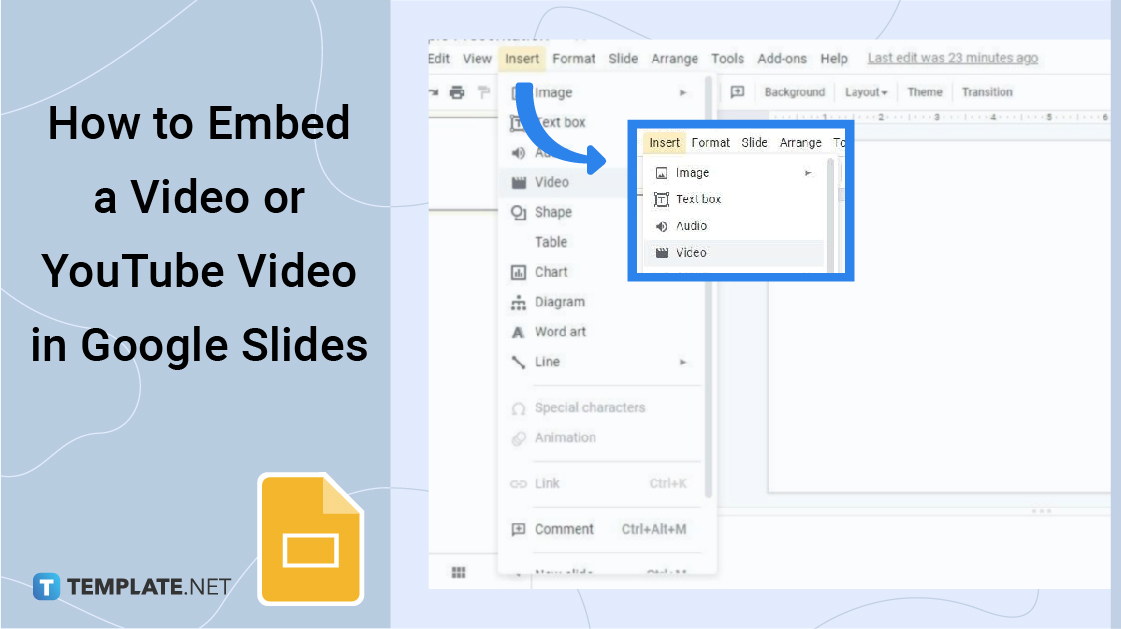
How to Embed a Video or YouTube Video in Google Slides
-
Step 1: Head on to docs.google.com/presentation

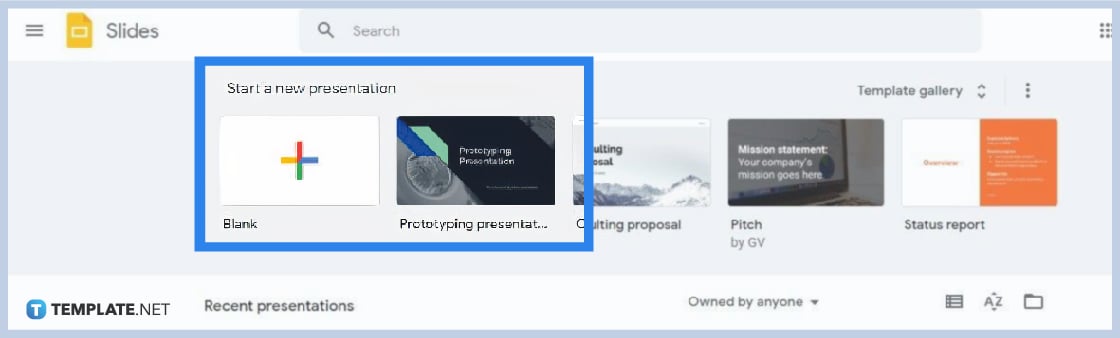
Create a new Google Slides presentation on docs.google.com/presentation. However, you can choose to open a previously saved file if you have it in Google Drive. You’re also welcome to use our Google Slides Templates and explore the template gallery.
-
Step 2: Go to Insert and Click Video
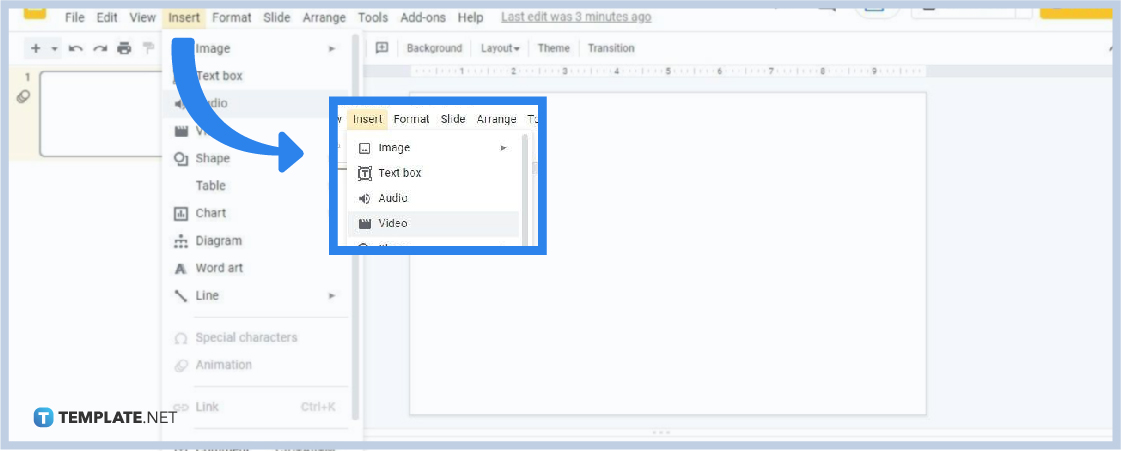
Now that you’ve opened a presentation, start by going to Insert in the menu bar. You can find it below the presentation title and between View and Format. Under Insert, select the Video option.
-
Step 3: Take Video File from Drive
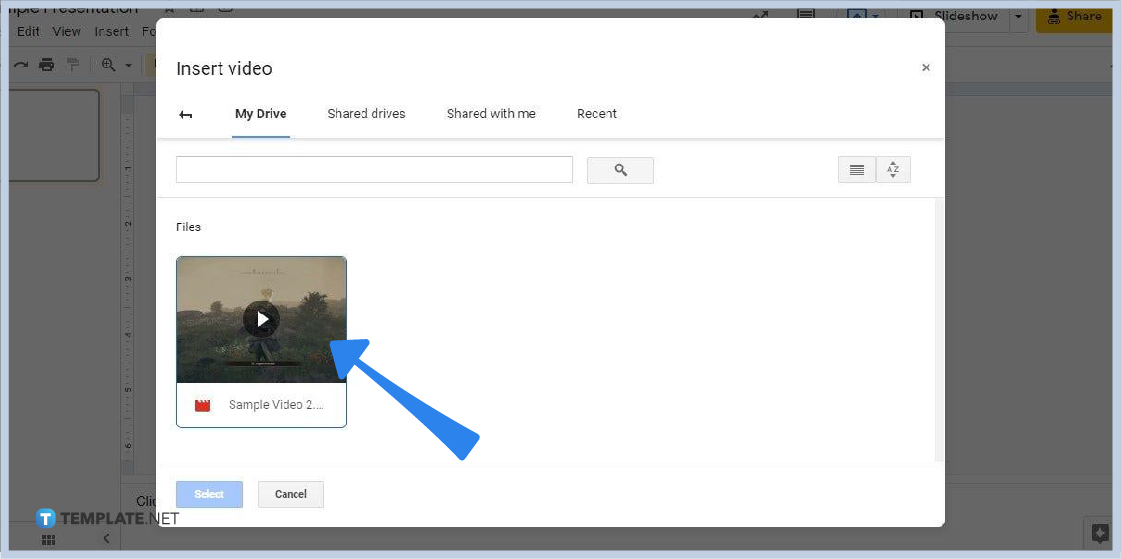
If you have a video in Google Drive, you can easily attach it to your Google Slides presentation. Video files in your drive will show up in the Insert Video panel. Simply click the file you want and click Select. You can also add videos to Google Slides from shared drives.
-
Step 4: Copy and Paste YouTube Video URL
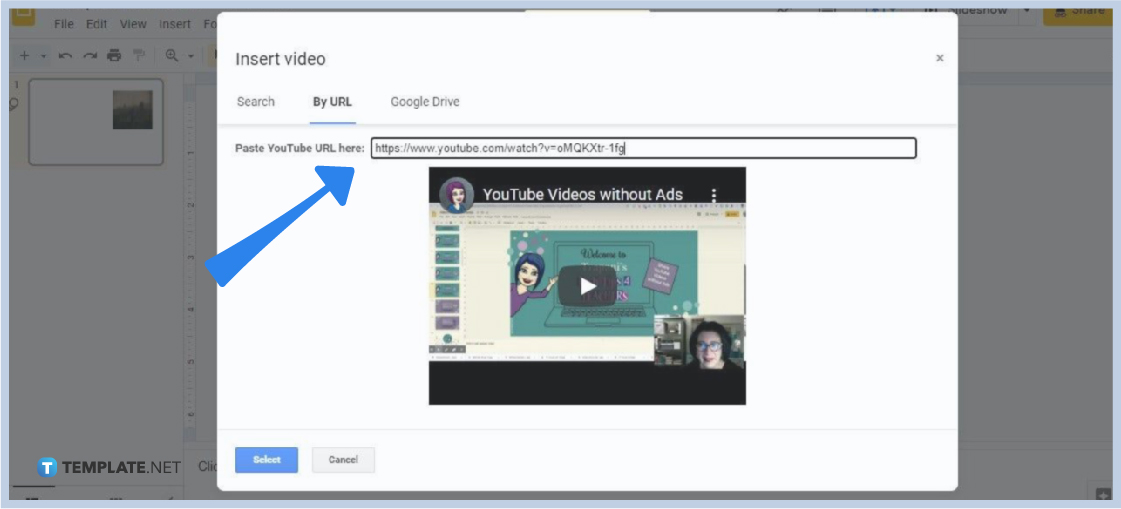
If you want to embed a YouTube video, go to the “By URL” option. Copy the URL of the YouTube video you want and paste it into the search bar. If the URL is accurate and valid, the video’s thumbnail will appear on the panel just like in the picture above. Moreover, if you want the YouTube video to be without ads, simply insert “_popup” between “watch” and the question mark (?) character in the URL.
-
Step 5: Go to Video Playback Settings
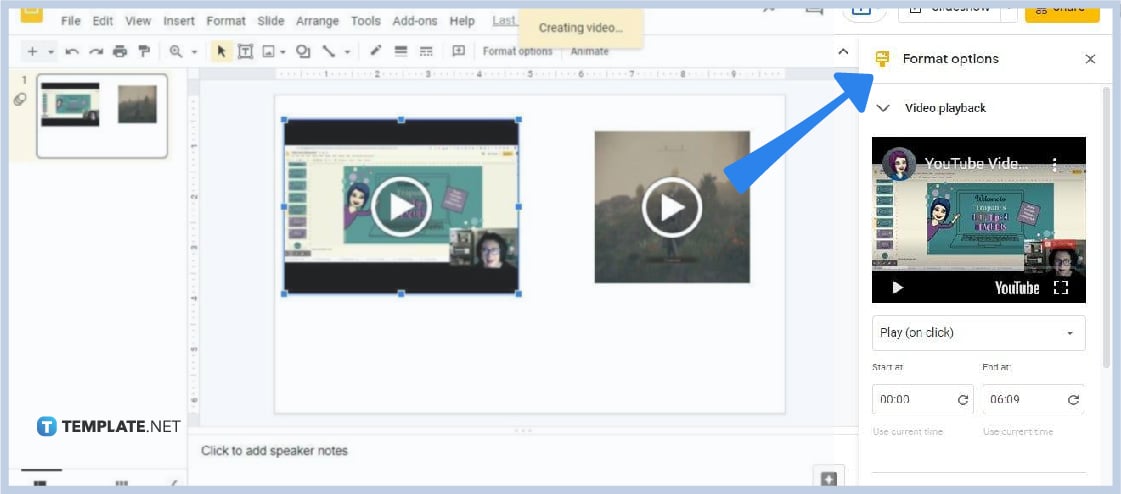
Once the video is inserted into your slide, it’s likely you’ll need to configure it. That said, click the video, go to Format Options, and open the Video Playback settings. In there, you can customize the video’s duration and choose a method of playing it (on click, automatically, or manual). You can also choose to mute its audio.
-
Step 6: Resize Video Thumbnail If Needed
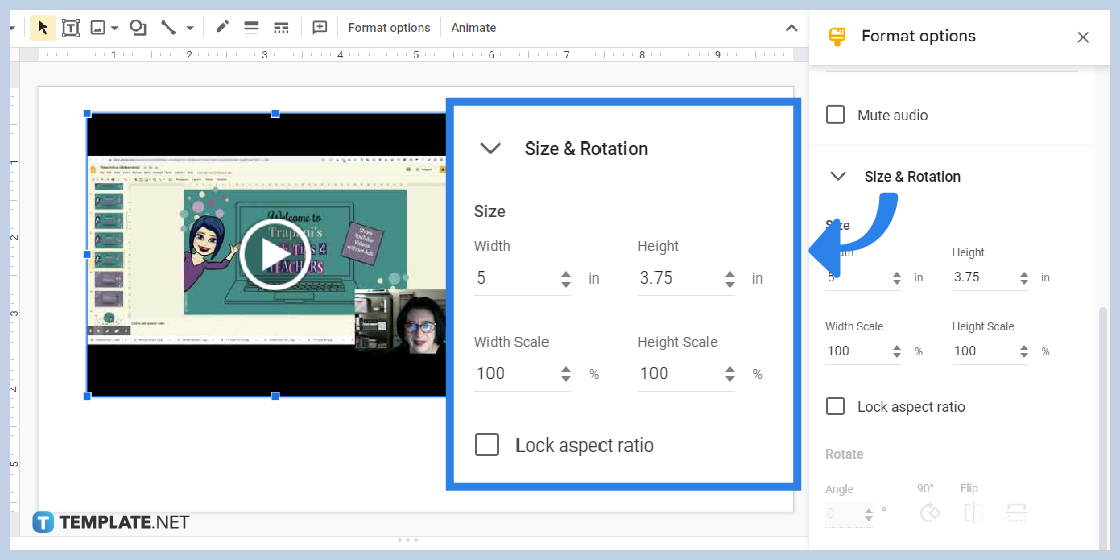
Take note that you can resize the video thumbnail if needed similar to changing dimensions in Google Slides. Go to the Size & Rotation settings which are also under the Format Options panel. In there, you can change the thumbnails aspect ratio, width, and height measurements. Adjust them until the thumbnail blends perfectly with other visual elements in your slide.
Can I insert Facebook and Vimeo videos in Google Slides?
Unfortunately, you can directly embed a Vimeo video or a Facebook video in Google Slides simply by copy-pasting their URLs. If you need them to be in your presentation, you have to download them in a supported video file format and upload them to Google Drive. After that, open your presentation, go to Insert, select Image, and grab the downloaded video files from your drive.
What video file formats does Google Slides support?
These are the video file formats that Google Slides supports: MP4, WebM, 3GPP, MOV, AVI, MPEG-PS, WMV, FLV, MTS, and OGG. If your videos are in any of those formats, you can attach them to your Google Slides presentations without any problem.
Can I insert two videos in one slide?
Yes, Google Slides allows you to insert two videos in a single slide. You can even play them together.






