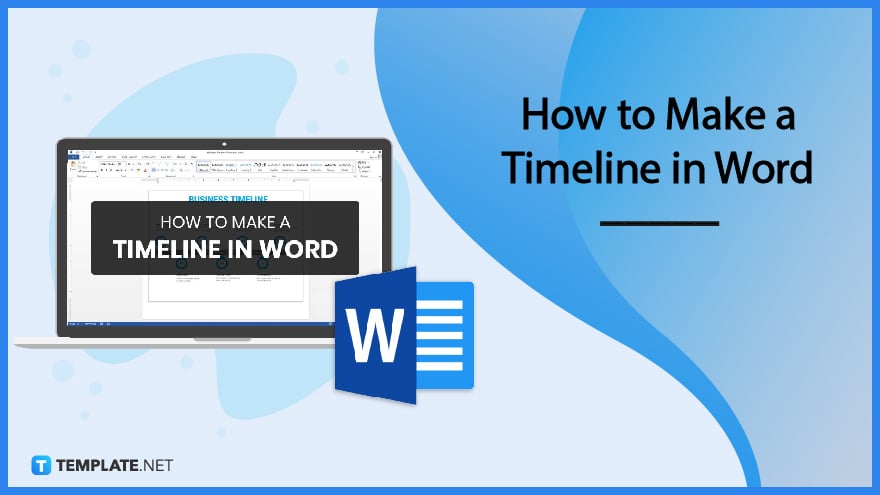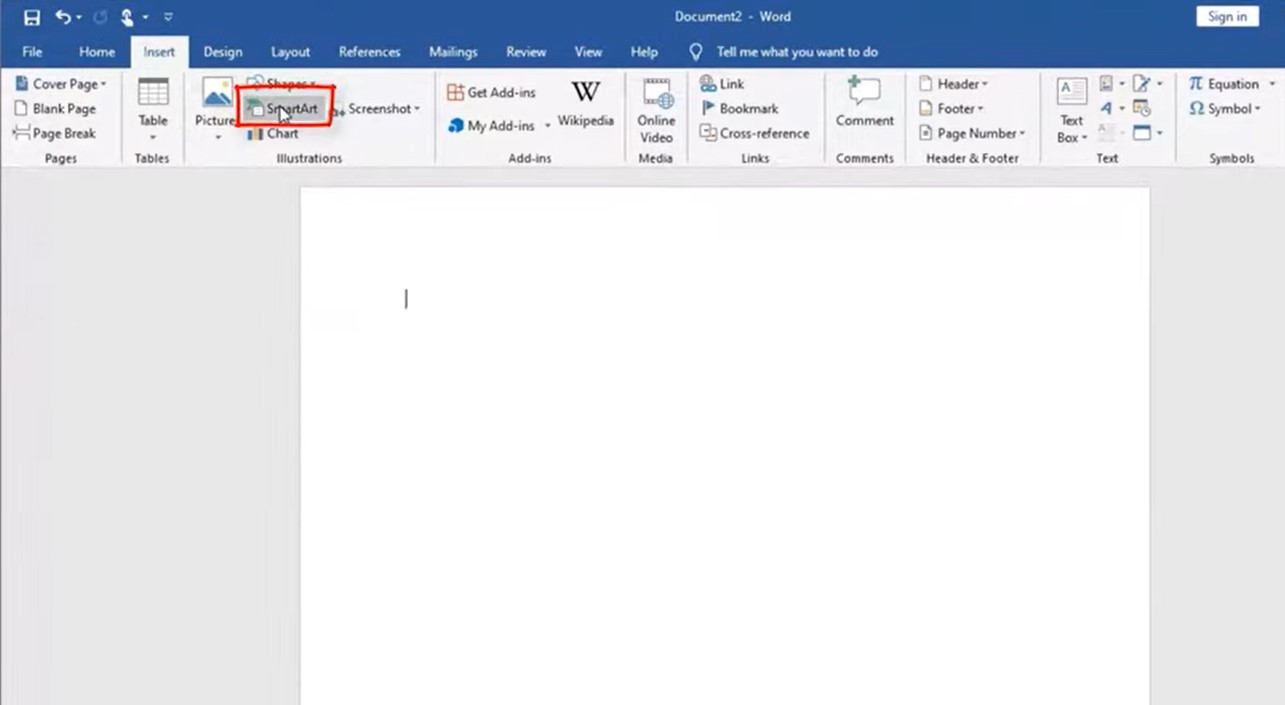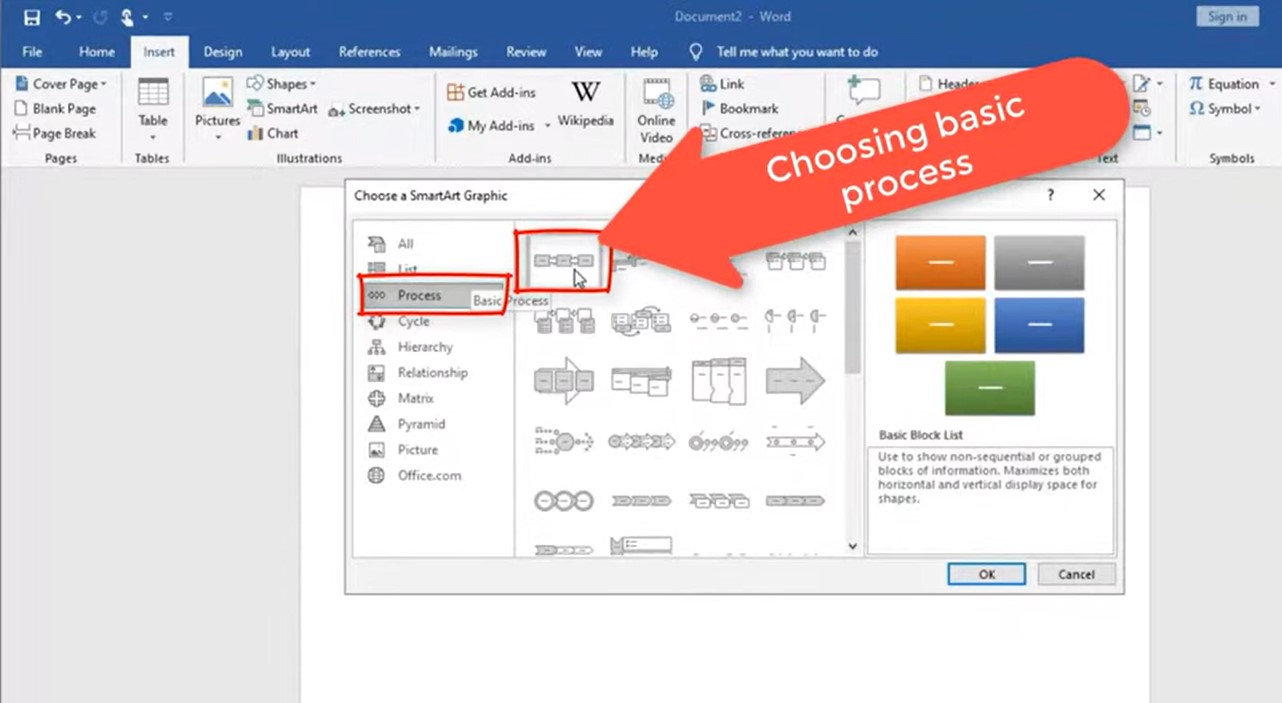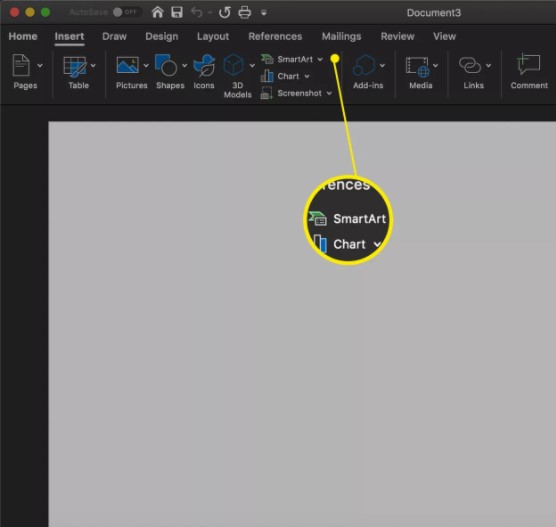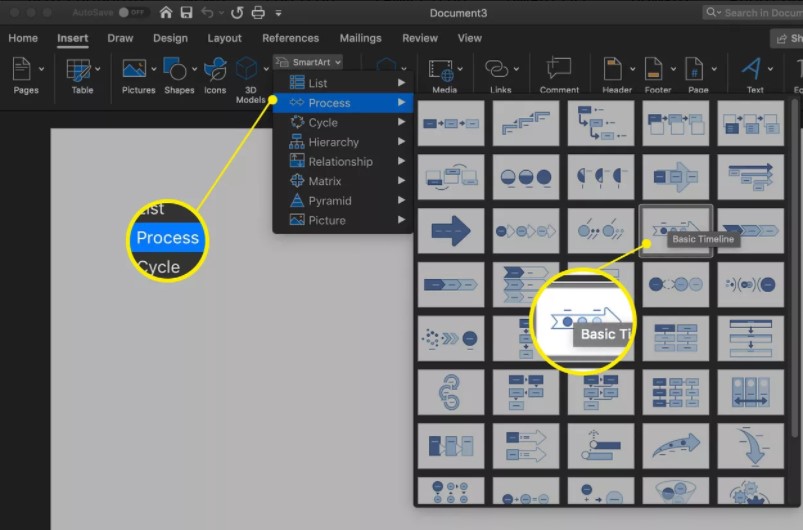How to Make a Timeline in Word
When you have complex projects where deadlines, work history, and specific dates are heavily focused, you need to present your data with a project timeline. And a timeline info graphic has the ability to showcase the visual data of any project or business wherein the events are arranged chronologically, along with the date and time of every process. And besides using the Microsoft PowerPoint template, PowerPoint presentation, or Excel, you can actually create such timelines using Microsoft Word in Windows and Mac.
SUMMARY:
- For Windows: Open Word. Click Insert, then SmartArt. Choose a Process to work with until you can insert and edit your timeline data.
- For Mac: Go to MS Word. Click the Insert menu followed by SmartArt or Insert a SmartArt Graphic. Pick a Process as your timeline template until you can customize and insert the details.
How to Create a Timeline in Word Using Windows
Microsoft Word itself already consists of a plethora of customizable and easy-to-use tools. And making a timeline is just one example. So if you are using Windows to make a timeline with Word, kindly follow these steps:
1. Open Microsoft Word and begin a new document. Then, tap the Insert button at the top menu and click SmartArt.
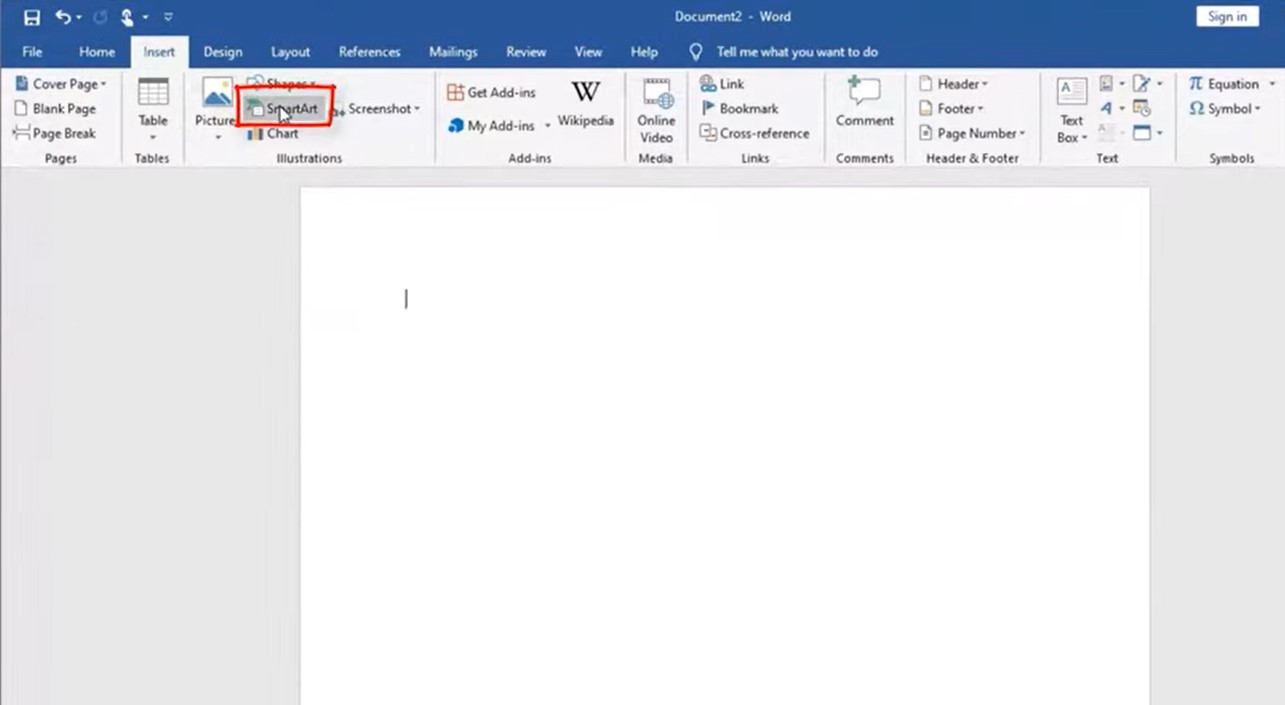
2. Once the SmartArt dialog box appears, click Process. And you can choose a variety of process options to build your timeline. One example is the Basic Process. Select it, then tap OK.
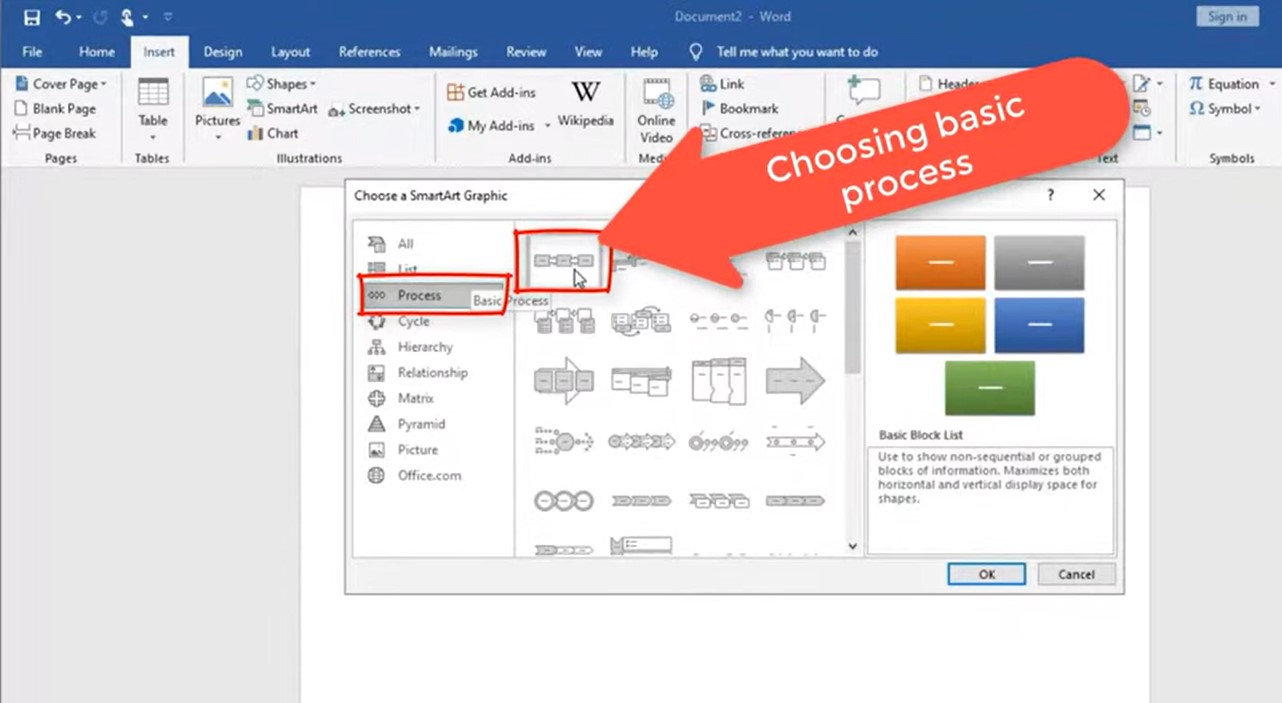
3. As the basic process appears, click on the diagram to alter the text. And if you wish to add more stages than the default examples, simply right-click on an arrow. Select Add Shape, then pick Add Shape After. Thus, you can edit a new stage. Make sure to insert the complete stages and data of your timeline, and your timeline infographic is good to go.
Note: Do you want to use more professionally made timeline templates for a much easier experience? Just head on to Template.net, and go to sample timeline templates in Word.
How to Make a Timeline in MS Word Using Mac
Now that you learned the basic steps in Windows, how about with Mac? Rest assured, the steps are a bit similar. And the steps to create a timeline in Word using Mac are the following:
1. Open your Word document. If Microsoft Office is not installed yet, then be sure to install the app first. Once you are inside, click Insert, then choose SmartArt. For other versions of MS Word, the button may be called Insert a SmartArt Graphic.
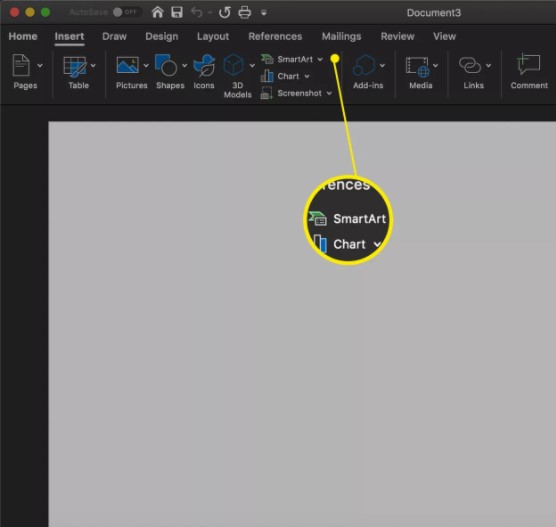
2. Tap Process until you will be shown a list of different processes. And each example gives you a glimpse of the many types of timelines. Familiarize each example until you can select your preferred type.
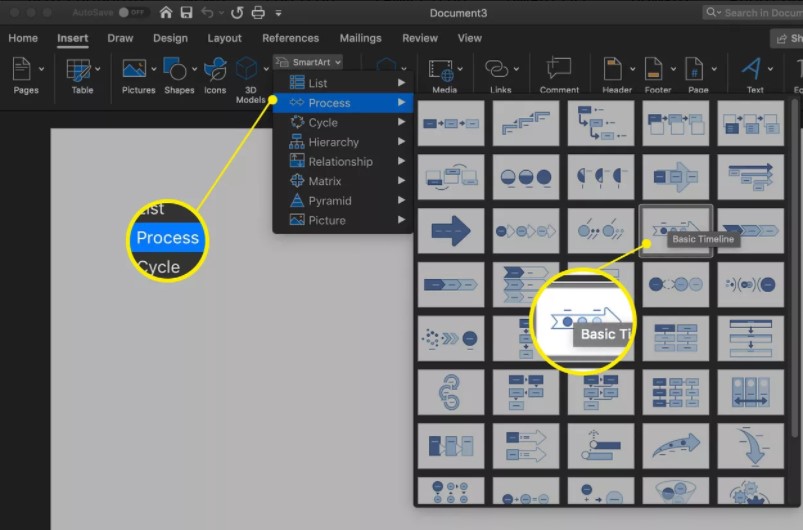
Note: If you are making a timeline for the very first time in Word, choose Basic Timeline. But if you want to take the advanced route, then you may pick the vertical timeline or any other SmartArt graphic. Some people would even incorporate a Gantt chart, a project history, and a milestone report. It depends on your preference.
3. After choosing your preferred timeline or process, the timeline template will automatically be inserted into the document. And this is where editing gets serious. As a start, tap any text box you want to insert, write, or paste texts for the timeline. And you may use default labels with the Beta Release, Testing Phase, and Production Launch.
4. If you wish to add or take away any item from the timeline, you only need to select the plus sign in green button and minus sign in red button as seen in the SmartArt Text section. Also, keep track of the arrow keys when you need to promote or demote any timeline stage. And remember in the SmartArt Text toolbar, the left arrow is to promote and the right arrow is to demote. You may rearrange the stages in the timeline with the up and down arrows as well.
5. Once you are finished adding elements and customizing the timeline, it is time to produce it.
More in Blog
| How to Make/Create a Schedule in Microsoft Word [Templates + Examples] 2023 | How To Create/Build a Checklist in Google Docs |
| How to Make a Snapchat Geofilter on Photoshop | How to Make/Create a Family Tree in Google Docs [Templates + Examples] 2023 |
| How to Make a Checklist in Excel | How to Make a Family Tree in Excel |
| How to Create a Report in Excel | How to Make a Planner in Excel |
| How to Make/Create an Itinerary in Google Docs [Templates + Examples] 2023 | How to Make/Create a Cookbook in Microsoft Word [Templates + Examples] 2023 |
| How to Make/Create a Postcard in Illustrator [Templates + Examples] 2023 | How to Make an Invoice in Excel |
| How to Make/Create an Invoice in Microsoft Word [Templates + Examples] 2023 | How to Make a Cookbook Using Google Docs |
| How To Create/Build a Budget in Google Sheets | How To Make/Create a Billboard in Adobe Photoshop [Templates + Examples] 2023 |
| How to Make a Postcard in InDesign | How to Make/Create a Letterhead in Google Docs [Templates + Examples] 2024 |
| How to Make/Create a Postcard in Google Docs [Templates + Examples] 2023 | How To Make/Create an Invitation in Microsoft Word [Templates + Examples] 2023 |
| How To Make/Create a Postcard in Adobe Photoshop [Templates + Examples] 2023 | How to Make/Create a Postcard in Microsoft Word [Templates + Examples] 2023 |
| How to Make/Create a Rack Card in Microsoft Word [Templates + Examples] 2023 | How to Make/Create a Certificate in Microsoft Word [Templates + Examples] 2023 |
| How to Make/Create a Certificate in Google Docs [Templates + Examples] 2023 | How to Make/Create a Voucher in Microsoft Word [Templates + Examples] 2023 |
| How to Make/Create a Ticket in Microsoft Word [Templates + Examples] 2023 | How to Make/Create a Leaflet in Microsoft Word [Templates + Examples] 2023 |
| How to Create a Shared Calendar in Outlook | How to Create a Flowchart in Excel |
| How to Make/Create a Flowchart in Microsoft Word [Templates + Examples] 2023 | How to Make Address Labels in Word |
| How To Make/Create an Email Signature in Microsoft Outlook [Templates + Examples] 2023 | How to Make a Bar Graph in Excel |
| How To Make/Create a Fillable Form in Adobe PDF [Templates + Examples] 2023 | How To Make/Create a Pie Chart in Microsoft Excel [Templates + Examples] 2023 |
| How To Make/Create a Bar Chart in Microsoft Excel [Templates + Examples] 2023 | How to Make/Create a Resume in Microsoft Word [Templates + Examples] 2023 |
| How to Make a Timeline in Word | How To Make/Create a Survey in Google Forms [Templates + Examples] 2023 |
| How to Make a Fillable Form in Word | How To Make/Create a Timeline in Microsoft Excel [Templates + Examples] 2023 |
| How To Make/Create a Schedule in Microsoft Excel [Templates + Examples] 2023 | How to Make a Poster in PowerPoint |
| How To Create/Build a Resume in Google Docs | How To Make/Create a Timeline in Microsoft PowerPoint [Templates + Examples] 2023 |
| How to Make/Create a Calendar in Microsoft Word [Templates + Examples] 2023 | How To Make/Create a Calendar in Microsoft Excel [Templates + Examples] 2023 |
| How to Make/Create a Survey in Google Docs [Templates + Examples] 2023 | How to Make/Create a Form in Microsoft Word [Templates + Examples] 2023 |
| How to Create a Form in Excel | How to Make a Gantt Chart in Excel |
| How To Make/Create a List in Microsoft Excel [Templates + Examples] 2023 | How to Make a Chart in Excel |
| How to Make/Create a Budget in Microsoft Excel [Templates + Examples] 2023 | How to Make/Create Checklist in Microsoft Word [Templates + Examples] 2023 |
| How To Make/Create a Logo in Adobe Photoshop [Templates + Examples] 2023 | How To Create/Build a Chart in Google Docs |
| How to Make/Create a Label in Microsoft Word [Templates + Examples] 2023 | How to Make/Create a Chart in Microsoft Word [Templates + Examples] 2023 |
| How to Make/Create a Pamphlet in Google Docs [Templates + Examples] 2023 | How to Print Labels From Excel |
| How to Make/Create a Letterhead in Microsoft Word [Templates + Examples] 2023 | How to Make/Create a Brochure in Microsoft Word [Templates + Examples] 2023 |
| How to Make/Create a Pamphlet in Microsoft Word [Templates + Examples] 2023 | How to Make/Create a Business Card in Microsoft Word [Templates + Examples] 2023 |
| How to Make a Flyer in Microsoft Word | 50+ Roadmap Samples, Format & Examples 2023 |
| 50+ Mind Map Samples, Format & Examples 2023 | 50+ Family Tree Samples, Format & Examples 2023 |
| 50+ Email Signature Ideas & Examples 2023 | 50+ Media Kit Samples, Format & Examples 2023 |
| 50+ Receipt Samples, Format & Examples 2023 | 50+ Planner Samples, Format & Examples 2023 |
| 50+ Schedule Samples, Format & Examples 2023 | 50+ Quotation Samples, Format & Examples 2023 |
| 50+ Resume Samples, Format & Examples 2023 | 50+ Inventory Samples, Format & Examples 2023 |
| 50+ Itinerary Samples, Format & Examples 2023 | 50+ Email Signature Designs, Format & Examples 2023 |
| 50+ Analysis Samples, Format & Examples 2023 | 50+ Statement Samples, Format & Examples 2023 |
| 50+ Estimate Samples, Format & Examples 2023 | 50+ Memo Samples, Format & Examples 2023 |
| 50+ Policy Samples, Format & Examples 2023 | 50+ Invoice Samples, Format & Examples 2023 |
| 50+ Meeting Minutes Sample, Format & Examples 2023 | 50+ Notice Samples, Format & Examples 2023 |
| 50+ Budget Samples, Format & Examples 2023 | 50+ Checklist Samples, Format & Examples 2023 |
| 50+ Agreement Samples, Format & Examples 2023 | 50+ Catalog Ideas & Examples 2023 |
| 50+ Plan Samples, Format & Examples 2023 | 50+ Lesson Plan Samples, Format & Examples 2023 |
| 50+ Report Samples, Format & Examples 2023 | 50+ Magazine Ideas & Examples 2023 |
| 50+ Tumblr Banner Designs, Format & Examples 2023 | 50+ Pinterest Pin Designs, Format & Examples 2023 |
| 50+ Whatsapp Post Designs, Format & Examples | 50+ Twitter Post Designs, Format & Examples |