Table of Contents
Kanban Cards Sizes
Kanban Cards are essential tools in the manufacturing and inventory process. To be able to use it effectively, the right size needs to be adhered to in order to preserve its layout and structure.
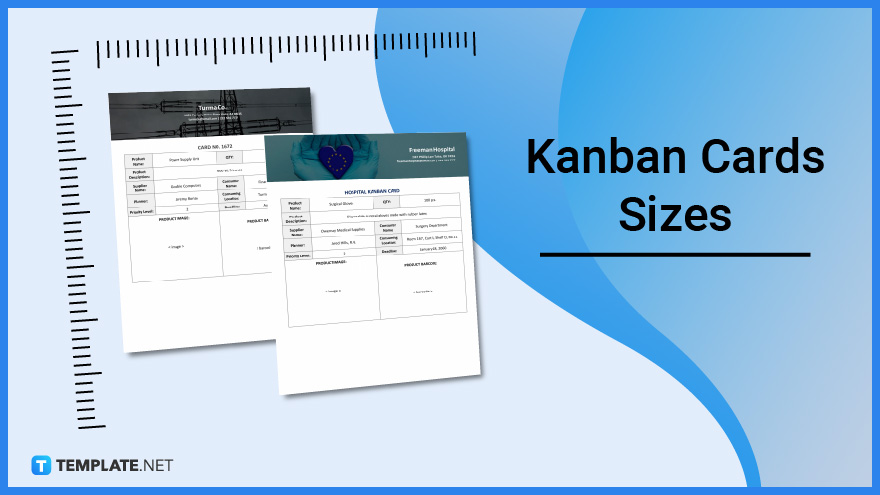
Download the Kanban Cards Sizes Infographic
File Format:
Kanban Cards Sizes Standard
Letter Size
The first standard paper size that can be used when creating Kanban Cards is the letter size, which measures 8.5×11 inches. It is the maximum possible size for Kanban cards, which are usually used for most office documents and notes.
A4 Size
The next standard Kanban Cards size is the A4 size, measuring 8.3×11.7 inches. It’s slightly smaller in width than the letter size but is also slightly bigger in height, which will provide ample room for displaying relevant information and images about specific projects.
A7 Size
The next standard size of Kanban Cards is the A7 size, which measures 2.9×4.1 inches (as big as a ticket). This paper size is on the smaller end of the scale and will usually contain only the minimum information on projects, such as the team/teams assigned to do a particular work item or a subproject, the time it needs to be complete, the budget needed, and so on.
Kanban Cards Sizes for Print
Even though Kanban Cards, an item used to track the status of a work item, now exist digitally in most cases, there are still places that prefer to print these cards. When printing, the following standard sizes may be followed: Letter (8.5×11 inches), A4 (8.3×11.7 inches), and A7 (2.9×4.1 inches). As for the paper GSM, the standard 80 GSM can be used for the Letter and A4 sizes, while 220 GSM may be used for the A7 size to give it a sturdier finish.
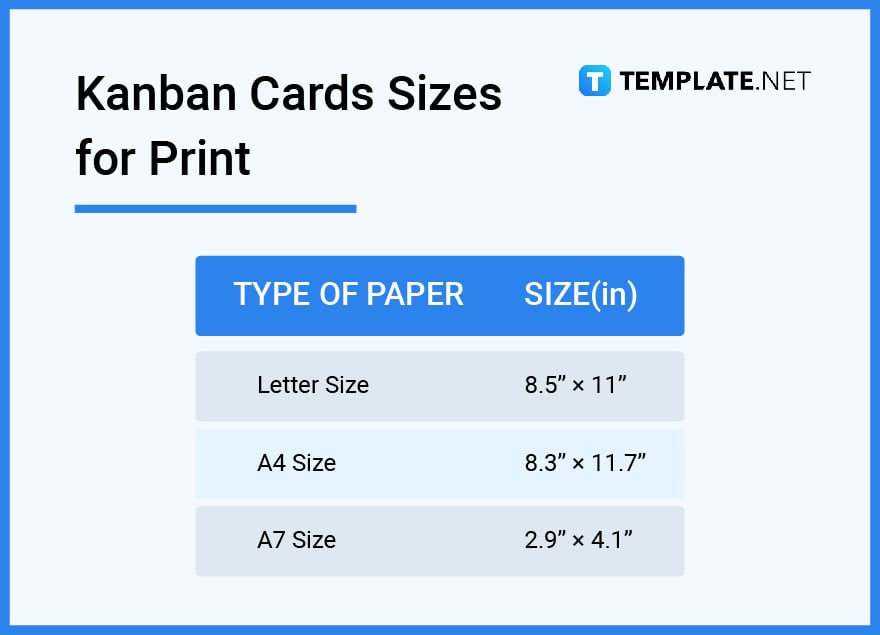
Kanban Cards Sizes for MS Word
Kanban Cards can be created in MS Word, which is one of the most recognizable word processing apps for the majority of users today, including companies that create Kanban Cards. When creating one in this program, the sizes that you can follow are the standard ones, which are the Letter (215.9×279.4 mm), A4 (210×297 mm), and A7 (74×105 mm). To select the size in this program, go to the “Page Setup” group in the “Layout” tab, click on “Size”, and a pop-up window should appear from which you can select your preferred size. And since A7 is unavailable from the presets, just scroll down to the bottom, select “Custom Size” and then input your dimensions.
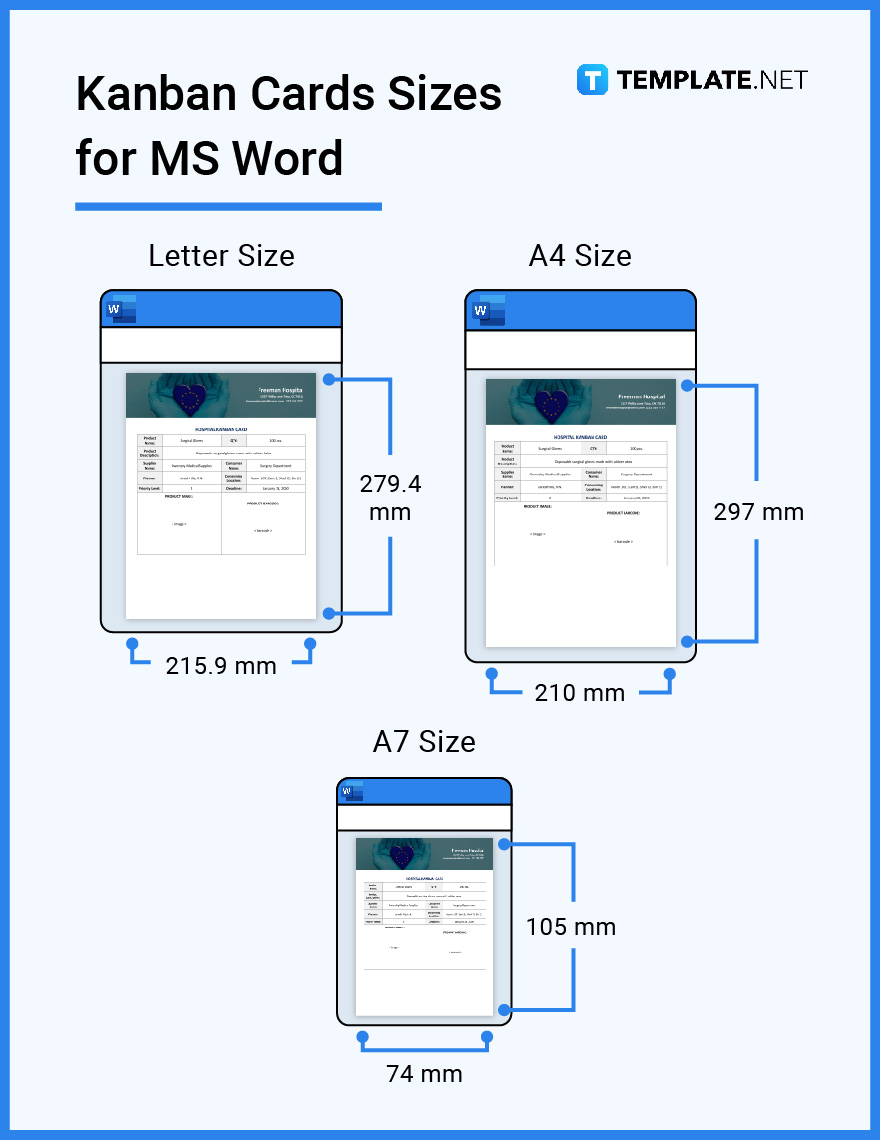
Kanban Cards Sizes for Apple Pages
For users who are more accustomed to the Apple ecosystem, Apple Pages is an available word processing app that can also be used to create Kanban Cards. If you worry about the sizes you need to follow when creating the document in this program, keep in mind that the standard sizes are still the ones that need to be followed, which are the Letter (21.59×27.94 cm), A4 (21.0×29.7 cm), and A7 sizes (7.4×10.5 cm). To select between the sizes in the application, go to “File”, then “Page Setup”, then under the “Paper Size” drop-down menu, select between the Letter and A4 presets or select the “Manage Paper Sizes” option to manually type the dimensions of the A7 size paper.
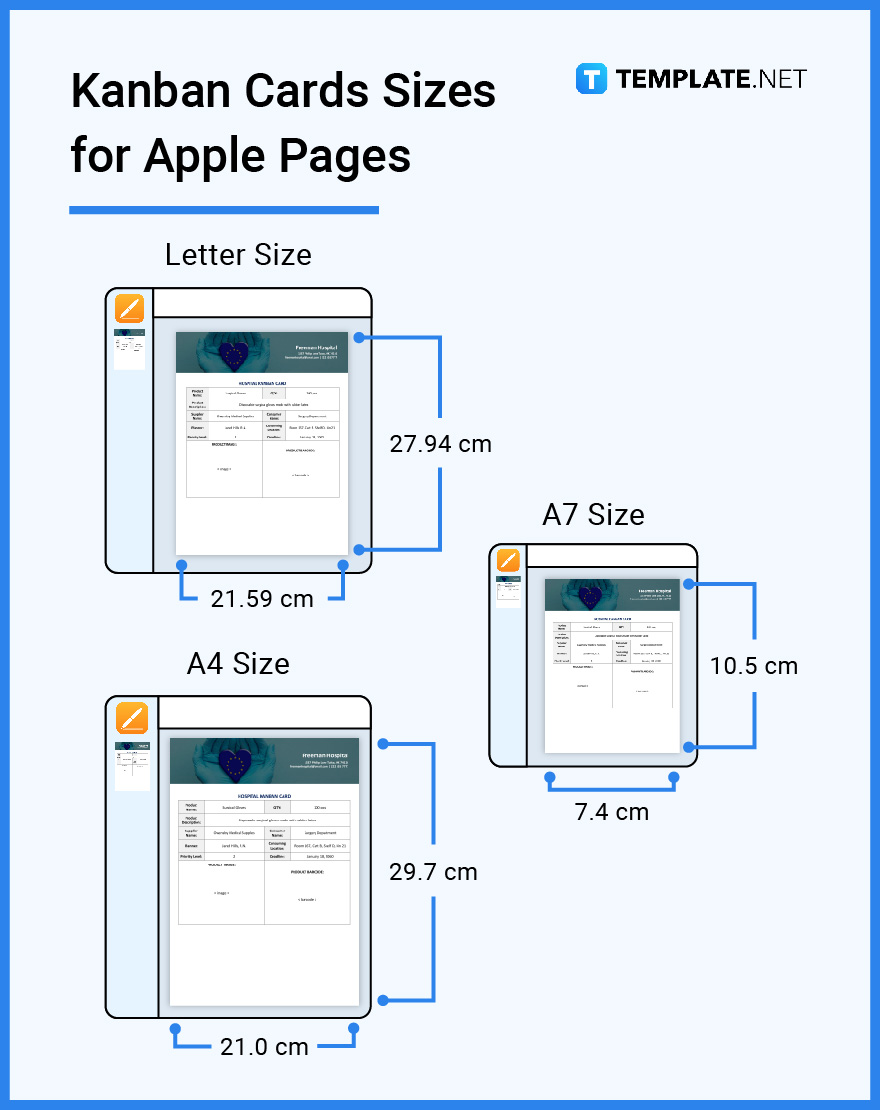
Kanban Cards Sizes for Google Docs
If you’re a user of either the Windows or Apple ecosystem but don’t want to install dedicated word processing software, then Google Docs will be a great option for you since the process of creating documents (including Kanban Cards) can be done entirely online. While using the program, only two of the standard sizes can be used, which are the Letter (8.5×11 inches), and the A4 (8.3×11.7 inches). To select between the sizes, simply go to the “File” tab, click on “Page Setup”, change the “Apply” setting to “whole document”, and from there, simply select between the paper size options in the drop-down menu.
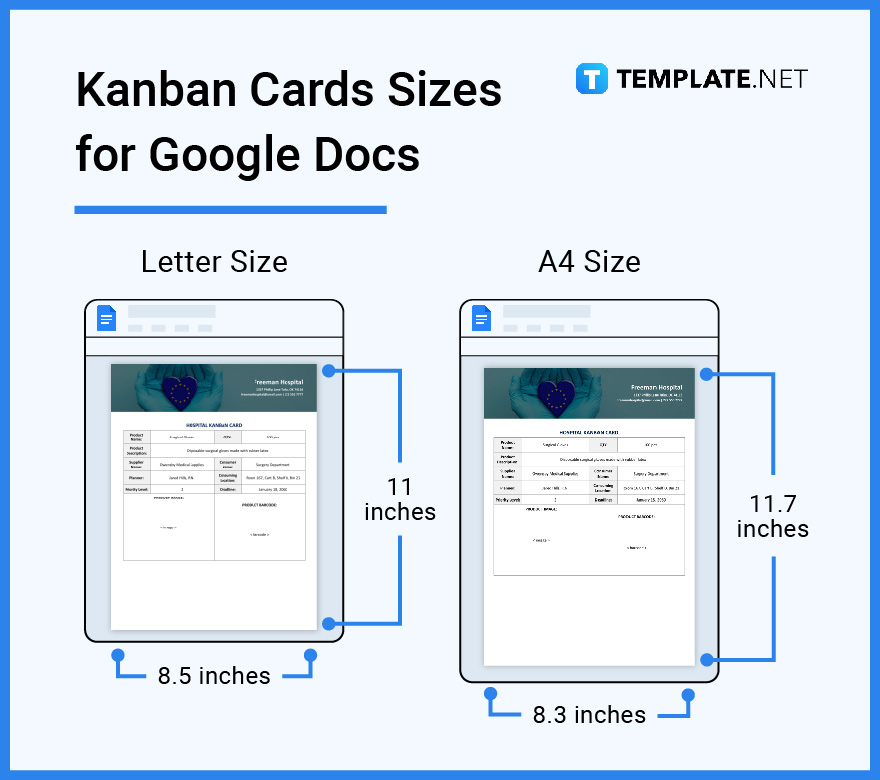
Kanban Cards Sizes for Manufacturing
Kanban Cards are important tools in the manufacturing process since it allows workers to track the production, stock, and shipment of new parts and materials. They usually make use of a Kanban board, and the best sizes to minimize clutter on the board are A6 (105×148 mm) and A7 (74×105 mm), which are the sizes that are best suited for postcards, cue cards, and post-it notes.
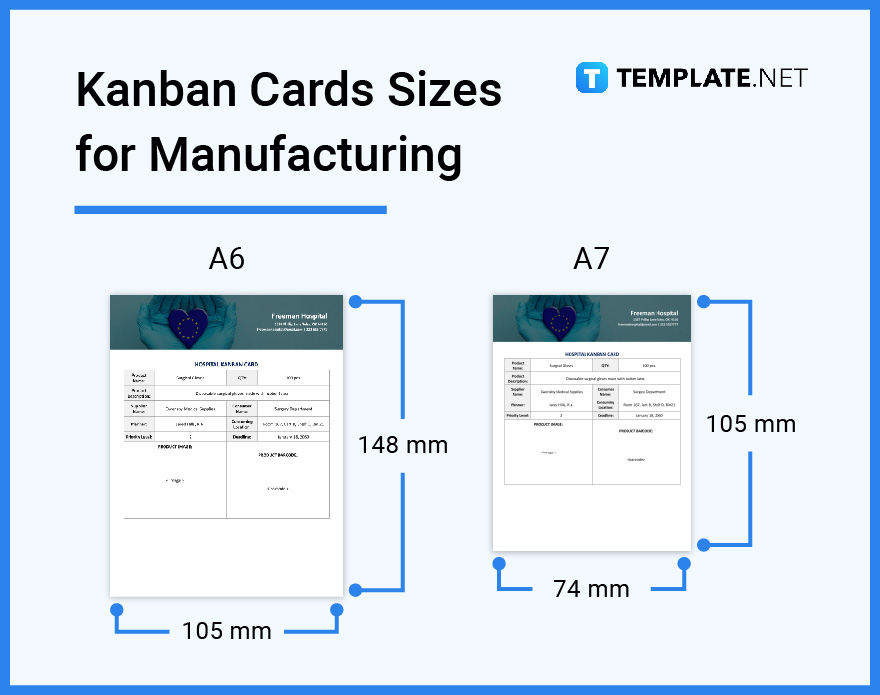
FAQs
What is the nature of digital Kanban Cards?
Digital Kanban Cards have a front and back side, which can be used by teams to input work-related details, which provides a great advantage for onsite and remote teams since they have a better understanding of the work at hand.
What information is stored in a Kanban Card?
A Kanban Card contains valuable information about the task and its status, including a summary of the assignment, the individual responsible for the assignment, the deadline, and so on.
What is a production Kanban Card?
A production Kanban Card signals the production system to start, explaining the quality and quantity of the things that need to be produced.
How do I set up my Kanban Card?
To set up a Kanban Card, the first thing that you need to do is to create a basic Kanban board, then add your current workflow in the defined columns in the board, then organize the expectations and backlogs, then establish policies on how the work is going to be completed.
How does a Kanban card work?
A Kanban Card works by representing an individual work item, which allows teams to view important work information.
How is a Kanban Card implemented in manufacturing?
A Kanban Card is used in the Kanban system of manufacturing, which in itself is a lean manufacturing technique that aims to eliminate waste and make factories cut down on excess inventory and unused materials which can also reduce a company’s overhead budget.
What is a two-card Kanban system and how does it work?
In a two-card Kanban system, whenever a step in the process is done using the materials associated with a specific Kanban card, the attached card is then returned to the previous step, which is then used as a signal for the previous step to make replacement parts.
What are the key points about using Kanban cards?
The key points about using Kanban Cards are to visualize the work being done, limit the work-in-process, focus on flow, and emphasize continuous improvement.
How does a Kanban single card work?
The single card Kanban system is used when the upstream and downstream workstations are physically close to each other so that they can share the same stock buffer.
What are express Kanban Cards?
Express Kanban Cards are a type of Kanban Card that signals the shortage of a particular product and it is needed right away.
Why do Kanban Cards facilitate just-in-time delivery?
Kanban Cards are used to facilitate just-in-time delivery since it reduces the amount of necessary in-process and post-process inventory, which, in turn, reduces the potential for products to be damaged during handling or storage.
What are the common uses of Kanban Cards?
Kanban cards can be used in software planning and development (especially in agile project management), in the manufacturing process, and in the inventory process to improve efficiency and view important details about work items at a glance.
Why do Kanban Cards encourage collaboration between teams?
This is because the Kanban principle of sharing responsibility encourages teams to communicate more intentionally about the work that’s being done, which in turn, fosters collaboration.
What are the Kanban Card configurations?
Kanban Cards may be configured in different ways to show valuable information such as deadline, cycle time, attached files, subtasks, and more.
How to move products within Kanban Cards?
Products within Kanban Cards can be moved in a forward or backward manner, and it’s normal to move them back when a mistake has been made.






