How to Add Countdown Timer in Google Forms
Google Forms is walk-in progress, it keeps developing and growing through the years. One of the features users hope that Google Forms have is a built-in countdown timer, hopefully, this will get added to the features soon but for now, you can easily add a countdown timer through add-ons. Check the full article to know about the step-by-step process!
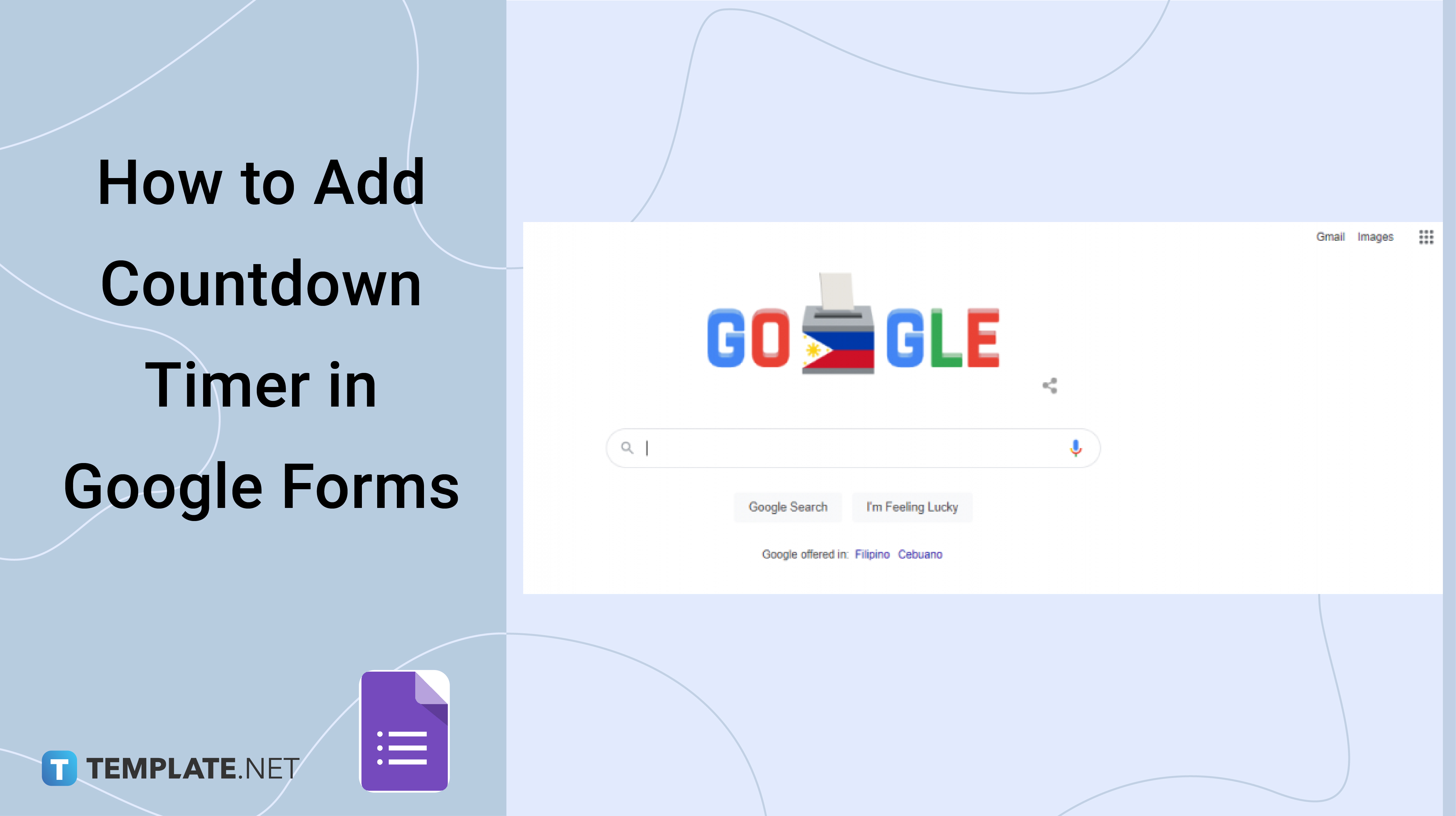
How to Add Countdown Timer in Google Forms
-
Step 1: Log In to Your Google Account
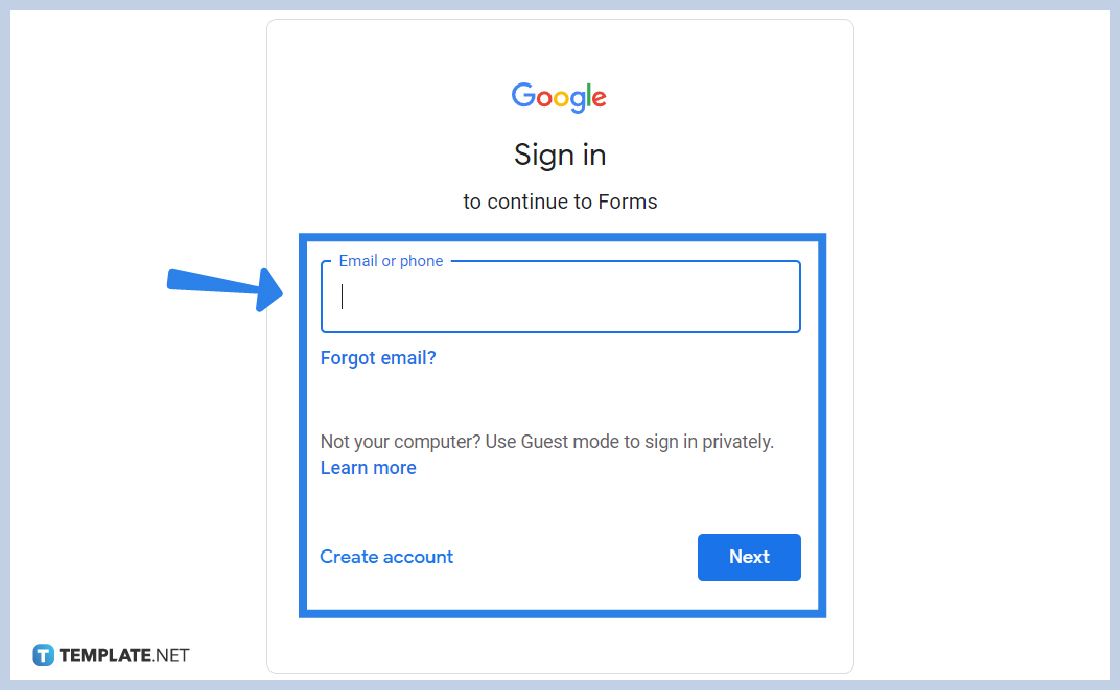
A Google Account is needed to use, access, edit, customize forms, and share your Google Form. Whether you are using Google Forms personally or for business, a Google account is needed either way.
-
Step 2: Go to Google Forms
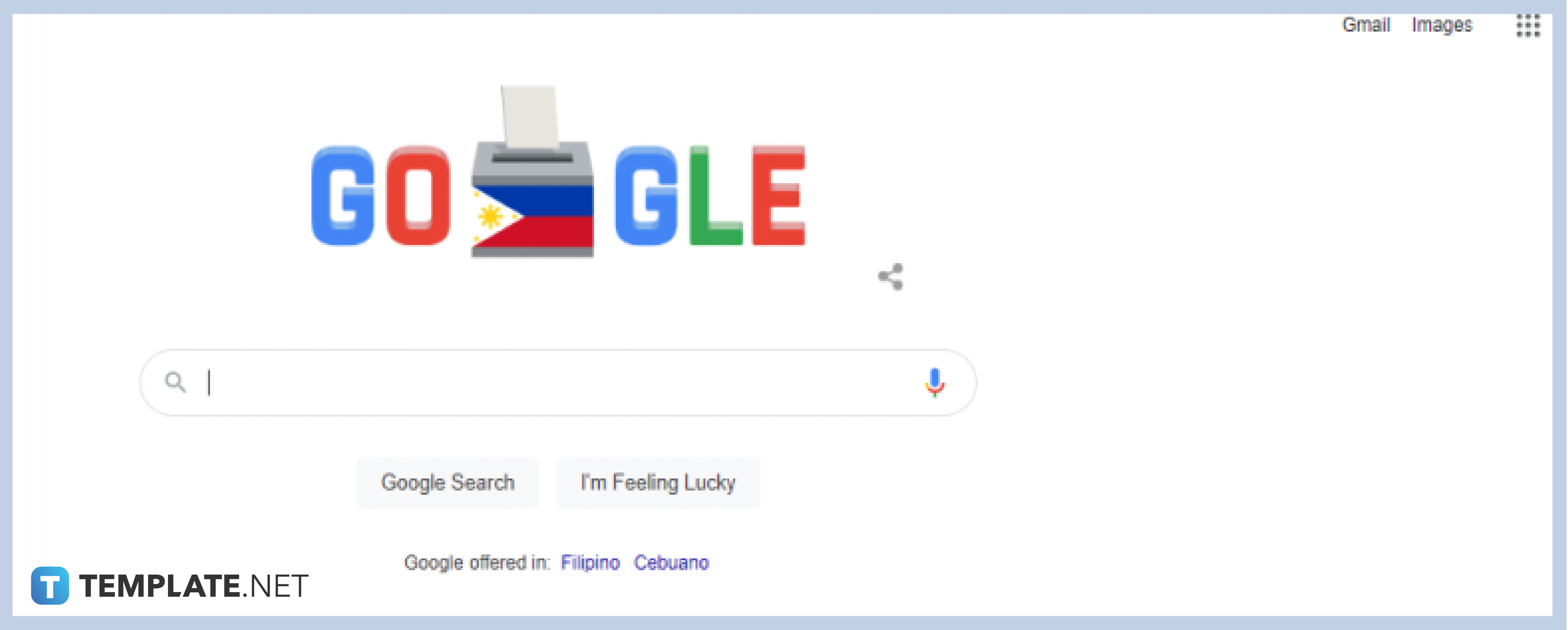
Open Google Forms through the web or in the app. On the web, click the Google apps icon at the top-right section of your Google homepage beside your Google Account’s profile photo, while on the app, simply click the app to proceed.
-
Step 3: Choose the Form
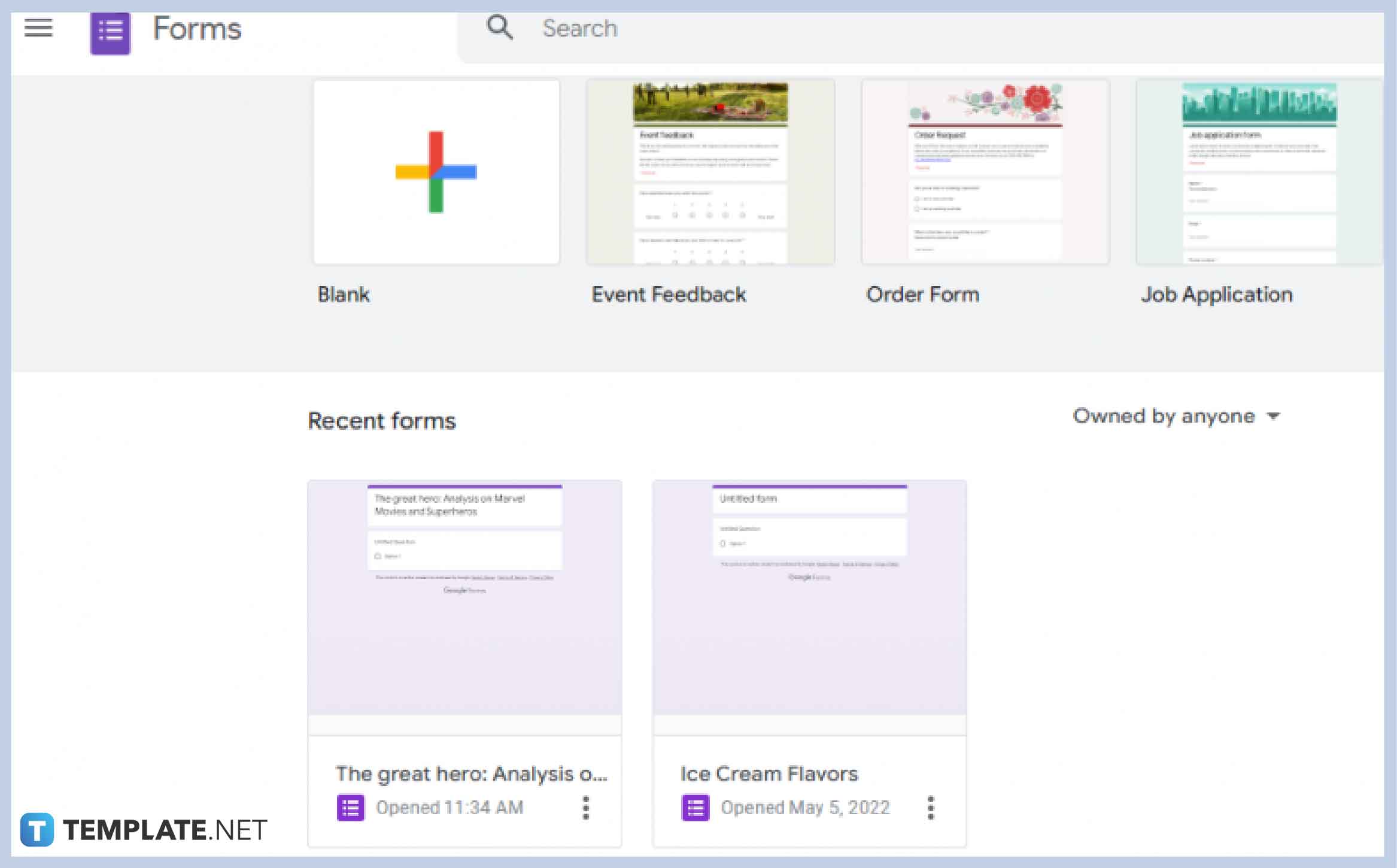
Go to the form that you wish to set the countdown timer at, click on it in the Recent Forms section, or click “Blank” if you will still make a new form.
-
Step 4: Click Menu Icon
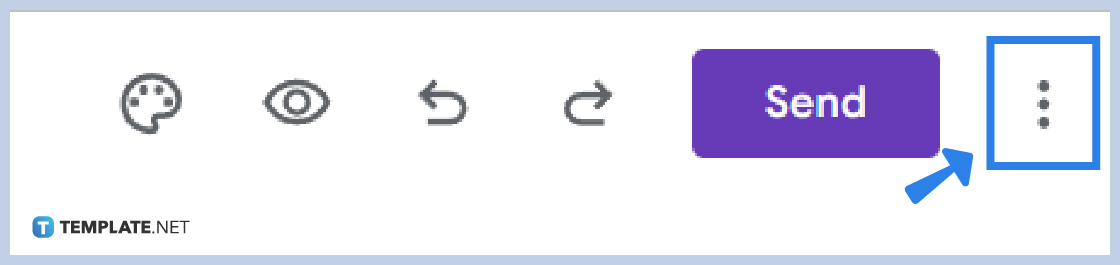
Click the menu icon or the three vertical dots at the top-right section of your Google Forms.
-
Step 5: Open Add-ons
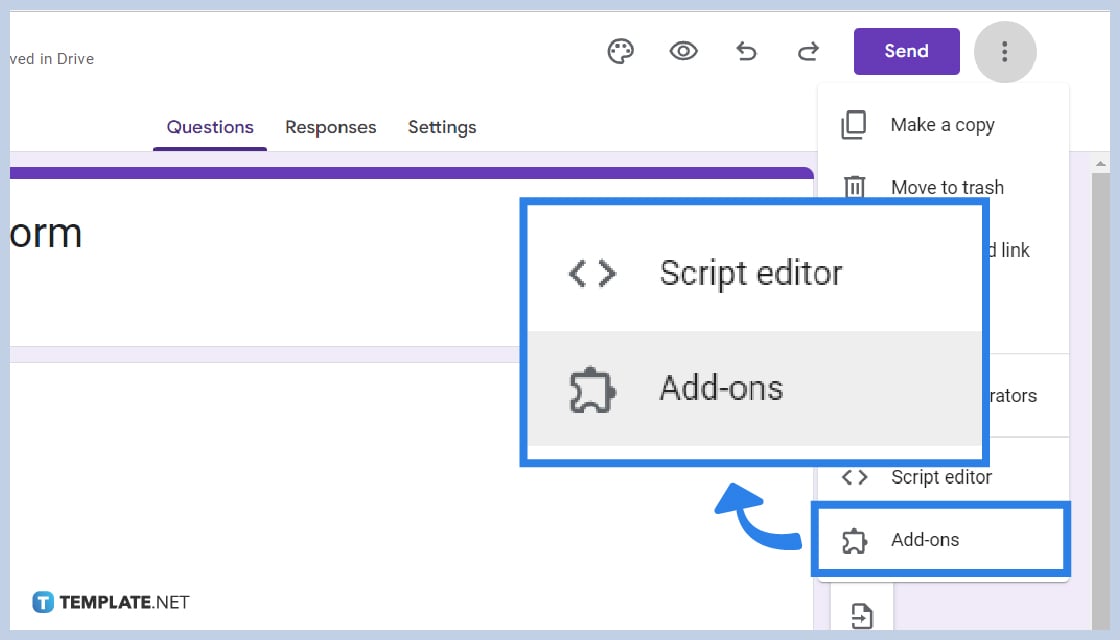
Google Forms is not equipped with a built-in countdown timer, however, there are so many add-ons available at the Google Workspace Marketplace. In the add-ons, you are exposed to a variety of countdown timer software that can be added in Google Forms, choose whatever suits you.
-
Step 6: Choose Add-ons
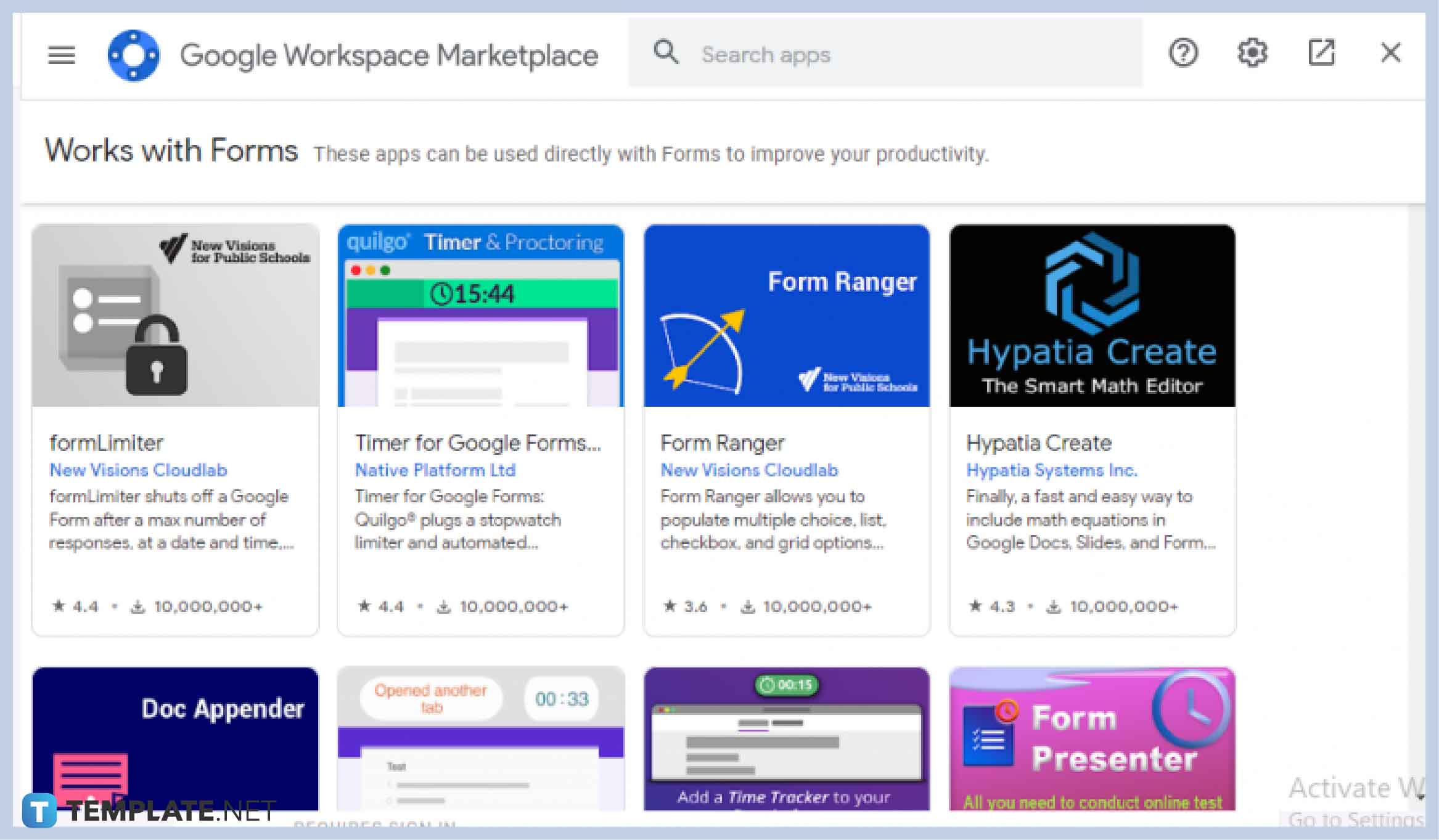
Scroll through every available add-on or search them at the search bar, and then click on the add-ons to proceed.
-
Step 7: Install Add-ons
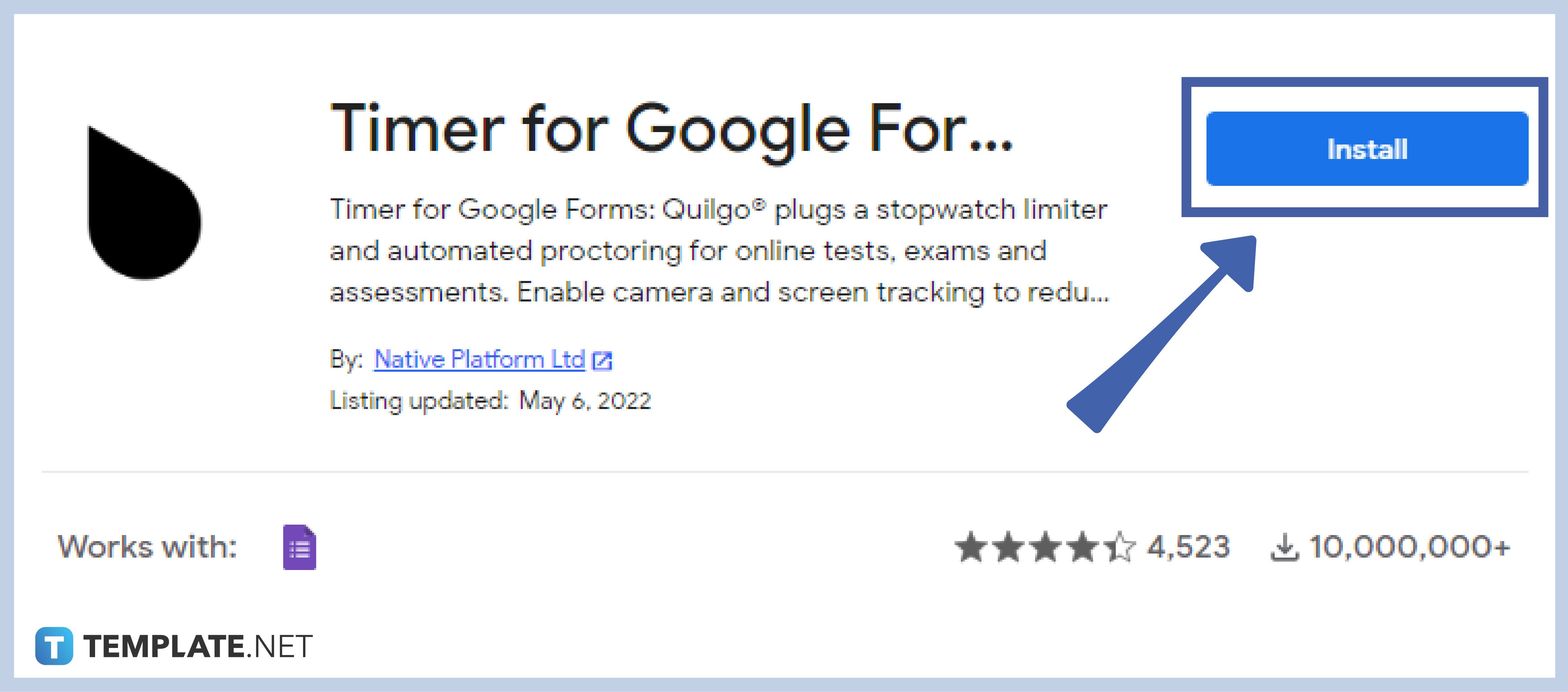
Click the add-ons of your choice to start installing. Configure the next few steps of the add-ons, such as allowing access, and clicking “Done”.
-
Step 8: Close the Add-ons Tab
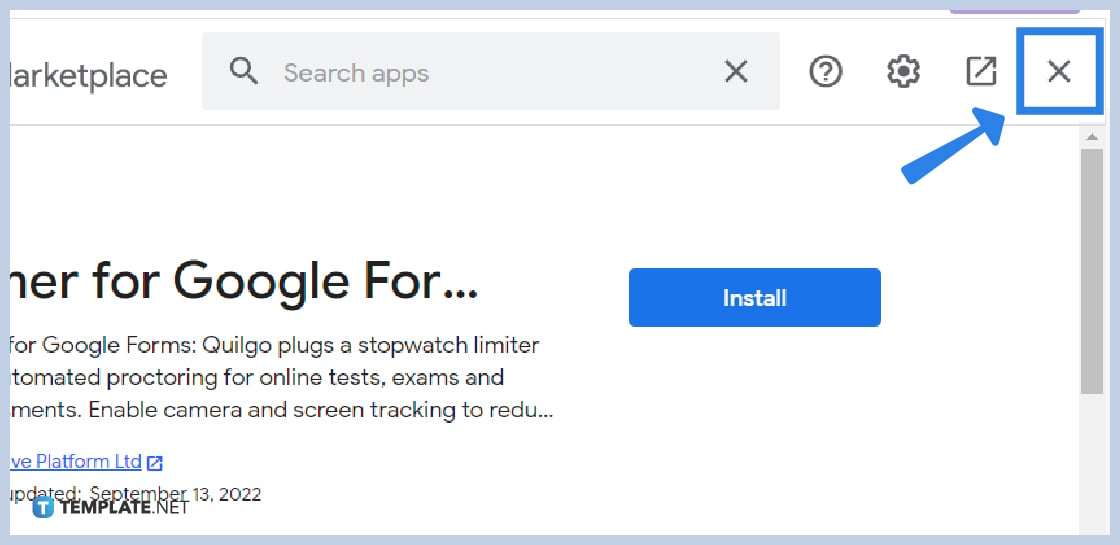
Click on the X at the top-right section of the add-ons tab to close.
Are countdown timer add-ons for free?
The Google Workplace Marketplace offers a variety of add-ons that are reasonably priced, offers free trial benefit, and some can be used completely free of charge.
Can I add countdown timer using my mobile phone?
Yes, you can! The beauty of Google apps is their availability anywhere, anytime, and on any device. Google Forms can be enjoyed and utilized using any device, especially your mobile phone, hence adding a countdown timer in your form using a mobile phone is just a few taps away.
What are examples of add-ons?
Google Workplace Marketplace houses a variety of different add-ons including add-ons for deadlines, proctoring, timers, etc. Some examples of add-ons are formLimiter, Quilgo Time for Google Forms, Timer + Proctor, and G Clocked Form Timer.
Why set a countdown timer in your Google form?
A countdown timer adds urgency to answering your form. This will help you to efficiently organize responses, control them, and overall manage the Google Forms experience.






