How to Add/Delete One Slide or Multiple Slides on Google Slides
Google Slides gives you full control of your presentation slides. For one, you can add or delete slides on demand. Just follow the steps below to get started.
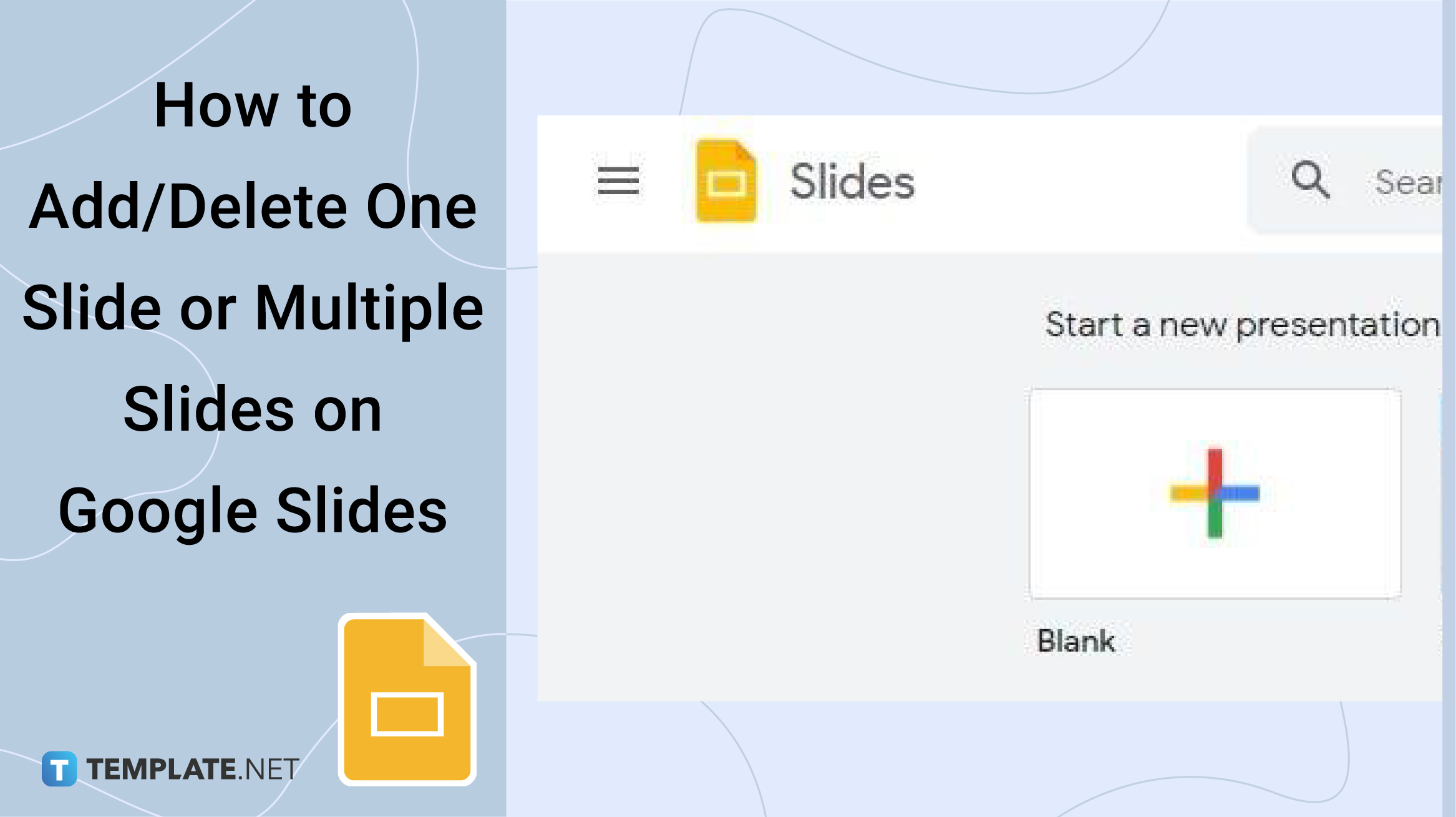
How to Add/Delete One Slide of Multiple Slides on Google Slides
-
Step 1: Open or Start a Presentation on docs.google.com/presentation
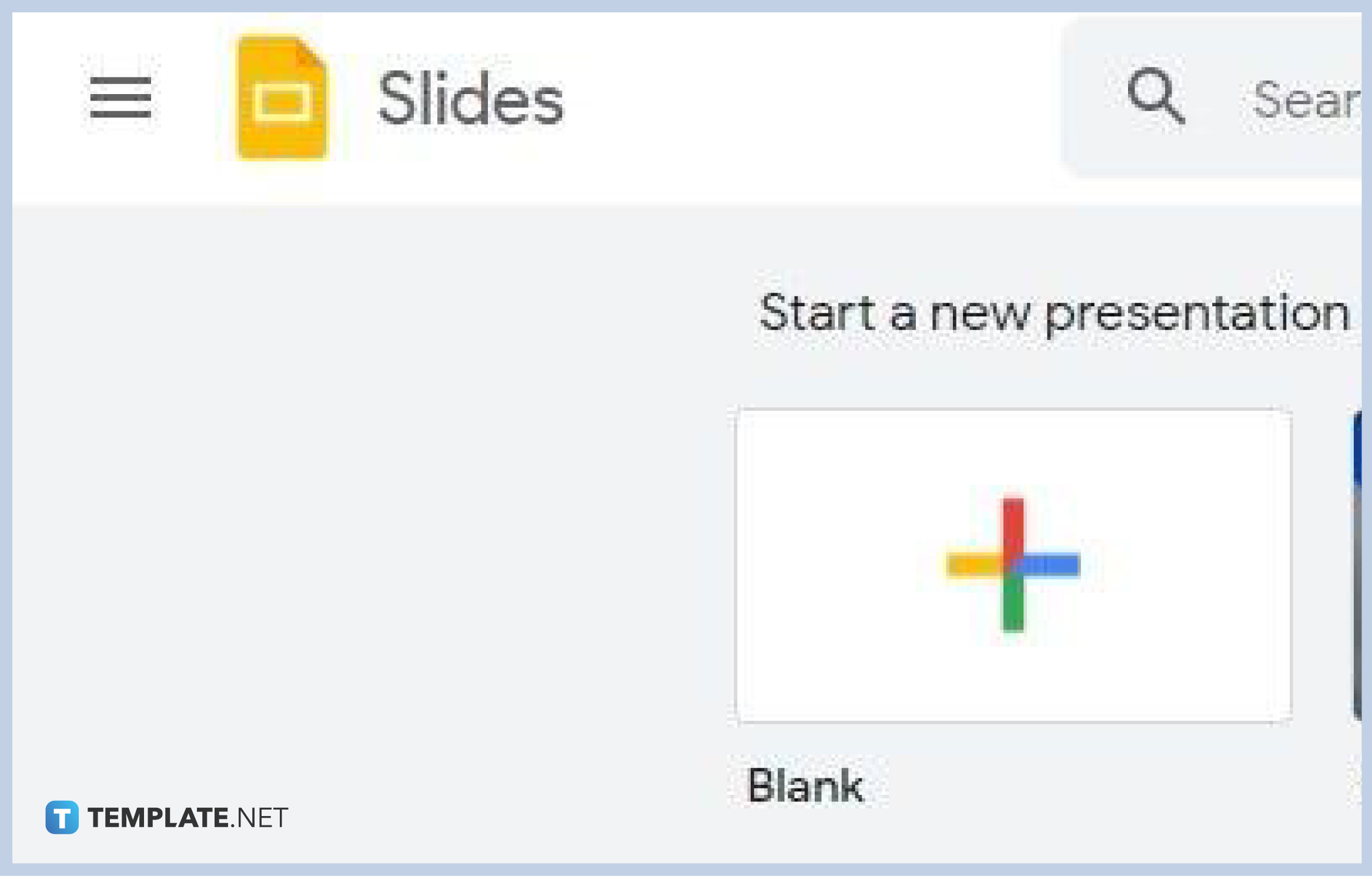
Using your favorite web browser, type docs.google.com/presentation on the URL bar. This will take you to the home page of Google Slides where you can either open a saved presentation or start creating a new Google Slides presentation. You can also use a Google Slides template if you want your presentation done fast and with excellent quality.
-
Step 2: Click the New Slide Icon to Add One Slide
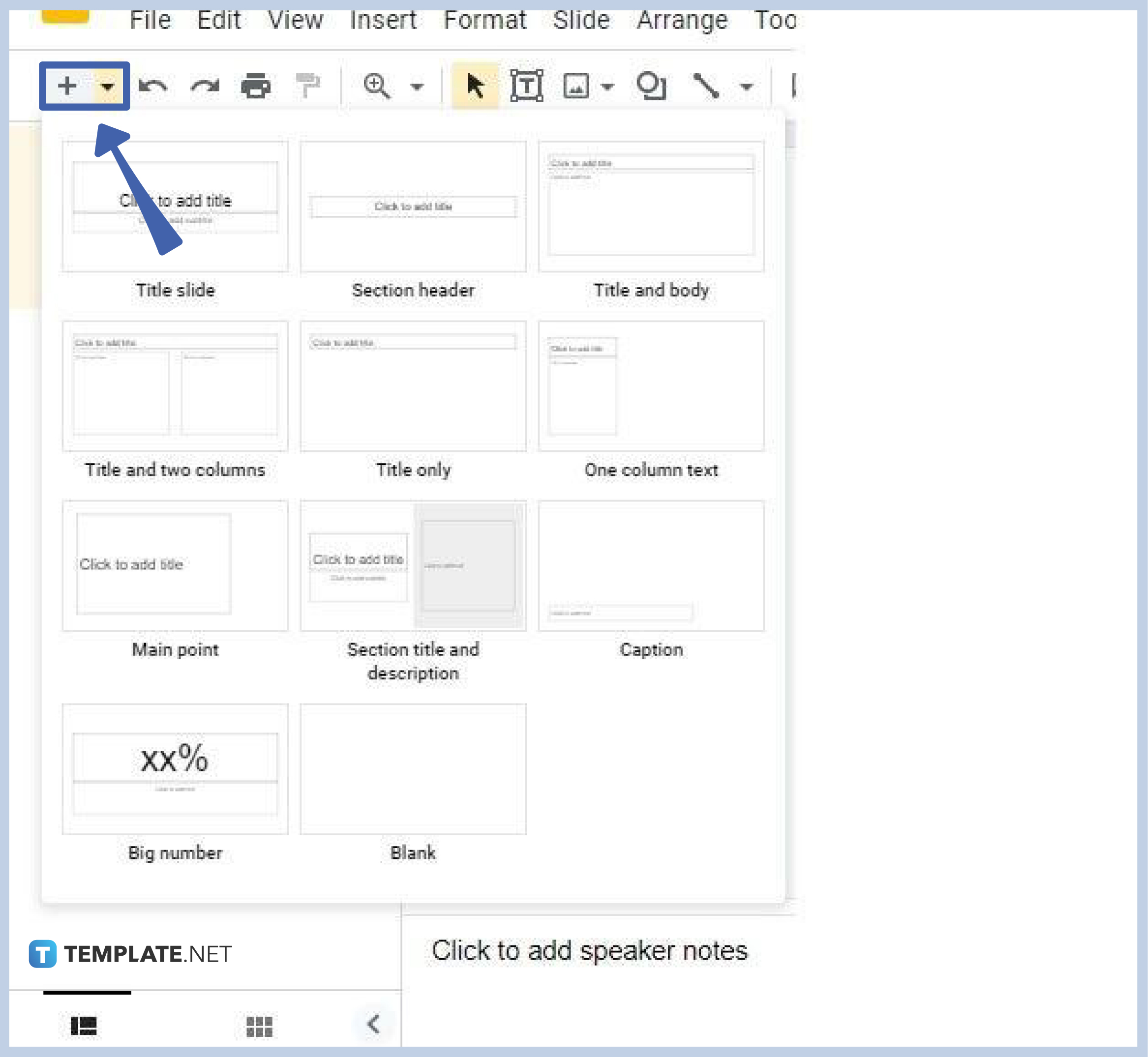
Click the new slide icon which you can find on the left-most side of the menu bar. By clicking the “+” symbol, a new slide will be added to your new presentation without a layout. You can also use your keyboard to a new slide without a layout by typing Ctrl+M. It’s a lot faster than using the menu bar. If you want to add a new slide with a layout, click the arrow down symbol beside the “+” symbol. A menu of slides with layouts will show up on your screen. Choose one and it’ll be added to your presentation.
-
Step 3: Click Duplicate Slide Multiple Times to Add More Slides
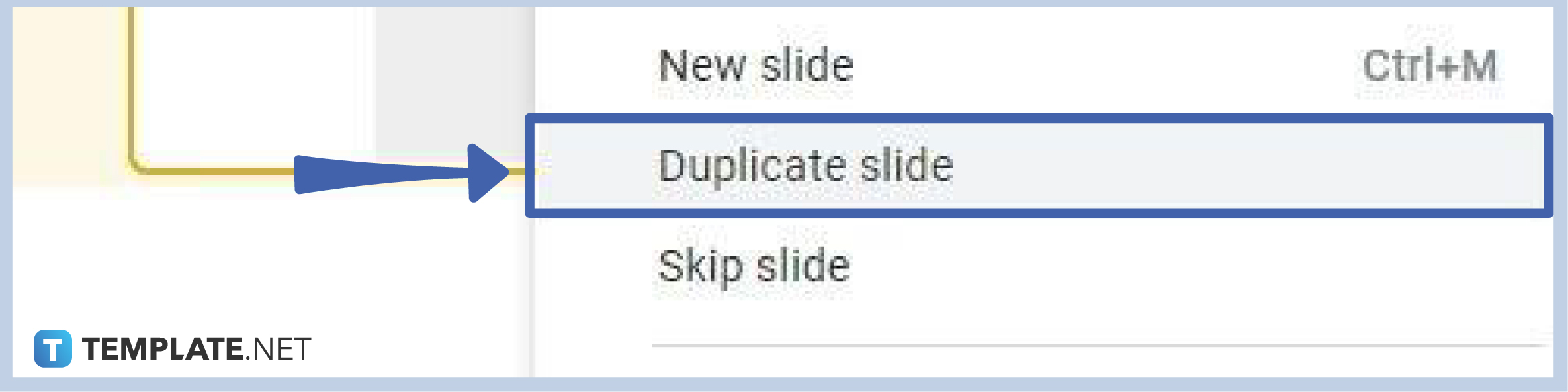
To add more slides to your presentation, execute a right-click on a slide and a pop-up context menu will show up. You can do this either on Filmstrip View or Grid View. Click Duplicate Slide and another slide will be added to your presentation. Just perform this step as many as you need depending on the number of slides you want to add. You can do it a lot faster by typing Ctrl+M multiple times. Each time you do that, a new slide shows up automatically.
-
Step 4: Right Click on a Slide to Delete
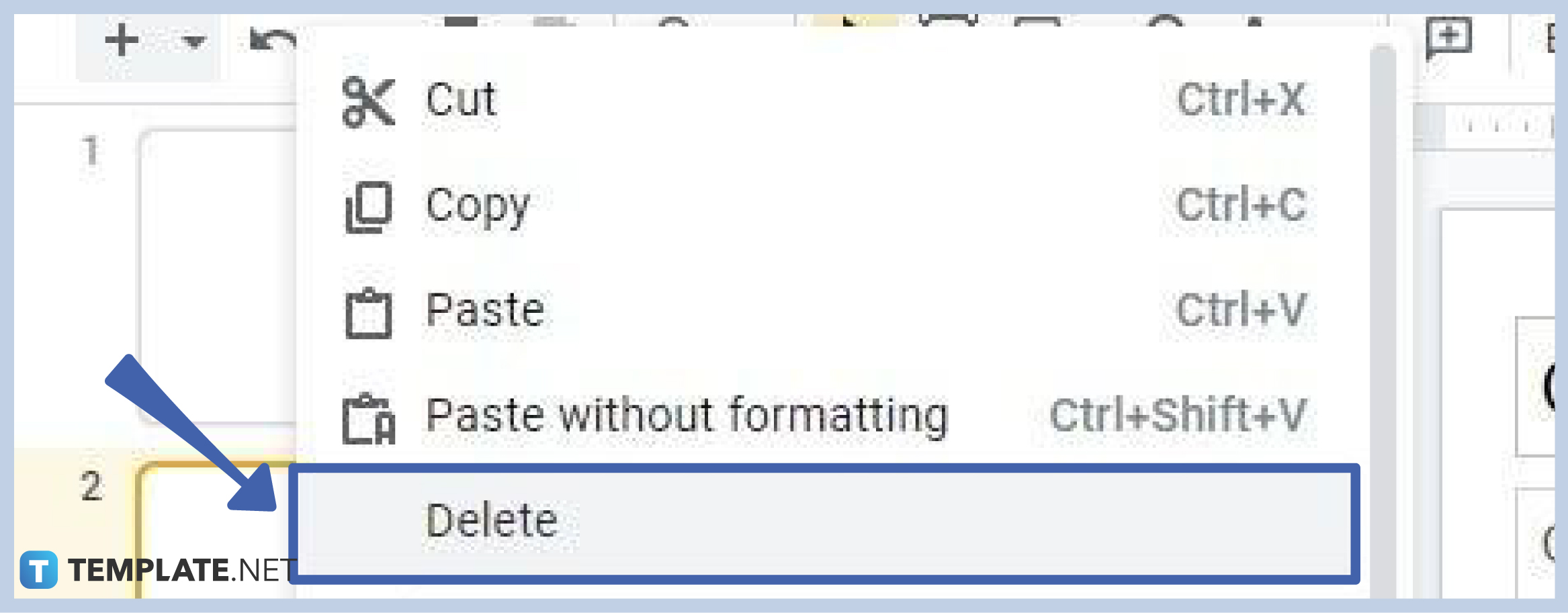
To delete a single slide, all you have to do is right-click on it and a context menu will pop up with the Delete option. Click Delete and that slide will be gone permanently. You can restore it immediately by typing Ctrl+Z, but not if you saved and closed your presentation.
-
Step 5: Hold Shift to Delete Multiple Slides
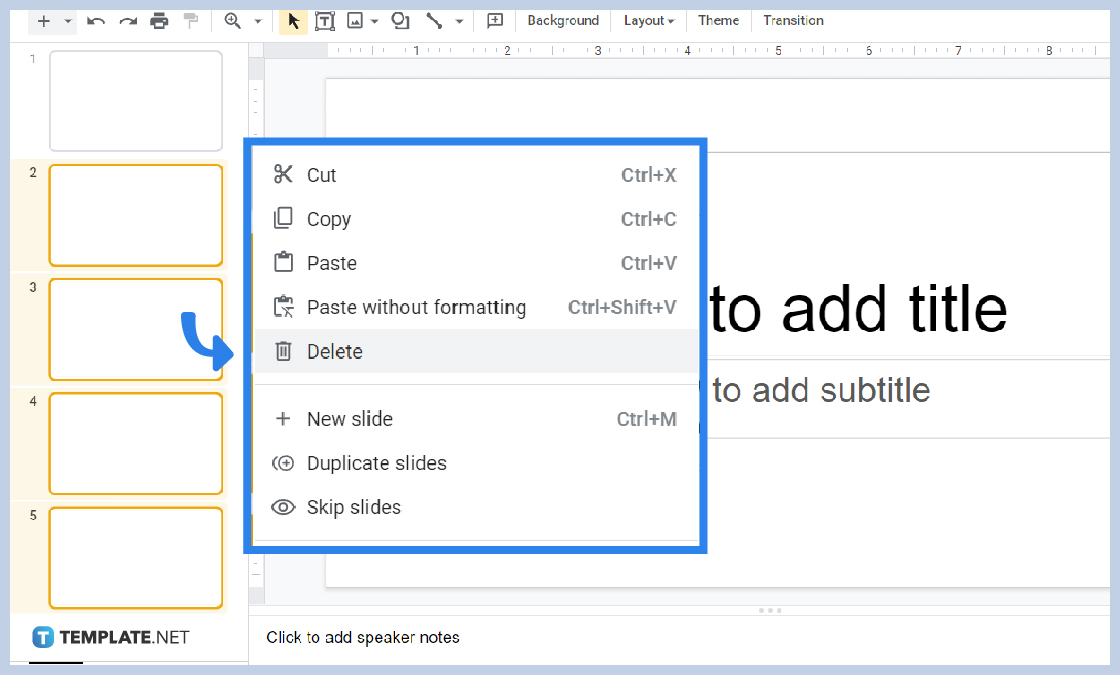
To delete two or more slides in your presentation, simply hold Shift on your keyboard and click on the slides you want to delete. Once you’ve done that, execute a right-click and the context menu will appear on your screen with the Delete option. Click Delete and those slides you’ve selected will be removed from your presentation permanently. That will also essentially delete a text box in Google Slides.
Can you open PowerPoint presentations in Google Slides?
Yes, you can open your PowerPoint presentations in Google Slides. All you need to do is upload them to Google Drive or directly to Google Slides itself. Your presentation will look the same as it was when you last opened it in Microsoft PowerPoint.
How to put Google Slides in slideshow mode?
Putting Google Slides in slideshow mode is easy. All you have to do is click the Slideshow button. You can find it in the upper-right corner of your screen beside the Share button.
What is the main benefit of using Google Slides?
The main benefit of using Google Slides is that you can create presentations using your browser. No need to download or install anything.






