How to Add Fonts to Google Docs
Nobody wants to use generic fonts the entire time on Google Docs, especially when you want to give more life and uniqueness to your documents. So check out this brief tutorial on how to insert fonts into your next Google document.
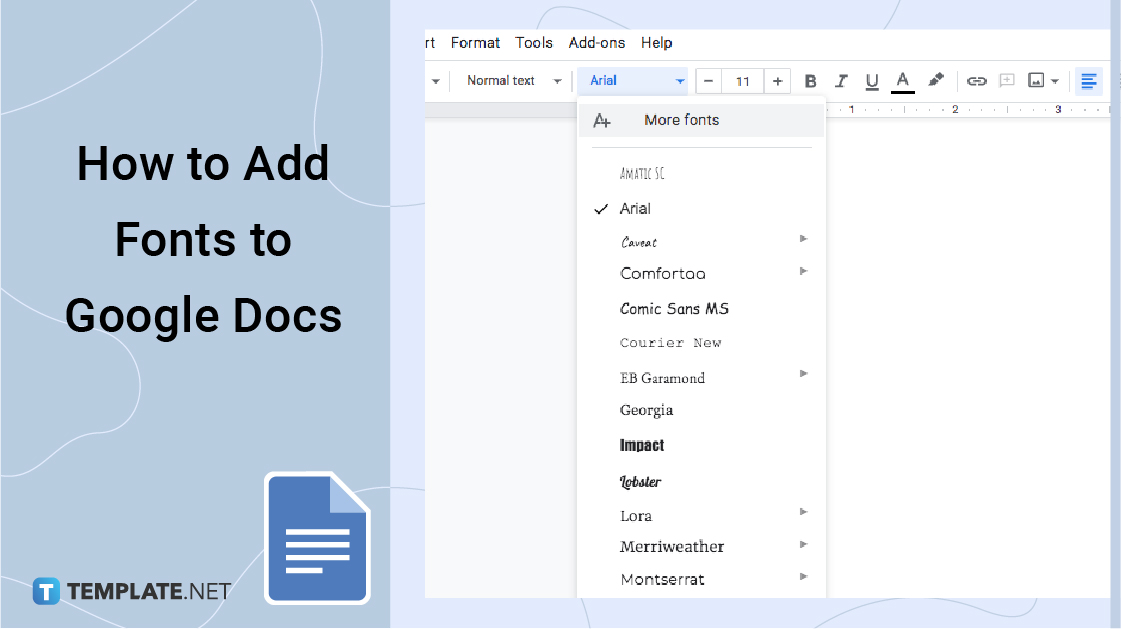
How to Add Fonts to Google Docs
-
Step 1: Head to Docs.google.com
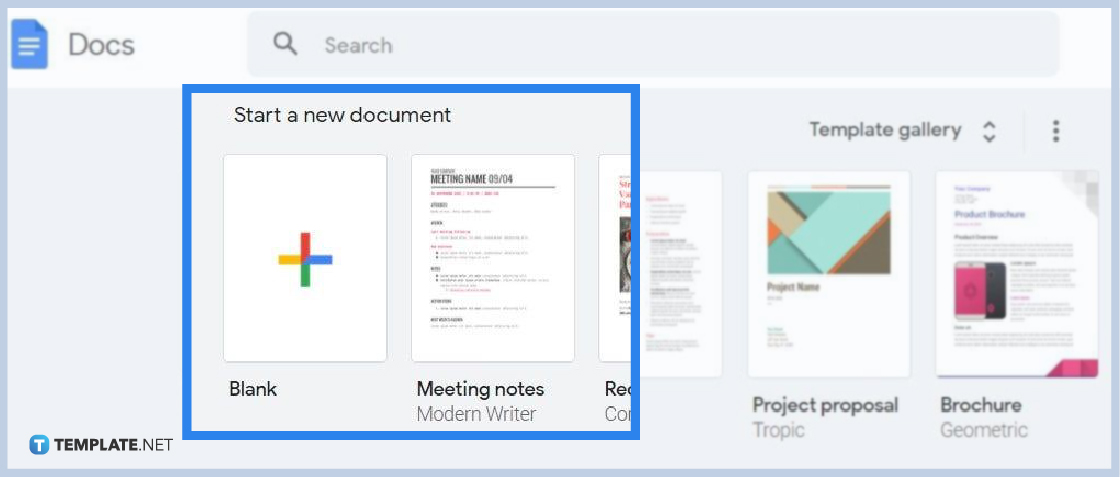
Go to the official Google Docs website on your browser and sign in to your Google account for access. Android and IOS users can simply download the Google Docs app via mobile and open the app with their Google account signed in. Once you are inside Google Docs, proceed to make a new document.

-
Step 2: View More Fonts
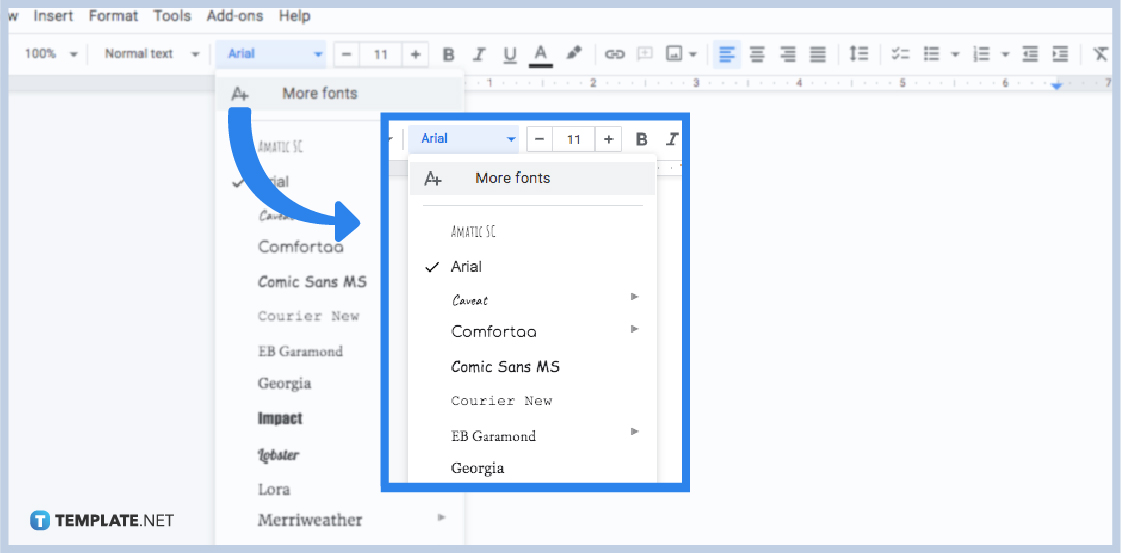
Once you create a Google Docs, you will see in the top toolbar on your screen that the default font for your document is “Arial.” Click that button and you will see a drop-down menu containing a series of free fonts you can use from “Amatic SC” to “Verdana.” But if you still need more examples, just press “More fonts” to add more fonts.
-
Step 3: Choose Your Favorite Fonts
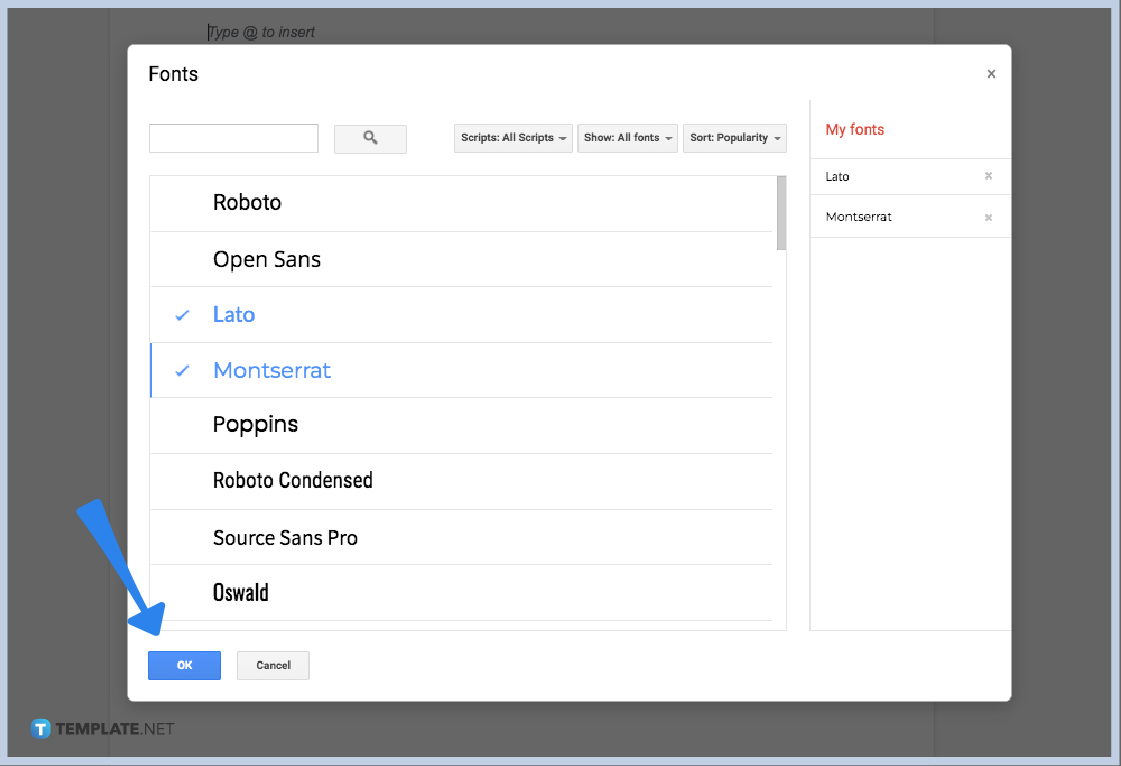
Clicking “More fonts” means a popup window will appear. And this window enlists a series of fonts you can pick from. Just keep scrolling down until you can find your preferred font. You can tell when a specific font is selected when there is a checkmark beside the font’s name in the left column while its full name will be listed in the right column of the popup window. Also, you need not choose just one new font because you can choose more fonts. Click every option you like and add new custom fonts to your fonts list by pressing “OK.”
-
Step 4: Install Extensis Fonts
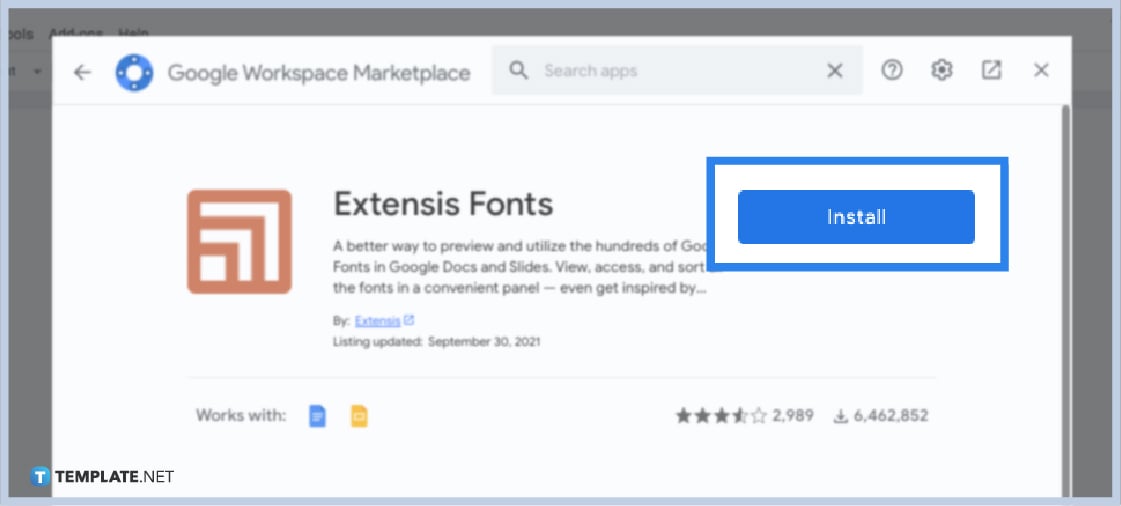
Why settle for just more options when you can make the most out of your options with a third-party add-on? This time, select “Add-ons” on the menu bar followed by “Get add-ons.” The Google Workspace Marketplace popup window appears. Search for “Extensis Fonts” by Extensis and click “Install.”
-
Step 5: Test the New Fonts
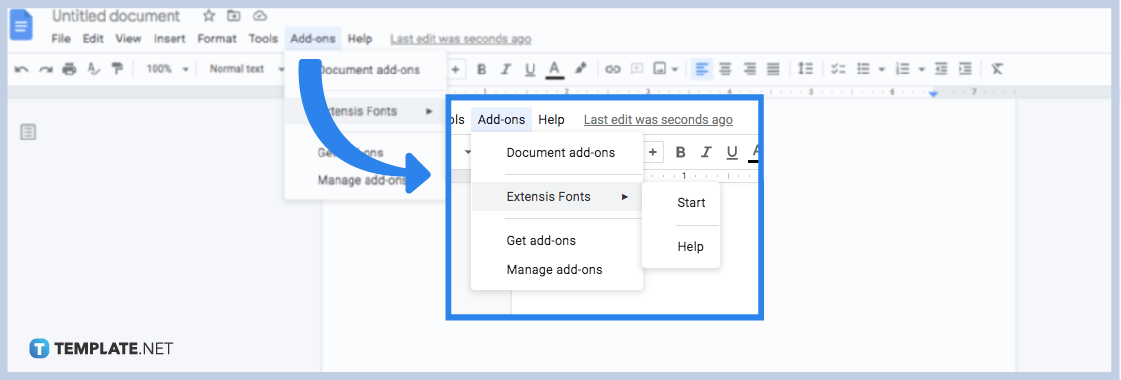
Wait for the installation to finish until you refresh your Google Docs page. Next, click “Add-ons” on the top menu and select “Extensis Fonts.” Finally, tap “Start” and you will see more cool font and text effects on your screen. Try using every example on your document in Google Docs now!
Where can I get all available fonts on Google?
Browse for more Google fonts by visiting the official Google Fonts website, specifically fonts.google.com.
How do I use Google Fonts on my website?
Go to the Google Fonts website and download the font of your choice. Next, extract the .zip file to see all fonts with the .ttf file extension. Convert the .ttf file to woff2, eot, and wof formats afterward. Then, upload the font file to your server and set it up in the Additional CSS section of your settings. Finally, apply the font to the theme texts, headings, and links.
Are Google Fonts free on websites?
Yes, all the fonts found in Google Fonts are available for free, making it reachable for any project you have. It is also free when you use Google Docs on mobile.
Are there templates I can use compatible with Google Docs?
Yes, and Template.net’s collection of Google Docs templates can help you with that.






