How to Add Multiple Choice Questions in Google Forms
Among the highlights of the features in Google Forms is its capability for multiple-choice questions. There are also two multiple choice modes of answering the questions: multiple choice and multiple choice grid. Learn how to make multiple choice questions in the steps below.
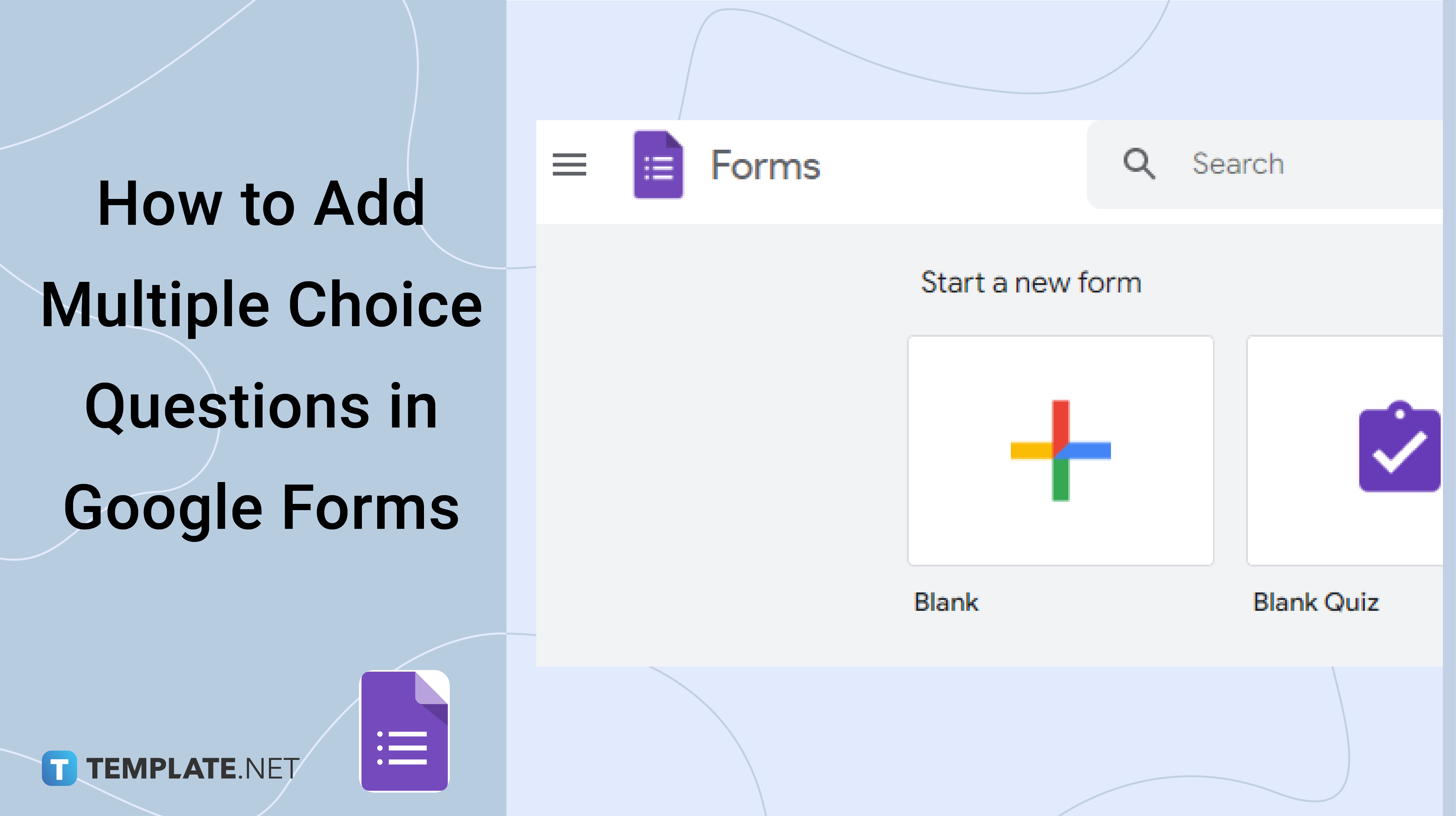
How to Add Multiple Choice Questions in Google Forms
-
Step 1: Open Your Google Account
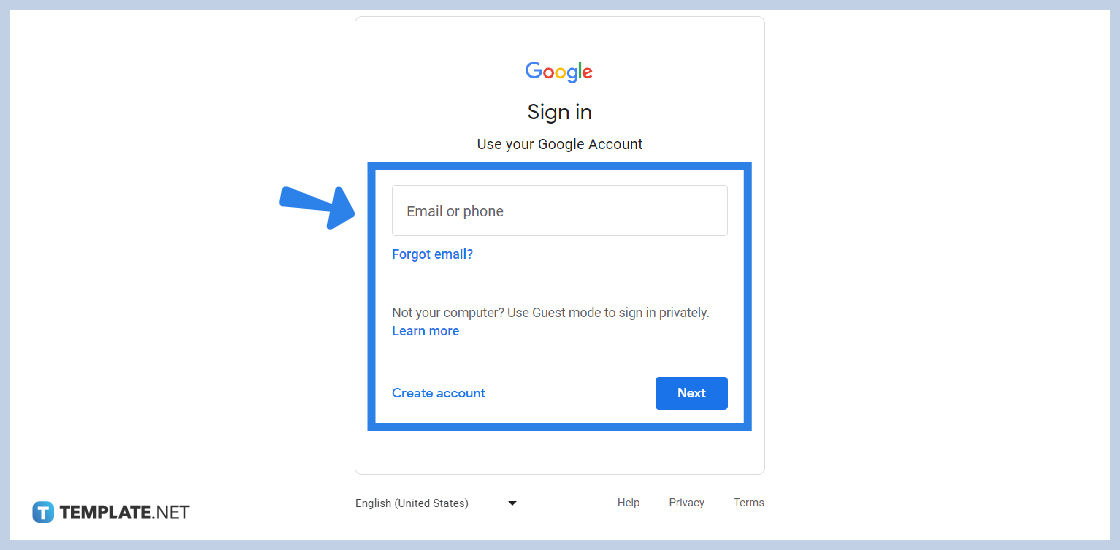
Google Forms can be used and accessed hassle-free using a Google account. Log in or sign up now!
-
Step 2: Click on the Google Apps Icon
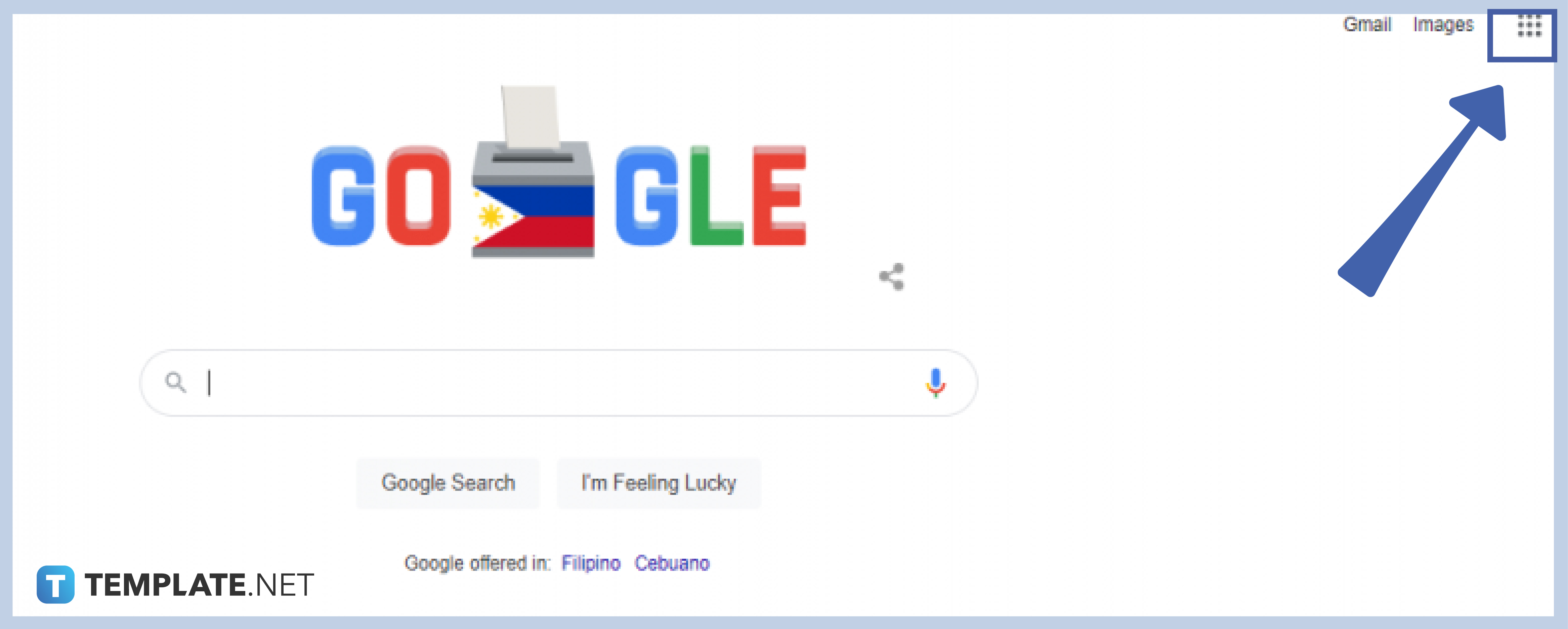
To get started, click on the Google Apps icon or the nine square-forming dots at the upper-right portion of your Google homepage.
-
Step 3: Scroll Down and Hit on Google Forms
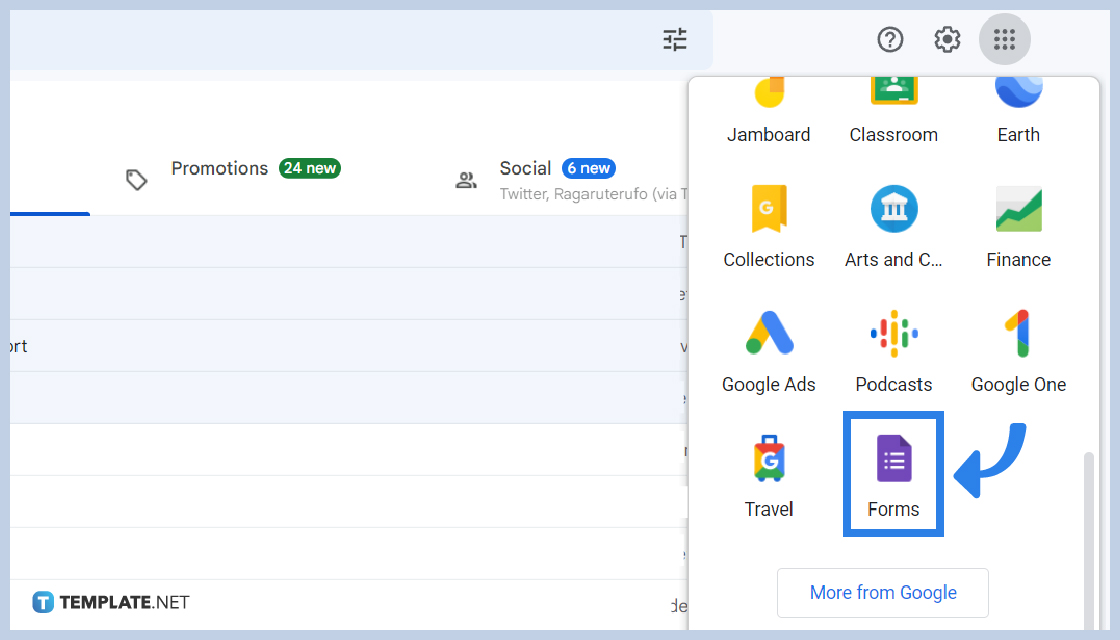
Click the Google Forms icon or the purple document-looking icon in the Google Apps
-
Step 4: Choose “Blank” to Start a New Form
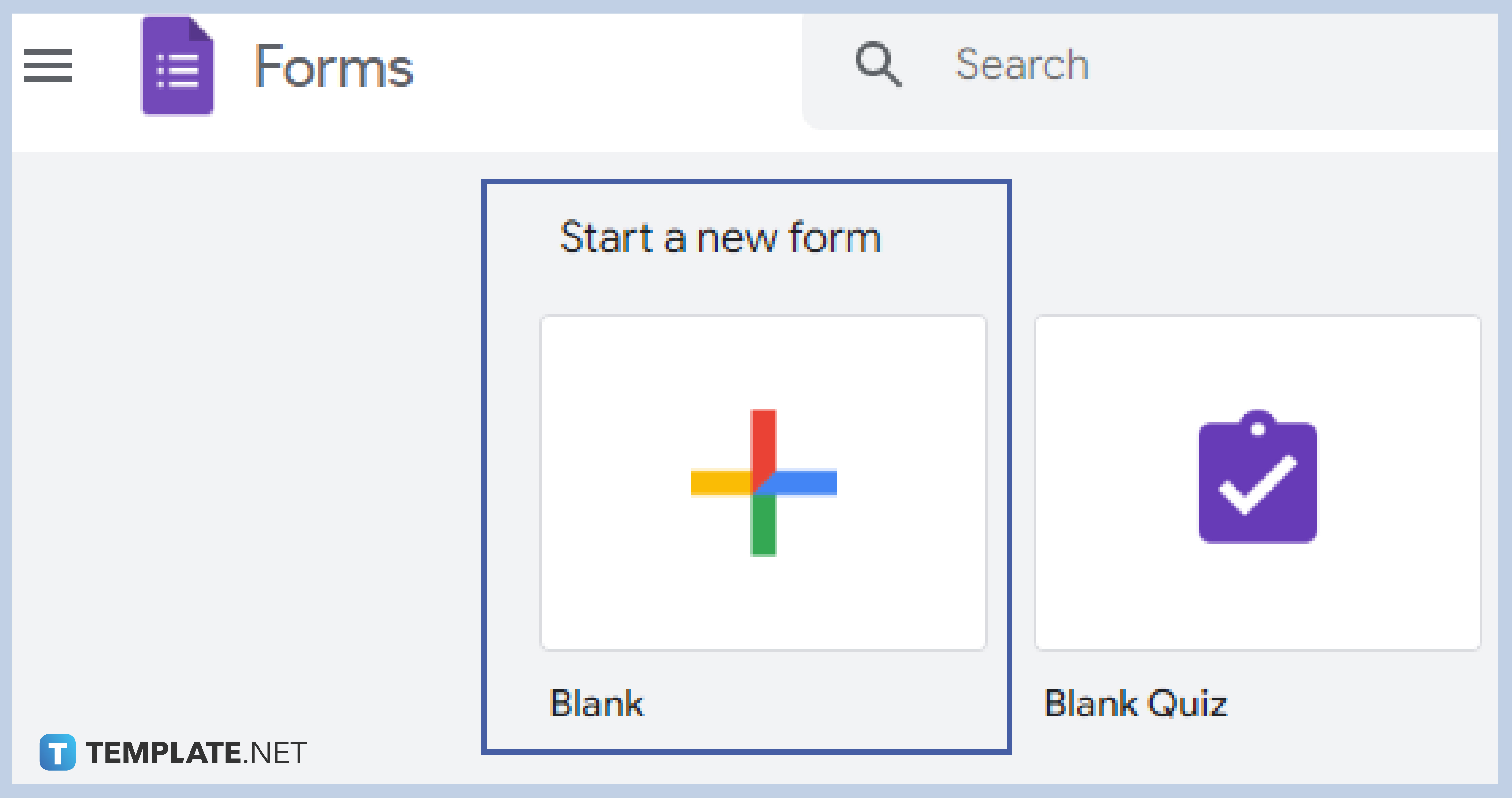
Start creating your form by clicking on Blank to create a design-free and content-free form, or choose from the wide variety of templates at the Template Gallery.
-
Step 5: Name Your Form
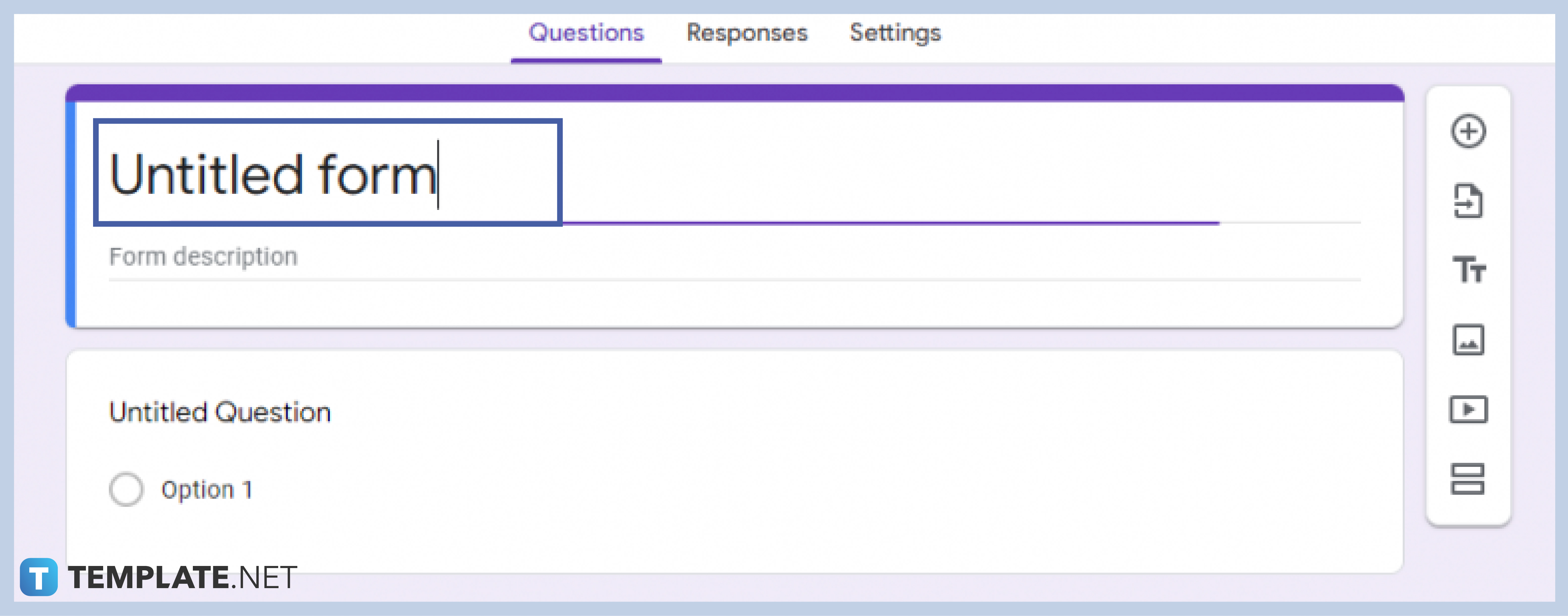
Finalize your title and put it on the Untitled Form part, and complete it with the description of your form just below the title.
-
Step 6: Type in Your First Question
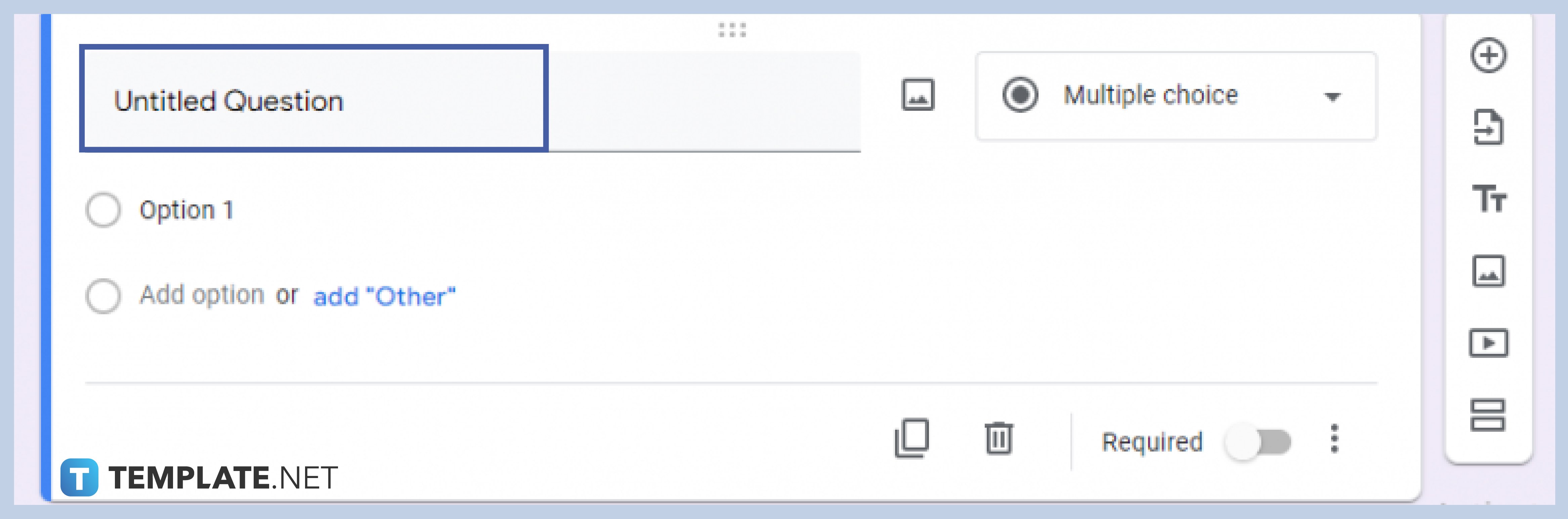
Start encoding your first question on the Untitled Question part.
-
Step 7: Choose Multiple Choice
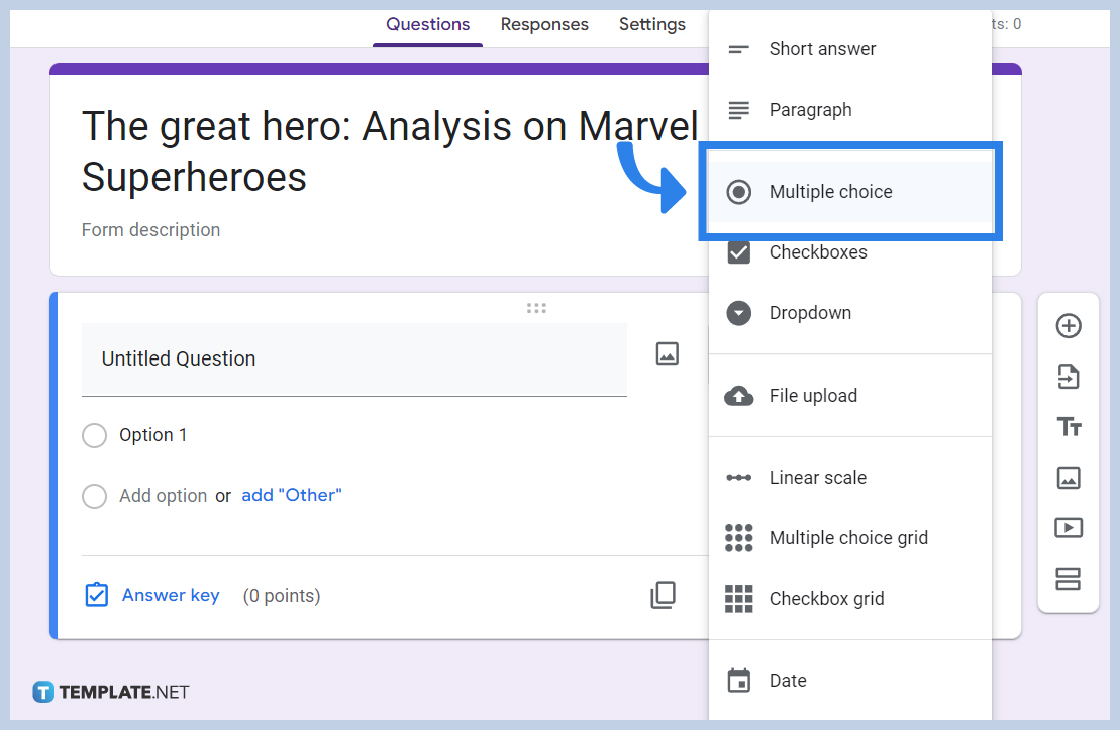
Multiple Choice is the default mode in answering the questions. To make sure, click Multiple Choice once again.
-
Step 8: Encode the Choices
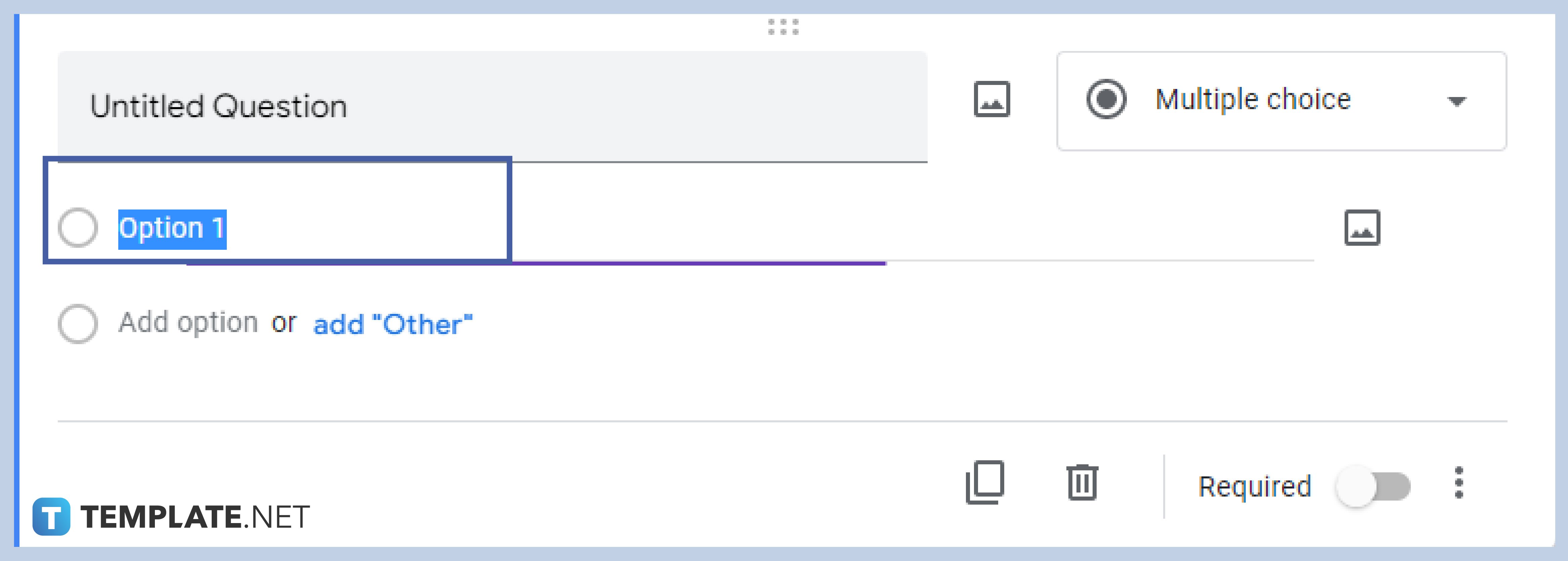
Change the options below the question section into the options of your multiple-choice questions.
-
Step 9: Click “Add Option” or “Add Other”
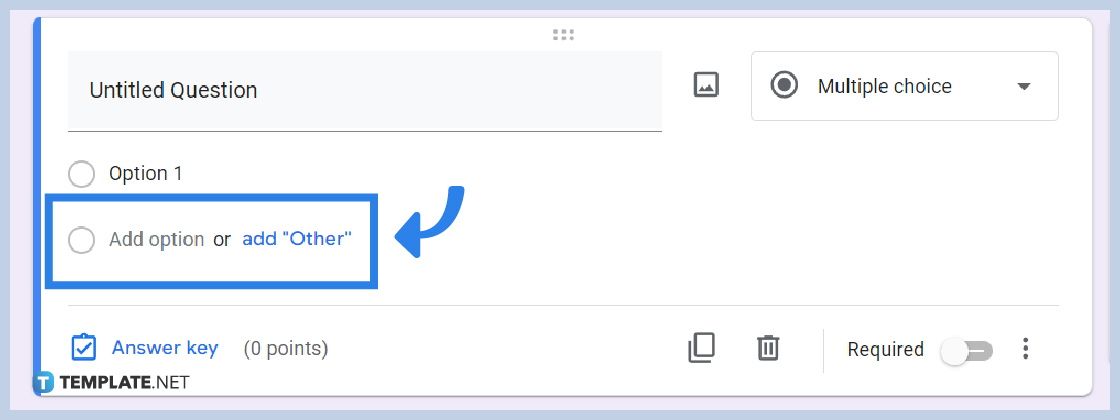
Continue adding options by clicking “Add Option” or “Add Other”.
What are other modes of answering the questions?
Google Forms provides you with eleven other options for answering the question. These are short answer, paragraph, multiple choice, checkbox, drop-down, file upload, linear scale, multiple choice grid, checkbox grid, date, and time.
Why choose Multiple Choice as the mode of answering questions?
A multiple-choice question is the easiest to analyze and organize. In Google Forms, the default response organization of a multiple-choice question is a graph that allows easy and hassle-free viewing of results.
How will I send my form?
With Google Forms, sending or sharing your form is a walk in the park. Send your form by simply clicking “Send” on the upper-right side of your form. It will then give you three options to either send via email, URL, or embed HTML.
Is creating a multiple choice question free?
Google Forms is completely free of charge as long as you have your Google account. A perk that every Google user can enjoy, is the free all-access use of all Google apps, hence creating a multiple-choice question in Google Forms is for free.
Can I create multiple choice questions using my mobile phone?
Yes, you can use your phone in creating a form! The beauty of Google Forms is that you can access all its features and capabilities anytime, anywhere, and on any device as long as you have a Google account, and/or, a web browser with you.
Can I make my multiple-choice questions required?
By simply toggling the “Require” switch from left to right, you can already make your question required, and vice versa means the question can be left unanswered.
How do I save my form?
Google Forms is equipped with an auto-saving capability that directly saves your form without you manually saving them.






