How to Build a Google Forms Quiz
In just a few easy steps, your normal form can turn into a full-blown quiz. Google Forms offers different features and extras for your online test. Check on the full article to build a quiz now!
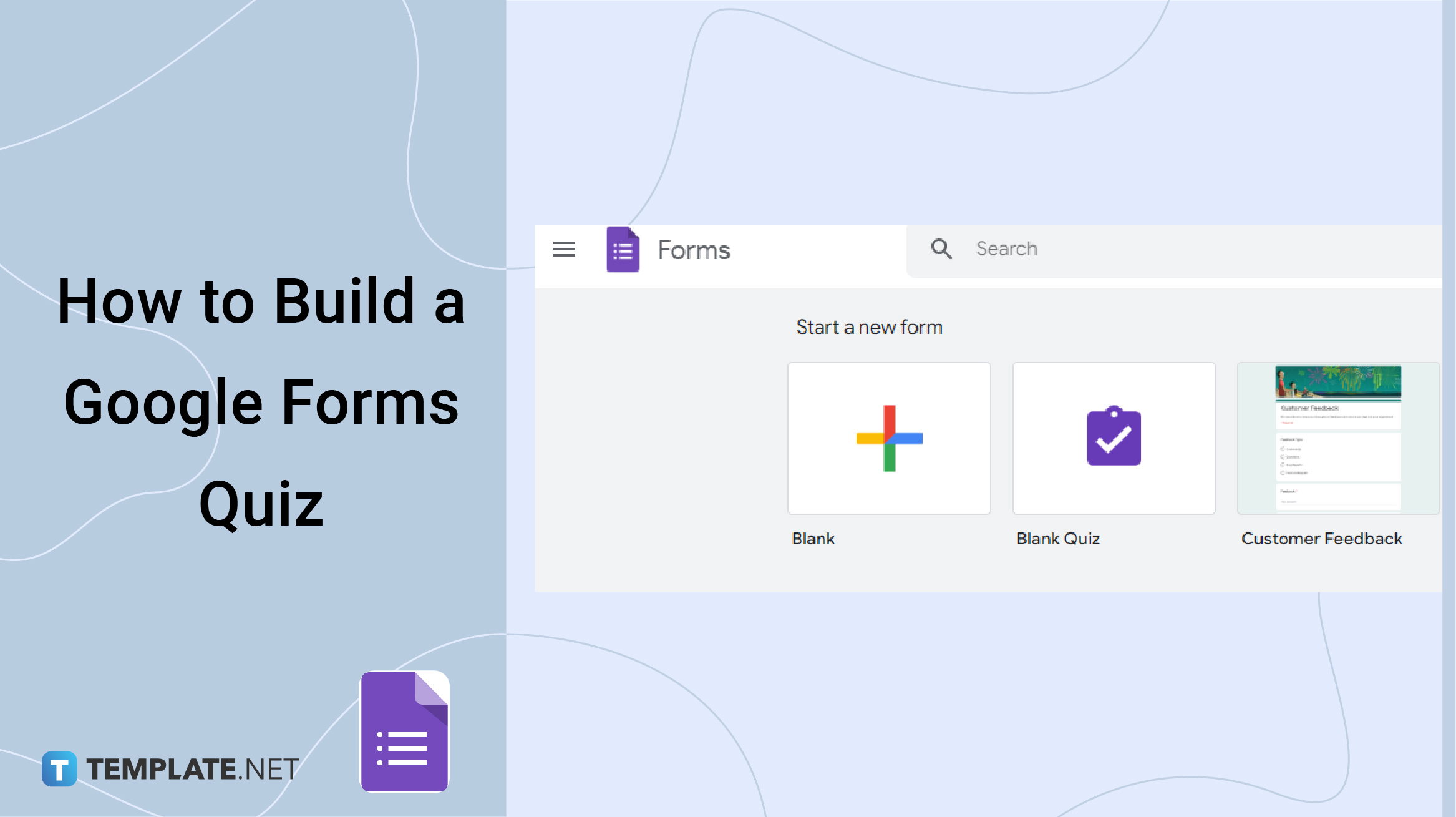
How to Build a Google Forms Quiz
-
Step 1: Log In to Your Google Account
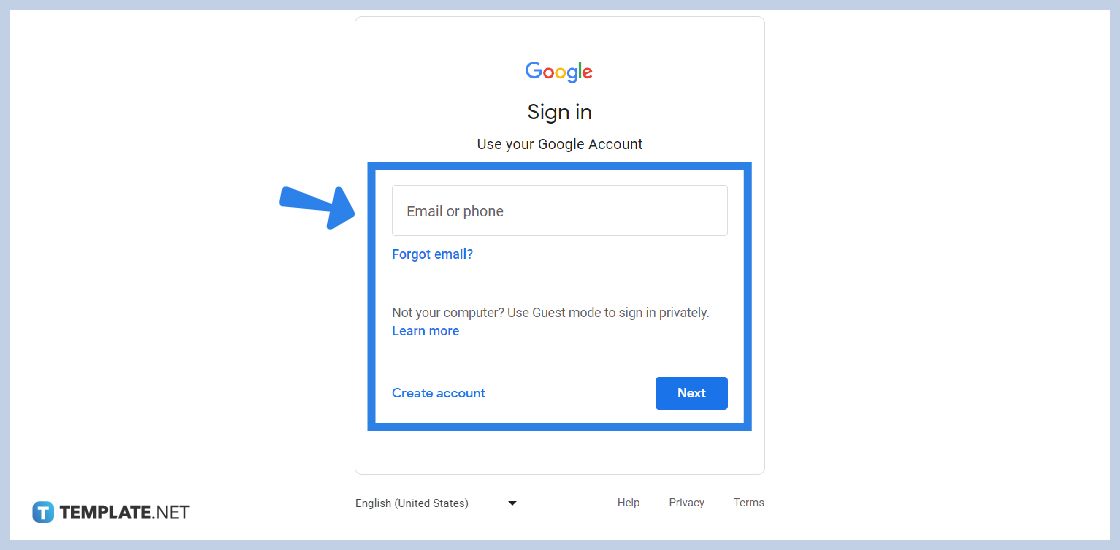
A Google account is needed to use and access any Google apps, such as Google Forms. Log in by typing in your email or username, and your password.
-
Step 2: Go to Google Forms
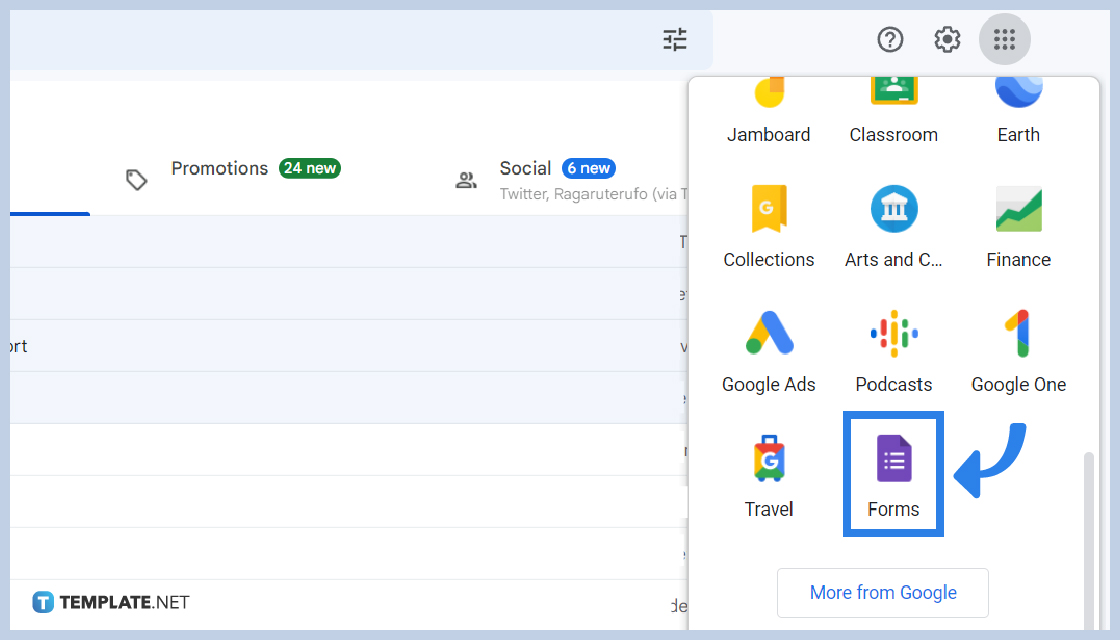
Once you sign in, you are directed to your Google homepage. Click on the Google apps icon at the top-right corner of your screen just beside your profile photo. Scroll down and click the purple document or Google Forms icon.
-
Step 3: Start a Form
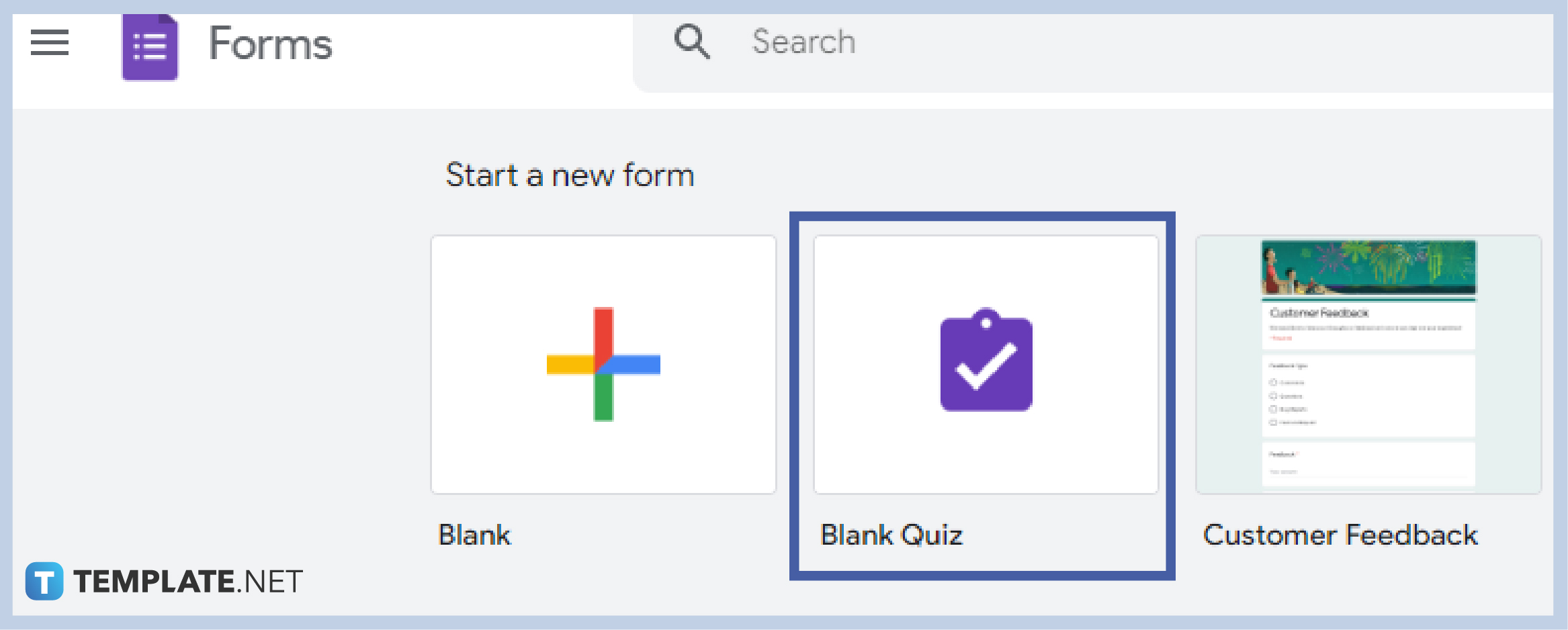
In building a quiz, you can start a Blank form, or start a Blank Quiz. They sit side by side with each other, so choose whatever suits you. If you choose to build a quiz from Google Form then see the steps below, if you wish to start a Blank Quiz then follow accordingly. -
Step 4: Choose Blank Form
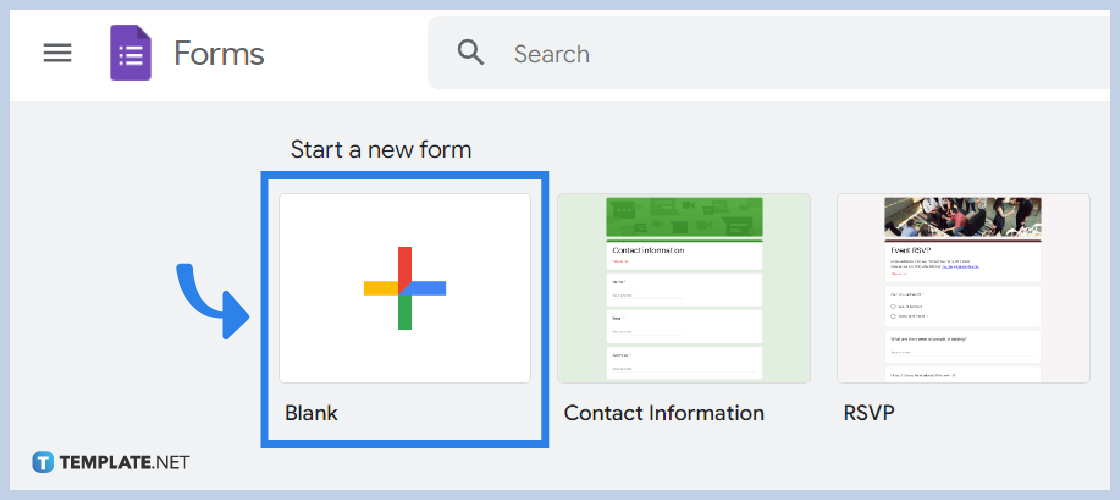
If you opt to choose a blank form, then click Blank to start building your quiz.
-
Step 5: Go to Settings
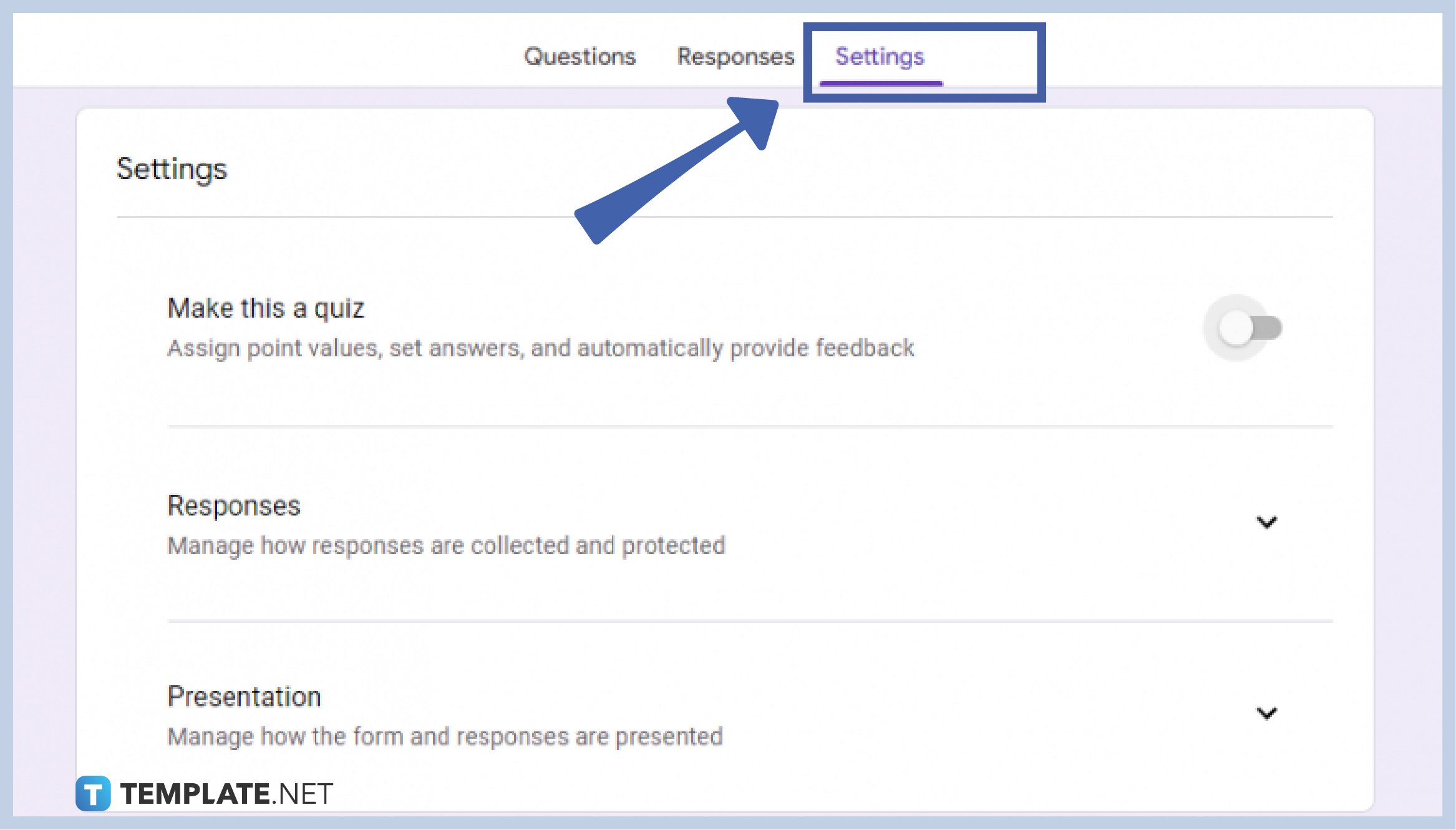
To make your blank form into a quiz, go to settings and toggle the “Make this a quiz” switch to experience the perks of a Google Form quiz. By doing so, you will get all the features and additional capabilities in giving a test in Google Forms. -
Step 6: Set Other Setting Options
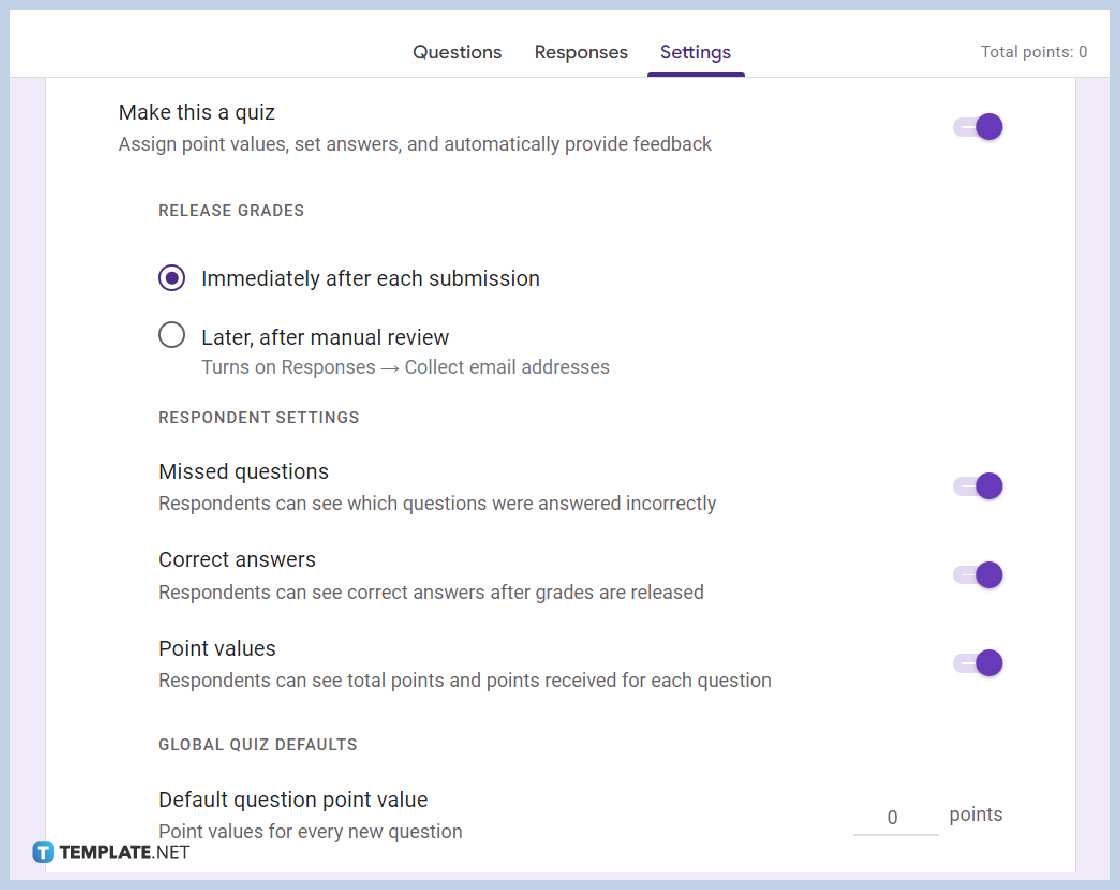
By switching a normal form into a quiz form, you will get to experience perks other than the normal features. In a Google Forms quiz, you have to choose how to release grades, respondent settings, and global quiz defaults, and decide on total points.
-
Step 7: Go Back to Questions
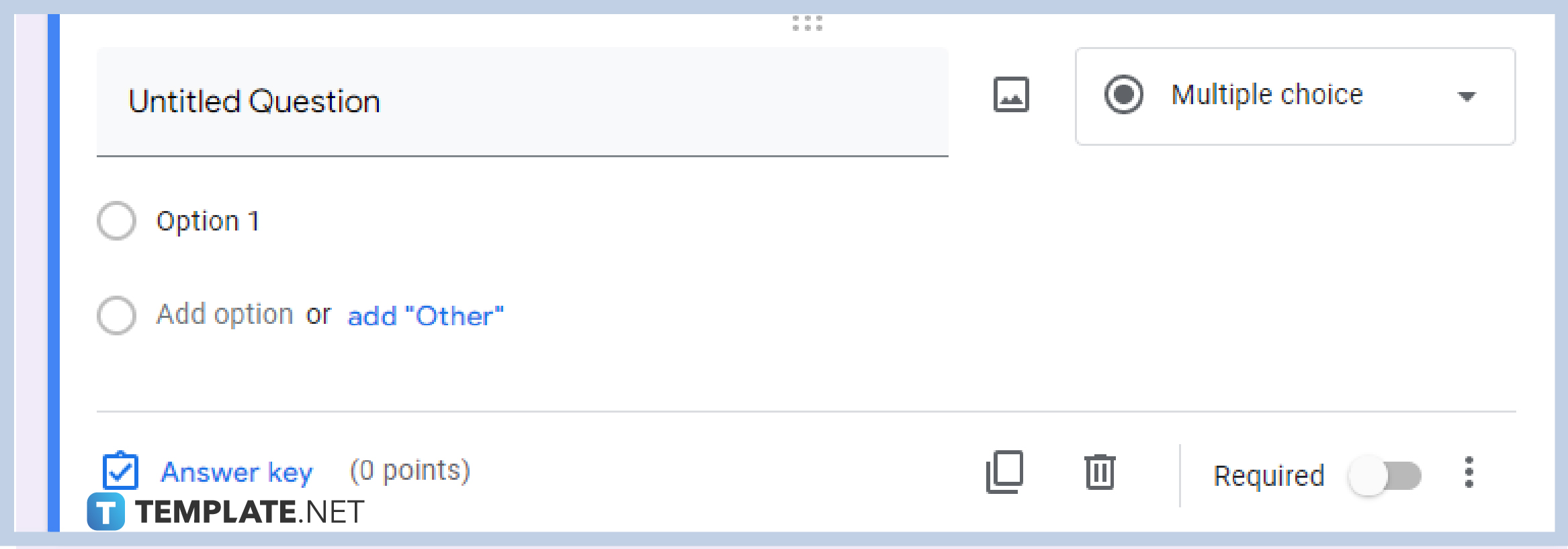
Click “Questions” at the top part of the form, in the same row as “Settings”, to start naming your quiz, adding descriptions, and start encoding your questions. -
Step 8: Change Mode of Answering
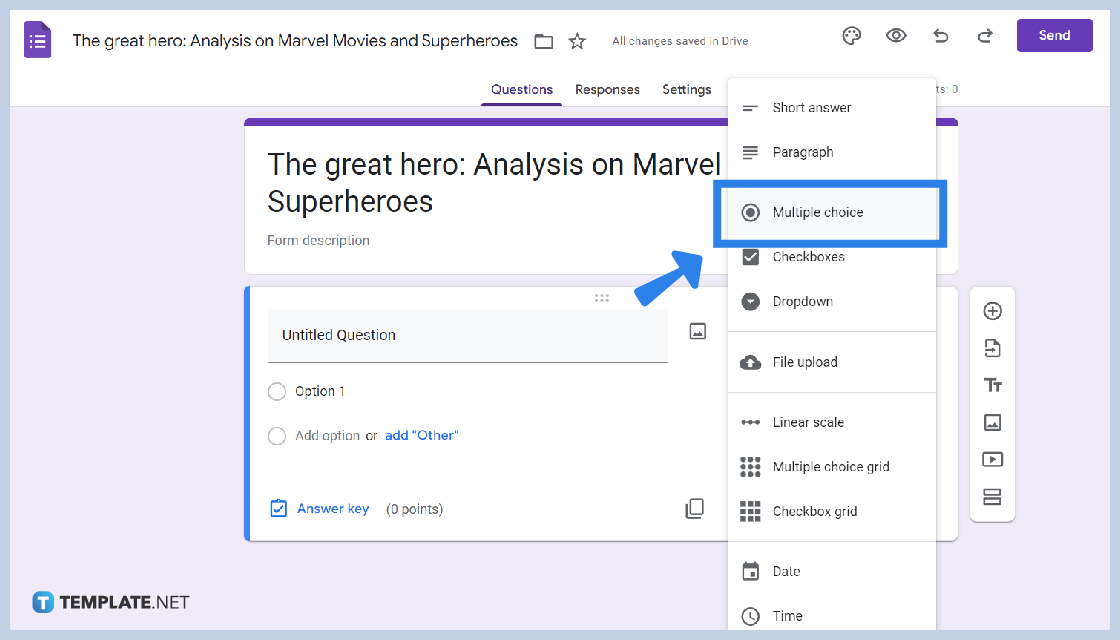
Google Forms is equipped with a variety of modes for answering the questions, including short answers, paragraphs, checkboxes, dropdown, file upload, linear scale, multiple choice grid, checkbox grid, date, and time.
-
Step 9: Click “Answer Key”
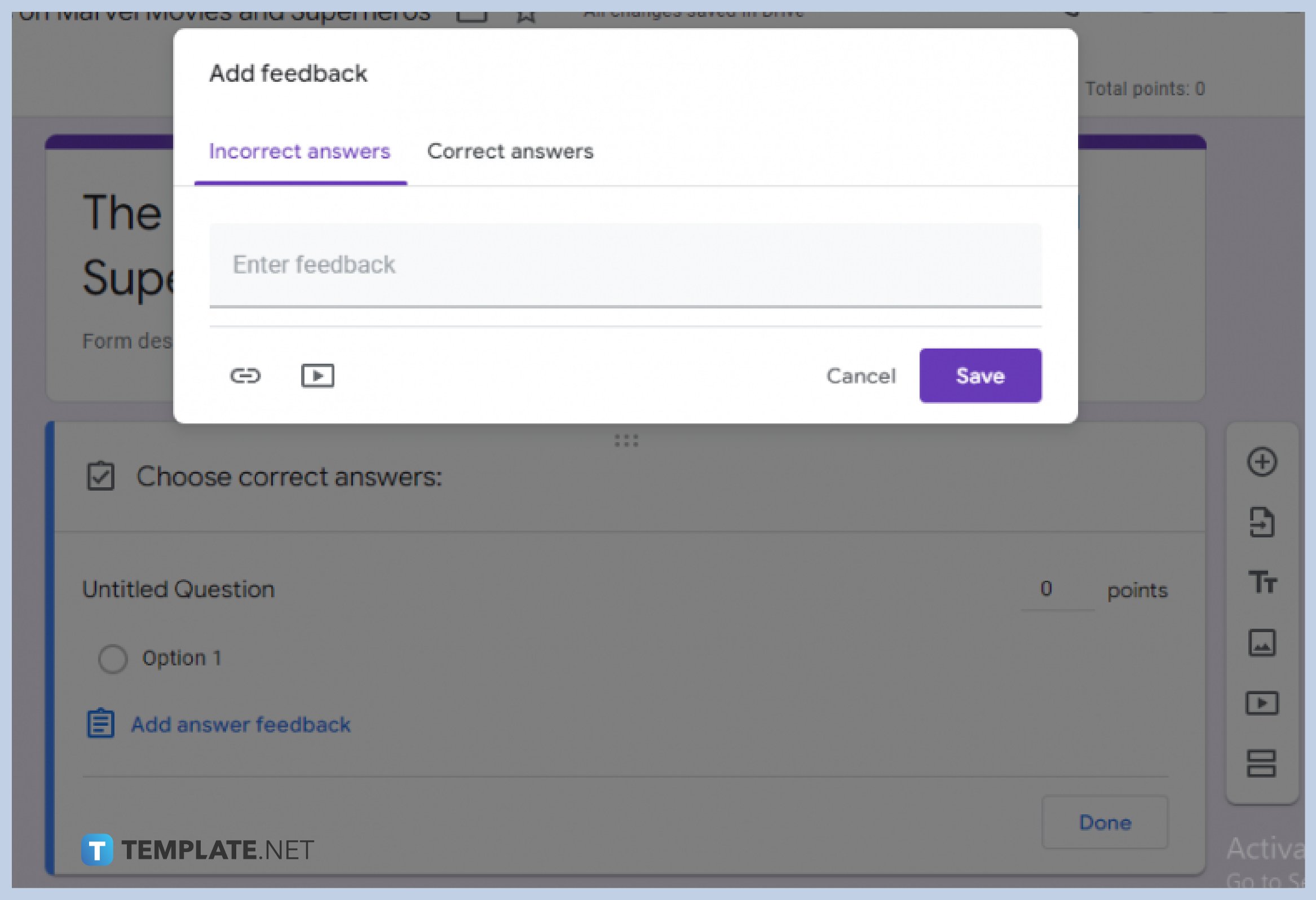
Click “Answer Key” to decide on the point system, add answer feedback like the incorrect and current answers, and then press Save. -
Step 10: Continue with Your Questions
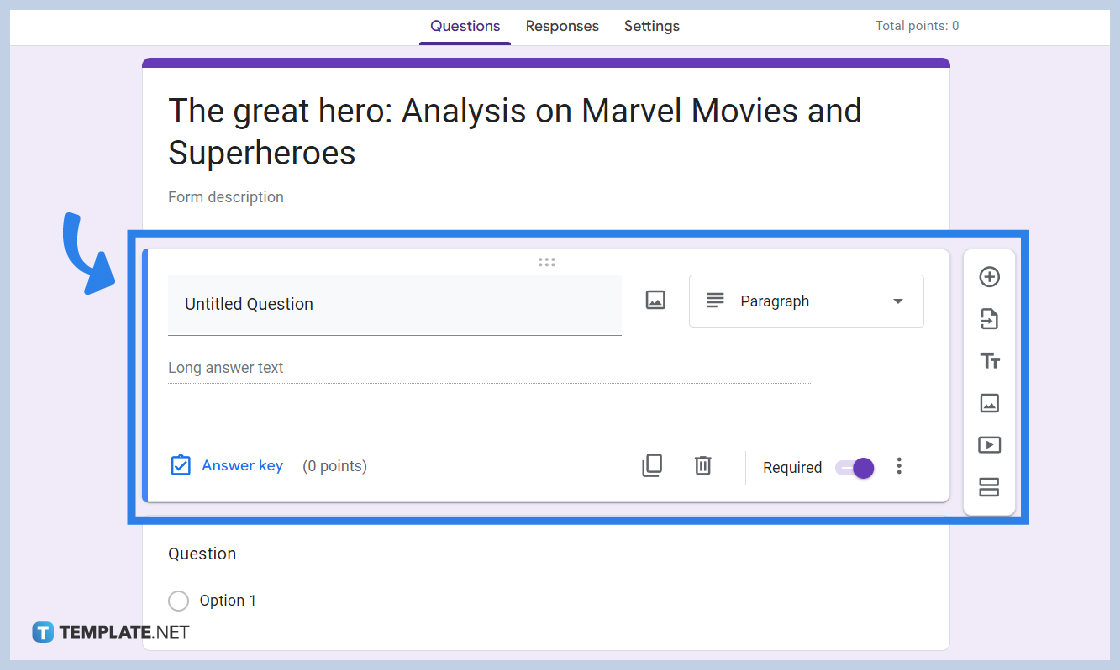
You can now add questions, split sections, add images or videos, duplicate questions, delete questions, and manage the “Requires” switch.
-
Step 11: Preview and Send Quiz
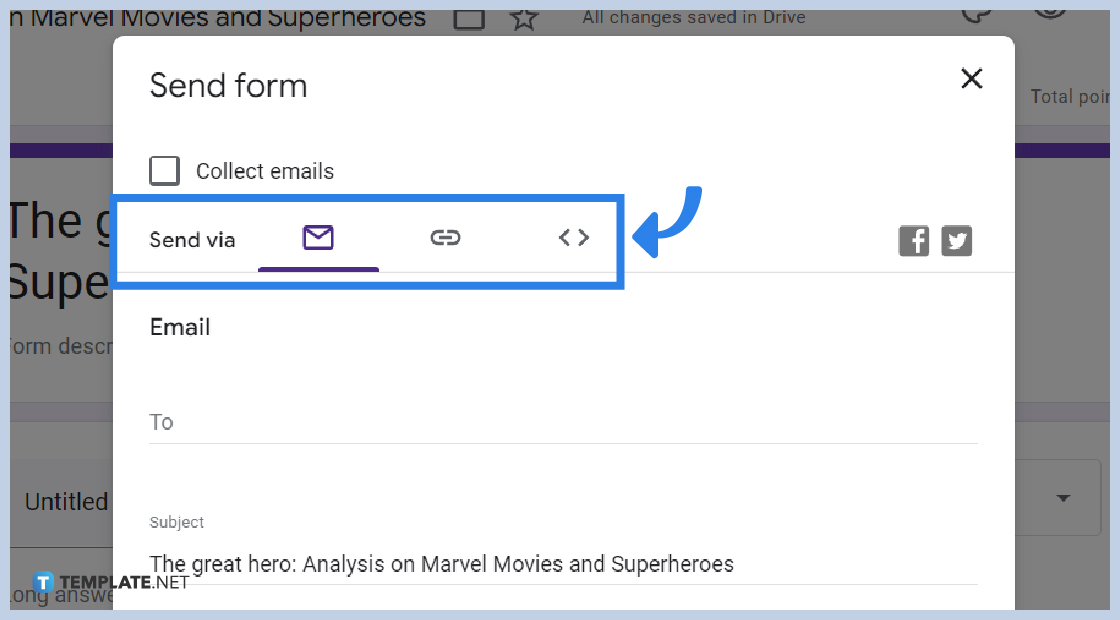
After clicking the eye icon to Preview, send the form quiz to the respective respondent. There are three options to do so, you have the option to either send via email, URL, or embed HTML.
Can I build a quiz on my mobile phone?
Google Forms allows you to create, edit, and customize forms using any device. With this, building a quiz using your mobile phone is an efficient, effective, and easy possibility.
Why use Google Forms to build a quiz?
Google Forms is built to offer an efficient and effective way to administrate surveys and other information gathering needs, such as quizzes. Google Forms offers features and capabilities that make quiz building easier and hassle-free than ever.
How can I generate responses to the Google Forms quiz?
By simply clicking the “Responses” at the center top of the form, you will be exposed to the summarized responses of every question and every individual.






