How to Change Theme Colors in Google Slides
Colors play an important role in making your Google Slides presentation beautiful. With that said, feel free to change your theme colors following this guide.
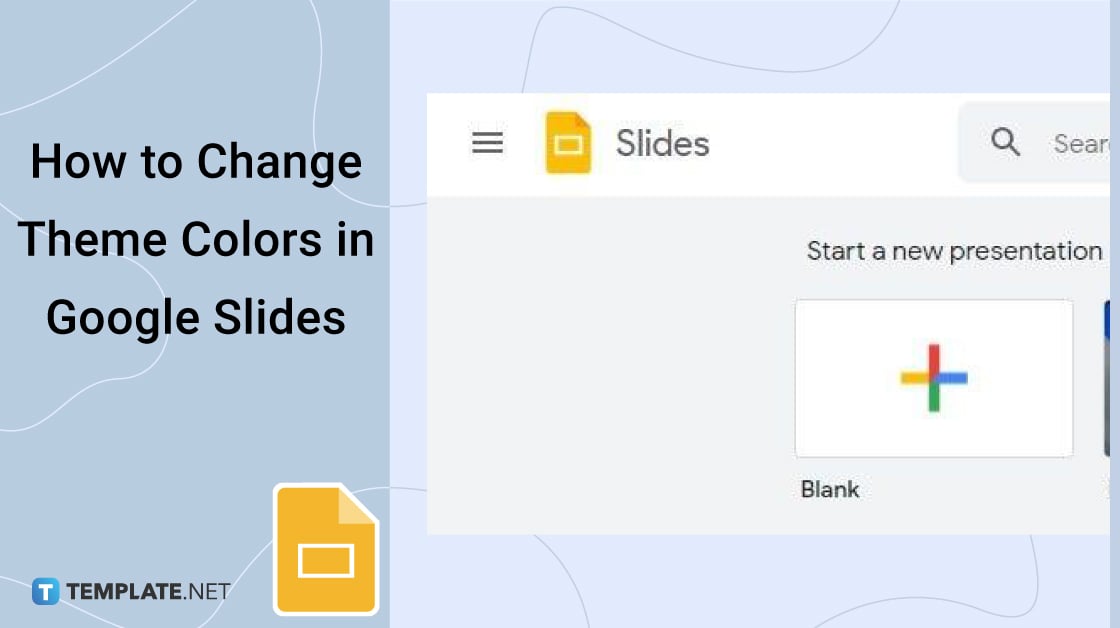
How to Change Theme Colors in Google Slides
-
Step 1: Go to docs.google.com/presentation and Open Your Slides
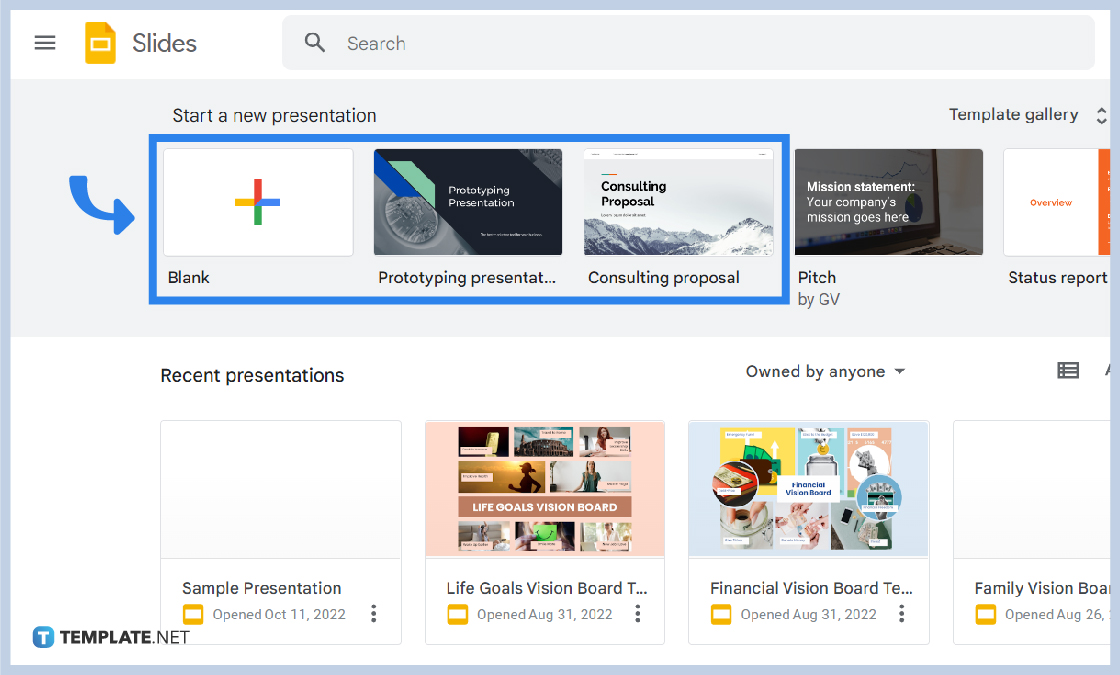 Let’s start by visiting docs.google.com/presentation on your preferred web browser. Once you’re in can either open an existing presentation you’ve saved on Google Drive or start a new one. If you’ll be starting a new one, you can try our Google Slides Templates. You can also browse Google Slides very own template gallery which you can find on its home page.
Let’s start by visiting docs.google.com/presentation on your preferred web browser. Once you’re in can either open an existing presentation you’ve saved on Google Drive or start a new one. If you’ll be starting a new one, you can try our Google Slides Templates. You can also browse Google Slides very own template gallery which you can find on its home page. -
Step 2: Click Slide and Go to Edit Theme
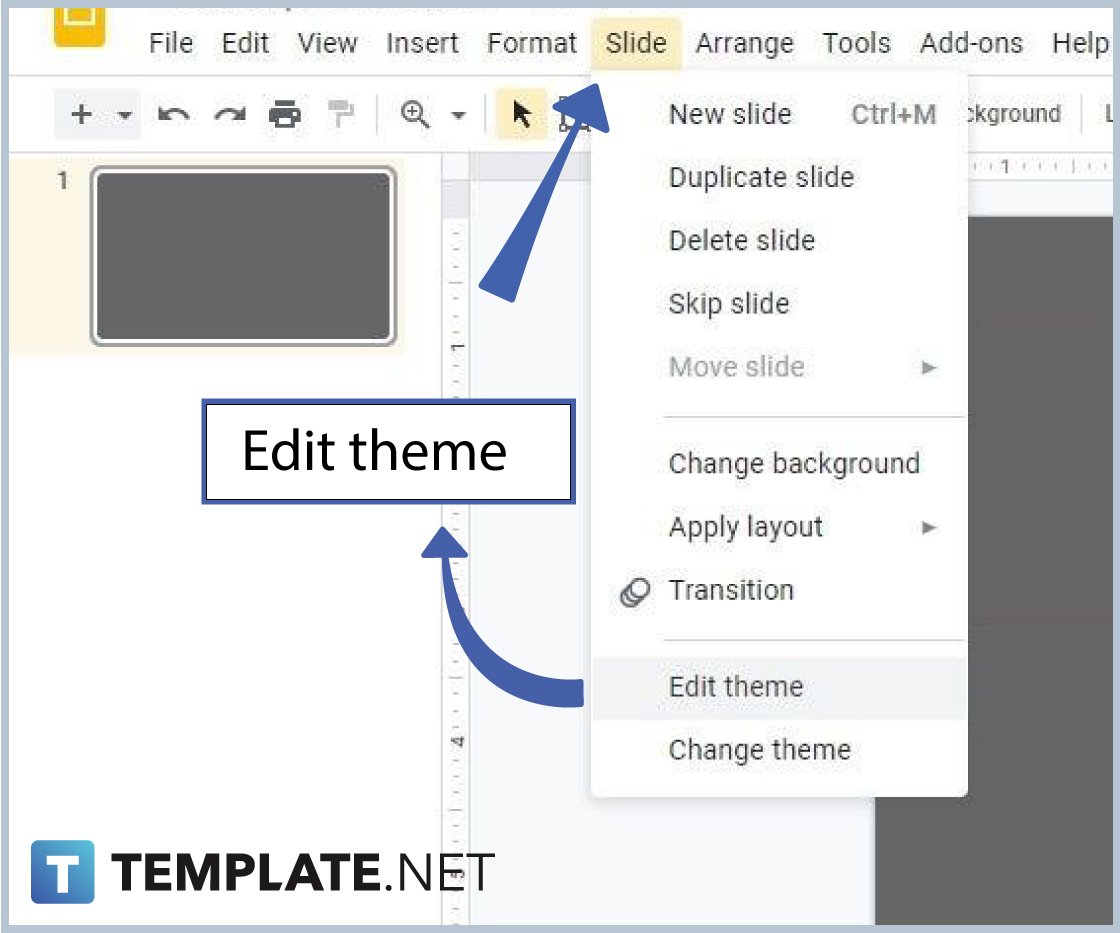
If you’re done adding or importing themes to Google Slides, the first simple step is to click Slide which you can find on the menu bar. Then, go to Edit Theme which is second to the last on the Slide settings list. See the image above to be guided.
-
Step 3: Go to Background to Change Background Color
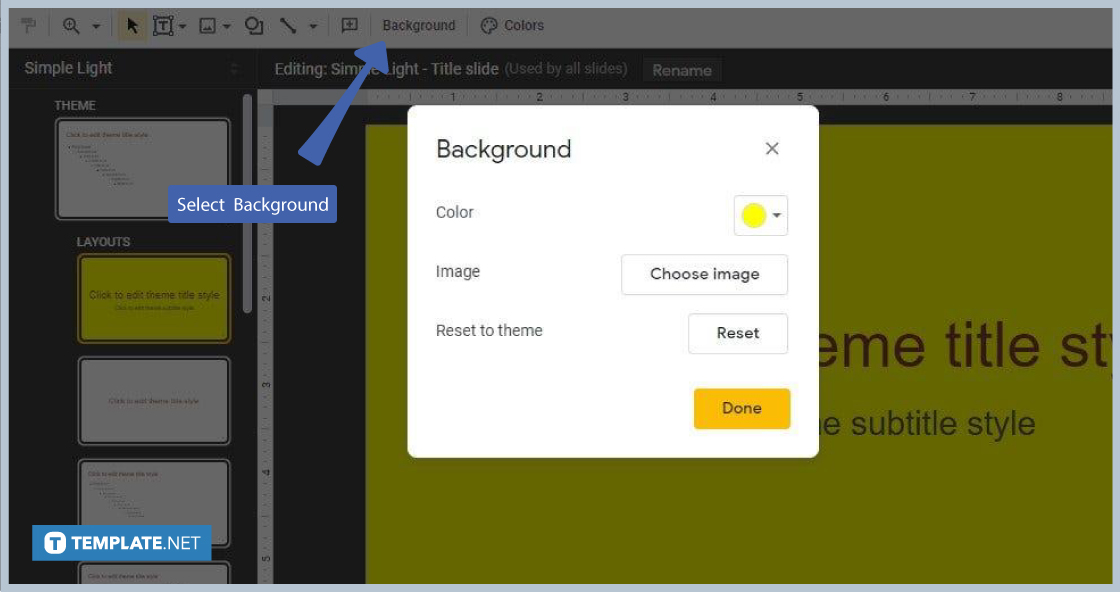
Your slide’s background color is a big part of its aesthetic quality. That said, it’s important that you change it if needed instead of removing the background from the picture in Google Slides. To do that, simply click Background and your screen will look like the image above. Choose from practically every color of the color spectrum as long as it improves your presentation’s presentability. And just to add, you can use images as your background.
-
Step 4: Go to Colors for More Theme Color Options
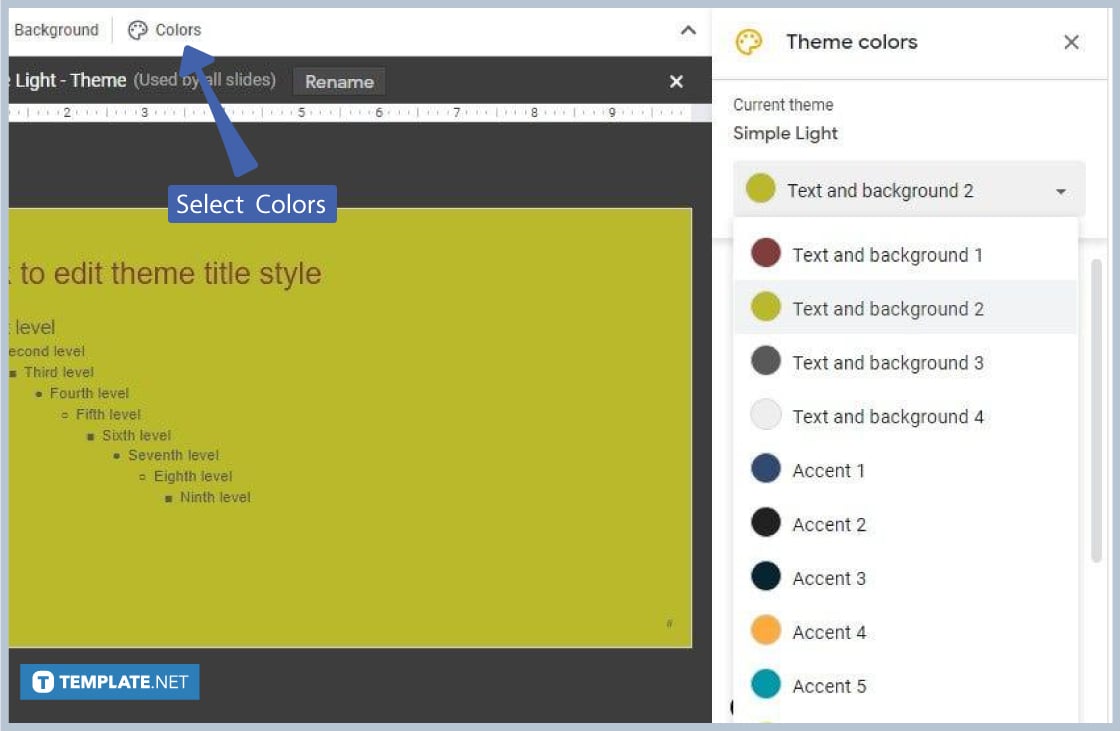
You can find even more options for your theme color. Click Color which is just beside Background and the Theme Colors menu will pop up on the right side of your screen, just like the image shown above. In this customize theme colors menu, you can change the color of texts and the color of “locked” elements. You can also change the color of your background and accent. You have the freedom to choose any color as long as your presentation is still readable for your audience.
What are the best colors in Google Slides?
All types of colors are available in Google Slides. None of them are considered the best and none are considered the least favorite also. It’s a matter of choosing the right color. For example, if your slides have a dark background color, your text and accents must have bright colors to maintain their readability. And if you have a light background, your text and accent must have dark colors.
Can I use a third-party app to configure colors in Google Slides?
Yes, you can use a third-party app to configure colors in Google Slides. It’s called ColorZilla and you can download it instantly for free as a Chrome or Firefox extension.
Can students use Google Slides?
Absolutely! Students are free to use Google Slides anytime, anywhere. They can use it to create their school presentations. Elementary, high school, and college students are welcome to use Google Slides and experiment with its themes and colors.
Can I import custom themes in Google Slides?
Yes, you can import custom themes in Google Slides. All you have to do is upload them. You can use themes that are being used in other presentations created in other apps like Microsoft PowerPoint. Importing custom themes is completely free.






