How to Conduct Online Tests with Google Forms?
Google Forms allows you to create a form, conduct tests, and build a regular form into a quiz. Check out the full article to know how Google Forms can assist you in conducting an online test.
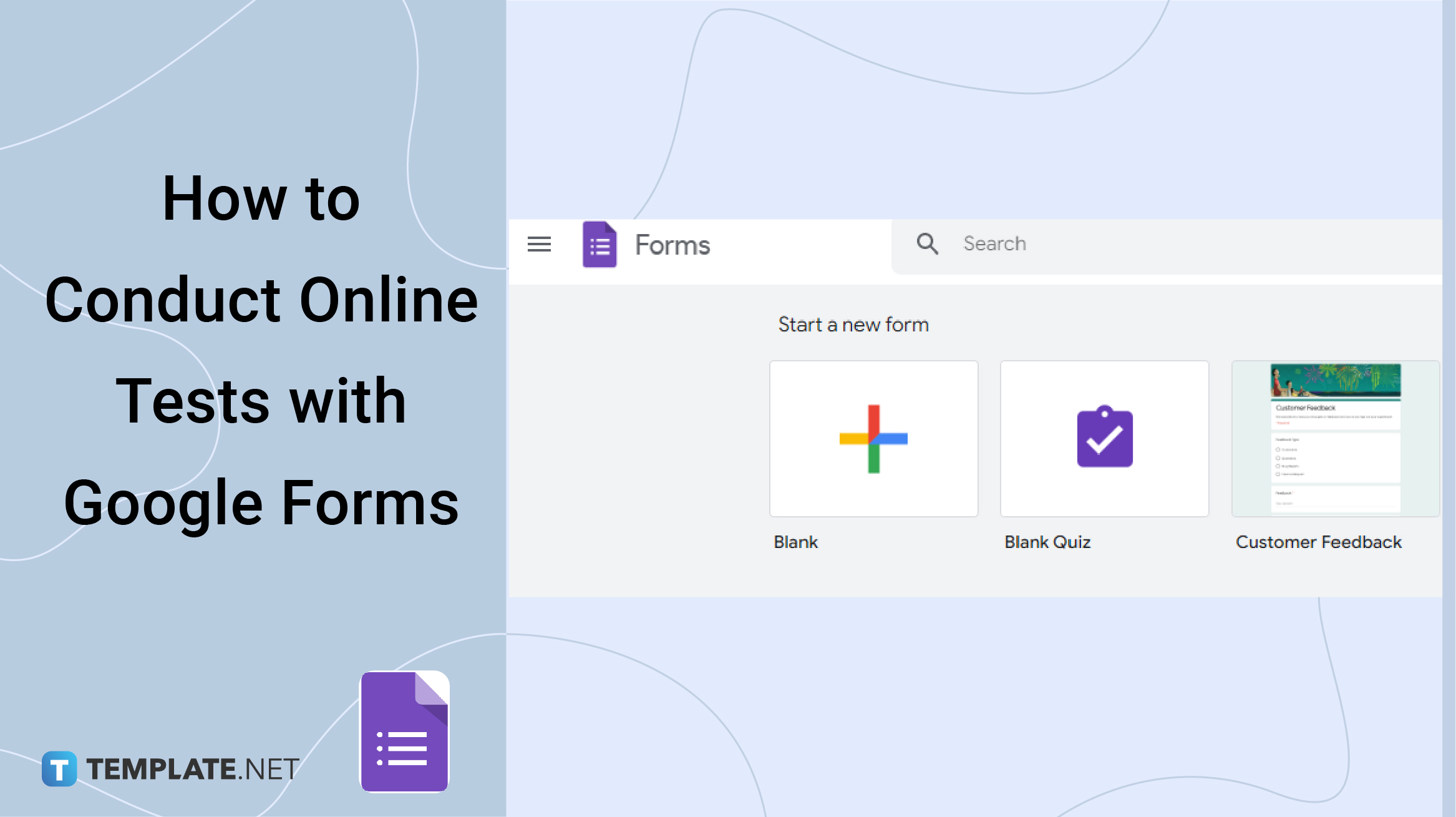
How to Conduct Online Tests with Google Forms?
-
Step 1: Open Google Forms

There are two ways to open Google Forms, the first one is to search on the web, and the second is to click the nine dots forming a box or the Googe apps icon beside your profile photo, and scroll down to click the Google Form icon.
-
Step 2: Make Form a Quiz
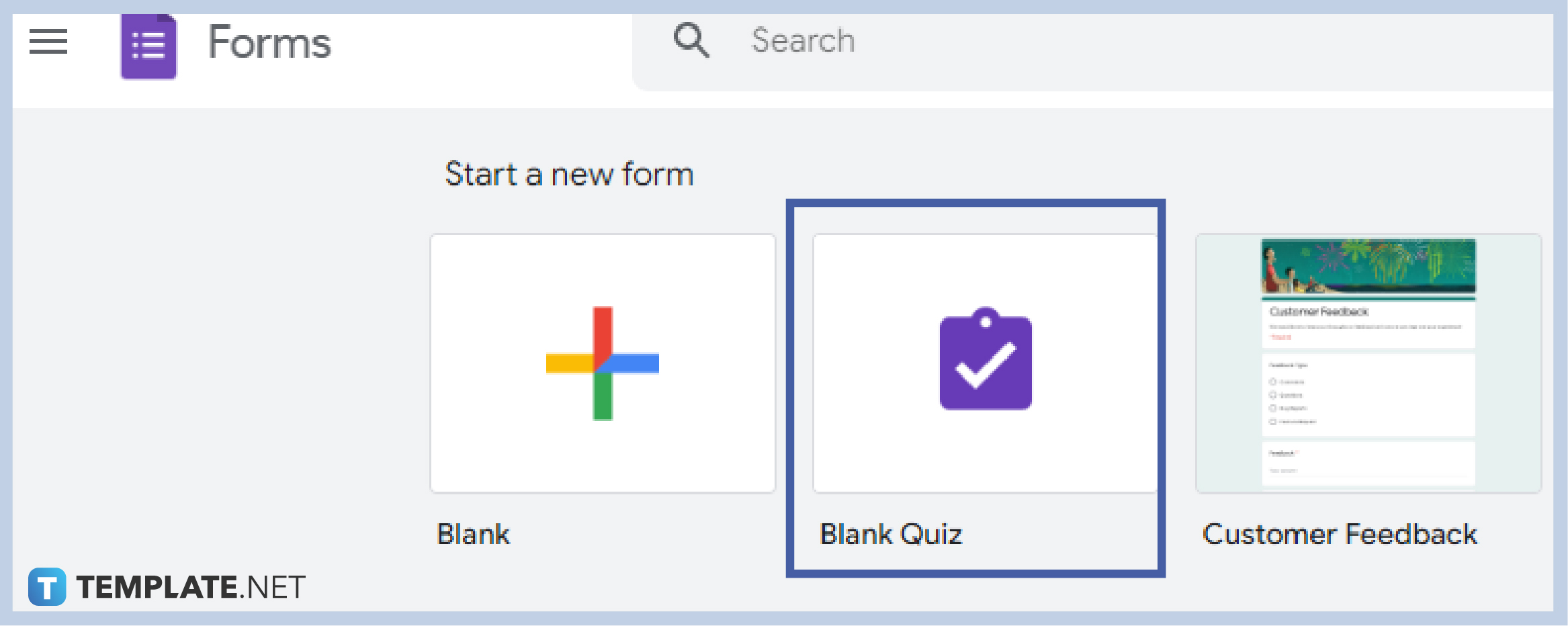
If you are using an educational account, beside the “Blank” form is a “Blank Quiz” click on it to start. If you are using a personal or normal account, get into the “Blank” form to begin.
-
Step 3: Click “Settings”
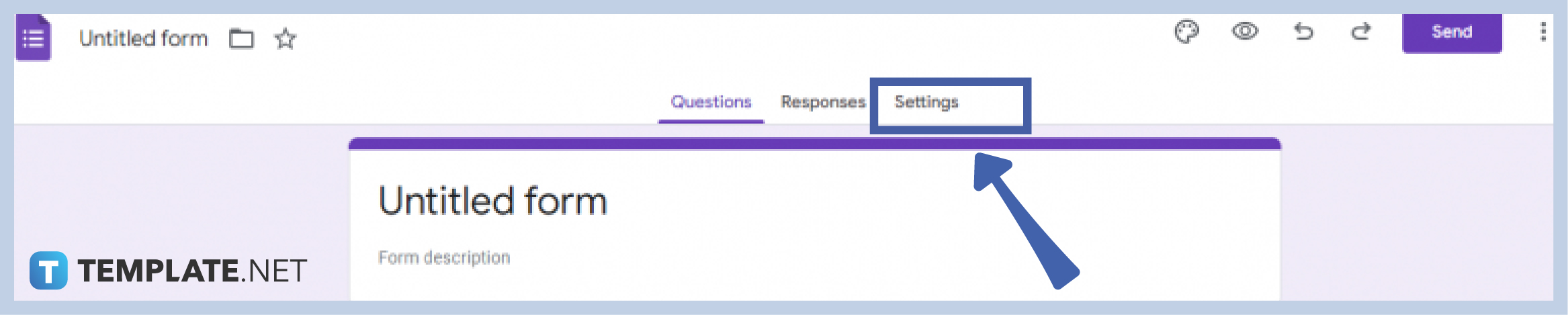
After clicking on the “Blank” form, go to “Settings” at the top part of the form beside “Questions” and “Responses”.
-
Step 4: Toggle “Make This a Quiz”
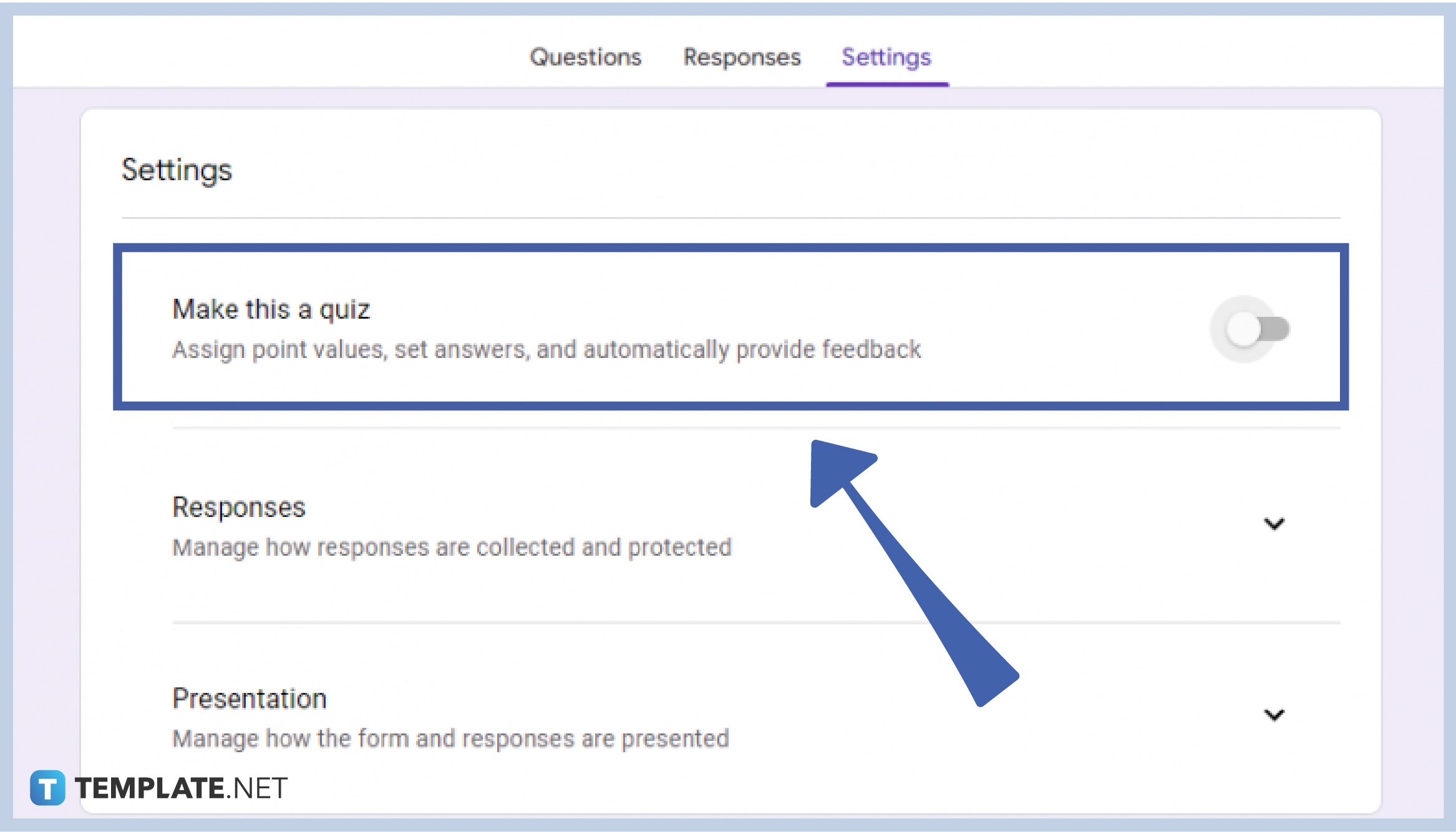
Toggle “Make this a quiz” switch from left to right to assign point values, set answers, and automatically provide feedback on your form.
-
Step 5: Manage All Features
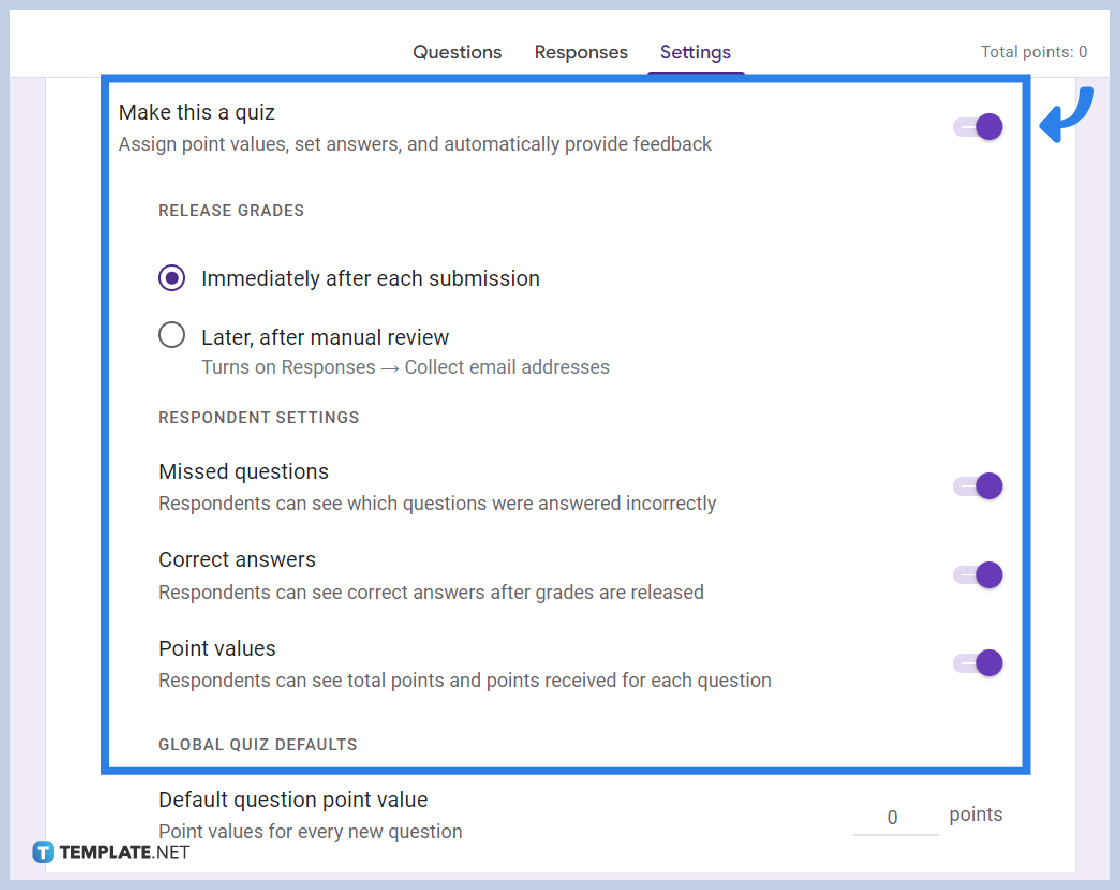
Upon switching the “Make this a quiz” switch, manage all features included in quiz format forms. Choose how to release grades, respondent settings, and global quiz defaults, and decide on total points.
-
Step 6: Scan Through Other Setting Options
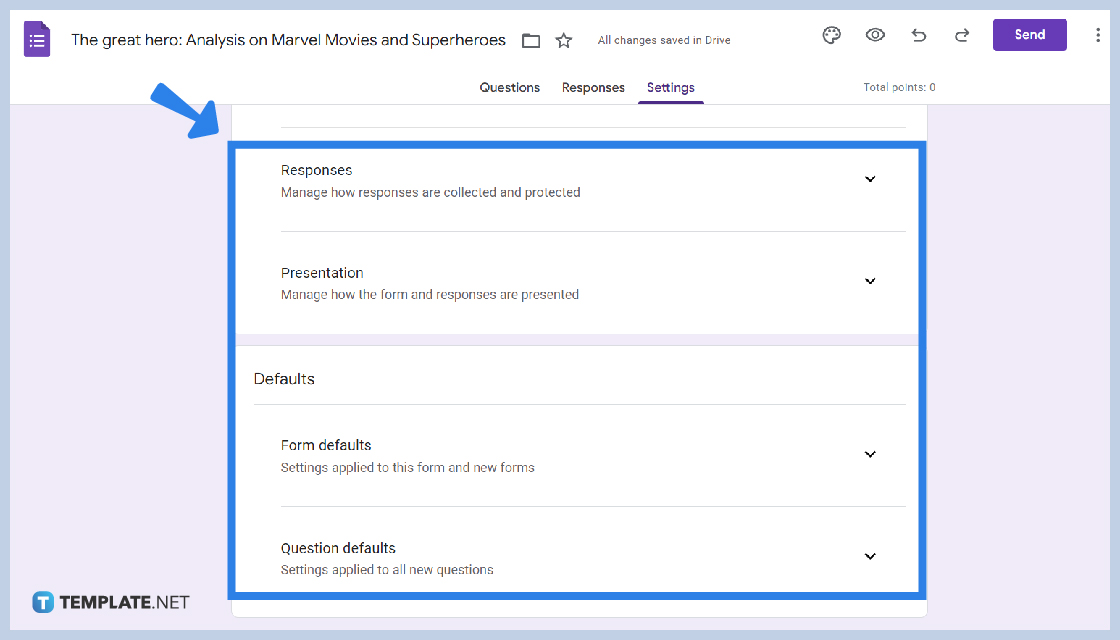
Navigate through other Setting options, such as responses, presentations, form defaults, and question defaults.
-
Step 7: Go Back to Questions
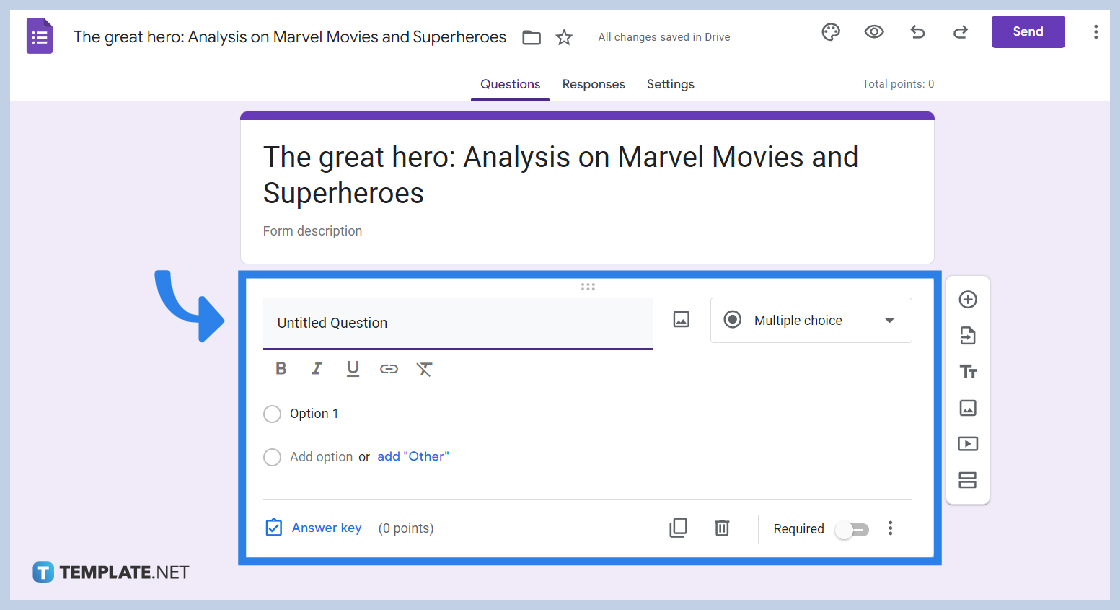
Go Back to “Questions” and start encoding content. Type in the first question at the Untitled Question part.
-
Step 8: Choose Modes of Answering
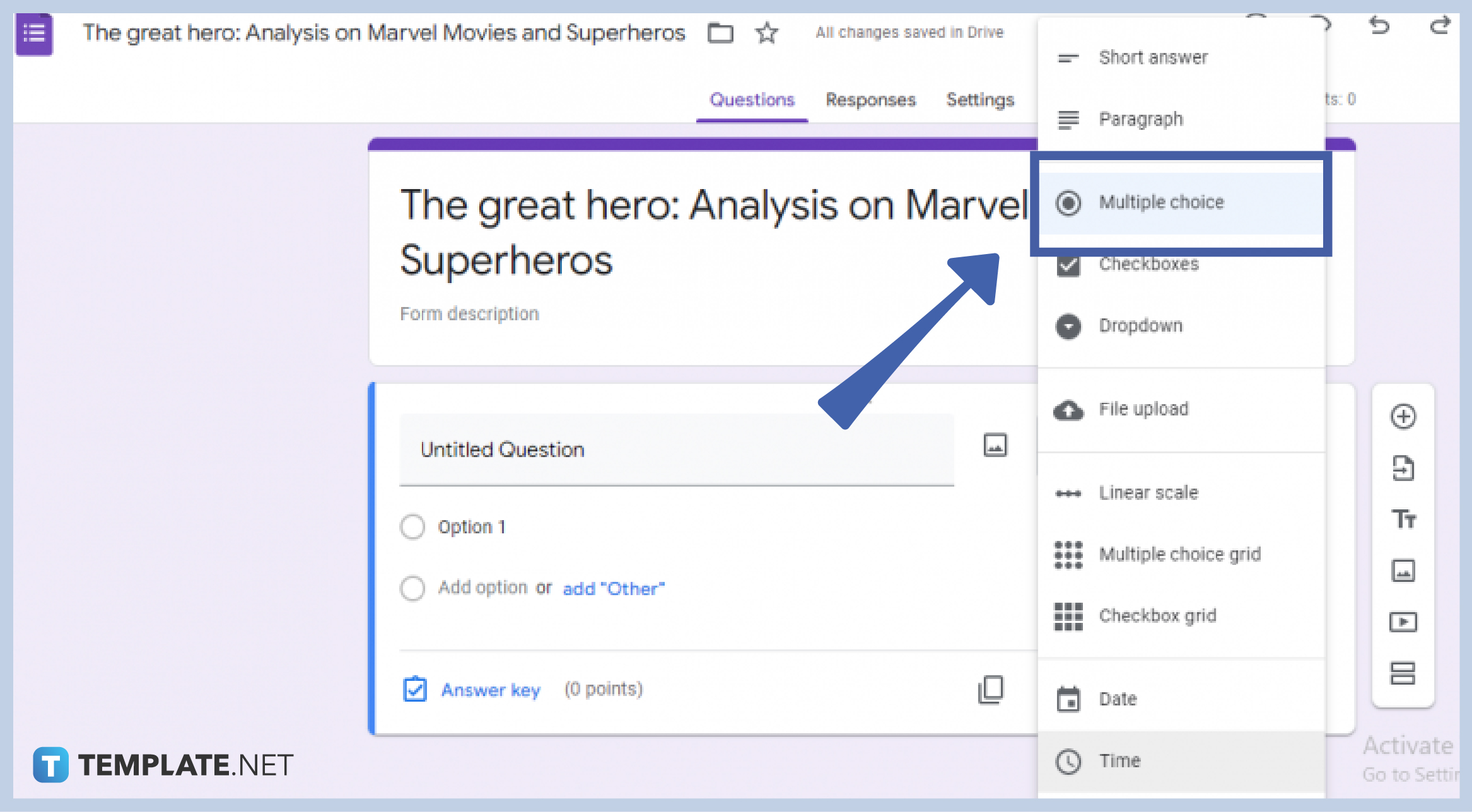
The default mode of answering every question is Multiple Choice, however, you can choose among ten other options, including short answers, paragraphs, checkboxes, dropdown, file upload, linear scale, multiple choice grid, checkbox grid, date, and time.
-
Step 9: Add Options
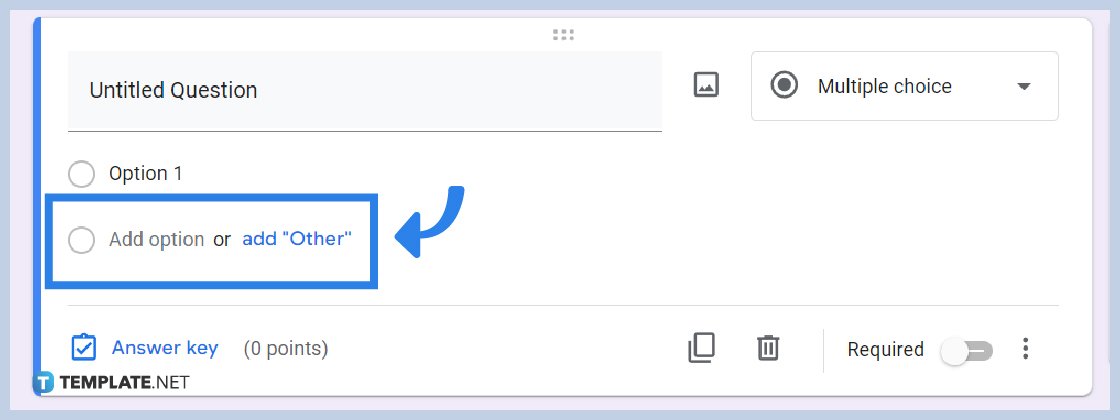
Just below the question part, type in the options at the “Add Option” or Add “Other”.
-
Step 10: Click “Answer Key”
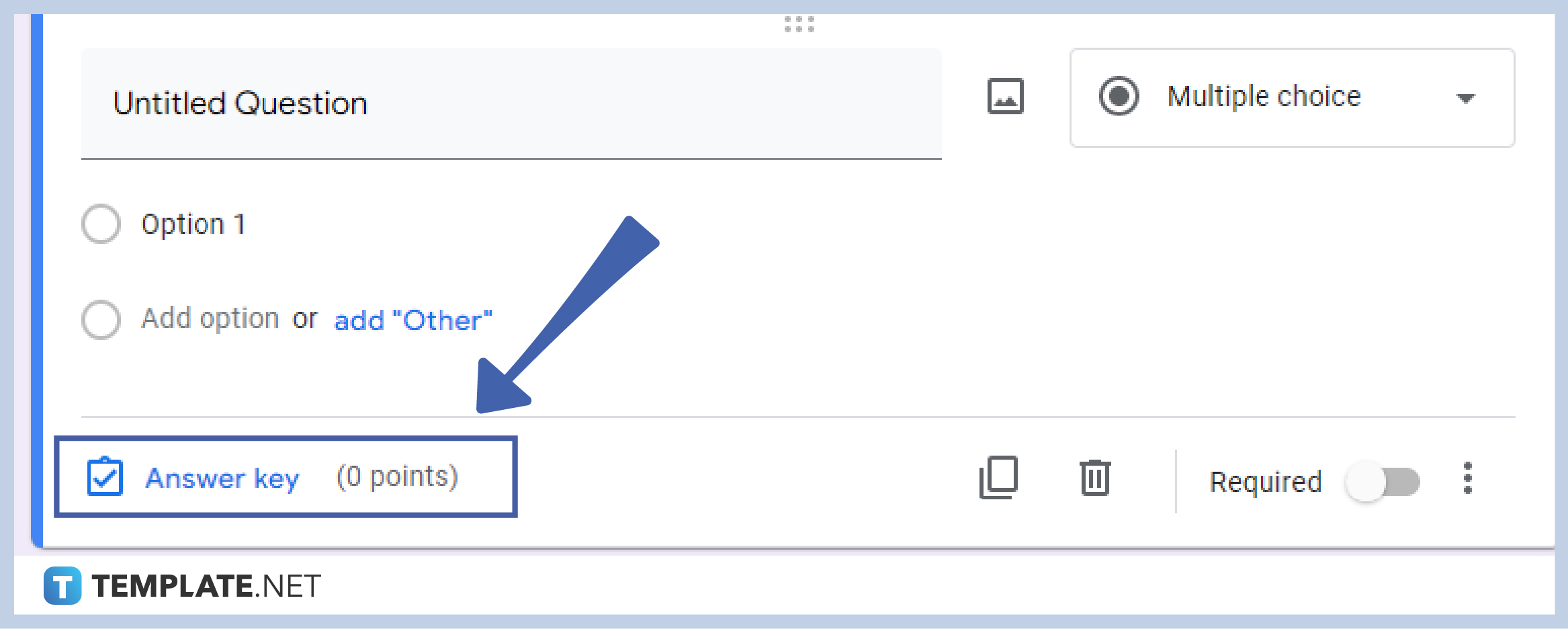
Click “Answer Key” to decide on the points, add answer feedback, and press Save.
-
Step 11: Click “Done”
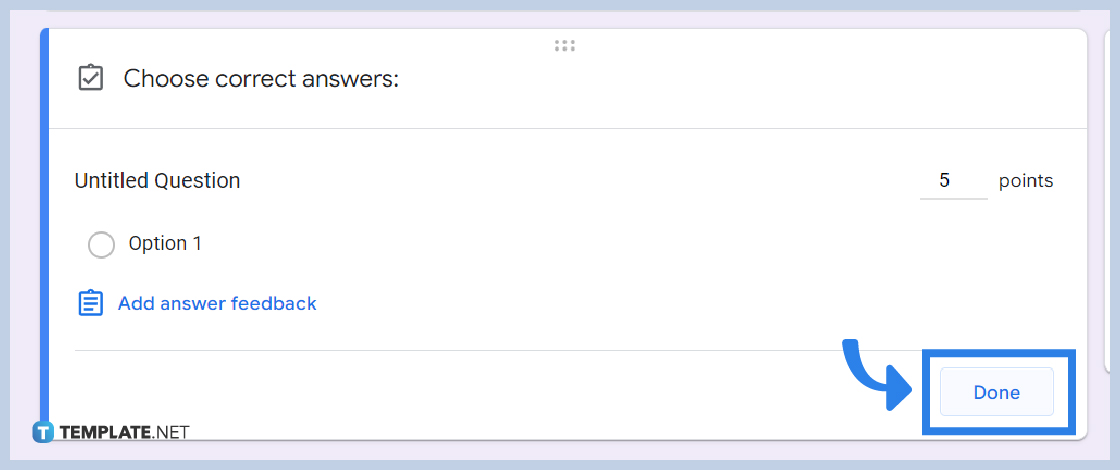
After managing the answer key, press “Done”. You can now duplicate, add a new question, and divide the form into sections.
-
Step 12: Send Forms
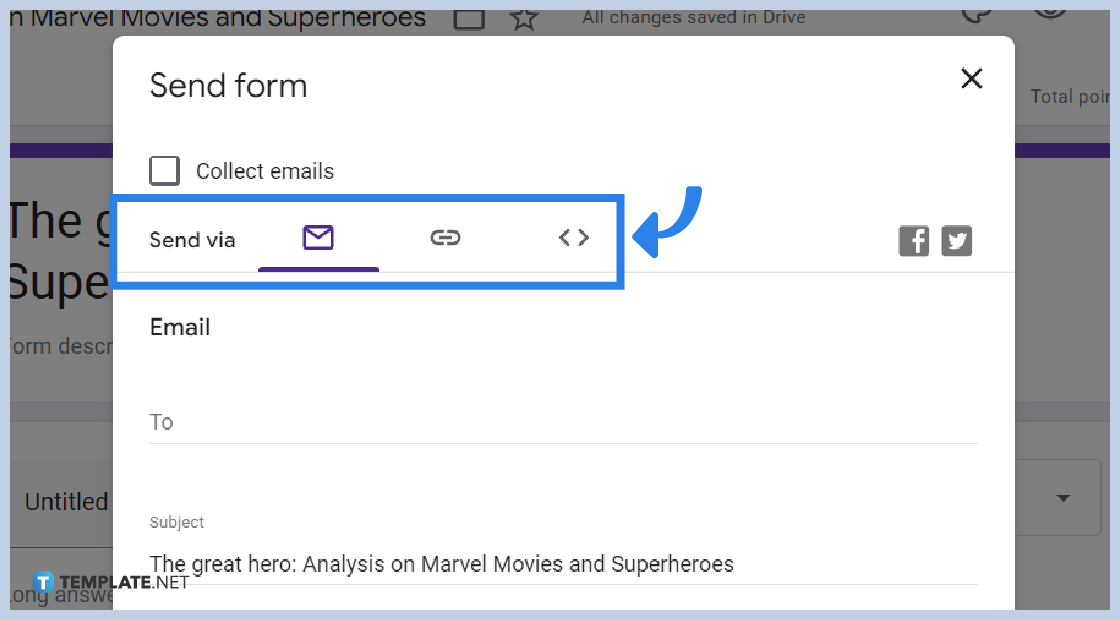
Click “Send” located at the top-right portion of your form to send the test to your students and respondents. You have the option to either send via email, link, or embed HTML.
Why use Google Forms to conduct online tests?
Google Forms is an efficient option to conduct tests, exams, and quizzes because everything that you need is in one place.
Is conducting an online test in Google Forms for free?
Yes, it is! By simply toggling the “Make this a quiz” button you can easily transport your normal form into a quiz.
Can I conduct an online test using Google Forms on my smartphone?
The beauty of Google Forms is that it allows you to create, edit, and customize forms using any device. Conducting an online test using Google Forms on a smartphone is an efficient, effective, and easy way to do so.






